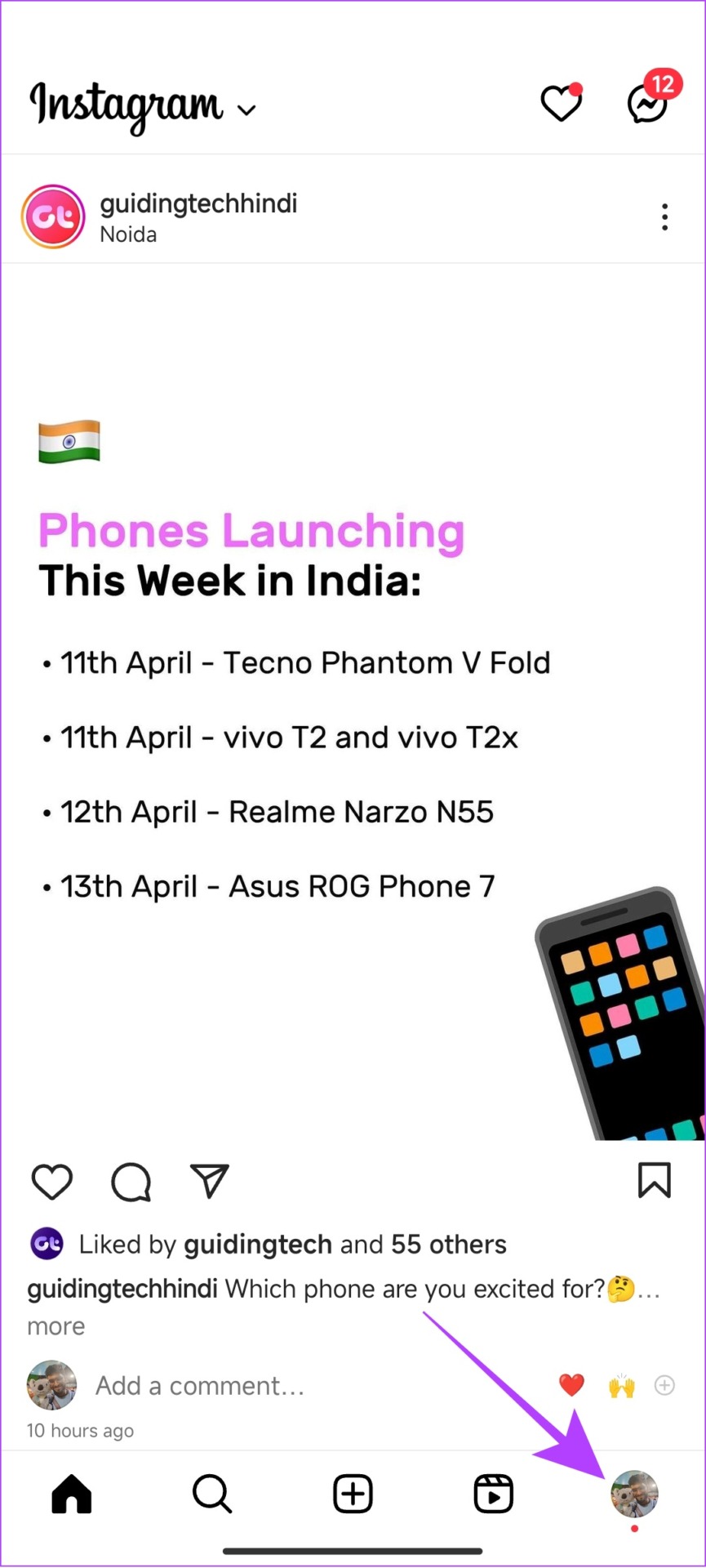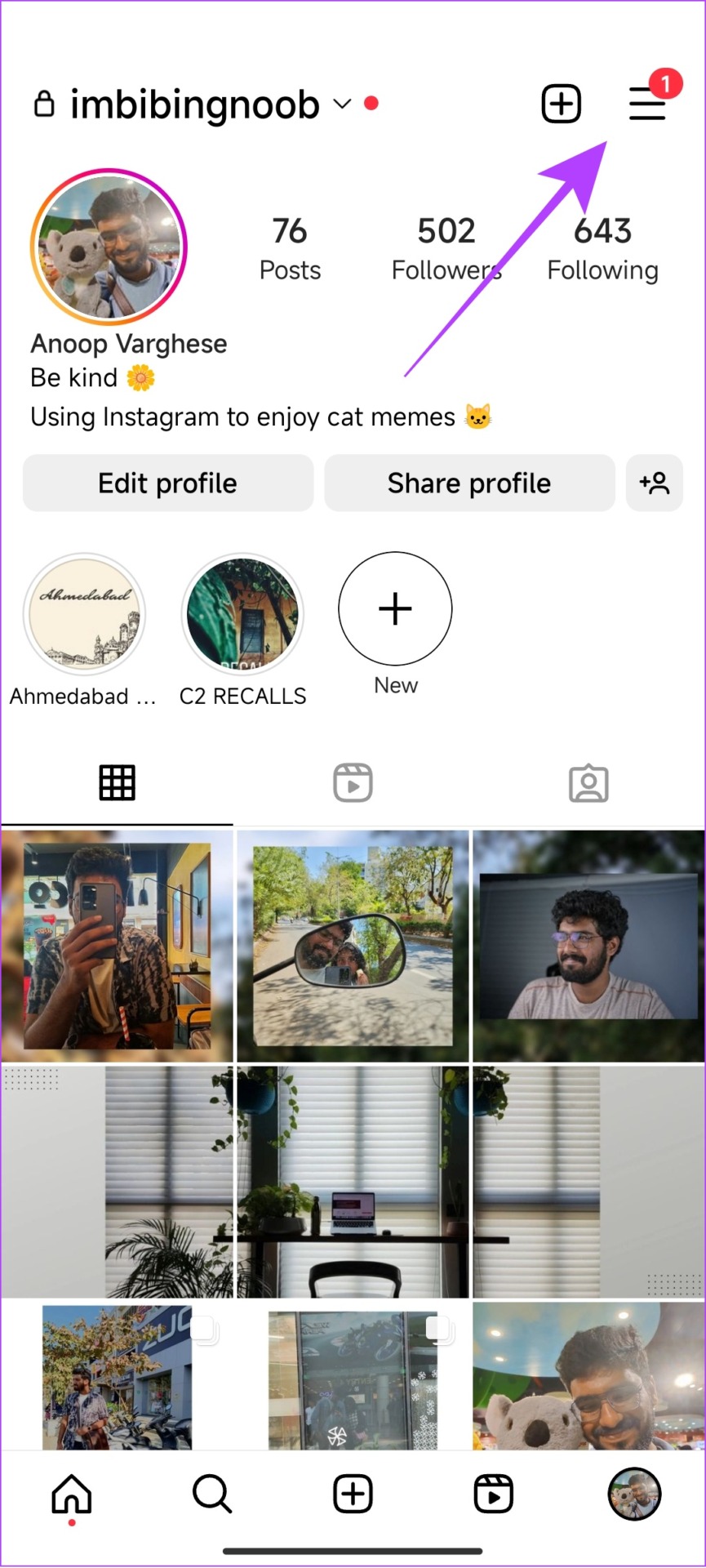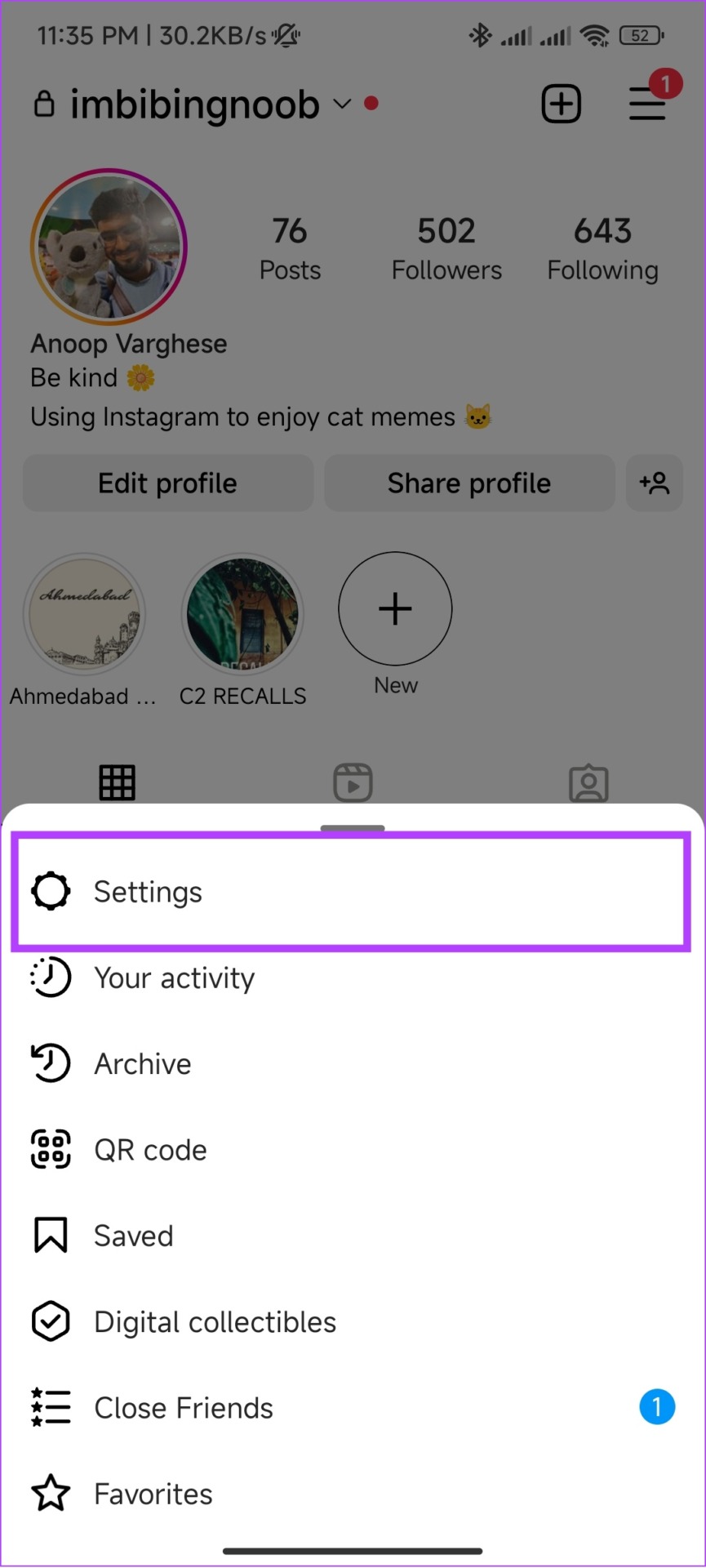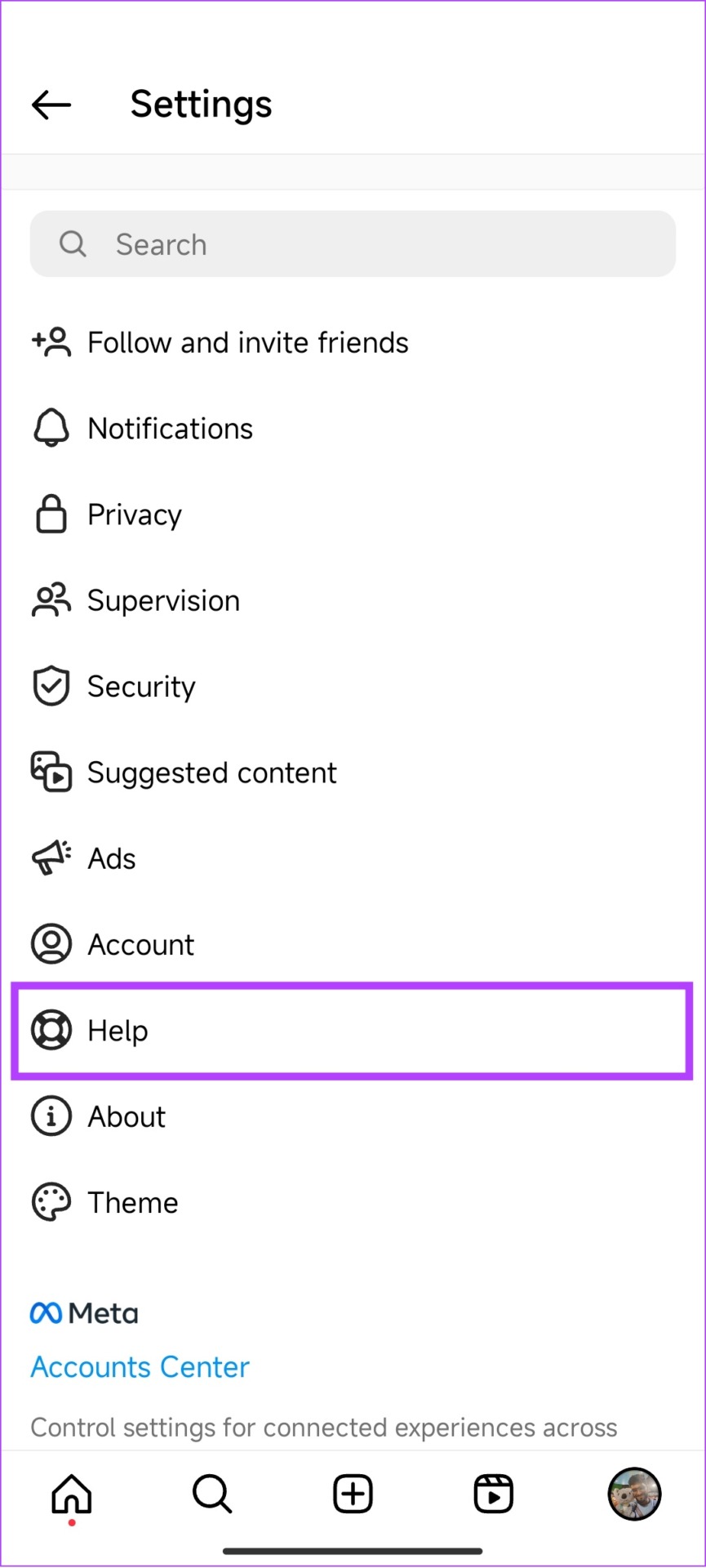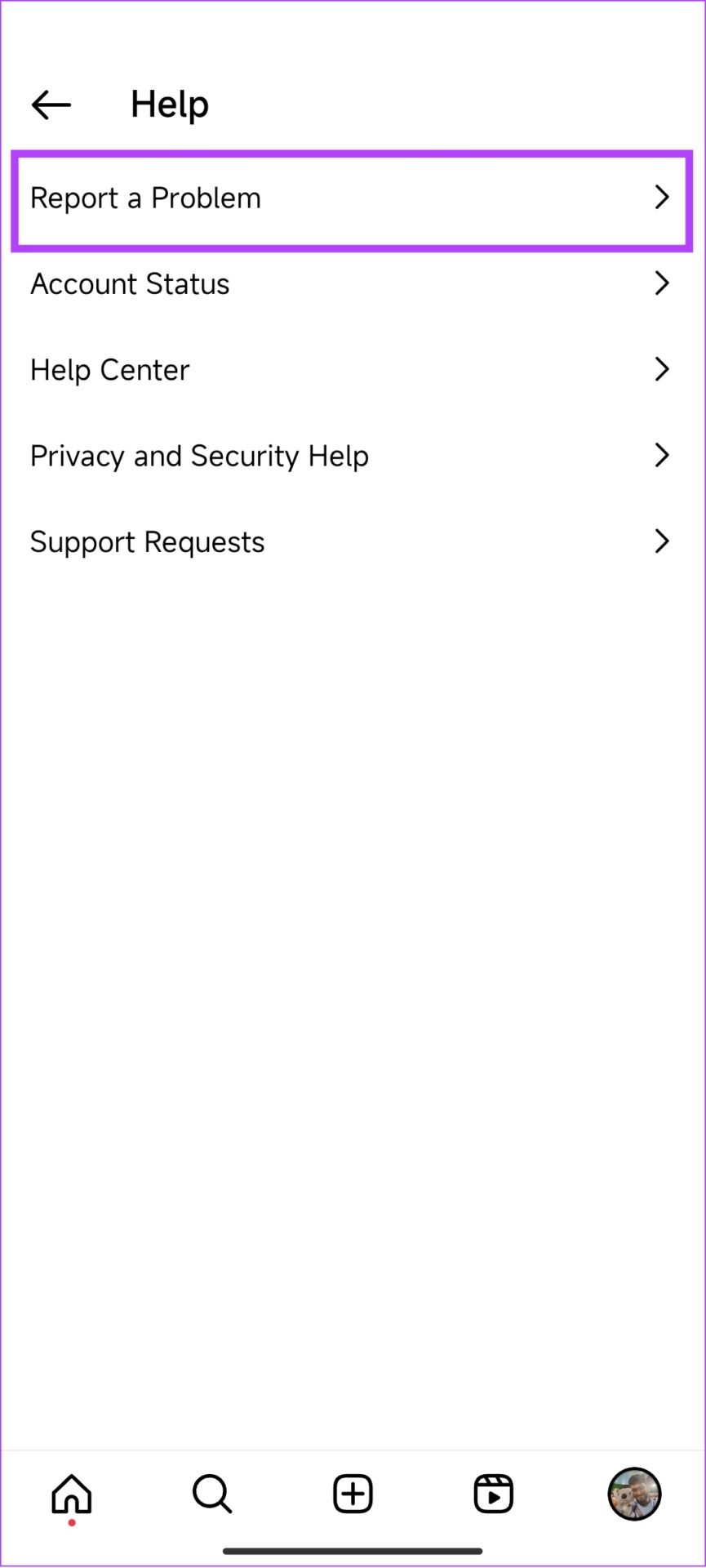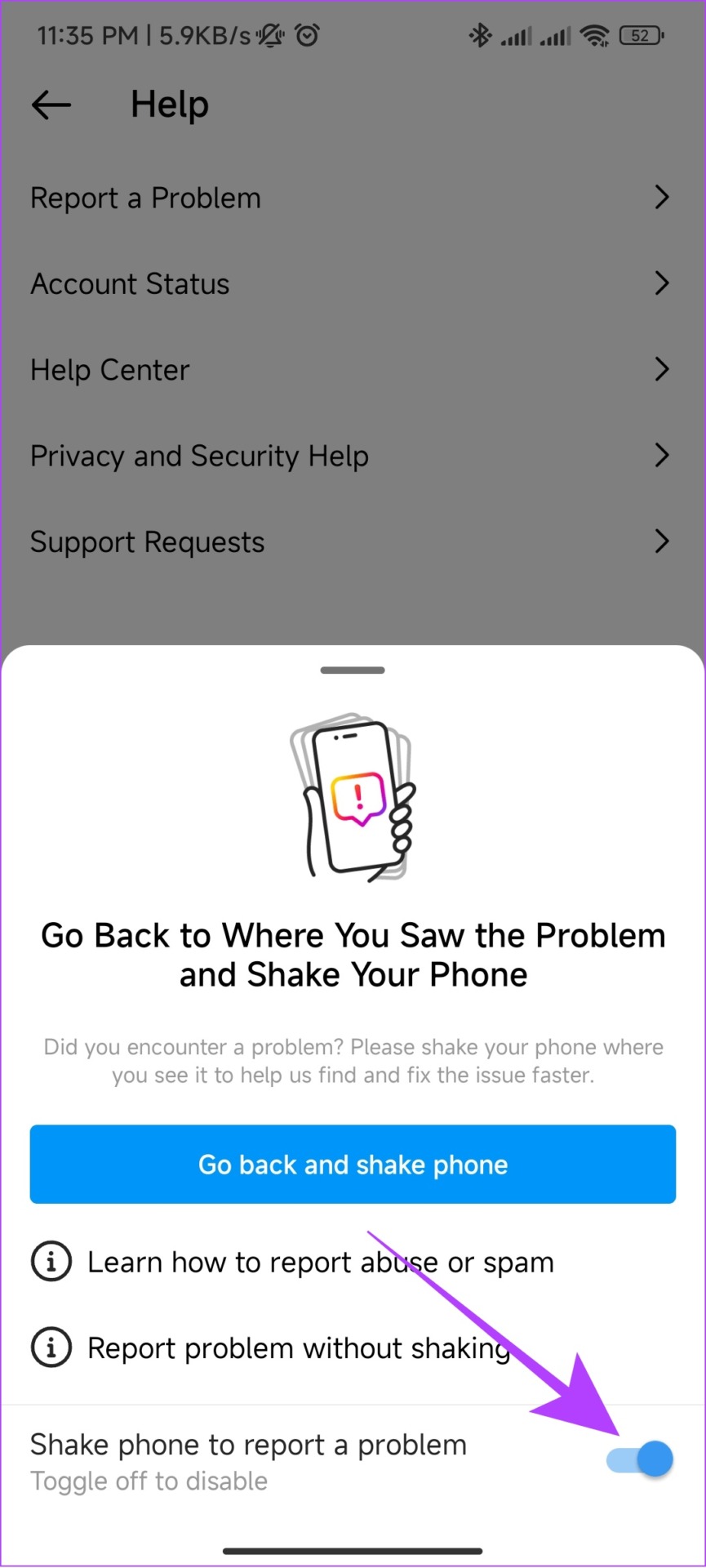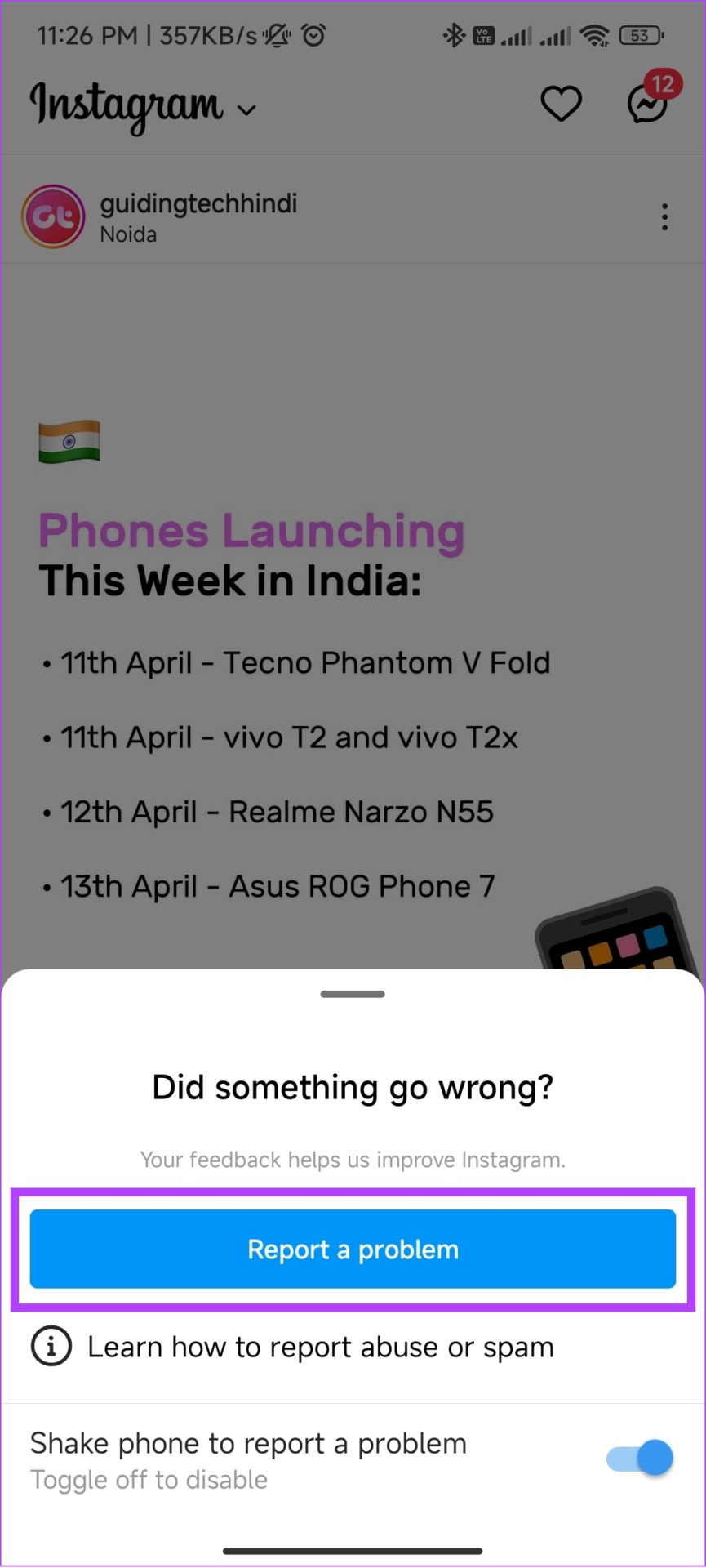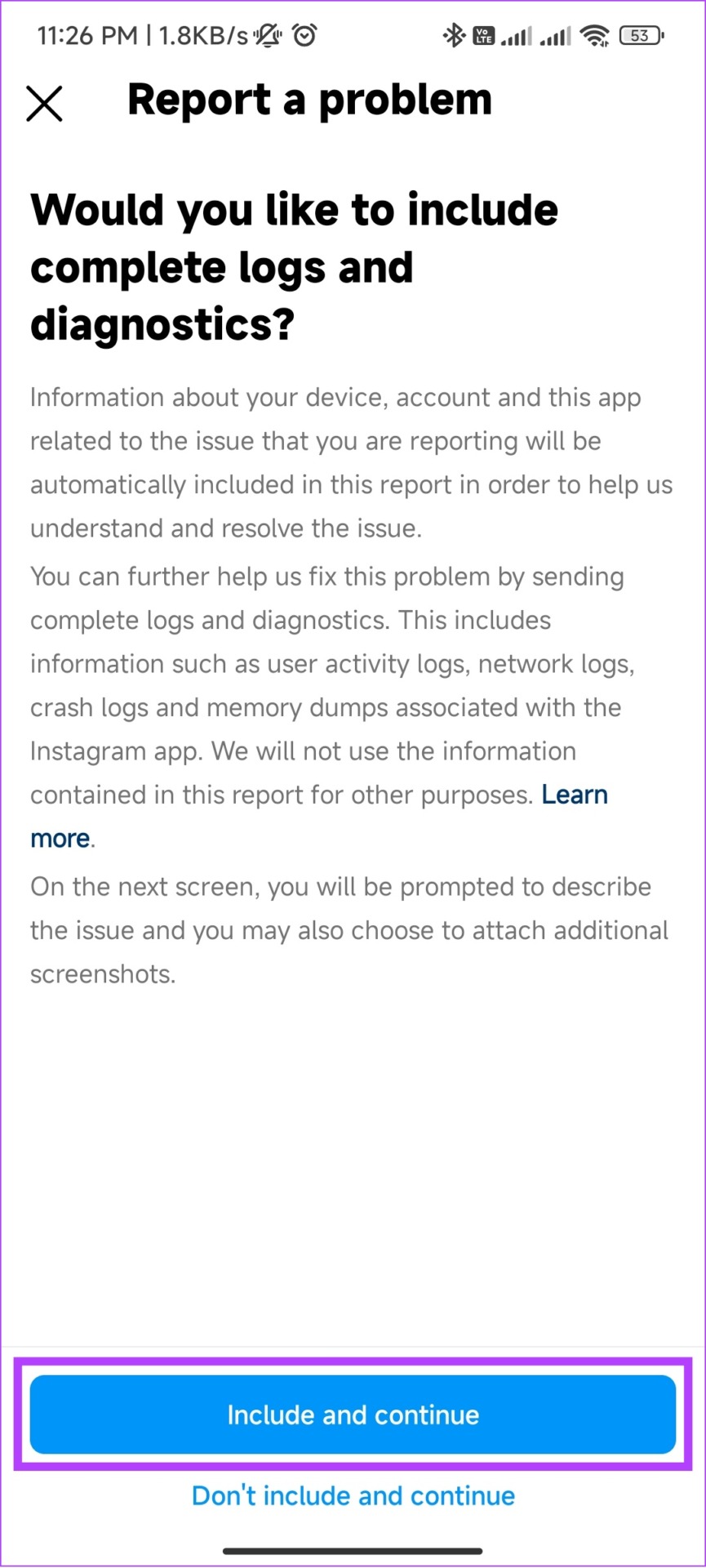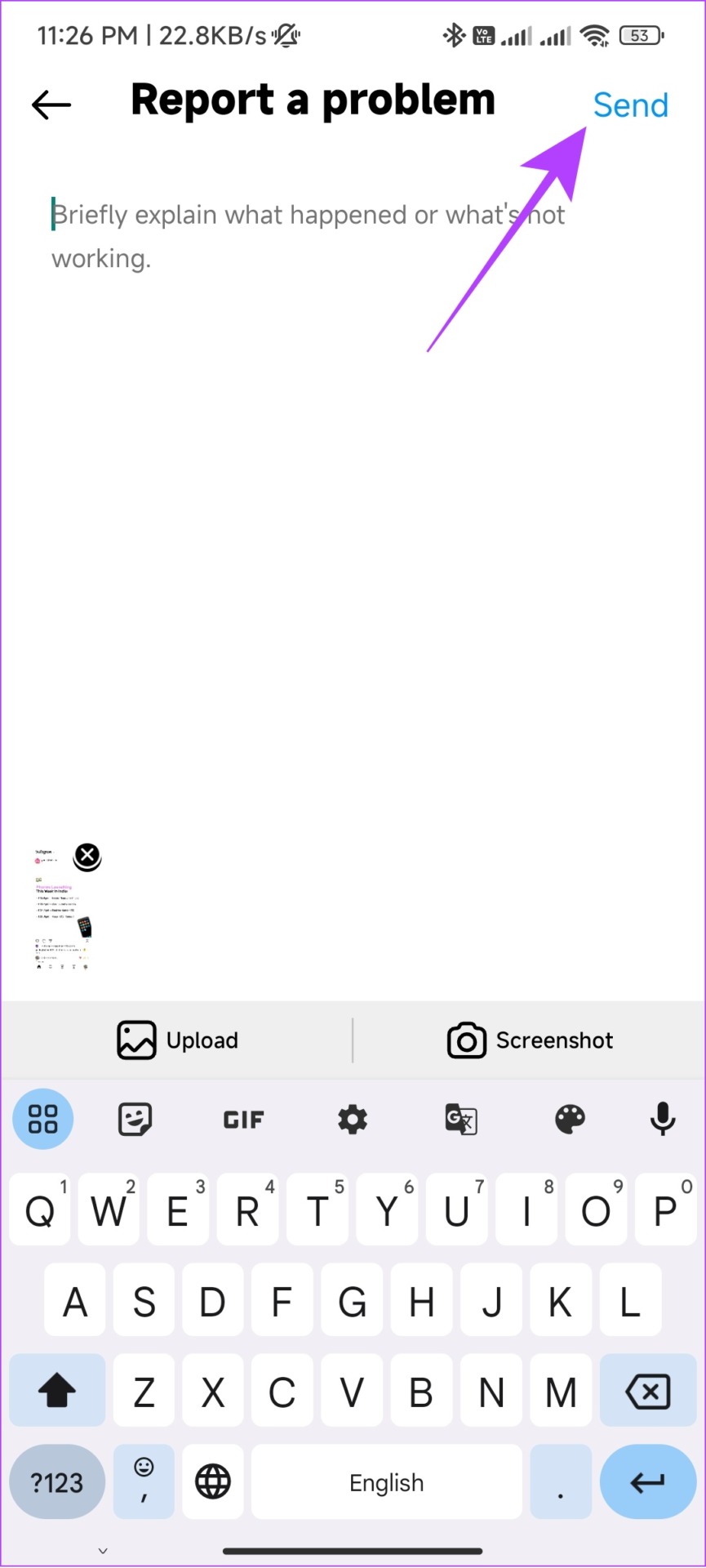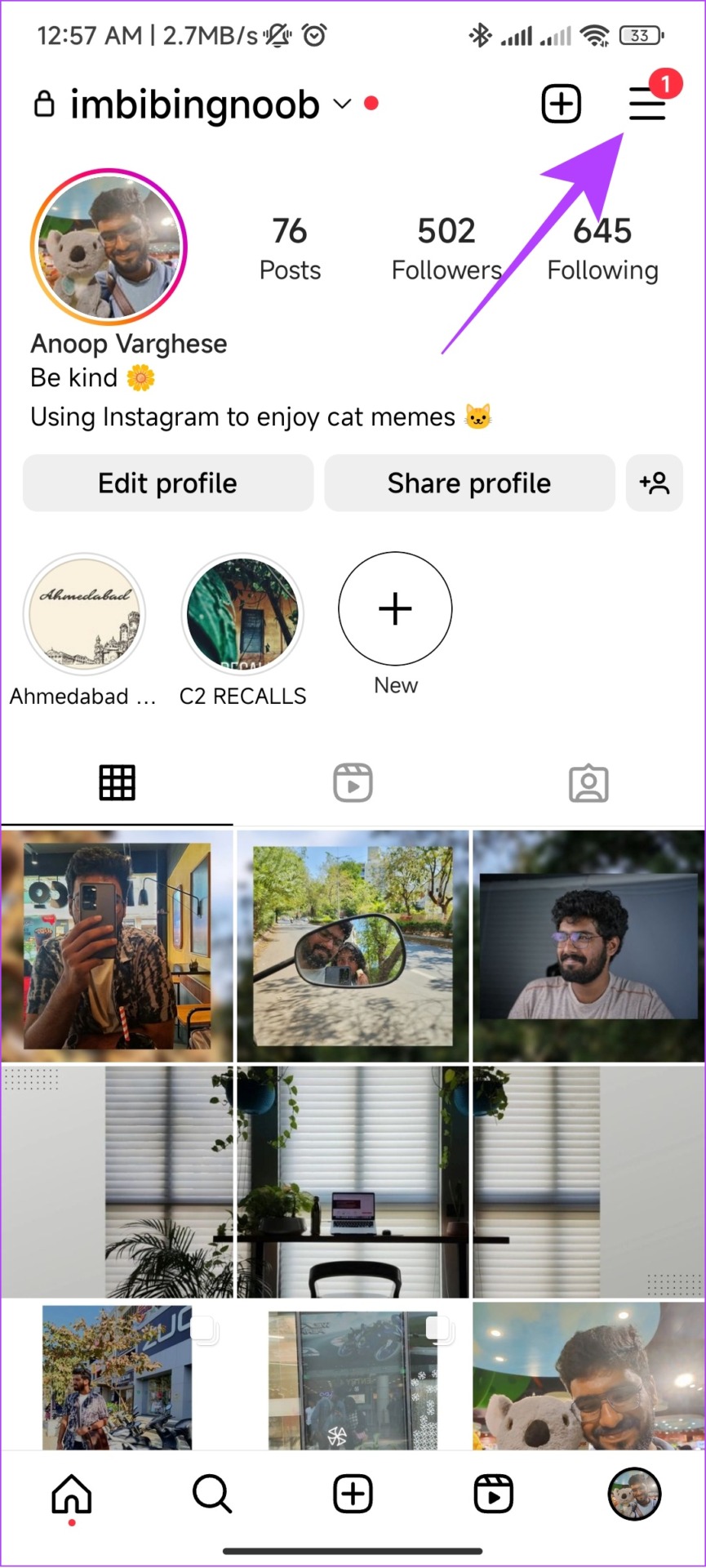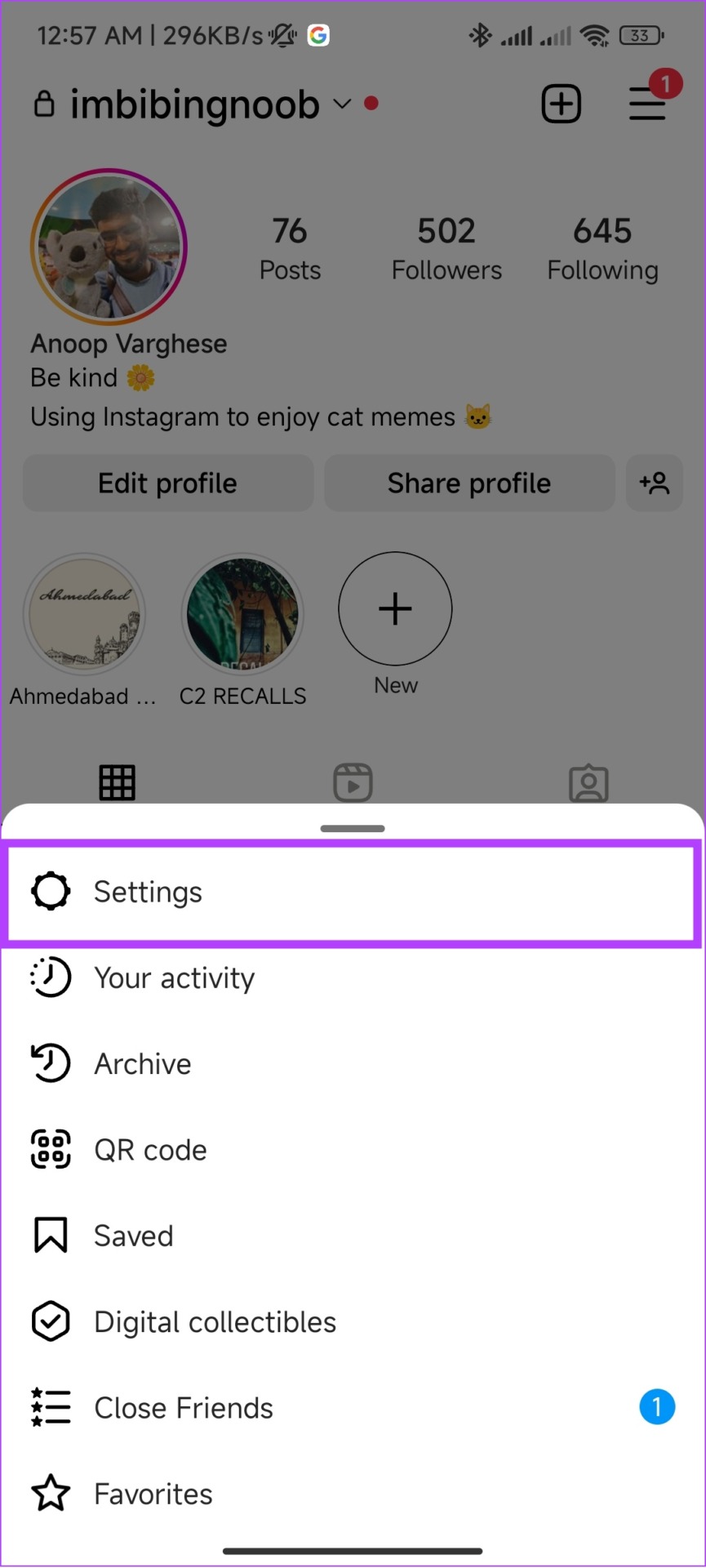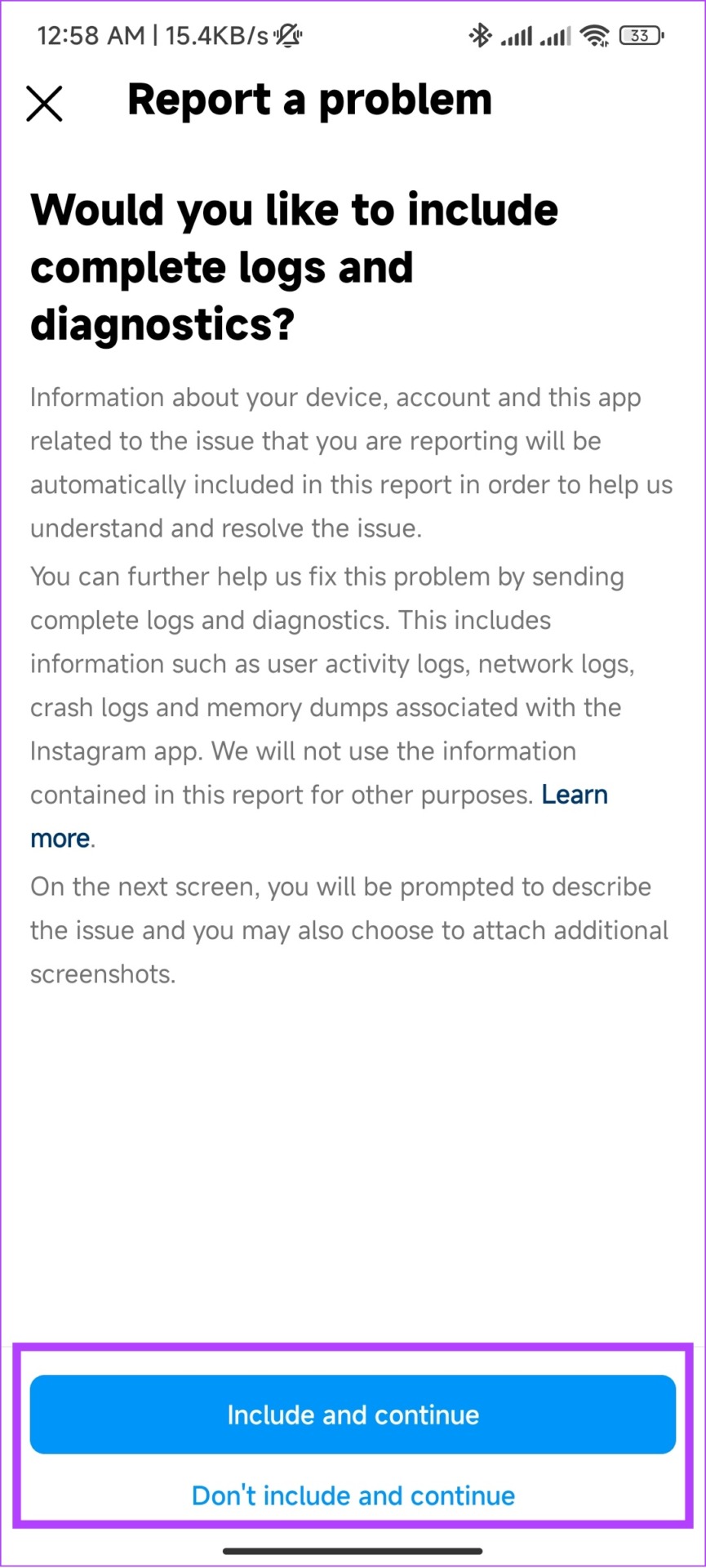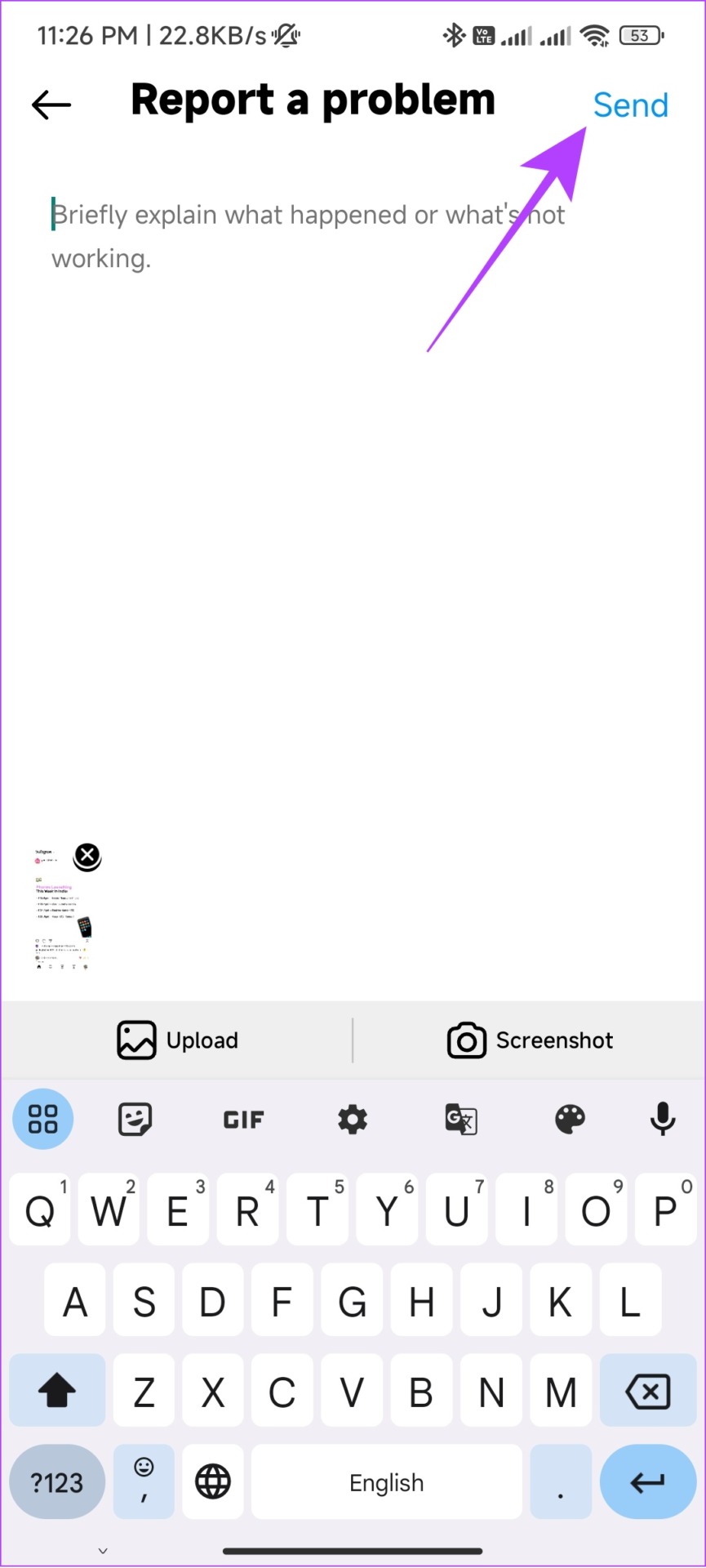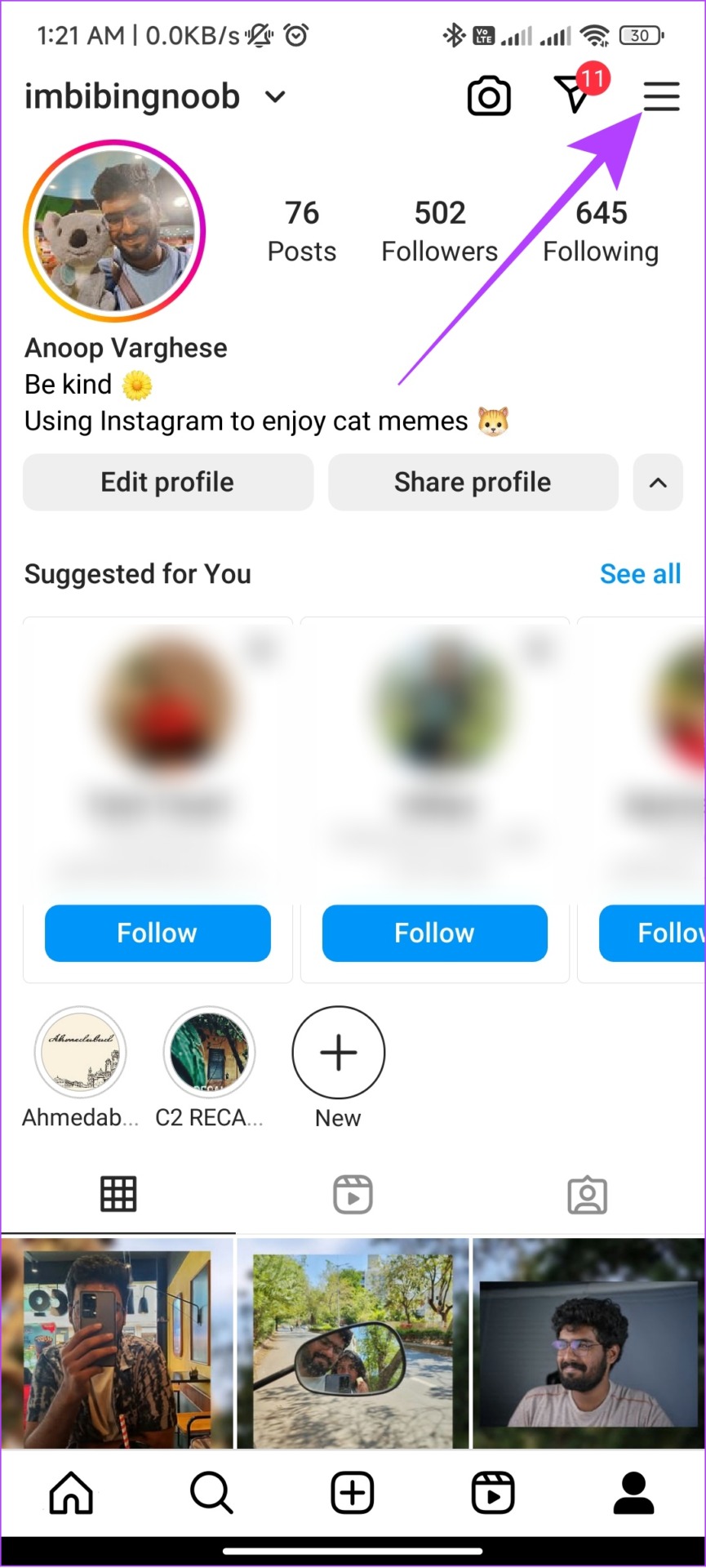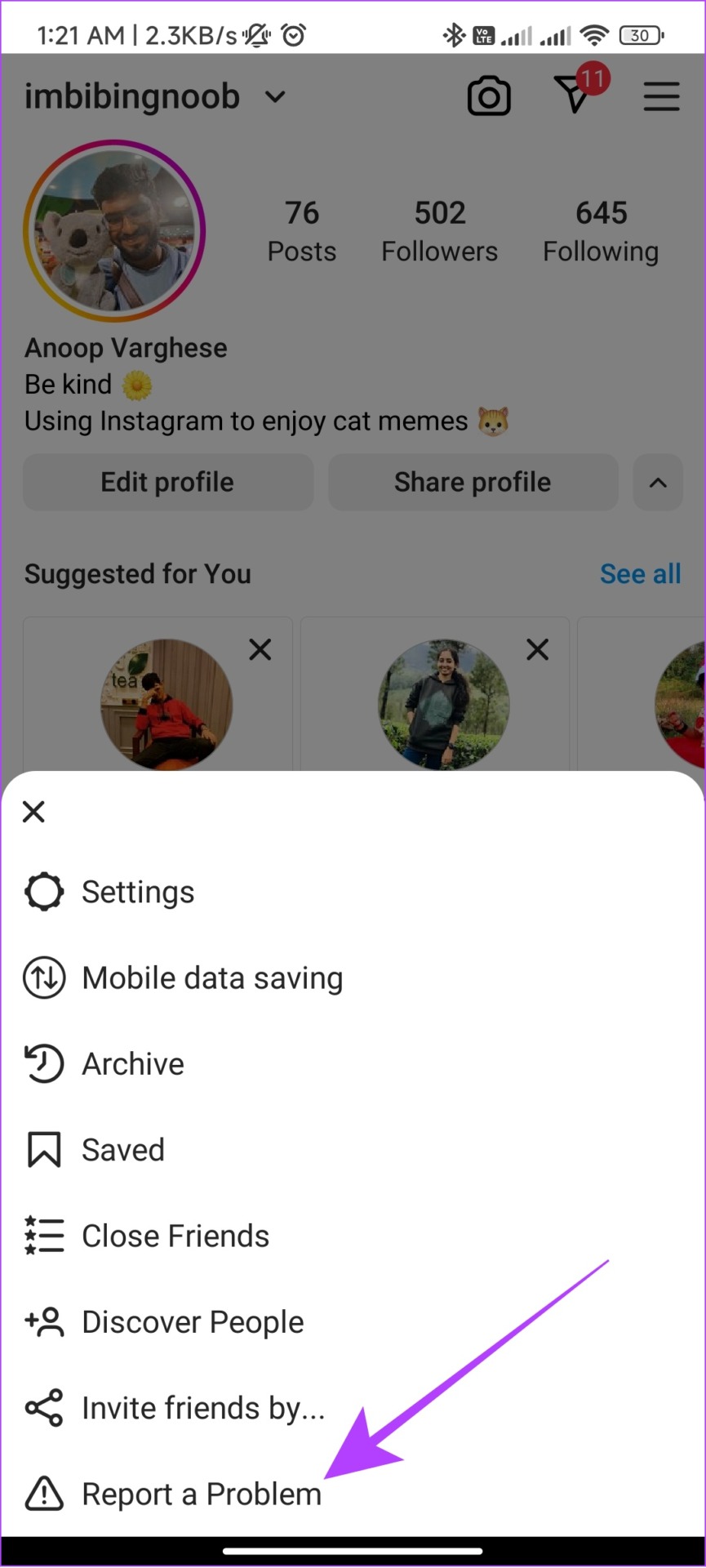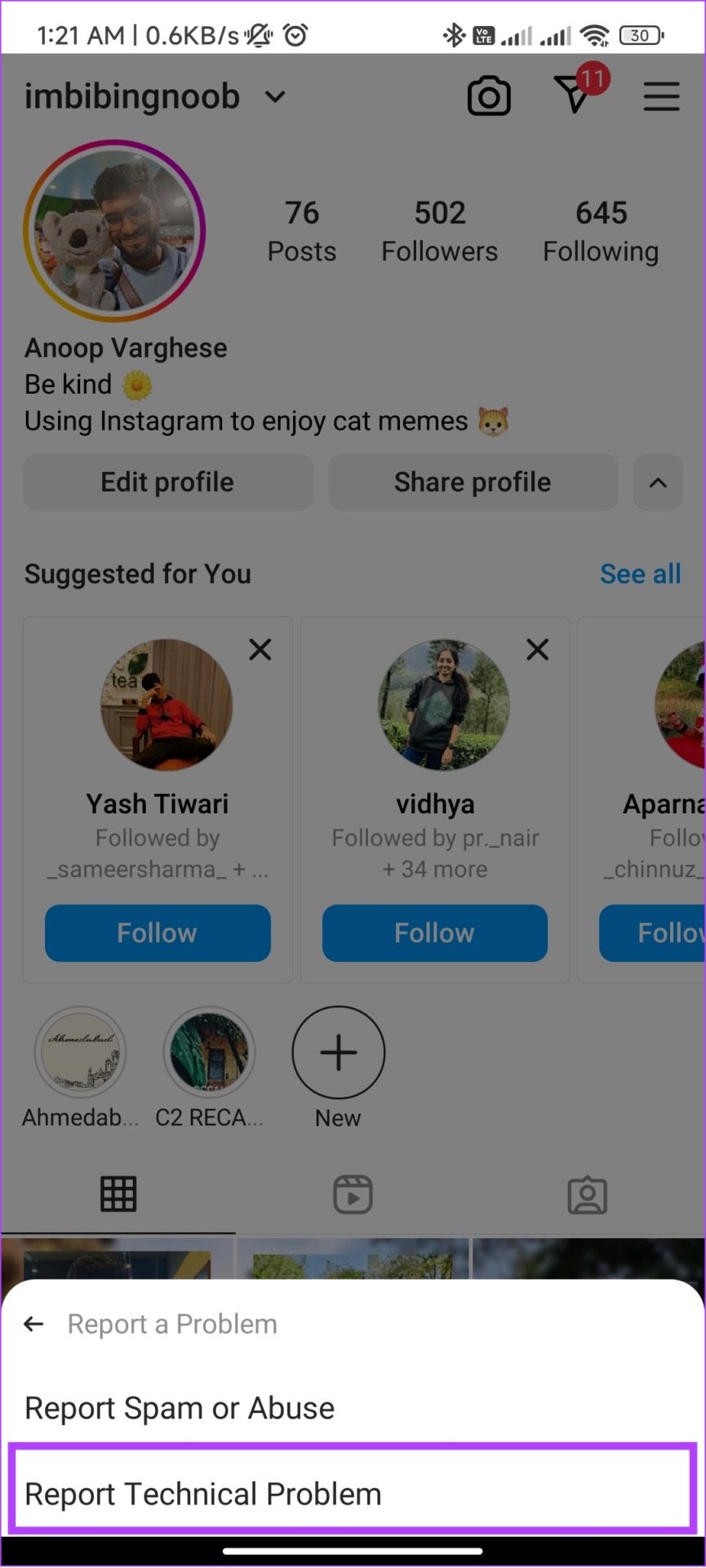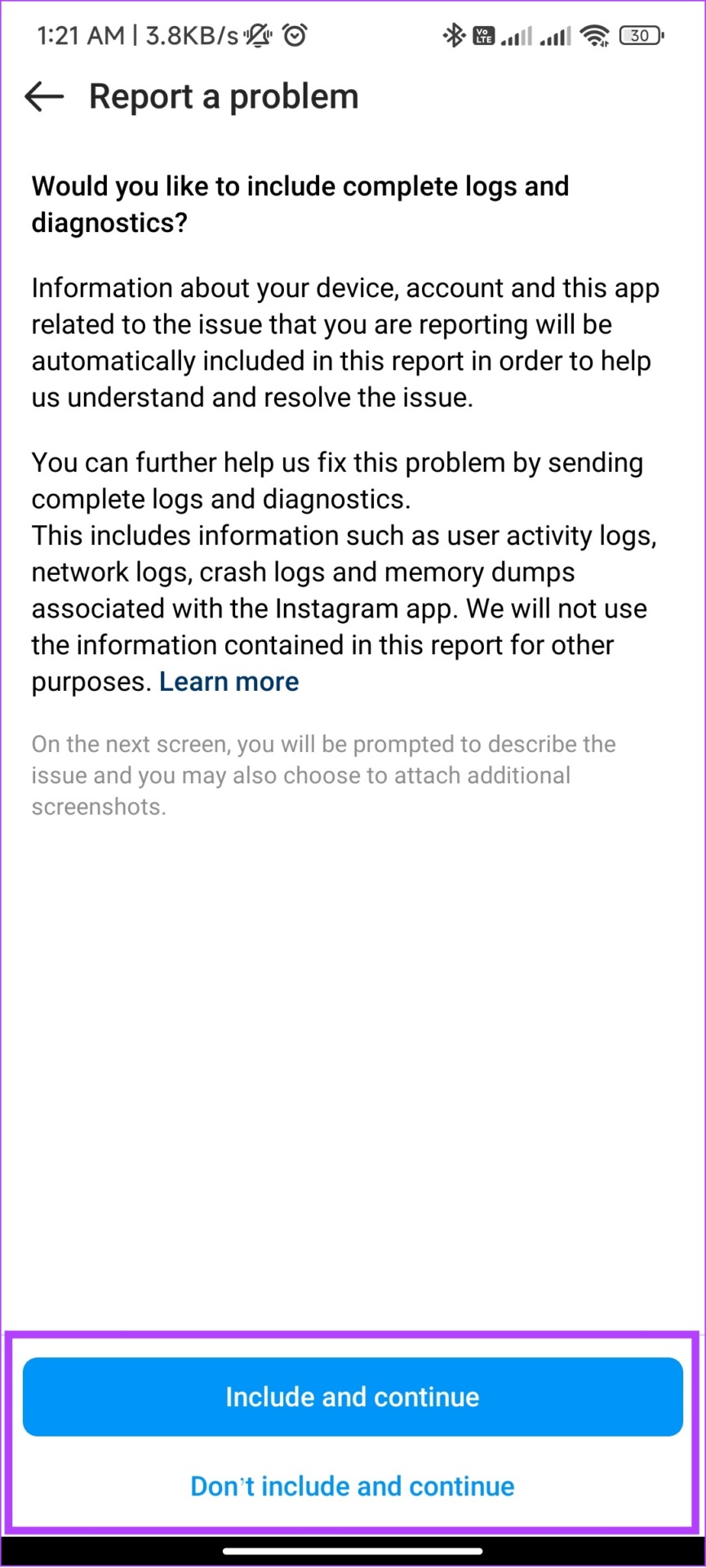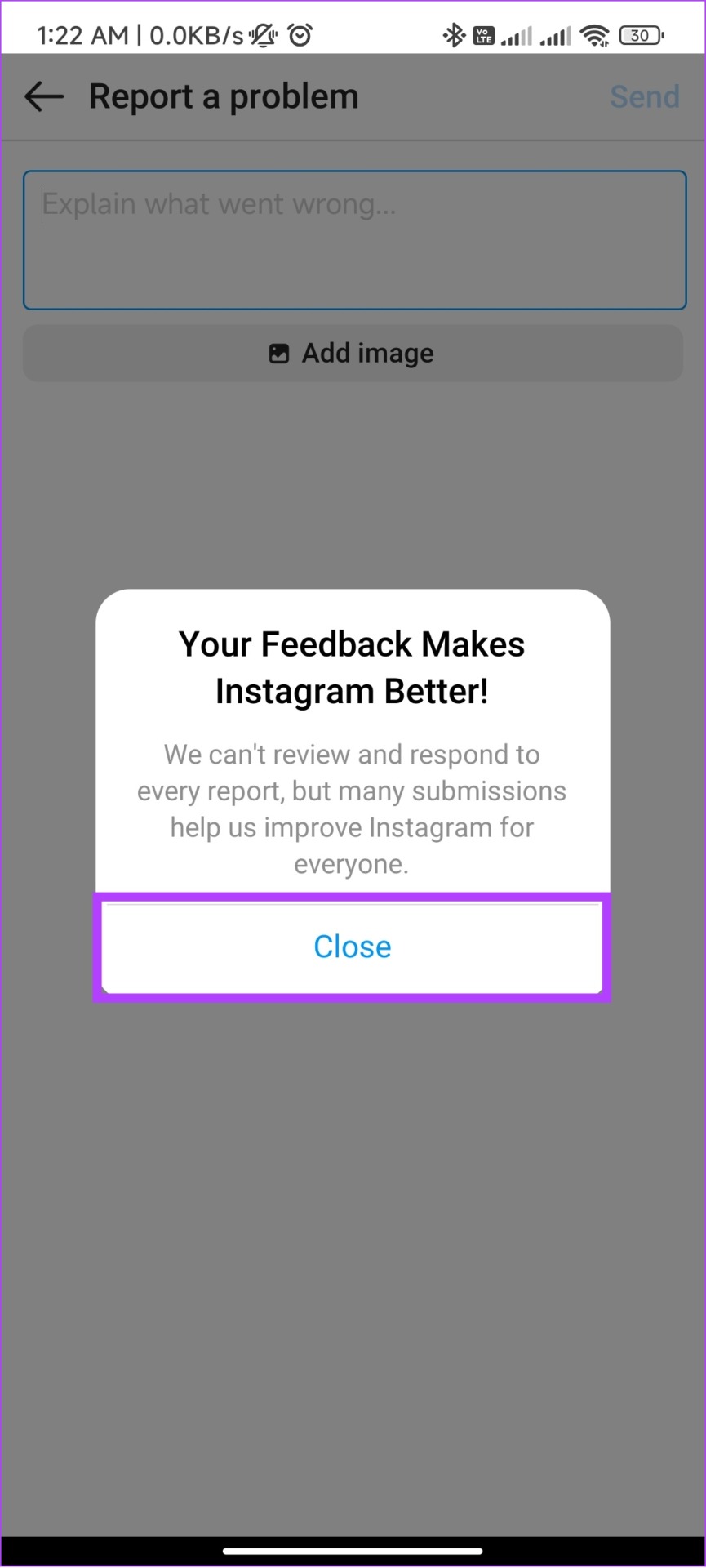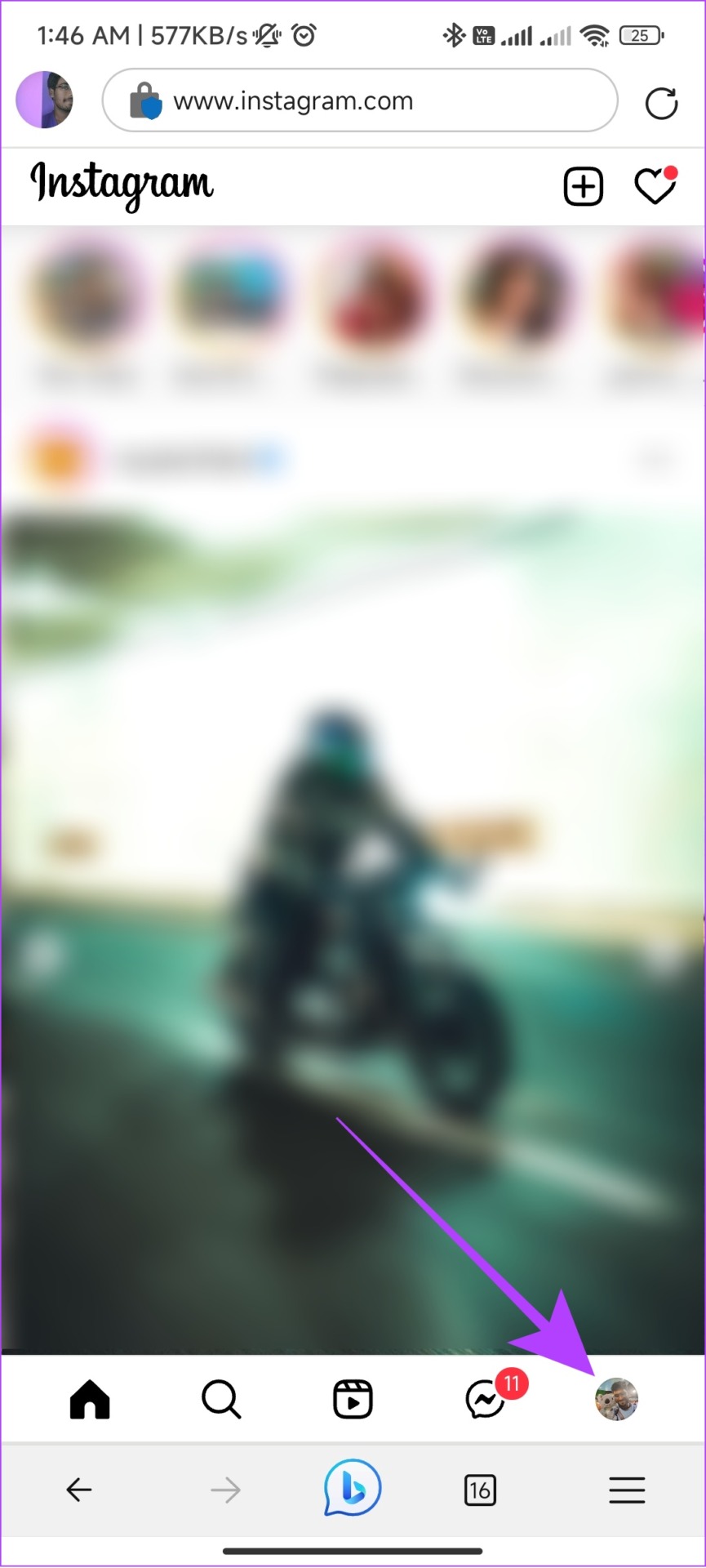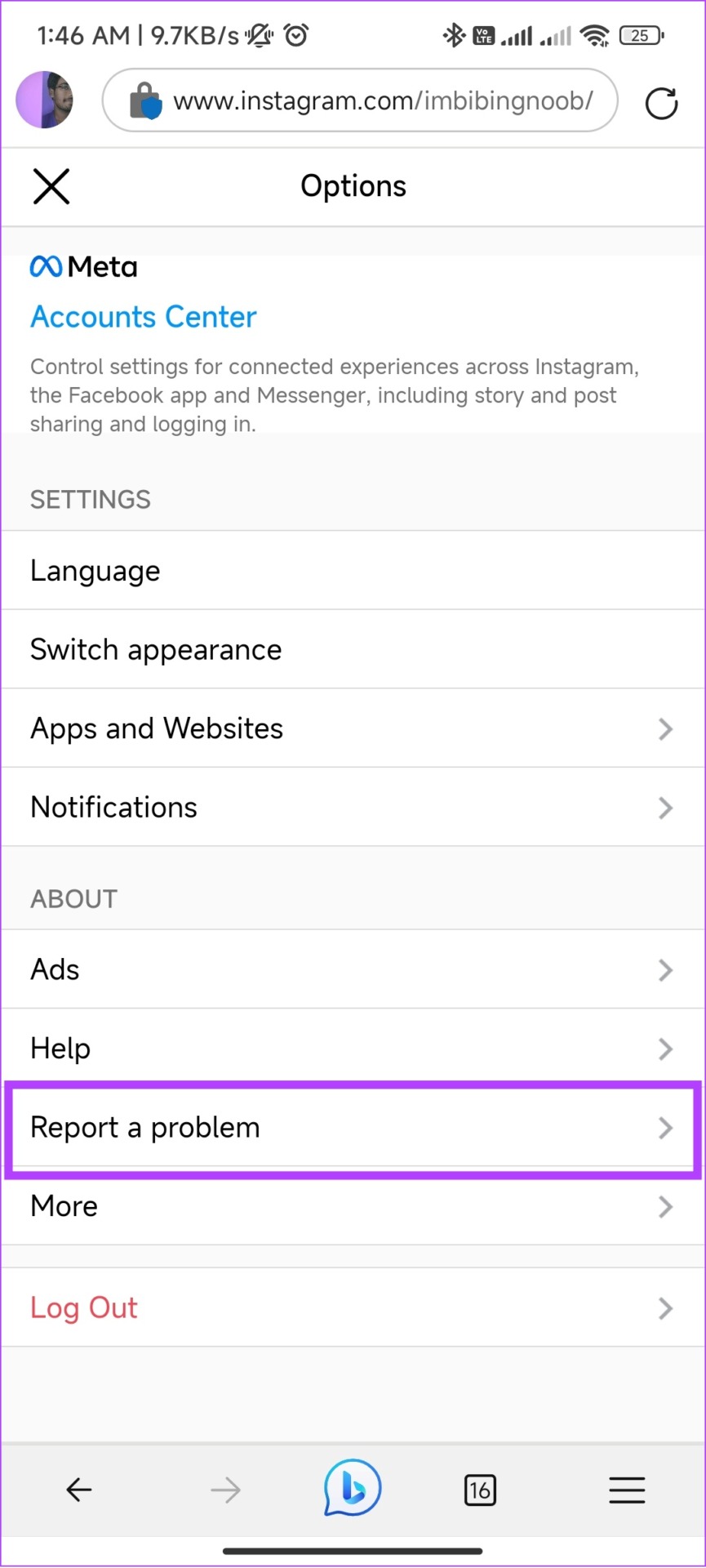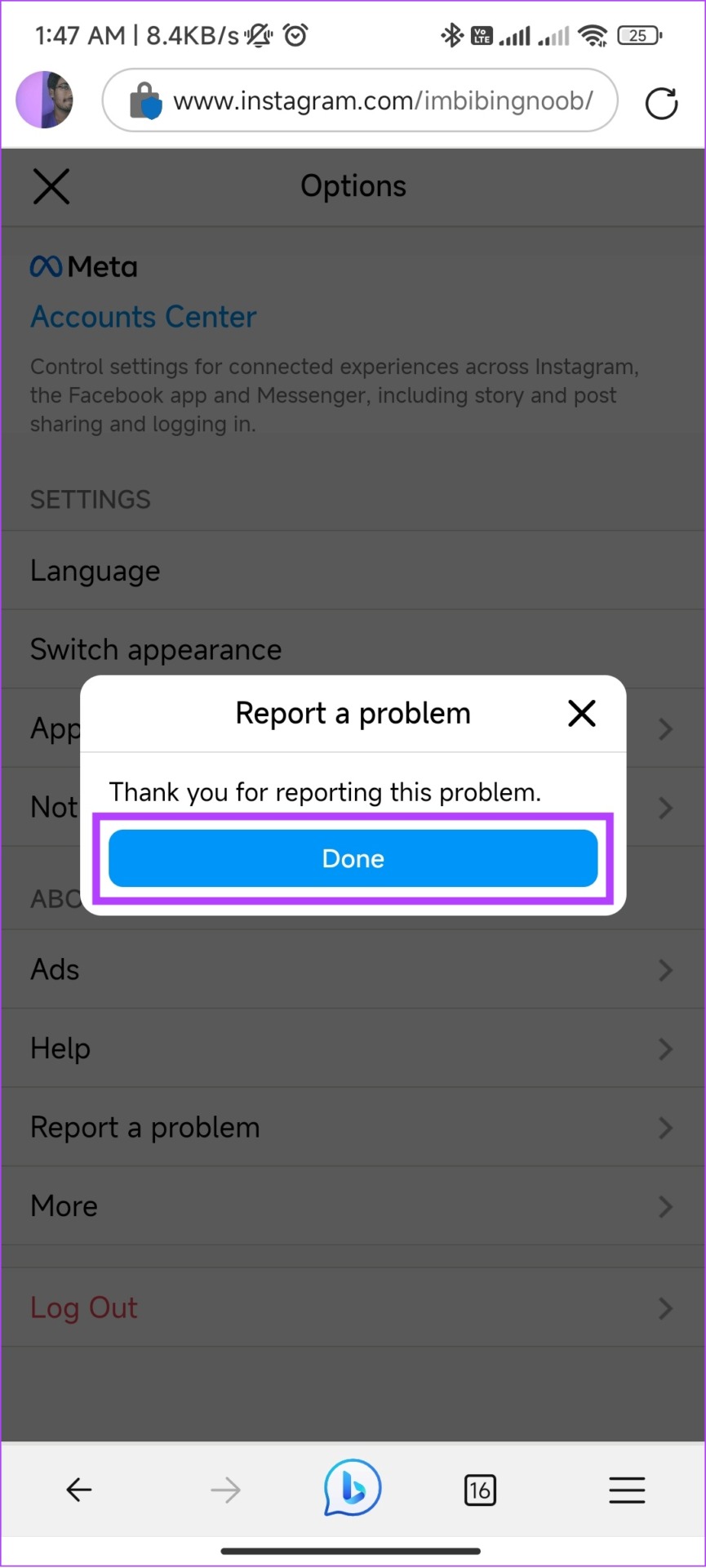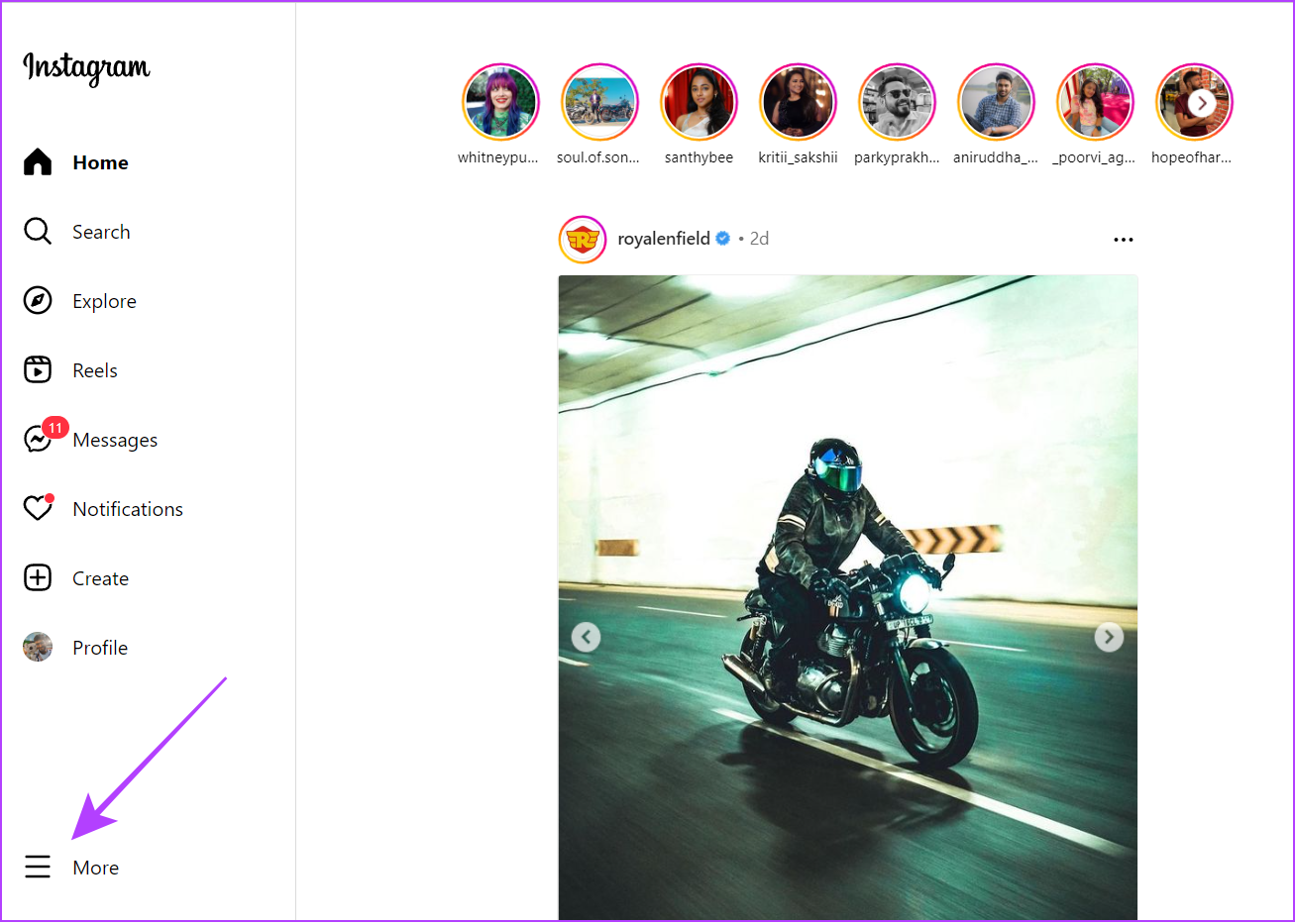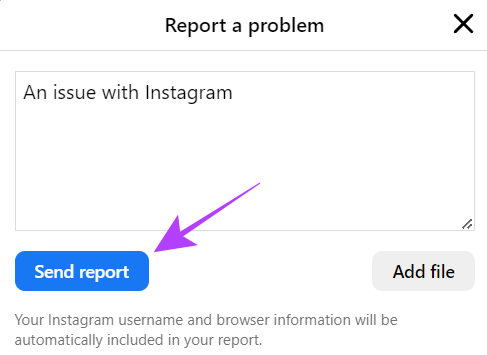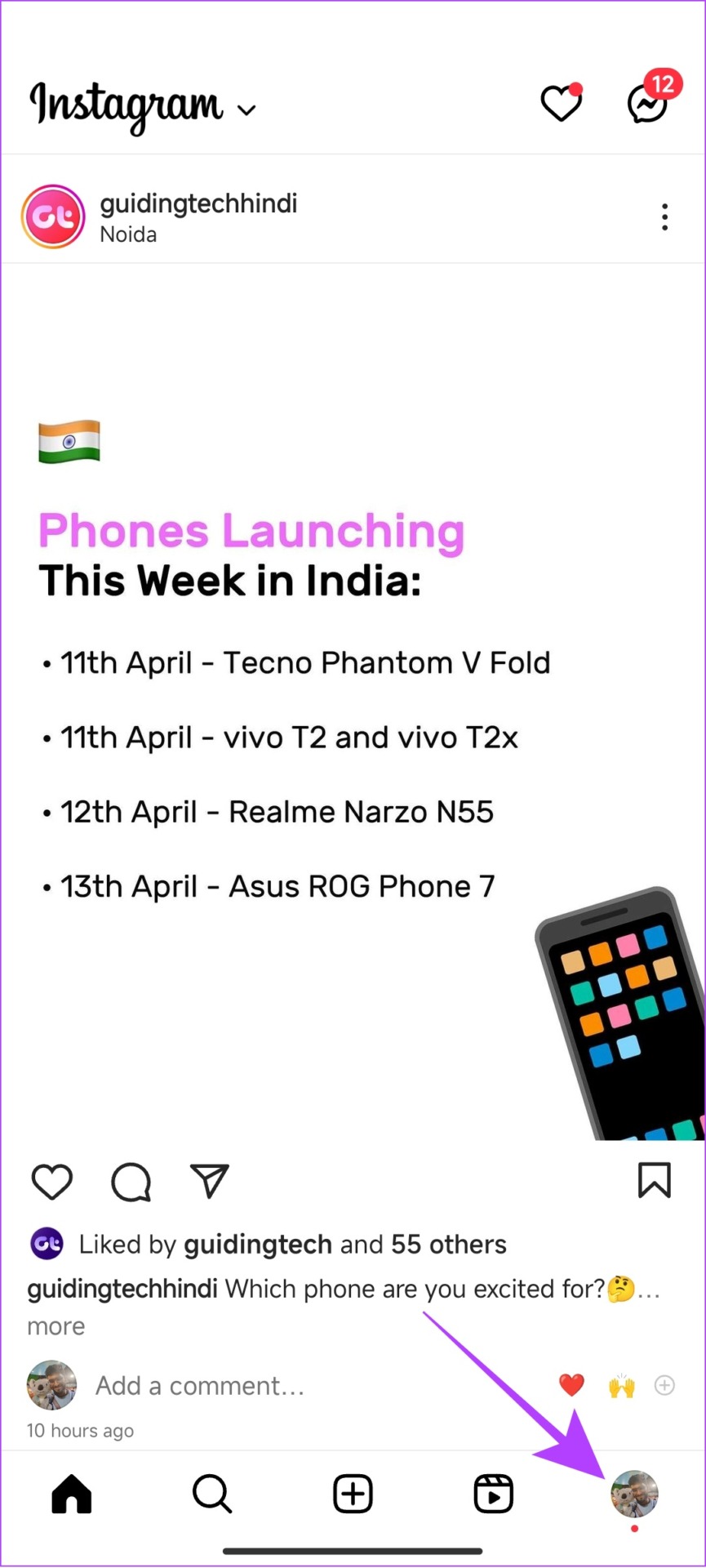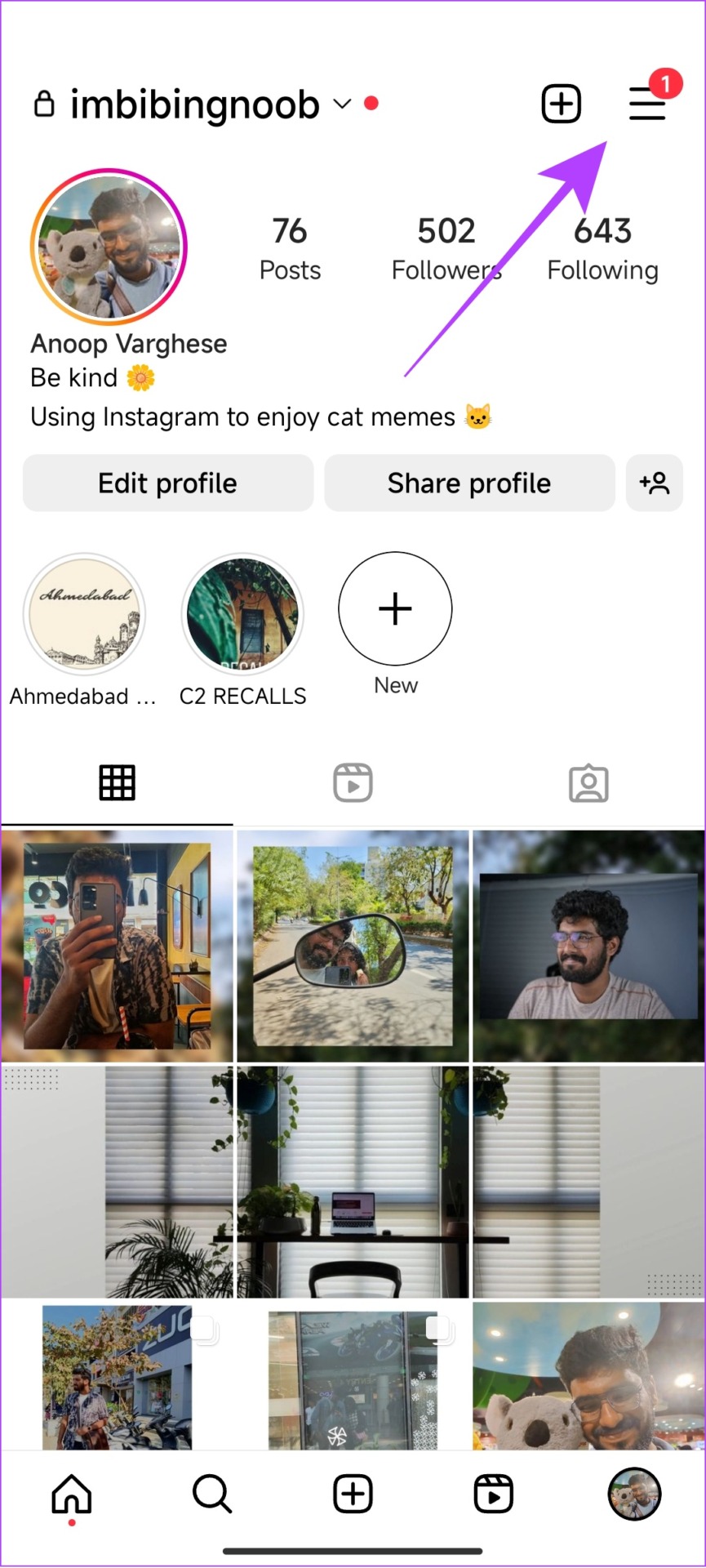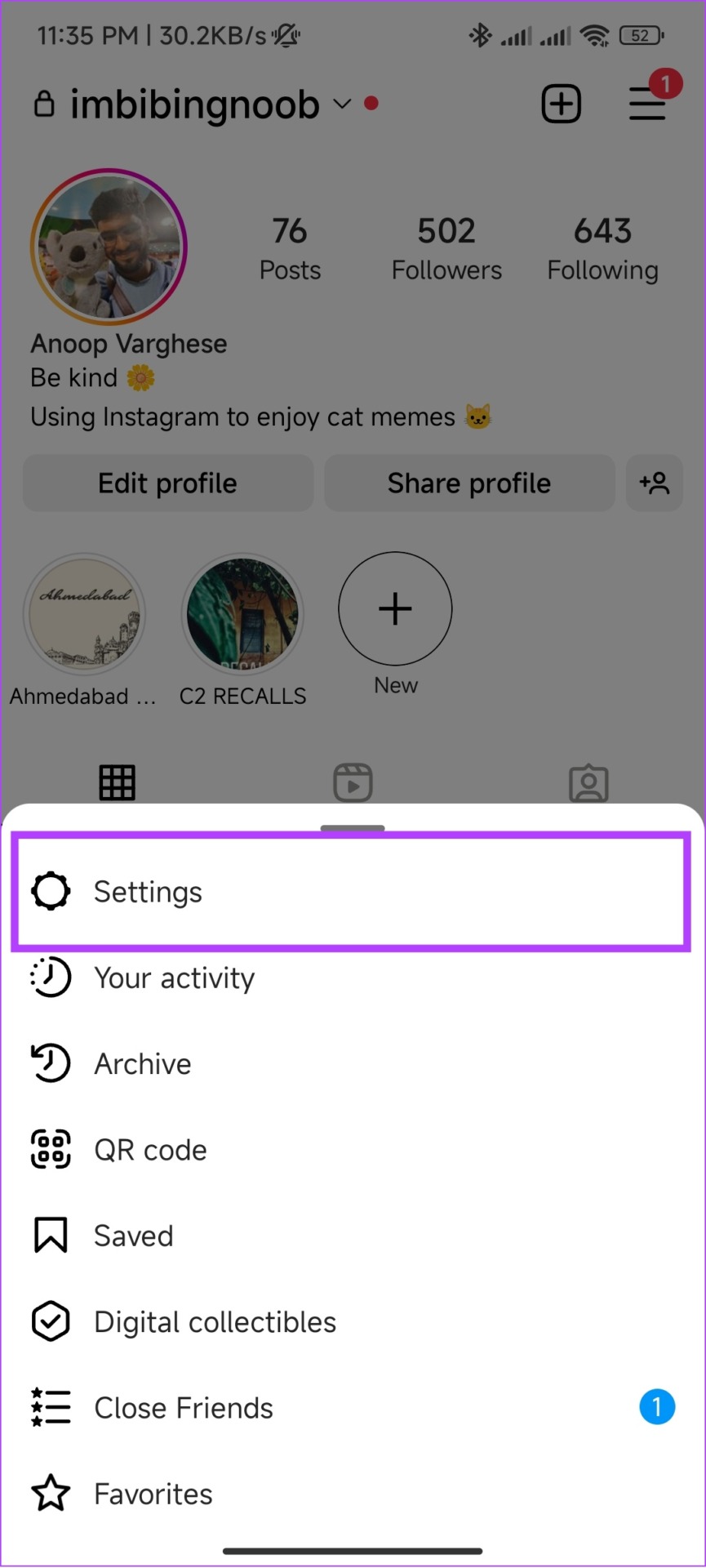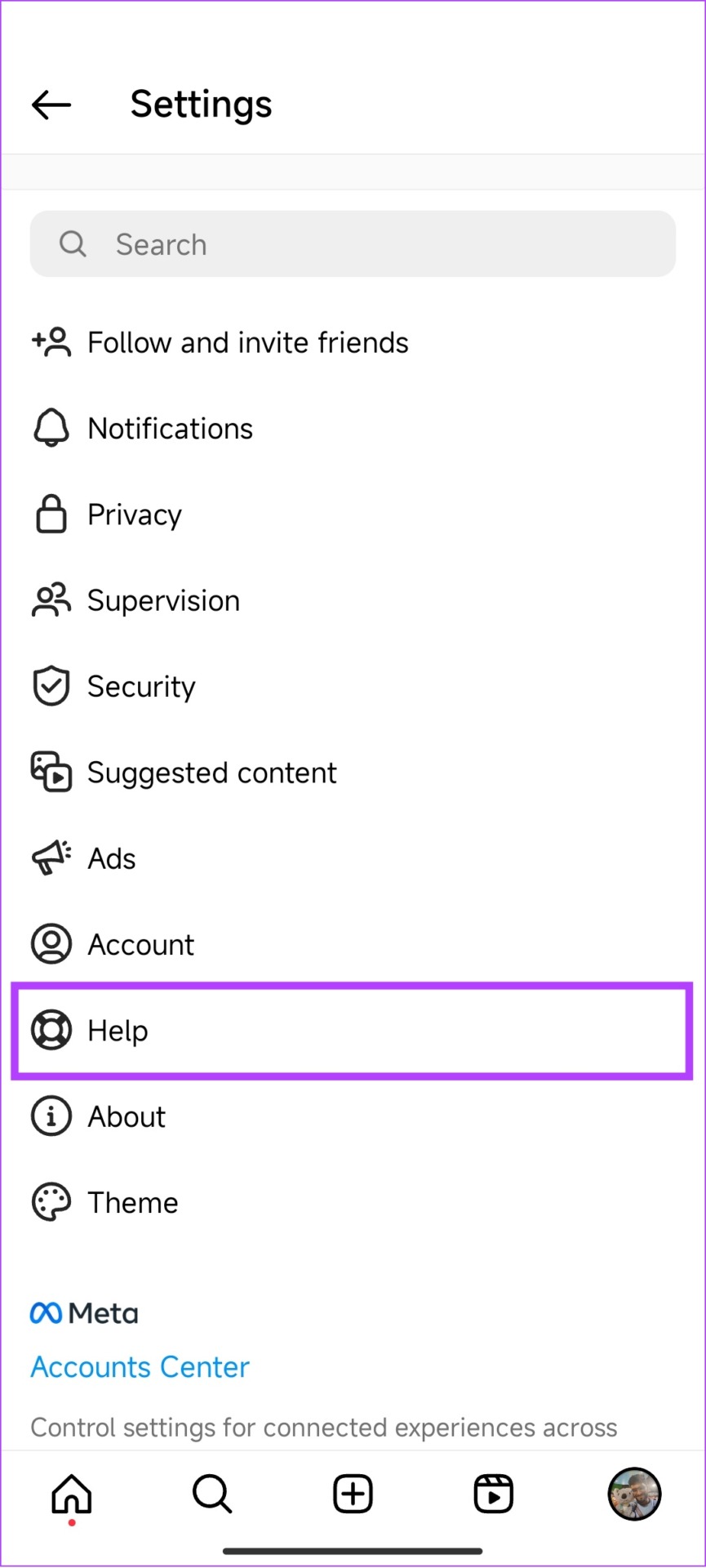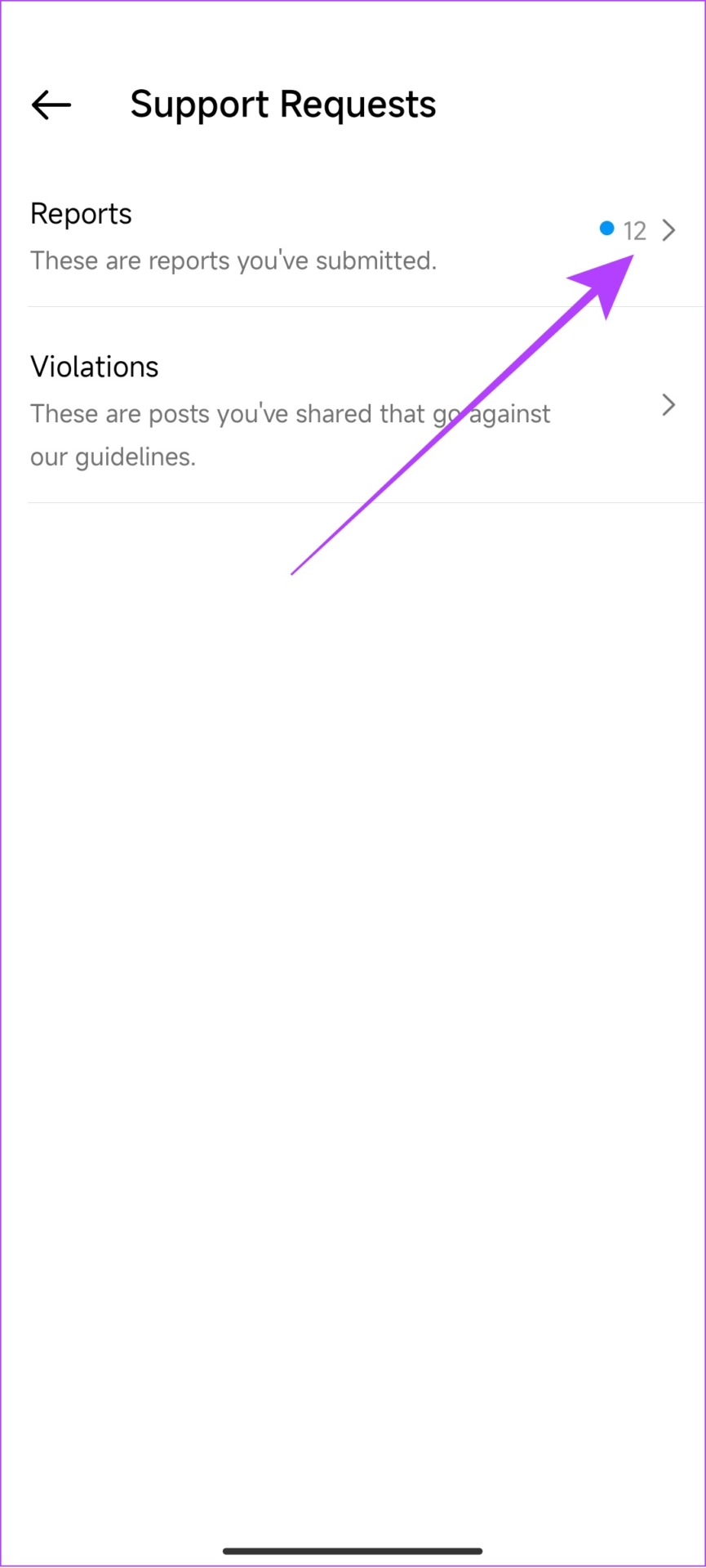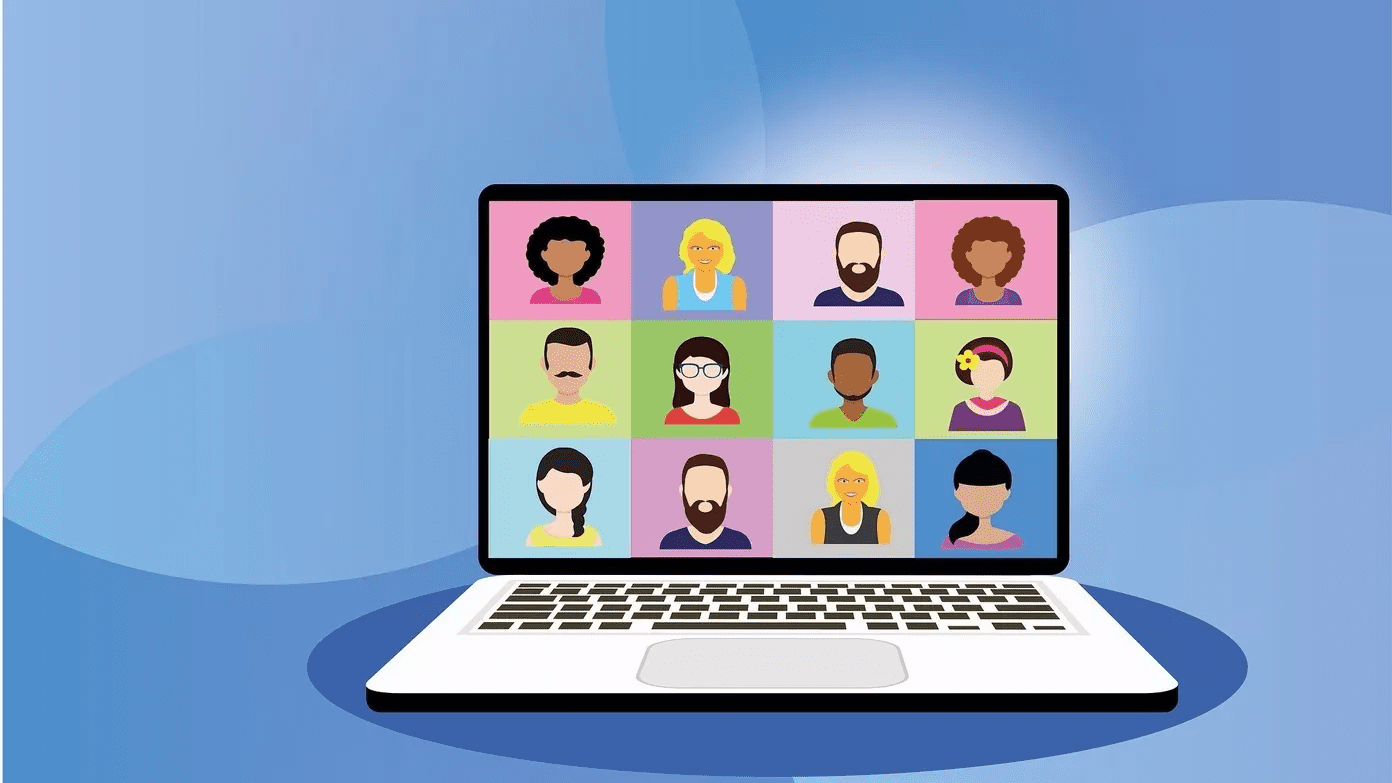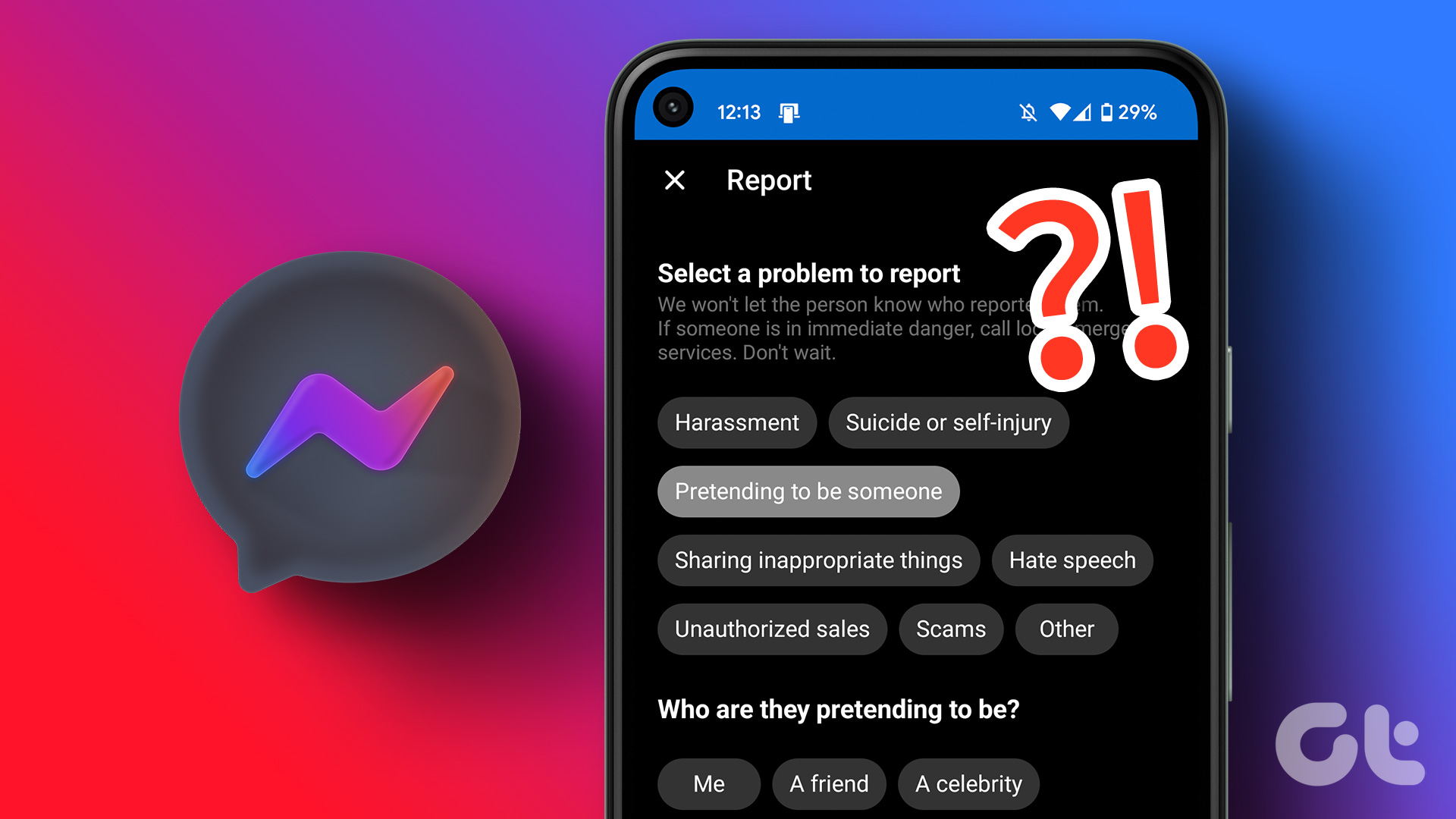However, many might not know how to contact Instagram support, and hence this guide will help you on the same with easy steps. So let’s get started. Note: If you are looking to report a post, comment, or profile, we already have prepared a guide on how to report on Instagram.
Method 1: Shake Your Phone to Report a Problem on Instagram
You won’t believe this, but Taylor Swift has already given us a way to contact Instagram Support with ‘Shake It Off’! Didn’t understand? Here’s how to go about it. We have divided the steps into two parts – enabling the shake to report feature followed by the steps to contact Instagram support by shaking the device. If you have the feature enabled, simply move on to part 2.
Part 1: Enable the ‘Shake Phone to Report a Problem’ Feature
Step 1: Open Instagram and tap your profile icon at the bottom. Step 2: Tap the Hamburger menu at the top right corner. Step 3: Choose Settings > Help. Step 4: Tap Report a Problem. Step 5: Toggle on ‘Shake phone to report a problem’. Now you can access this feature anytime while using Instagram.
Part 2: Use the Shake Phone Feature to Report a Problem
Step 1: Open Instagram and shake your smartphone. Step 2: This will open a pop-up. Tap Report a problem. Step 3: Choose whether to include complete logs and diagnostics. Here, we are choosing ‘Include and continue’ Tip: By including logs and diagnostics, you can help Instagram to find the issues easily. Keep in mind, this information will contain data about your device, account, and activities. Step 4: Explain the issue and hit Send. Tip: You can also Include Screenshots to convey the issue better.
How to Disable Shake to Report on Instagram
While this feature can be handy, it will be also triggered for accidental shakes. If you are annoyed by this, follow the below steps to disable it. Step 1: Open Instagram and shake your smartphone. Step 2: Toggle off Shake phone to report a problem. With this, you won’t accidentally trigger shake to report on Instagram.
Method 2: Report App Issues, Glitch, or a Bug From Instagram Settings
Apart from Shaking, you can also use the Instagram app settings to report an issue. For that: Step 1: Open Instagram and tap your profile icon at the bottom. Step 2: Tap the hamburger menu at the top right corner. Step 3: Choose Settings and tap Help. Step 4: Select Report a Problem. Step 5: Those who have enabled Shake to report, choose ‘Report problem without shaking’ Those who have disabled Shake to contact Instagram support, choose ‘Report a problem.’ Step 6: Choose whether to include complete logs and diagnostics. Here, we are choosing ‘include and continue’ Step 7: Mention the issues and tap Send. Tip: You can also Include Screenshots to help the team understand the issue better.
Method 3: Report From Instagram Lite App
Instagram has also introduced a lite app for users who want Instagram to consume less mobile data. Like the main app, the lite app is also not free from issues. Hence, it’s good to know how you can contact Instagram to report an issue. Step 1: Open Instagram Lite and tap the profile icon at the bottom right corner. Step 2: Now, tap the hamburger menu at the top right corner. Step 3: Choose Report a problem. Step 4: Now, tap Report Technical Problem. Tip: You can choose Report Spam or Abuse if you are facing such issues. Step 5: Choose whether to include complete logs and diagnostics. We are choosing ‘Include and continue’ Step 6: Mention the issues, add images, and hit Send. Step 7: Once you report, you’ll get a confirmation. Tap Close.
Method 4: Report a Problem on Instagram Through Mobile Browser
Apart from the apps, many also access Instagram through mobile browsers, and if you stumble across any bugs or glitches, here’s how you can report it to Instagram. Step 1: Open Instagram on any web browser. Step 2: Tap your profile picture from the bottom right corner. Step 3: Tap the Settings icon. Step 4: Scroll down and tap Report a problem. Step 5: Mention the issues, add any files, and tap Send report. Step 6: You will receive a confirmation. Tap Done.
Method 5: Report a Problem on Instagram Using PC
While Instagram is a platform mainly made for smartphones, many also use them on PC. If you are facing any issues and want to report a glitch or a bug, here’s what you need to do: Step 1: Open Instagram on any web browser and click the hamburger menu from the left sidebar. Note: If you are unable to spot it, expand the window. Step 2: Choose Report a problem. Step 3: Mention the issues, add any files, and hit Send Report. Step 4: You’ll receive a confirmation, if successful. Click Done or X to exit.
Method 6: Contact Instagram With Email or Phone Number
While there are multiple ways to contact Instagram support online, some might still prefer the old ways of calling through a phone number or an email. Here’s the official email id and phone number you can use to reach out to Instagram.
Phone number: 650-543-4800 or 650-308-7300. E-mail: [email protected]
Note: There might be a chance for slow response through this stream as Instagram gets numerous requests from these two options.
How to Check if Instagram Responds to Your Problem
Now that you have submitted your issues, you have the right to know its progress too. Here’s how to know that: Step 1: Open the Instagram app > tap profile > tap the hamburger menu. Step 2: Choose Settings > Help. Step 3: Tap Support Requests. Step 4: Now, tap Reports. Here you will be able to see all the reports you have made including the one for posts and their status.
Bonus: Check Help Center to See if the Issue Is Already Addressed
Since millions of people use Instagram, chances are they might have already reported app issues, glitches, or a bug to Instagram you’re facing. Furthermore, Instagram might already have addressed it. To confirm, you can visit the Instagram help page and read all about it. Apart from that, if you don’t have an Instagram account, you can still contact Instagram Support to report inappropriate content.
Use a Bug-Free Instagram
To stay in the competition, Instagram will continue to push new features and that might also make the platform unstable. To improve the speed of Instagram to push fixes, we need to know how to contact Instagram to get support or to report a problem to them. We hope this guide helped you get in touch with Instagram! The above article may contain affiliate links which help support Guiding Tech. However, it does not affect our editorial integrity. The content remains unbiased and authentic.