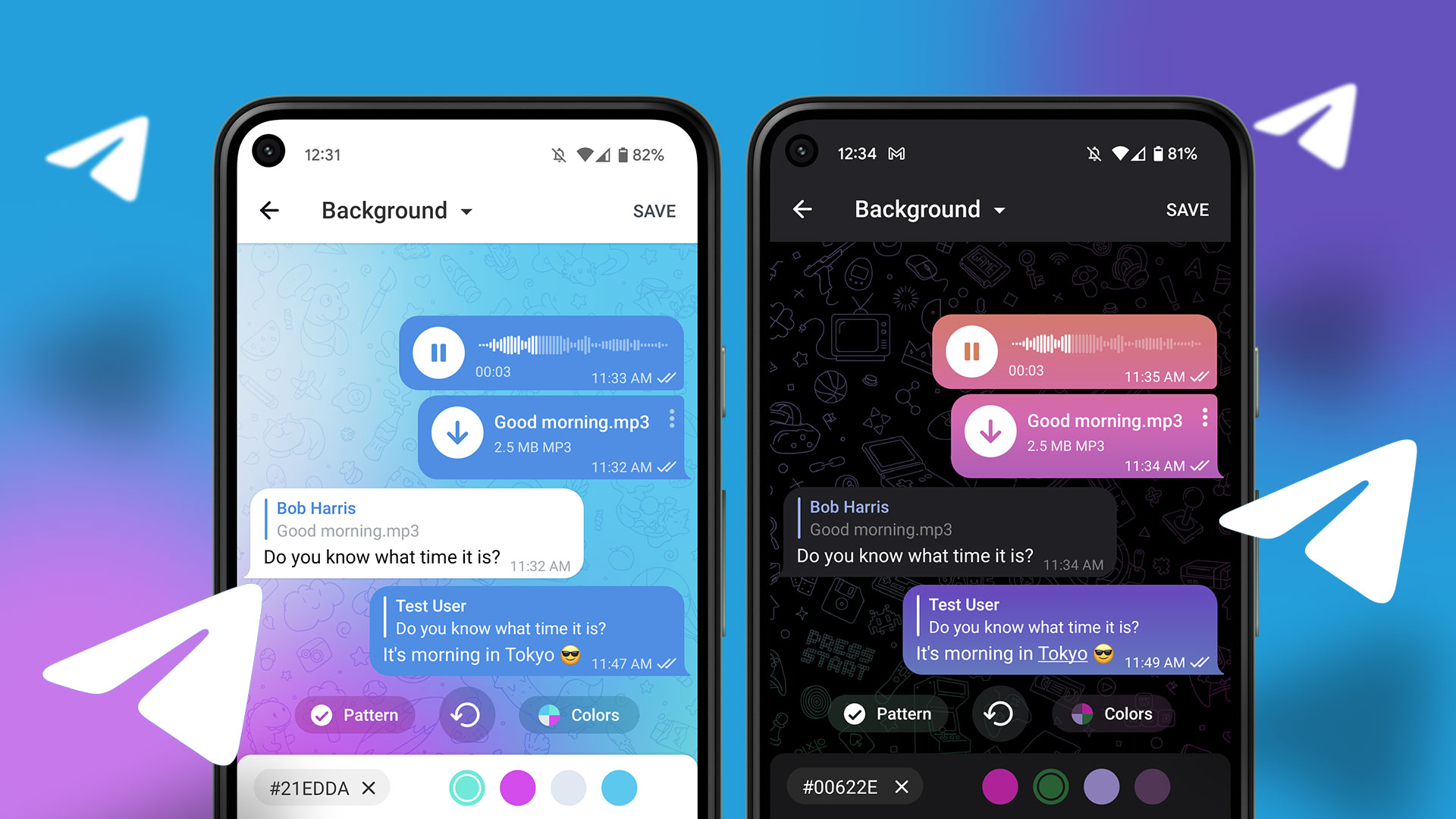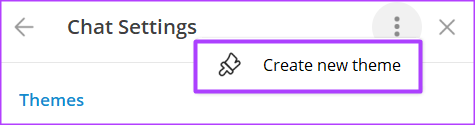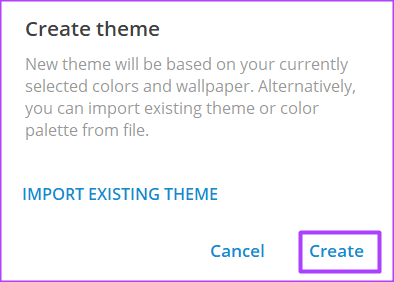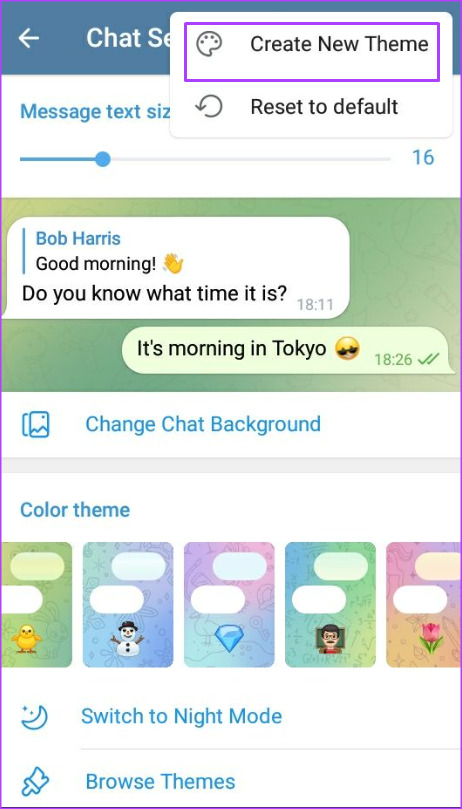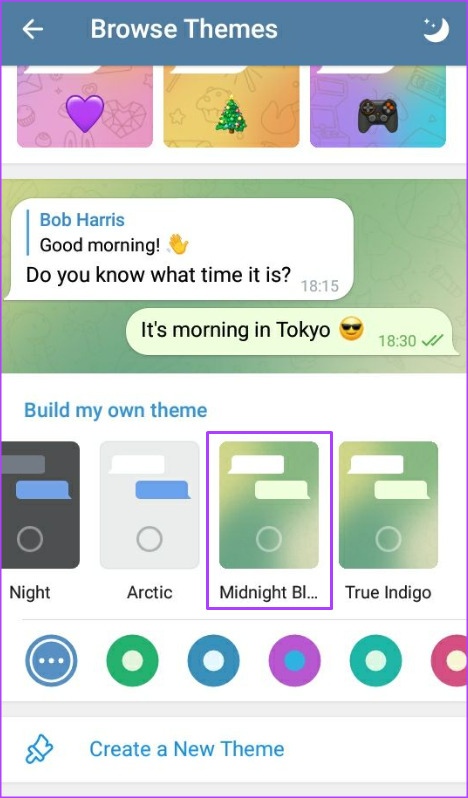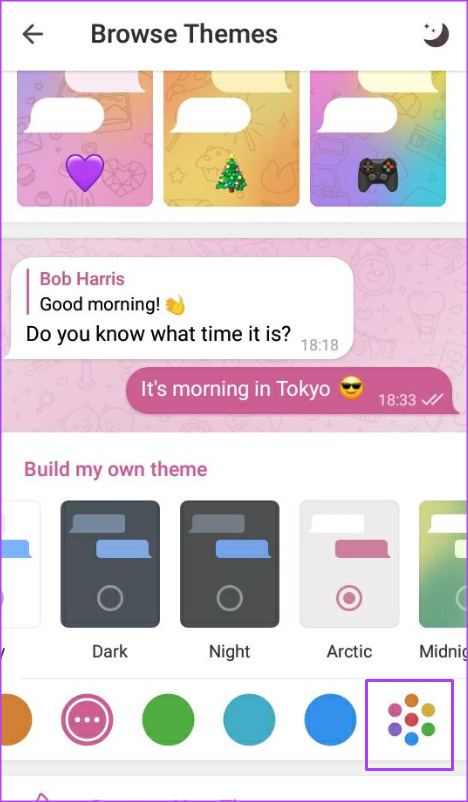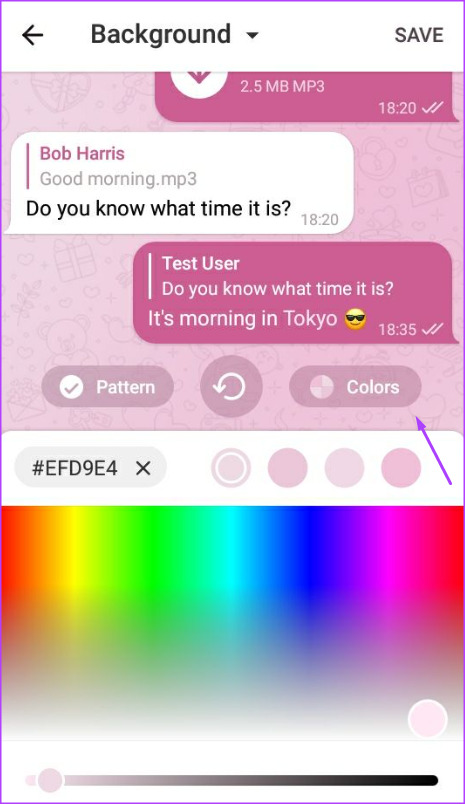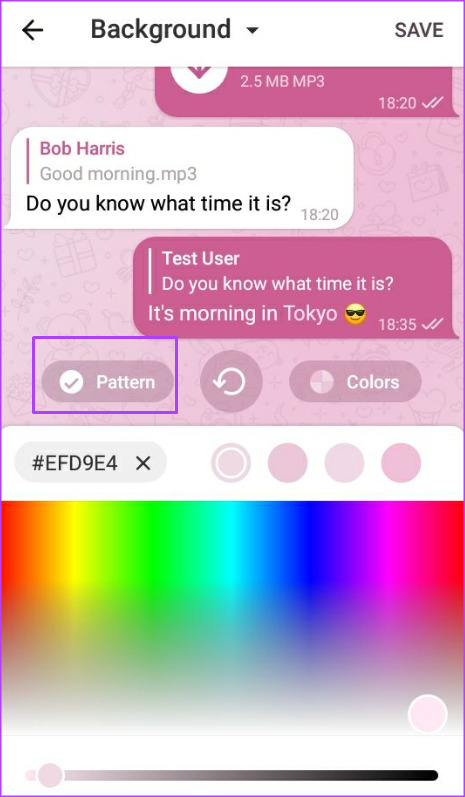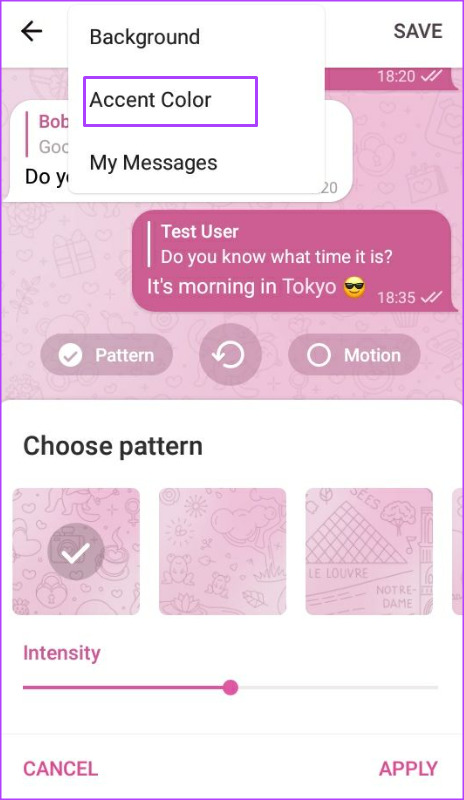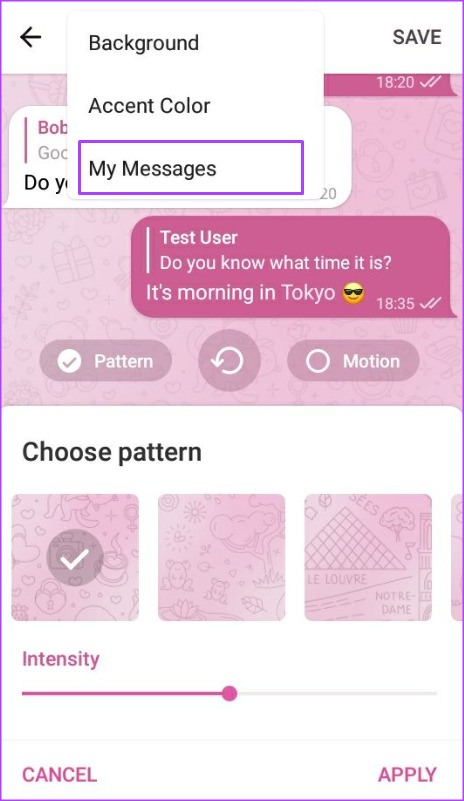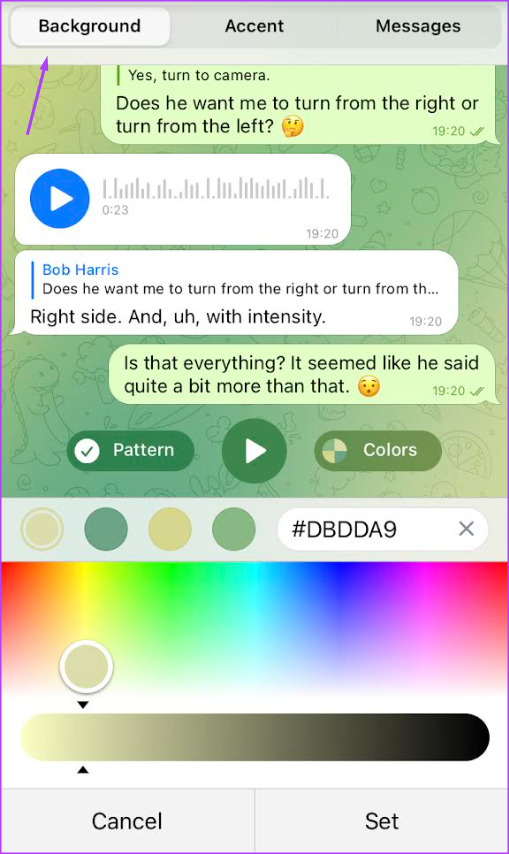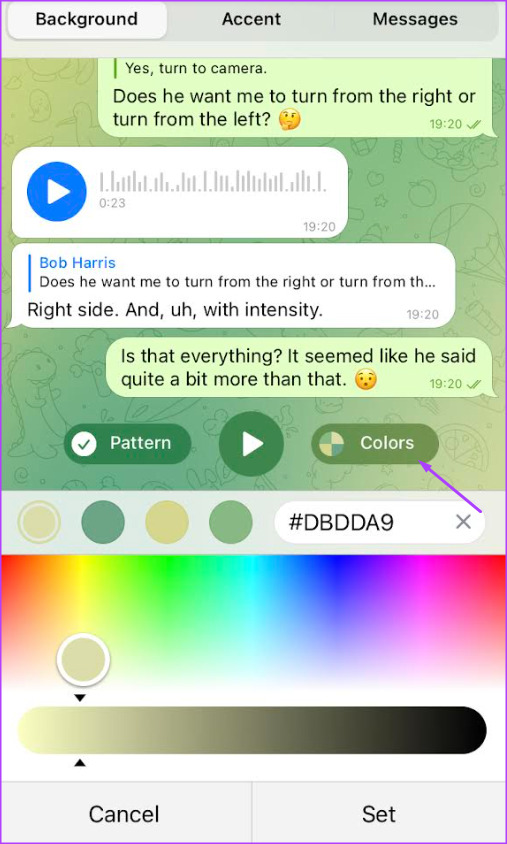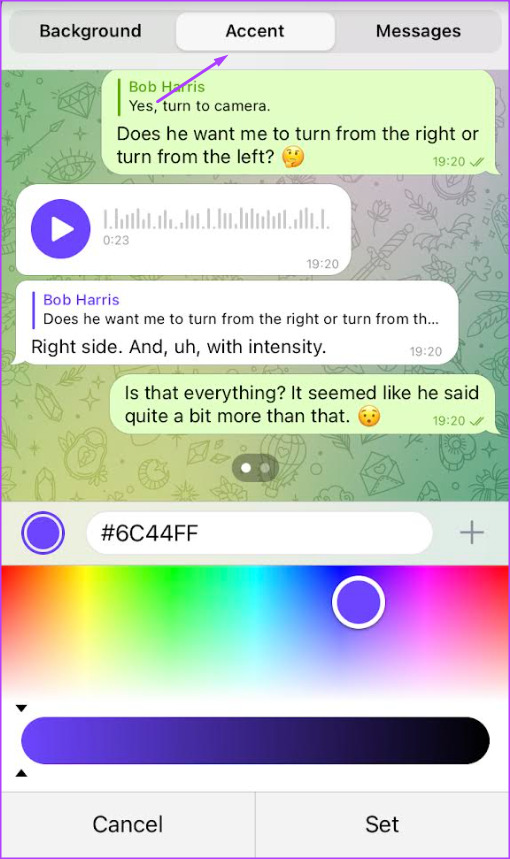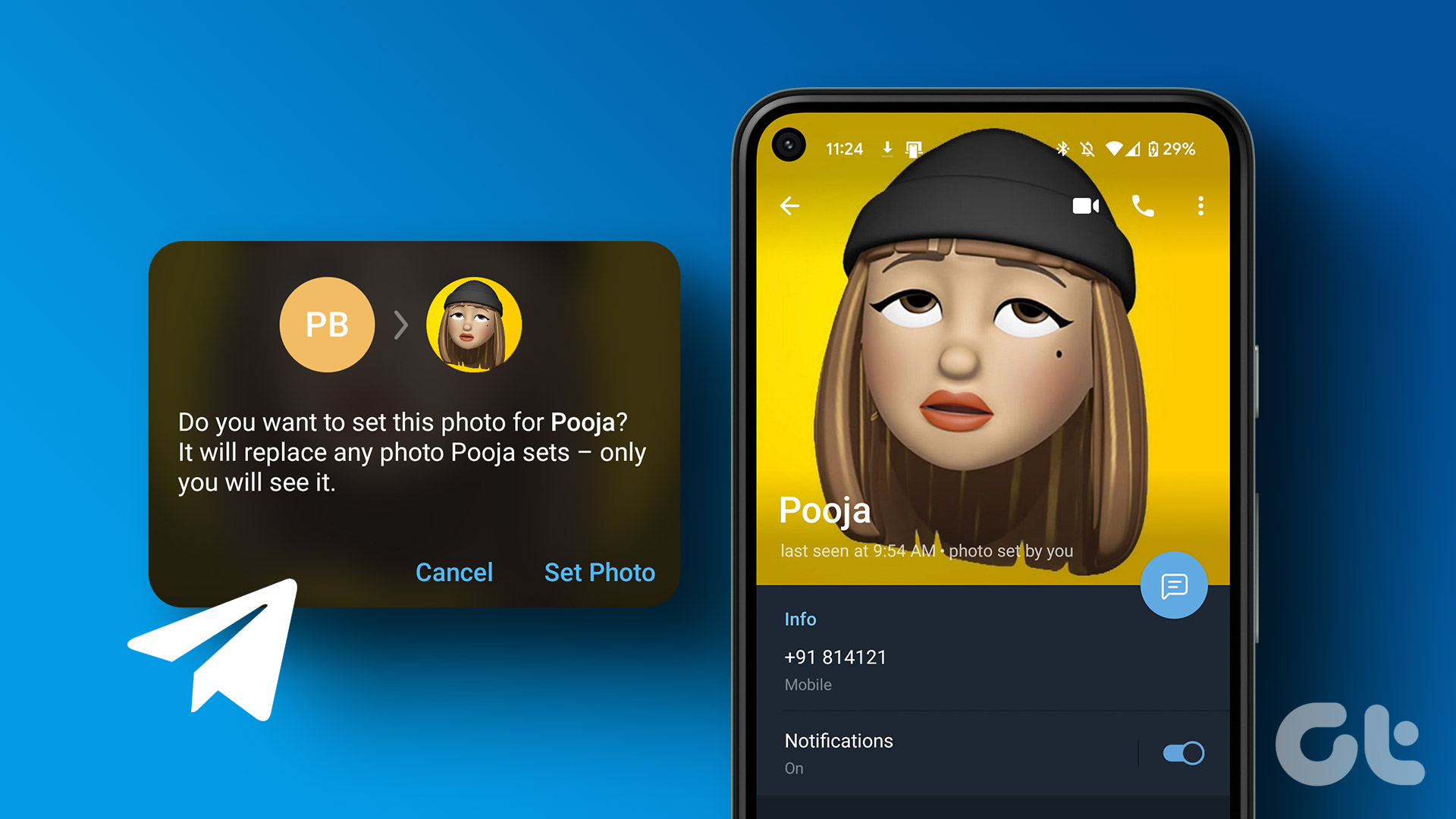One of such personalization options available to users is the creation of customized themes. Instead of using the default theme that typically comes with the Telegram app, users can now create theirs. Users can also share the created themes with the public. Here’s how you can create a custom Telegram theme on your desktop or mobile.
How to Create a Custom Theme in Telegram for Desktop
You can create a custom theme for your chat interface using either the Telegram desktop app or web version. Download Telegram for Desktop Visit Telegram for Web Here are the steps for that: Step 1: On your PC, click the Start menu and search for Telegram.
Step 2: Click on Open to launch the Telegram app from the results.
Step 3: Click on the three horizontal bars at the top left of the app window.
Step 4: From the pop-out, click on Settings.
Step 5: Click on Chat Settings.
Step 6: Click on the three vertical ellipsis at the top-right of the Chat Settings window.
Step 7: Click ‘Create new theme’.
Step 8: Click Create.
Step 9: On the ‘Edit color palette’ pop-up, select your preferred color.
Step 10: Choose your preferred HEX and RGB code on the color wheel and click on Save.
Step 11: Provide a Theme name and click on Save to save your changes and the new theme.
How to Create a Custom Theme in Telegram for Android
Creating a custom theme for your Telegram app on Android is also quite straightforward. You’ll only have to follow these steps whenever you want to create a custom theme. Step 1: Tap the Telegram app on your Android to launch it.
Step 2: Tap the three vertical bars at the top left of the app.
Step 3: Tap Settings. Step 4: Scroll through the Settings options and tap Chat Settings.
Step 5: At the top-right corner of the Chat Settings window, tap the vertical ellipsis.
Step 6: Tap Create New Theme.
Step 7: Tap Create Theme to confirm your selection.
Step 8: Enter a name for your new theme and tap Create.
Step 9: Tap Browse Themes on the Chat Settings page.
Step 10: Under the ‘Build my own theme’ group, tap your new theme’s name.
Step 11: Tap the multi-colored circles located at the bottom of the page.
Step 12: On the Background window, tap Colors located in the middle of the window.
Step 13: Use the slider at the bottom of the page to select your preferred Background color.
Step 14: Tap the Pattern button.
Step 15: Tap on your preferred Pattern and use the slider to determine its Intensity.
Step 16: Tap Apply to save your changes.
Step 17: At the top of the window, tap the drop-down and select Accent Color.
Step 18: Use the slider at the bottom of the page to select your preferred Accent Color.
Step 19: At the top of the window, tap the drop-down and select My Messages at the top of the window.
Step 20: Use the slider at the bottom of the page to select your preferred Messages color.
Step 21: Tap Save at the top right of the app to save your changes.
How to Create a Custom Theme in Telegram for iPhone
The iPhone users get to enjoy similar features of the Telegram app, but only a few settings may be different. Nevertheless, the process of creating a custom theme in Telegram remains the same. Step 1: Tap the Telegram app on your iPhone to launch it.
Step 2: Tap Settings at the bottom of the app window.
Step 3: Scroll through the Settings options and tap on Appearance.
Step 4: Tap Chat Themes.
Step 5: At the bottom of the Chat Themes page, tap ‘Create a New Theme.’
Step 6: Provide a name for your theme and tap Change Colors to launch a new window.
Step 7: Tap Background on the new window.
Step 8: Tap Colors located in the middle of the window.
Step 9: Use the slider at the bottom of the page to select your preferred Background color.
Step 10: Tap Pattern located in the middle of the window.
Step 11: Tap your preferred Pattern and use the slider to determine its Intensity.
Step 12: Tap Apply to save your changes.
Step 13: Tap Accent at the top of the window.
Step 14: Use the slider at the bottom of the page to select your preferred Accent color.
Step 15: Tap Messages at the top of the window.
Step 16: Use the slider at the bottom of the page to select your preferred Messages color.
Step 17: Tap Set at the bottom of the page to save all your changes.
Step 18: Tap Done to create the new theme.
Adding Custom Notification Sounds on Telegram
Another way you can personalize your Telegram is by adding custom notification sounds. This way, when a message comes in through the app, you know it is from your Telegram. The above article may contain affiliate links which help support Guiding Tech. However, it does not affect our editorial integrity. The content remains unbiased and authentic.