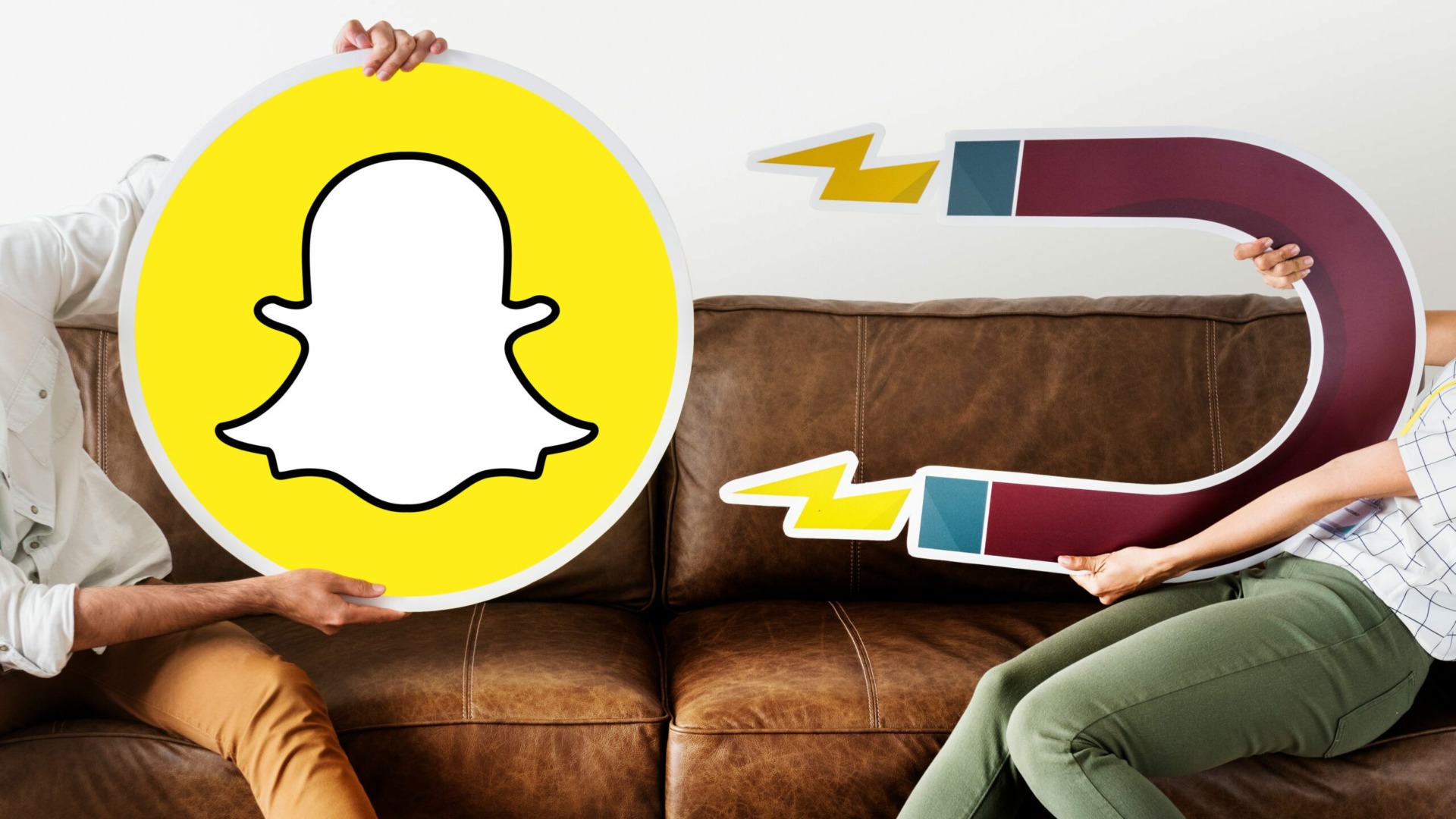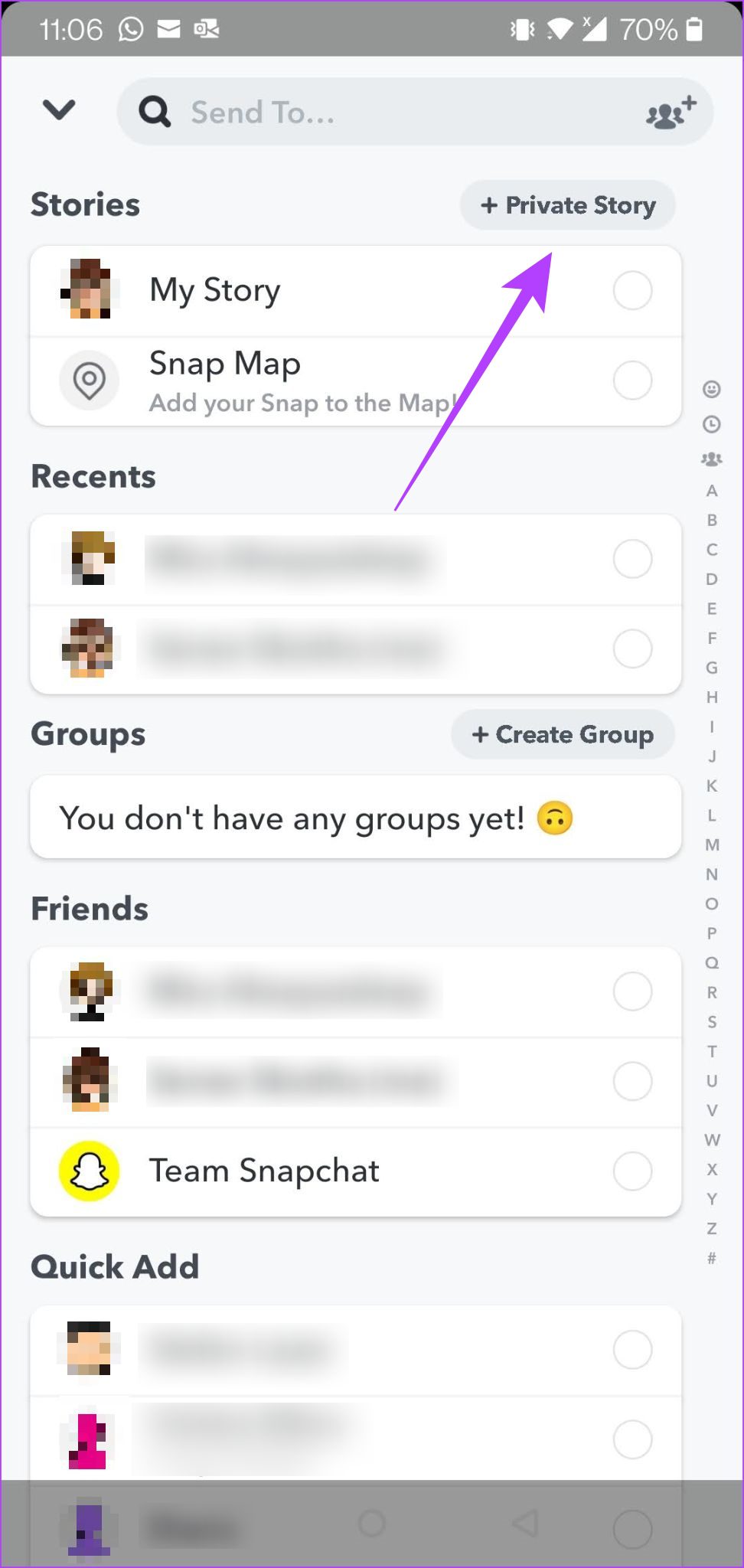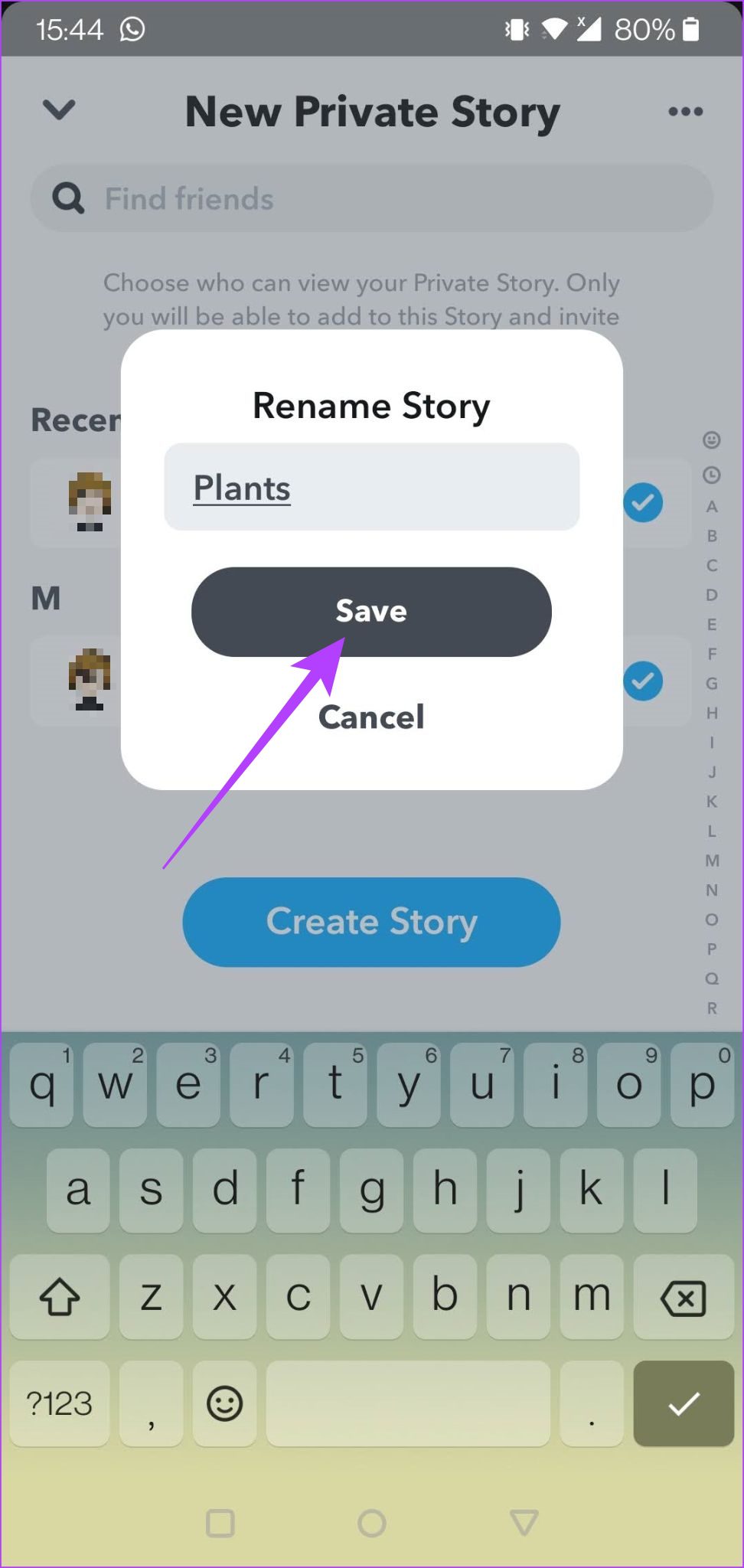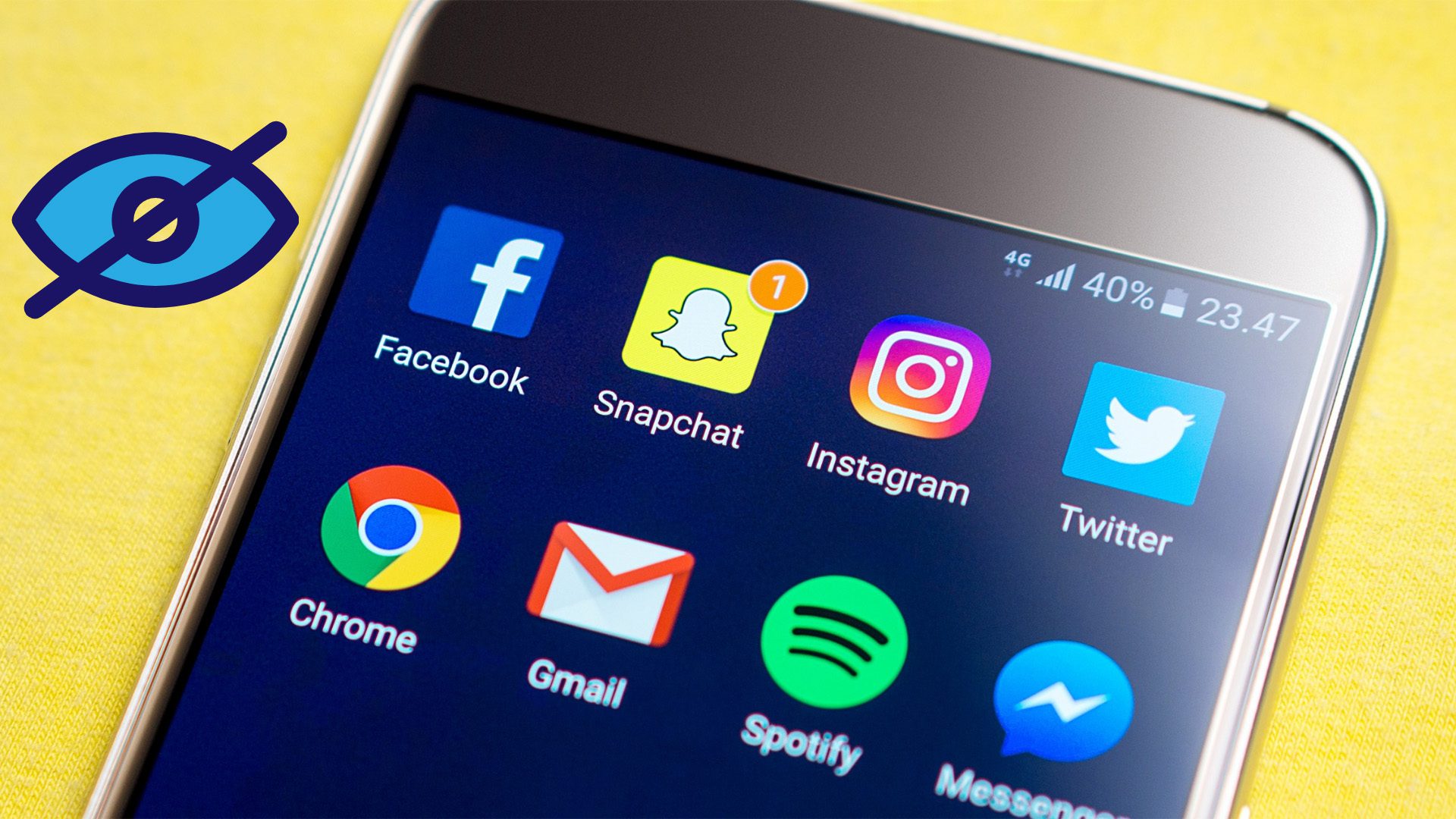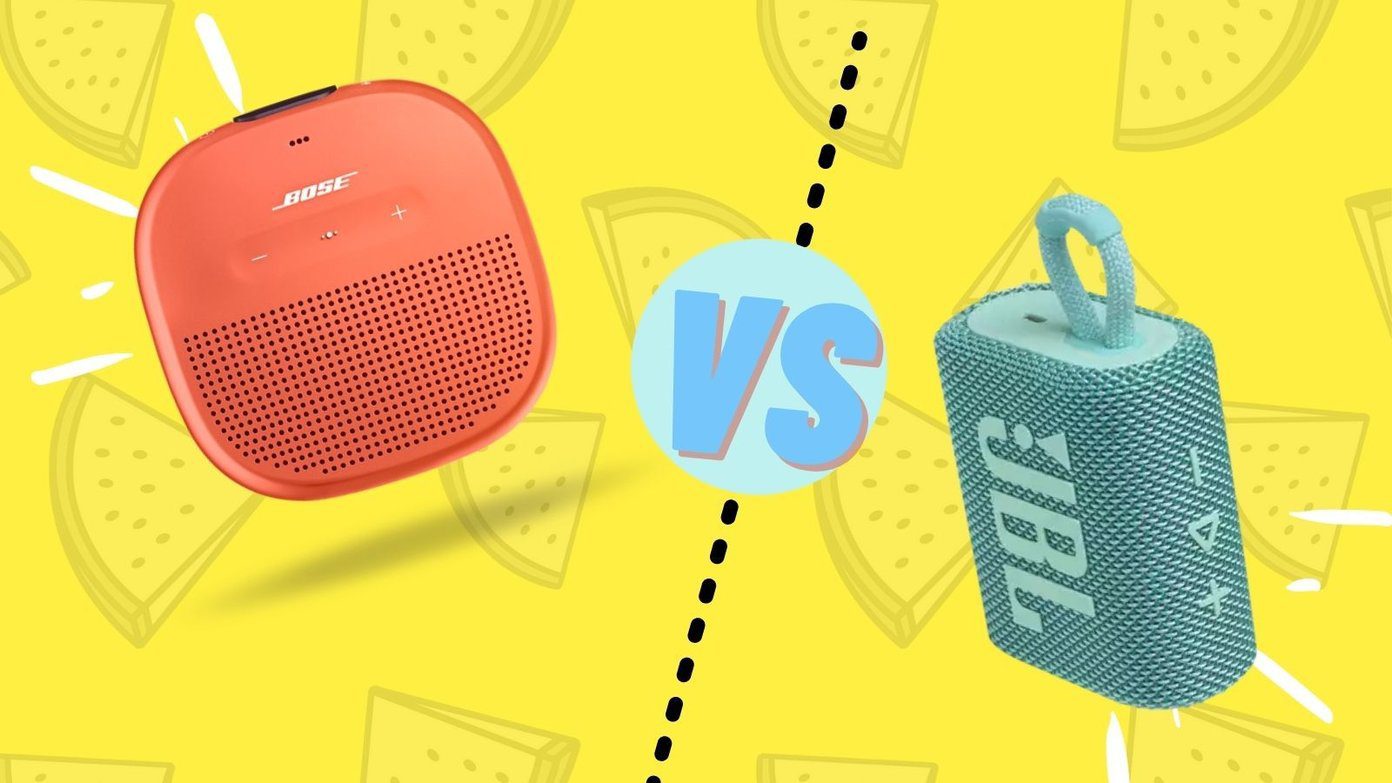As the name suggests, a private story is not visible to the public. We’ll show you how to create Stories visible only to a select group of people.
What Are Private Stories
In Snapchat, Private Stories differ from normal Stories in one crucial way. The latter is shared publicly and is automatically viewable by all your friends, while Private Stories will only show up for specific people you previously hand-picked. On iOS, users can create Private Stories and Custom Stories, which lets anyone who can view the Story add to it. In contrast, only its creator is allowed to contribute with Private Stories. These options are accessible through the New Story button. On Android, the Private Story button is on the same spot.
How to Make a Private Story From the Snap Tab
You can create a Private Story on your Android or iOS using two methods. The first one takes you through the Snap tab. The Snap tab is the camera area that activates when you open the app. From here, you can take Snaps and videos. Step 1: Open the Snapchat app. Take a photo or a video from the Snap tab. Step 2: Tap the Send To yellow icon in the bottom-right corner of the display.
Step 3: Select the Private Story button in the upper right corner.
Step 4: You’ll now see a list of your friends on Snapchat. Find and select the people that you want to be able to view your Story.
Step 5: Tap on the Create Story button at the bottom. Step 6: Name your Story and then press Save.
Step 7: The Private Story should now appear in your Stories tab with a Locked icon. Tap on it and then on the Send button at the bottom to make it visible only to those you choose.
How to Make a Private Story From Your Profile
Alternatively, you can create a Private Story from your Profile on Snapchat. Here’s how to do it. Step 1: On the Snap tab, press on your profile picture in the upper-left corner of the display.
Step 2: You’ll be taken to your Profile page. Locate the My Stories section and, like before, press on Private Story and then select the people you wish to share your Story with.
Step 3: Assign a name to your Story.
Step 4: A new Story category has been created in the My Stories section. To start adding content, tap on ‘Add to
Step 5: You’ll be taken to the Snap tab now. Take your picture or video and then press Send. The Story should show up in your My Stories section. Later on, you can revisit the story and edit it if you change your mind about something.
How to Edit Your Private Story
Later on, you might wish to add an image to your Story or allow more people to view it. Whichever the case, you can always edit your Private Story. Step 1: Head to your Profile screen. Step 2: In the My Stories section, find your Private Story and tap on the three-dots next to its name.
Step 3: A list of options will pop up, including Delete Story and Add Story. You can add Viewers, Rename Story, or Save Story from the same menu. Press Done once you’ve made your selection.
Note that you can choose to eliminate all viewers from seeing your Story so that it can be visible just to you.
Easily Keep Things Private
Keeping sensitive Stories private is a piece of cake on Snapchat. The app gives you control over who sees your content on the app, so you might want to start applying what you’ve learned in this article as soon as possible. But sometimes, taking a Snap might not be as easy as expected. If you are dealing with your Snapchat camera not working, check out the fixes mentioned above that could resolve the issue. The above article may contain affiliate links which help support Guiding Tech. However, it does not affect our editorial integrity. The content remains unbiased and authentic.