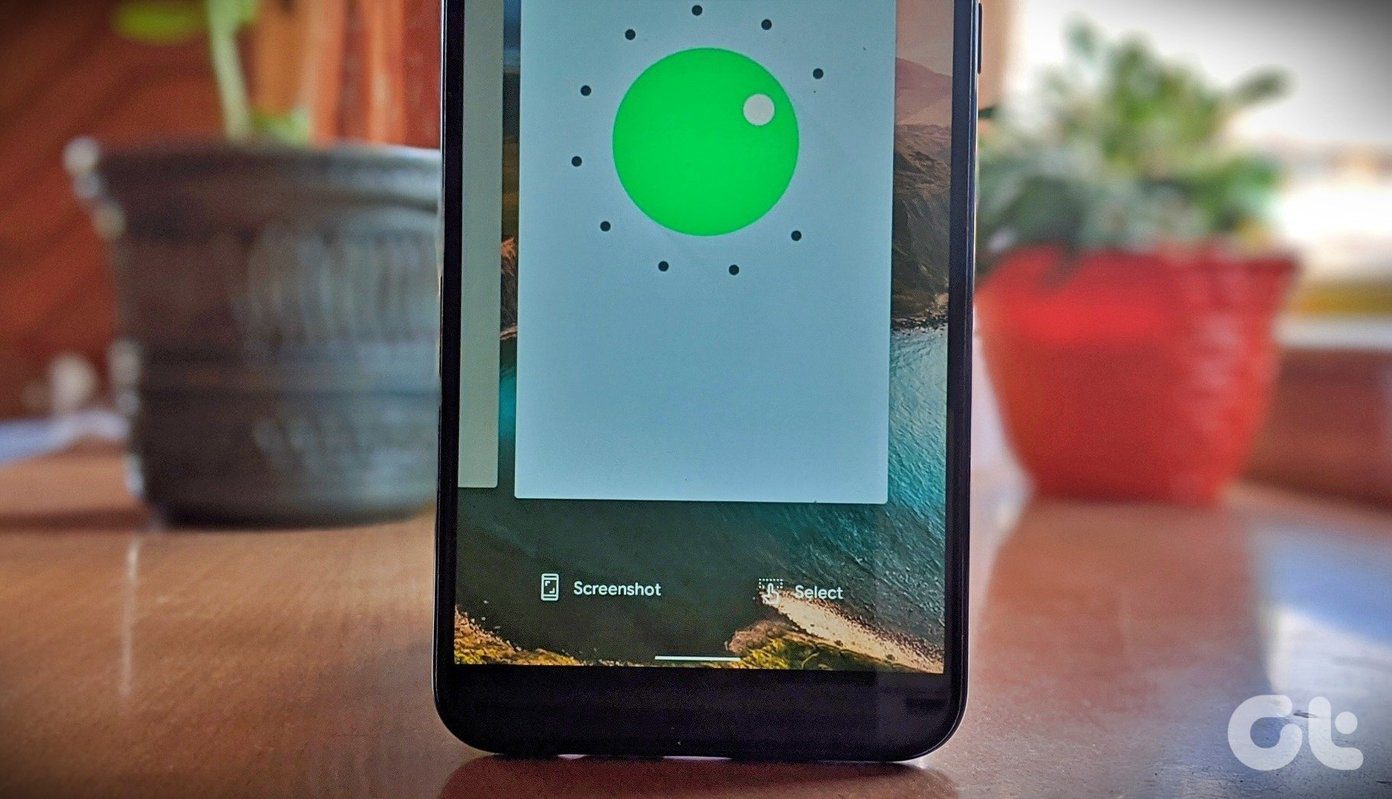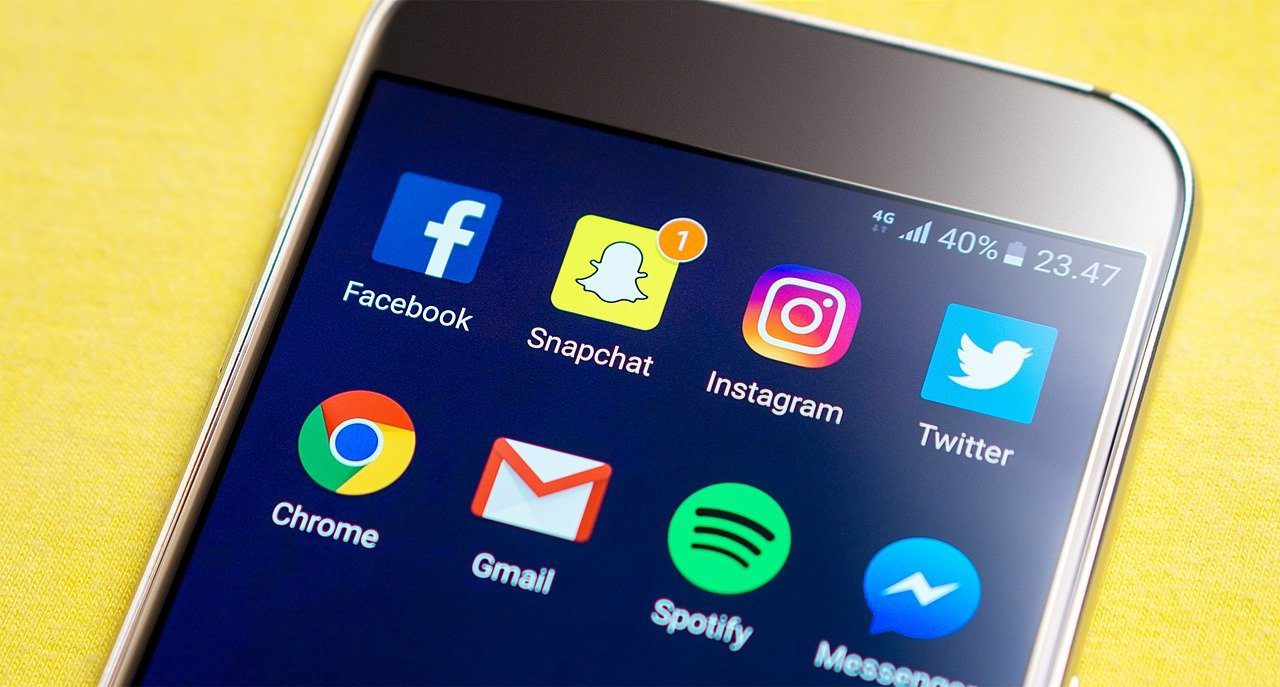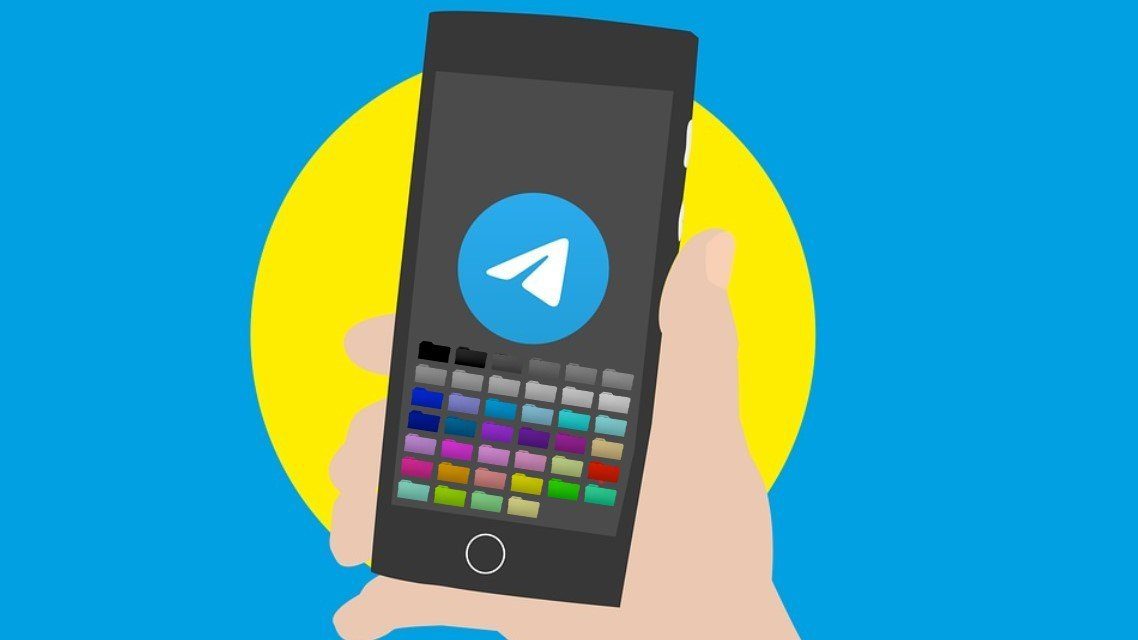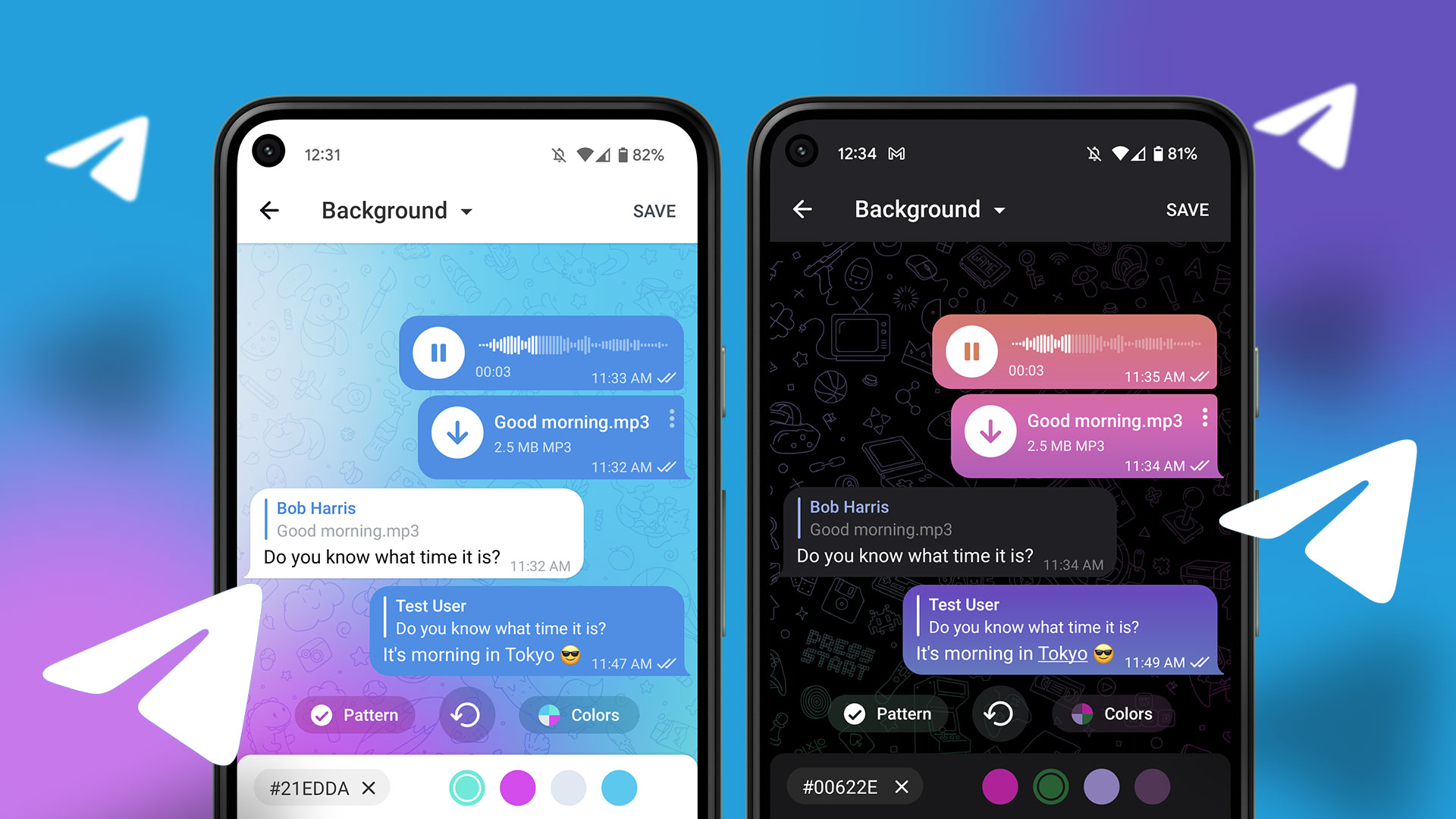Through features such as Groups and Channels, Telegram users can send messages to multiple recipients at a time. A significant difference between a Group and a Channel is that a Channel allows unlimited subscribers while a Group caps users at 2,000 members. To create a Channel, read below for the steps to follow:
What Is a Telegram Channel
A Telegram Channel is a feature on Telegram that allows users to broadcast messages to very large audiences. The main advantage of using a Channel is that it does not limit the number of subscribers, and only an admin can make posts on it. There are two types of Channels on Telegram:
Public Channel: A Public Telegram Channel is accessible to every Telegram user. That means they can access the messages on such channels without necessarily subscribing. You will see this type of channel on the Telegram search results page, and they always have short address links.Private Channel: Unlike Public Telegram Channel is accessible to every Telegram user. That means they can access the messages on such channels without necessarily subscribing. You will see this type of channel on the Telegram search results page, and they always have short address links.
Creating a Telegram Channel on a PC
Take the following steps to create a Telegram Channel on your PC: Step 1: Launch the Telegram app on your PC. Step 2: Click on the Menu button represented by three horizontal lines at the top-left of the Telegram window. Step 3: Click on New Channel from the options listed. Step 4: A window asking you to provide the channel name and bio pops up. Provide the details accordingly, then click Create. Step 5: Decide on the type of channel you want to run in the window that follows. Note: For a public channel, you must provide a link. Telegram will let you know if the link is available or not. However, for private channels, Telegram provides a link. Step 6: Click on Save after selecting channel type. Step 7: Invite people to join the channel from your contacts list. Do this by selecting the accounts you want then selecting Invite. That’s it for how to create a Telegram Channel on PC. What is left is to customize the channel to suit your purposes.
Creating a Telegram Channel on an iPhone
The steps below will help you create a Telegram Channel on your iPhone: Step 1: Launch Telegram from your device’s home screen. Step 2: Select the New message icon at the top right of the Chats window. Step 3: Check the options available and select New Channel to launch a new window. Step 4: Tap on Create Channel. Step 5: Provide the Channel name and add the description and a picture. After doing this, tap on Next. Step 6: Choose whether you want the channel to be private or public then tap on Next. Step 7: Invite members from your contacts list and tap Next. After creating the channel, you can start sending messages.
Creating a Telegram Channel on an Android
The steps below will guide you through creating a Telegram Channel on your Android device: Step 1: Launch Telegram from your device’s home screen. Step 2: Select the New message icon at the bottom right of the Chats window. Step 3: Check the options available and select New Channel to launch a new window. Step 4: Tap on Create Channel. Step 5: Provide the Channel name and add the description and a picture. After that, tap on the Tick mark at the top right of the screen. Step 6: Choose whether you want the channel to be private or public then tap on the Tick mark. Step 7: Invite members from your contacts list and tap the Next arrow.
Telegram Group vs Channel
That’s it for how to create a Telegram Channel. If you’re not quite sure if a Channel provides the right features, you can try using a Group. The above article may contain affiliate links which help support Guiding Tech. However, it does not affect our editorial integrity. The content remains unbiased and authentic.