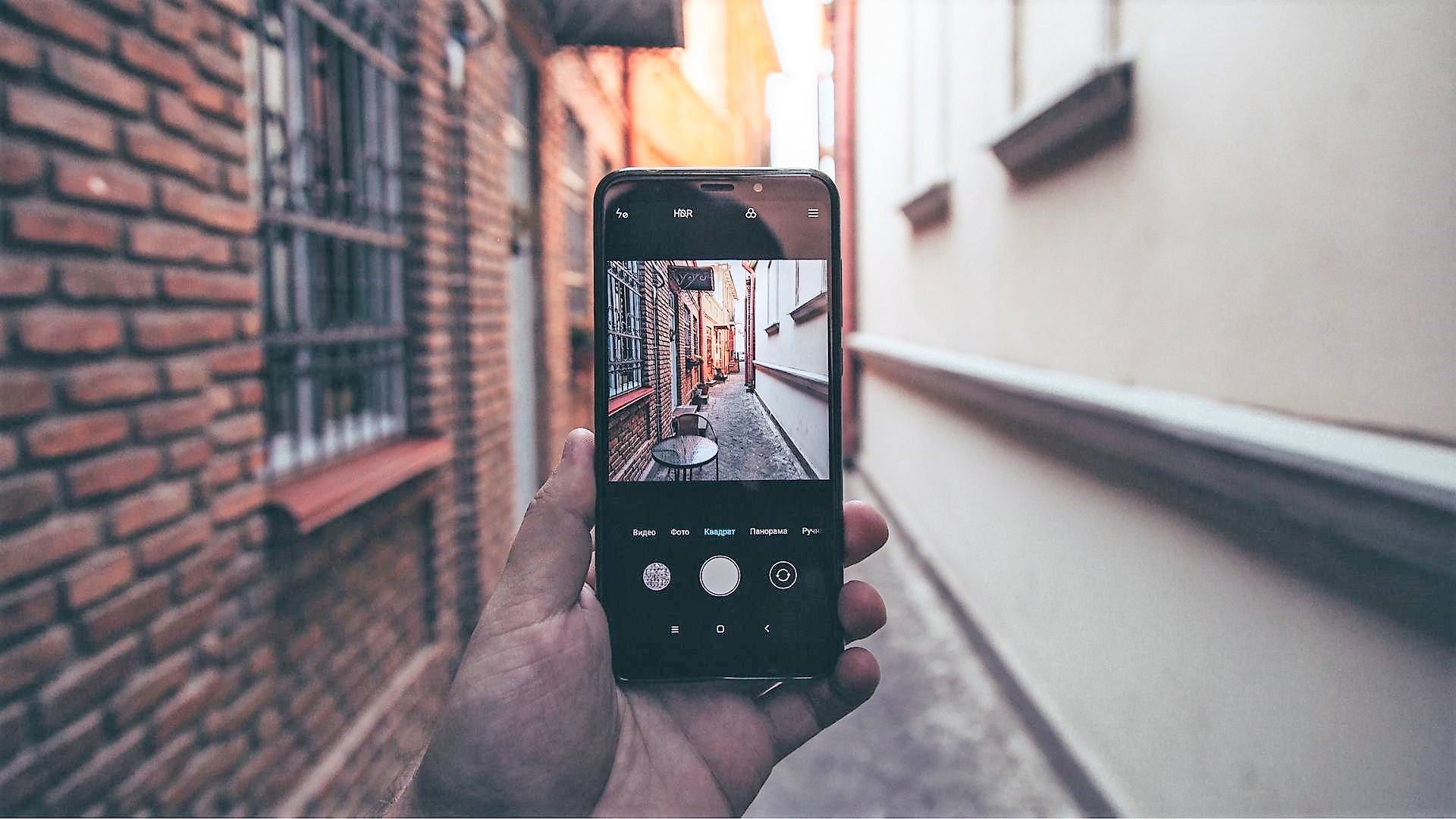QuickShortcutMaker allows users to create convenient shortcuts on their home screens without having to traverse the interface of an app. If you think about, we mainly carry out a limited amount of activities when using an app. With QuickShortcutMaker you have the ability in many cases to jump straight to your desired action.
How it Works
On opening the app, you will notice 3 tabs. These are Activities, Applications and Favorites. To the left of Favorites, you will also find History which will display a list of recently created shortcuts. You can quickly search for applications from which you want to make shortcuts by using the search bar. You can choose to carry out an incremental search or a normal search. An incremental search returns results almost instantly but uses more resources while a normal search is easier on resources but does not return searches as quickly. Now let’s get on to creating a shortcut. The Applications tab simply shows all of the installed applications on the phone. The Activities tab is where you really want to be if you want to create a shortcut for a specific activity within an app. After you have located the application from which you wish to create a shortcut, press the downward arrow in order to see the list of available activities. I will be using the example of Twitter to illustrate the process. Ok, let’s say you want to create a shortcut which allows you to start composing a tweet with a single click. This part is a little tricky. There are a number of processes listed under Twitter which are responsible for different activities and this might require a little trial and error for some applications. You will need to take a clue from the names of the files. So, we need to compose a tweet. I scanned the processes and their names and I came across com.twitter.android/com.twitter.android.composer.ComposerActivity. I then selected this process. The great thing about this application is that it allows you to try to see if the processes actually carry out the desired activity. Simply select Try and the corresponding action will be triggered. With this one, I was lucky and hit the nail right on the head. However, this probably will not always be the case. Ok, so head back to QuickShortcutMaker and select Create. Now head to your home screen and you will see the shortcut you created. You should give it a unique name in order to distinguish it from the original app.
Conclusion
So there you have it. That’s how you can create quick shortcuts for common repetitive tasks on your Android device. Sometimes it can get annoying opening an app and having to manually navigate the interface in order to carry out the task which you carry out all the time. I’m sure this app can be of benefit to all of us so I encourage you guys to check it out. ALSO READ: How to Add Custom Shortcuts to the Android Notification Drawer The above article may contain affiliate links which help support Guiding Tech. However, it does not affect our editorial integrity. The content remains unbiased and authentic.