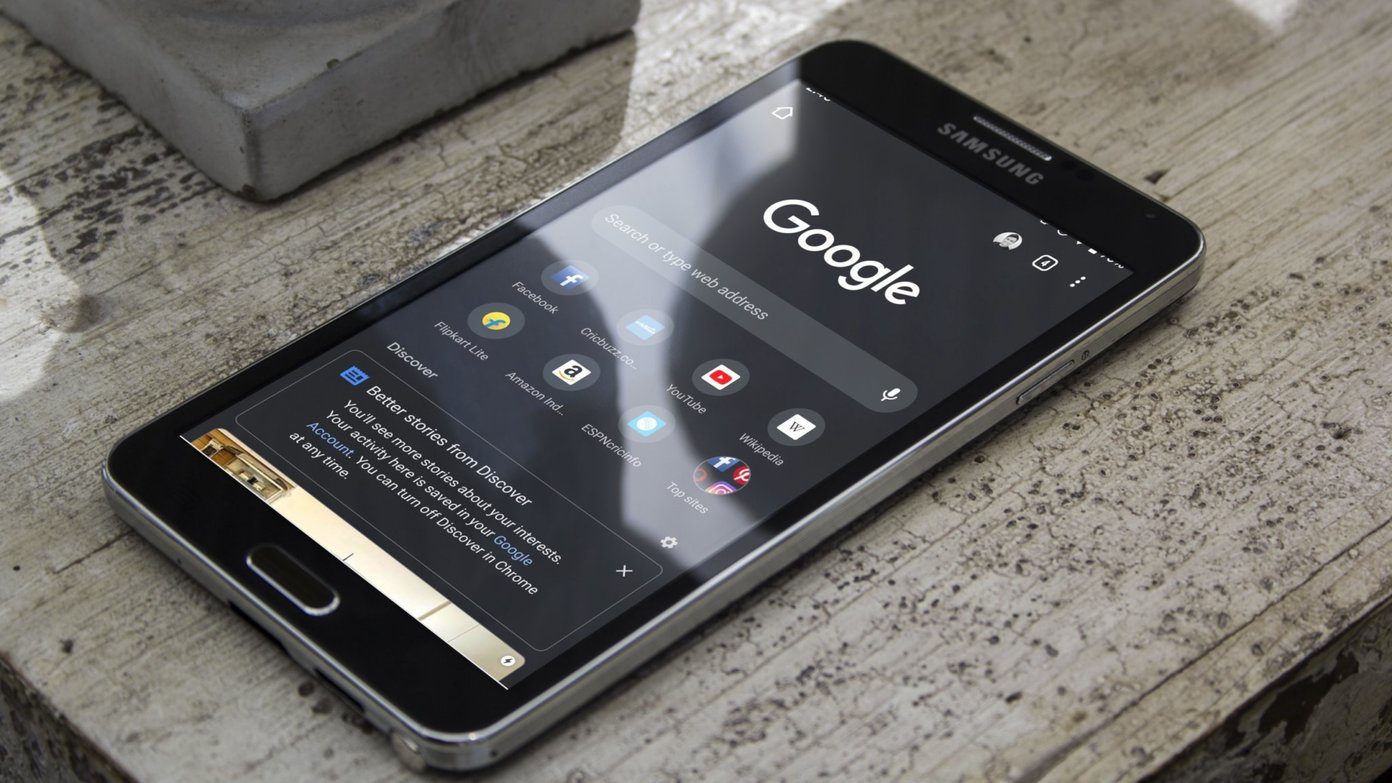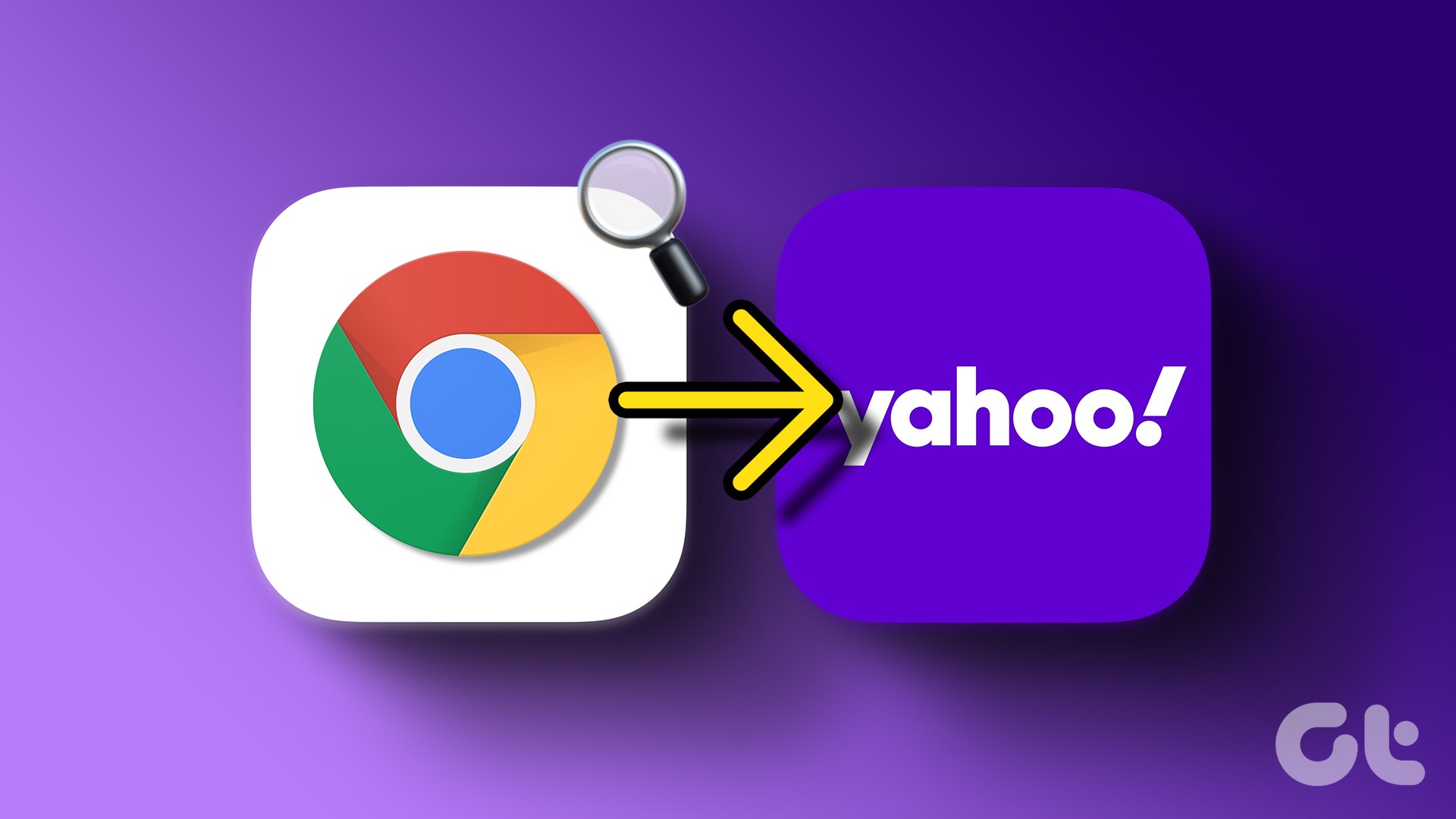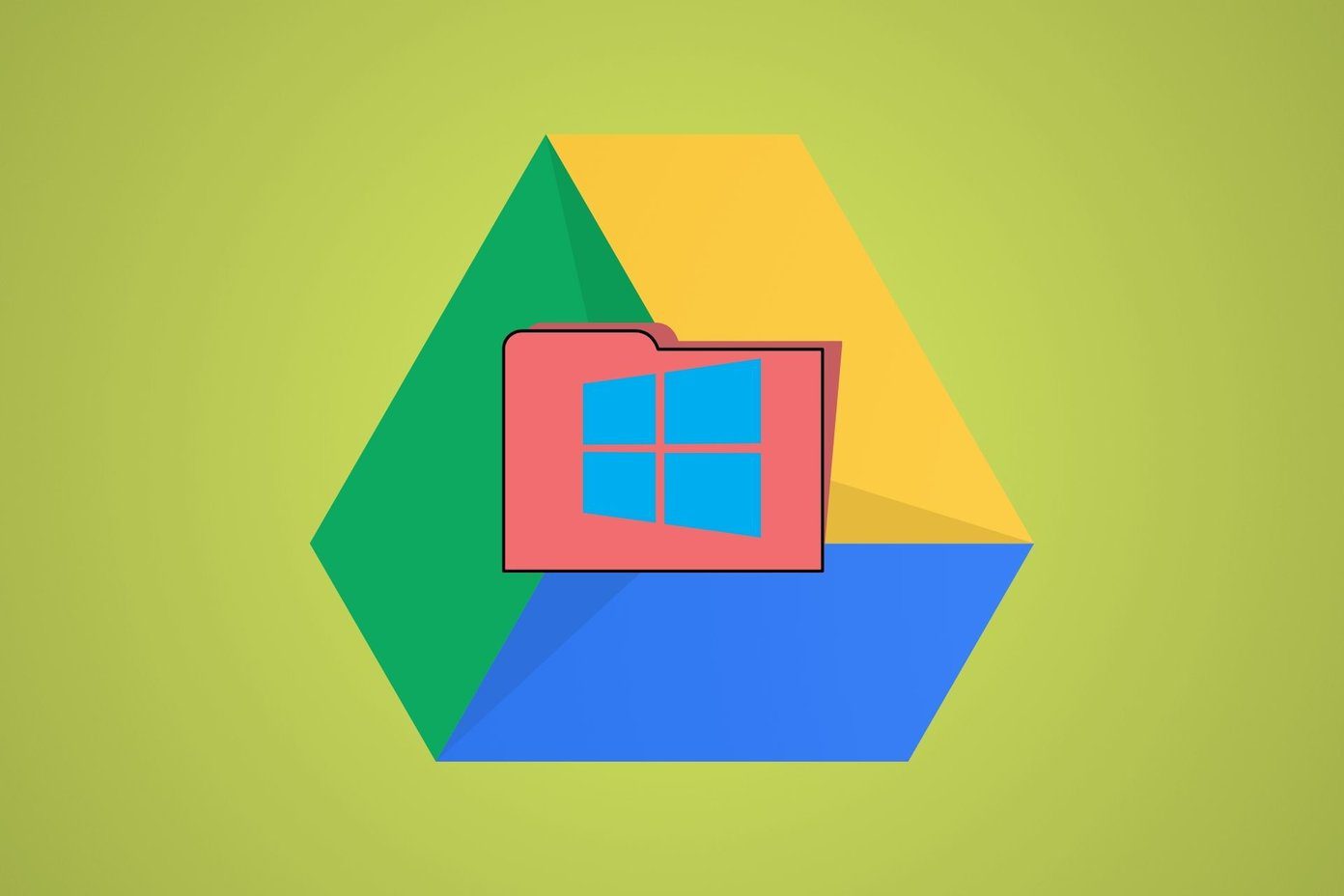Here are the steps. Step 1. Click on the wrench icon (Customize & Control Google Chrome) next to the address bar. Click Settings on the drop-down menu that appears. This opens the settings window.
Step 2. Scroll down the page and click on Show advanced settings…
Step 4. Change the defaults Chrome uses from this list. You can also tweak the size and set the minimum font size which Chrome can use for the various fonts used by using the sliders. Click on OK and exit.
Firefox also has similar options, and it also allows you to change the font color from the defaults so you can suit it to your preferences. Read more on Firefox support pages. The above article may contain affiliate links which help support Guiding Tech. However, it does not affect our editorial integrity. The content remains unbiased and authentic.