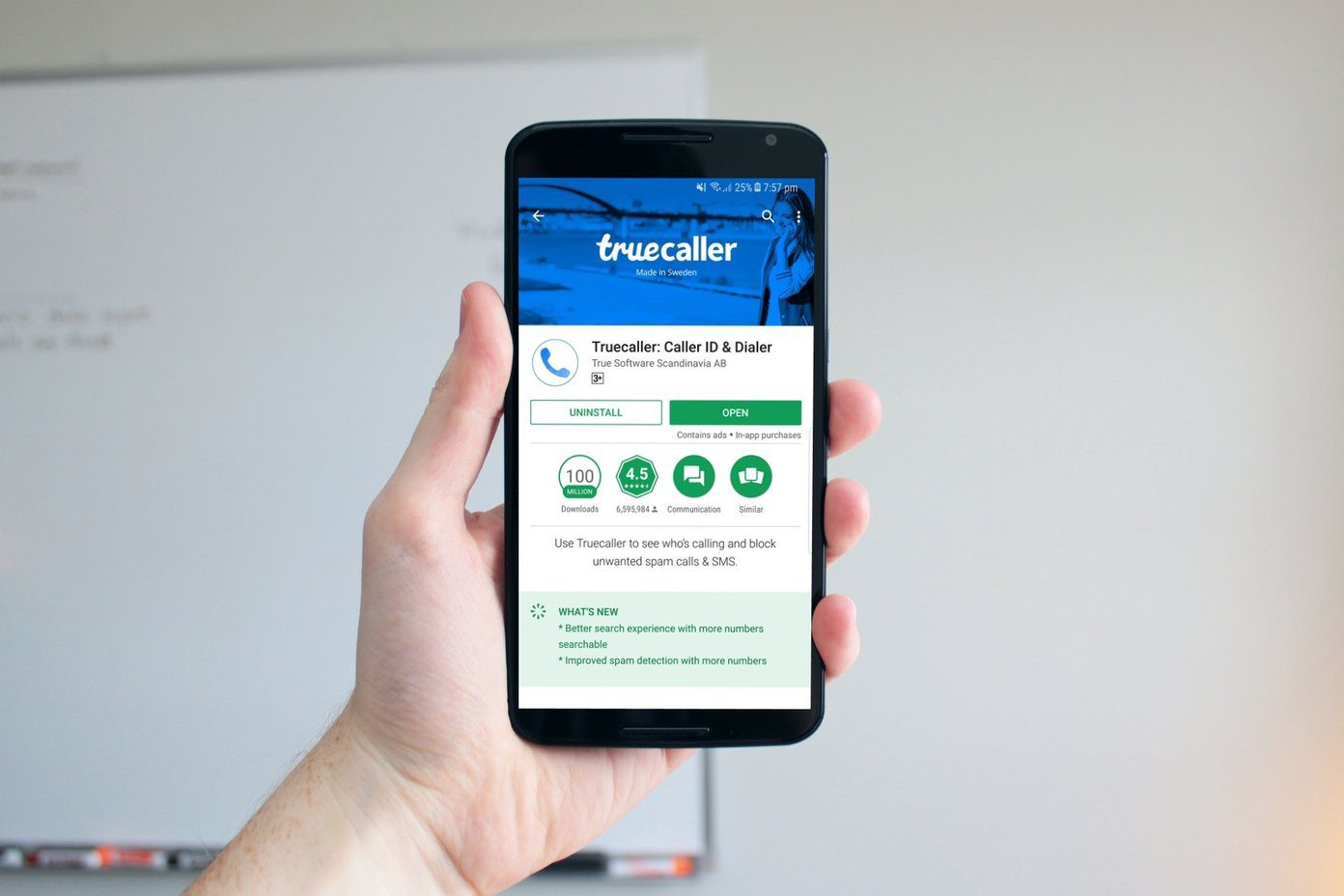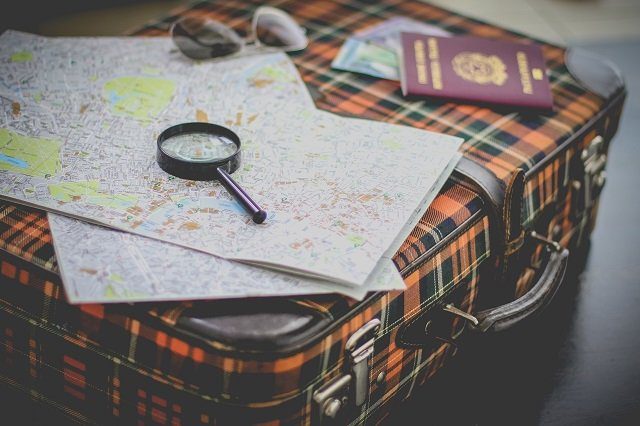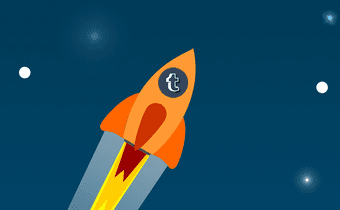XKit has over 40 mini-extensions available that will enhance your Tumblr account: adding dashboard themes, reblogging yourself, blacklists, soft refreshing, auto tagging and more. It’s super easy to get started with XKit, which is available to Chrome, Firefox and Opera users. Note: XKit is also available for Safari, but the developer does not provide support for this version.
Installing XKit
To install XKit, make sure you’re running Chrome, Firefox or Opera. Then visit XKit’s Download page and follow the instructions to download, which depends on your browser. In Firefox and Opera, click Start Download on the Download page to install directly. In Chrome, you’ll have to visit the Chrome Web Store and download it from Google instead. Either way, XKit should function the same way in all three browsers. Before you go back to Tumblr and try to use XKit, restart your browser. XKit won’t always launch the first time until you quit the browser and then reopen it.
Using XKit and Adding Extensions
When XKit is installed successfully, you’ll see a new corresponding icon in Tumblr’s navigation. Click that to open up XKit’s control panel. Four extensions are automatically installed for you to get an idea of XKit’s potential: XInbox, One-Click Postage, One-Click Reply and Tweaks. While two of these are self-explanatory, XInbox comes with a number of enhancements to your Tumblr messages and Tweaks can do everything from slim down block quotes to show chat posts using the old interface. They’re mostly to edit Tumblr’s design to your preference. Click on one of the extensions in the sidebar to check or uncheck various features associated with them. Along the bottom, you can navigate XKit. We’ll skip Get Extensions for a moment. News will keep you updated on any XKit outages or updates. XCloud lets you sign up for a free account that will let you sync your XKit settings and extensions across multiple browsers should you need to update XKit or have to reinstall it. This is highly recommended and doesn’t take much time, but you’ll have to install it first. Other and About + Support just list product information and some other advanced options. Now, back to XKit’s extension library. If you click Get Extensions you can see the wide array of extensions available for Tumblr. Chances are whatever feature you’ve always wished Tumblr had is here waiting for you. This is where you can also find XCloud and install it into your XKit. Scroll through the extensive list of additions to XKit. They each come with brief descriptions about their functions, then click Install underneath the ones you want. They should install almost instantly. You can then enable, disable or play around with the settings of these new extensions in the My XKit tab from earlier.
Tumble in the Fun
Have fun tweaking and customizing Tumblr to your liking. There’s a reason XKit has such a loyal fanbase. The above article may contain affiliate links which help support Guiding Tech. However, it does not affect our editorial integrity. The content remains unbiased and authentic.