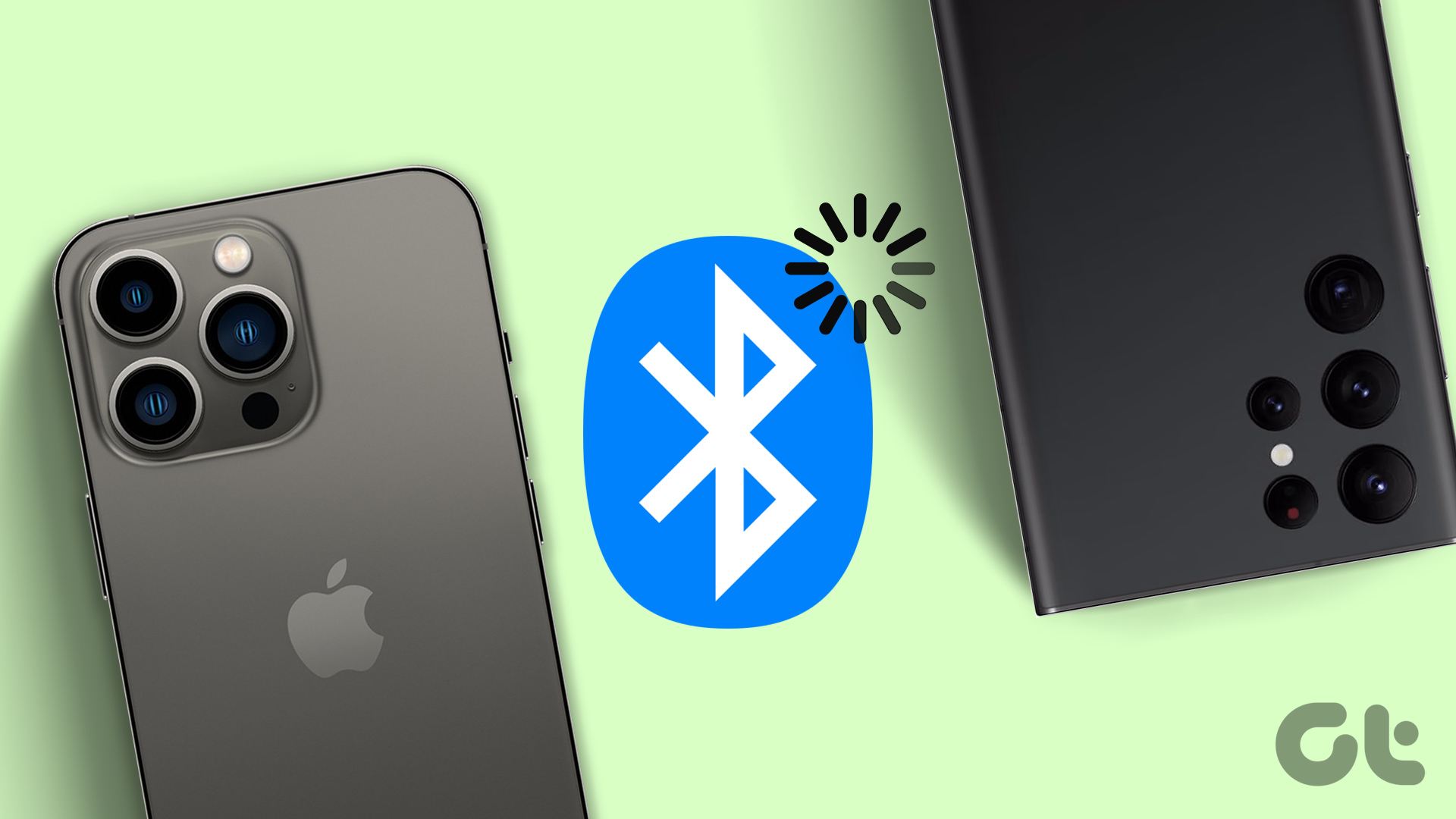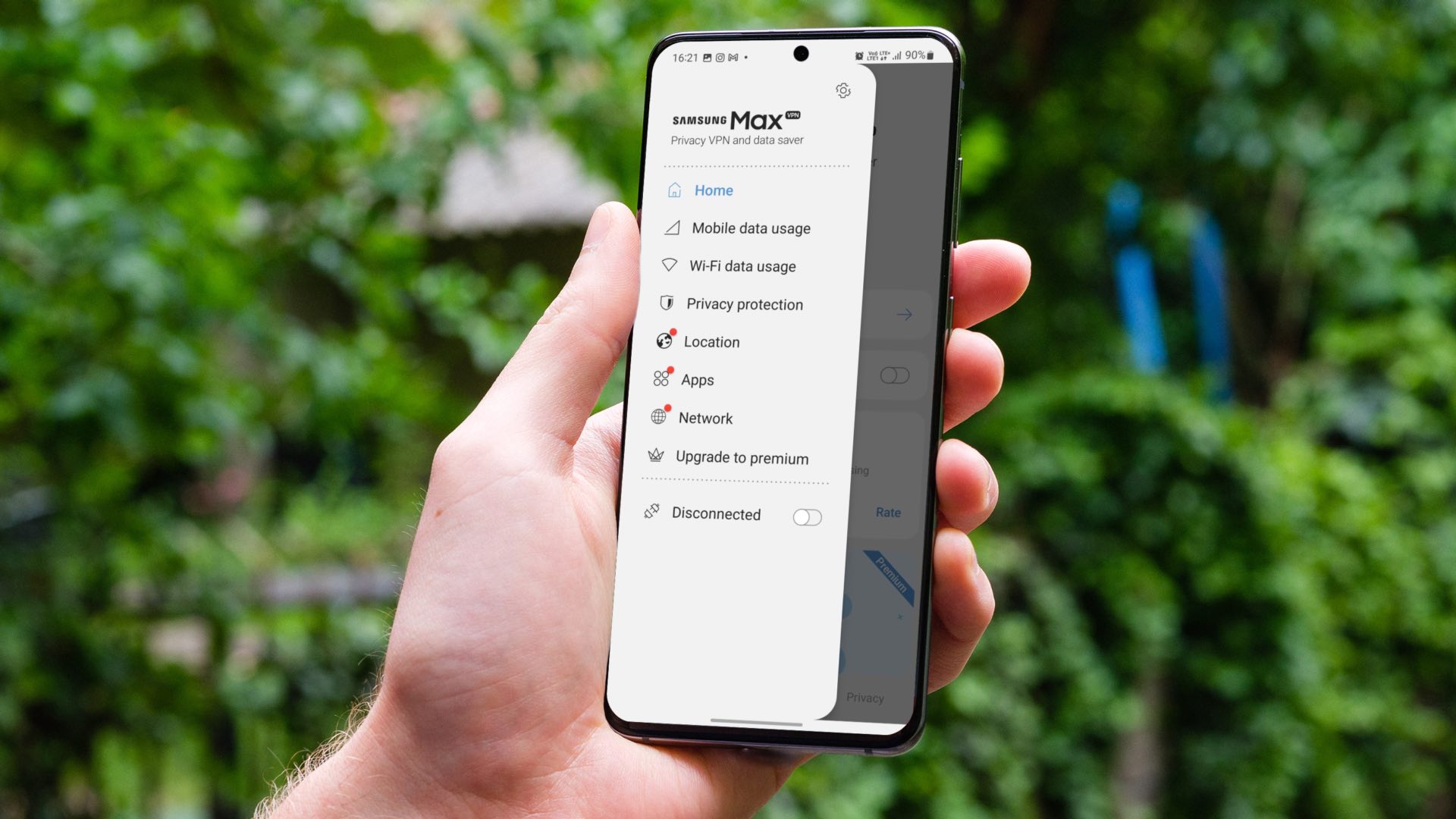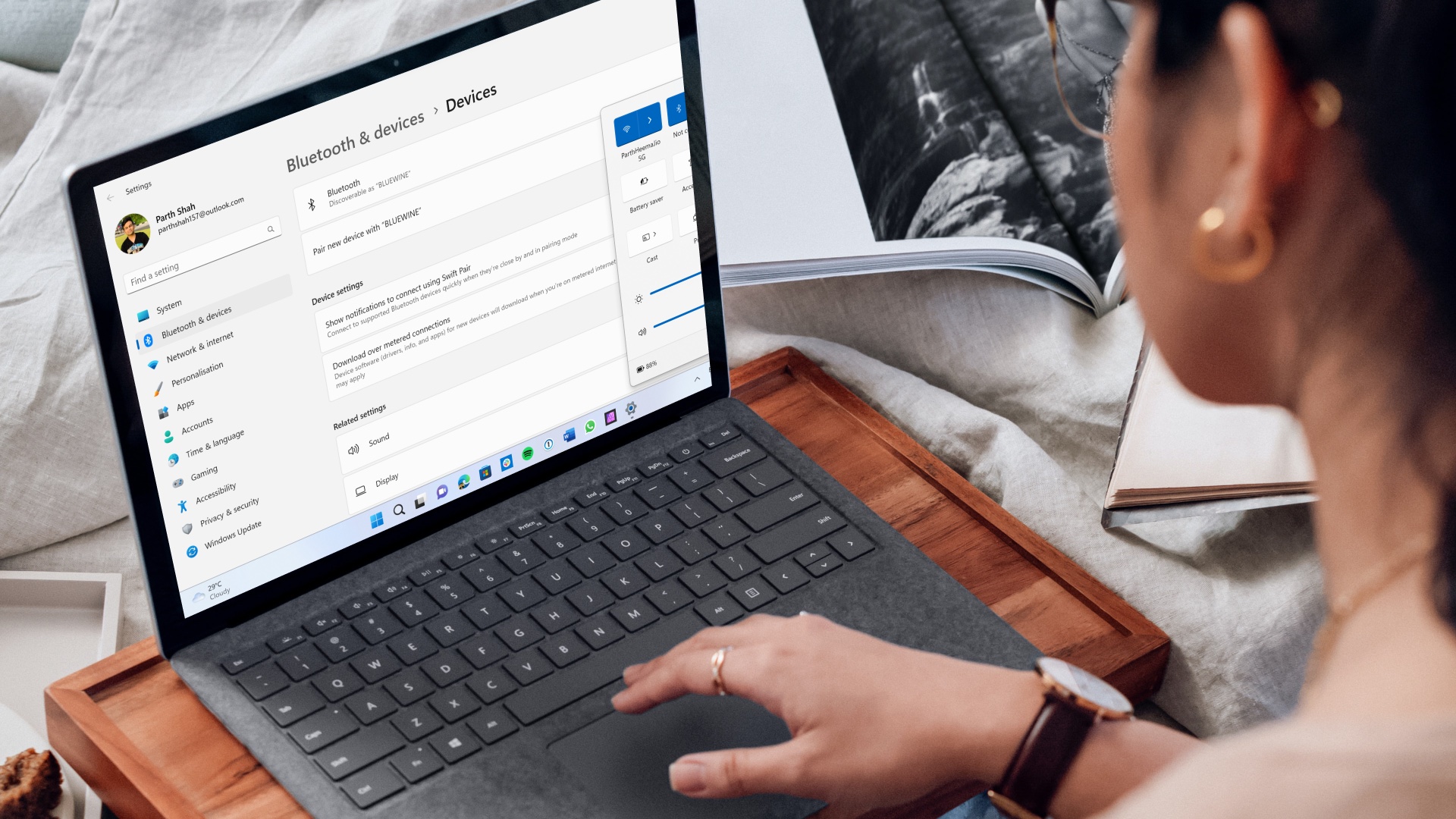For example, assume you are trying to find directions to a place on Google Maps and you have to look at the phone every one minute to make sure you are on the right direction. I am sure that the frequent screen lock will irritate you at that moment. However, on the other hand, we should not disable the security altogether. A solution would be to extend the screen lock time on Android. Note: We will not be modifying the screen timeout and power saver settings. We will just extend the time Android OS waits for inactivity before it locks your Android again.
Delaying Android Screen Lock
Open Android settings and tap on Security under Personal Settings. Now tap on the option Lock phone after and select the inactivity threshold limit from the pop-up. The settings will be saved instantly and from next time, even if you press the lock button on your Android to turn off the device back light, it will only get locked after the specific inactivity time. You should be careful while choosing the time delay. Just keep it at an average to draw a bridge between security and accessibility. The above article may contain affiliate links which help support Guiding Tech. However, it does not affect our editorial integrity. The content remains unbiased and authentic.