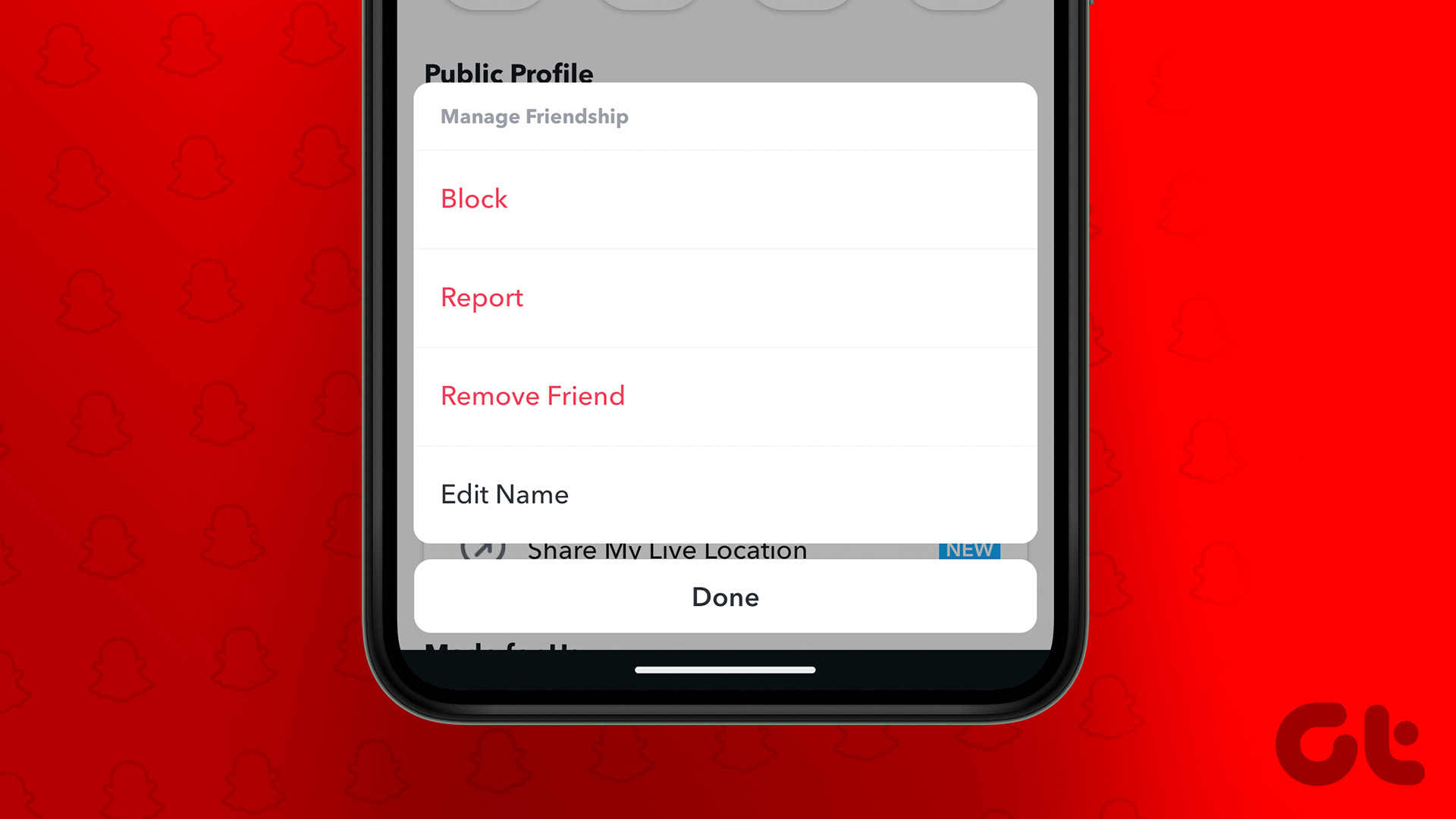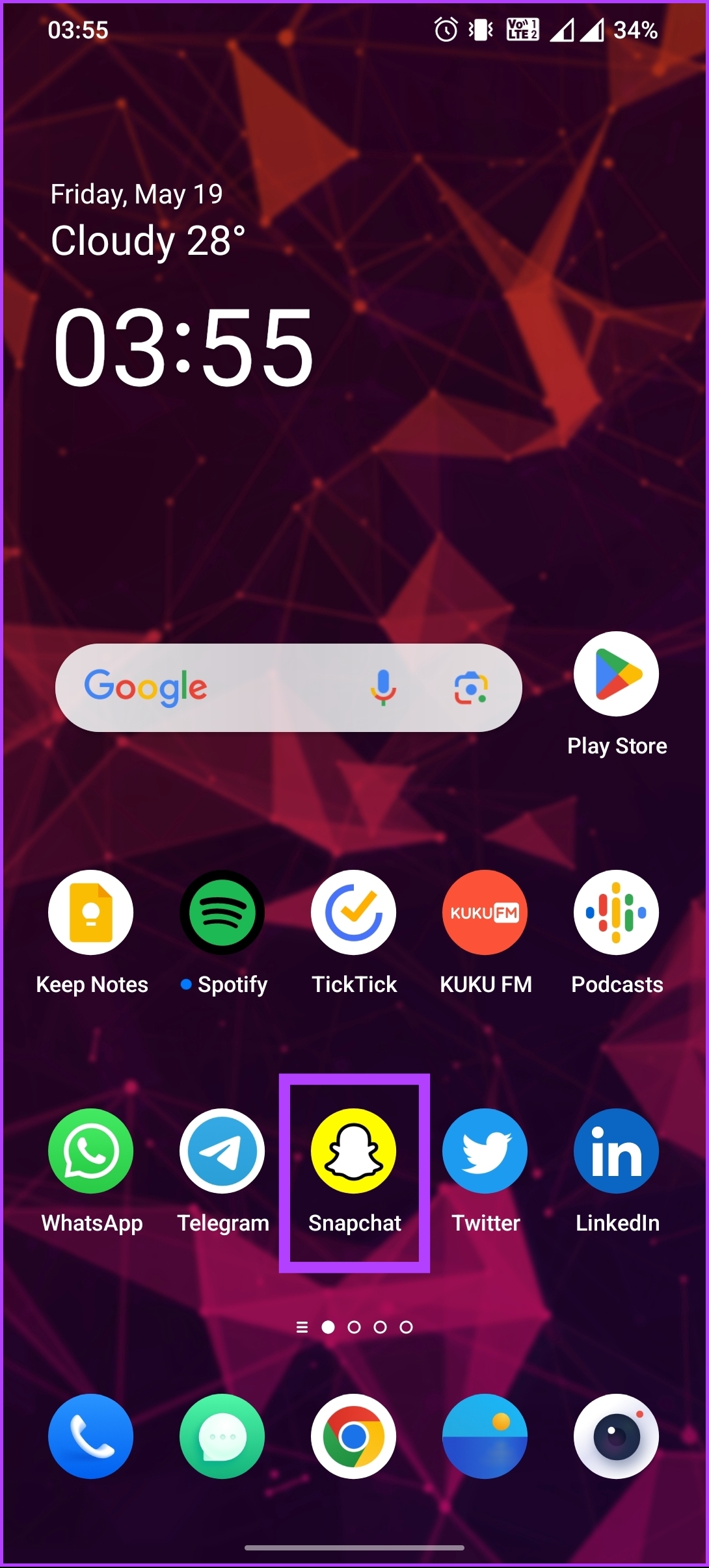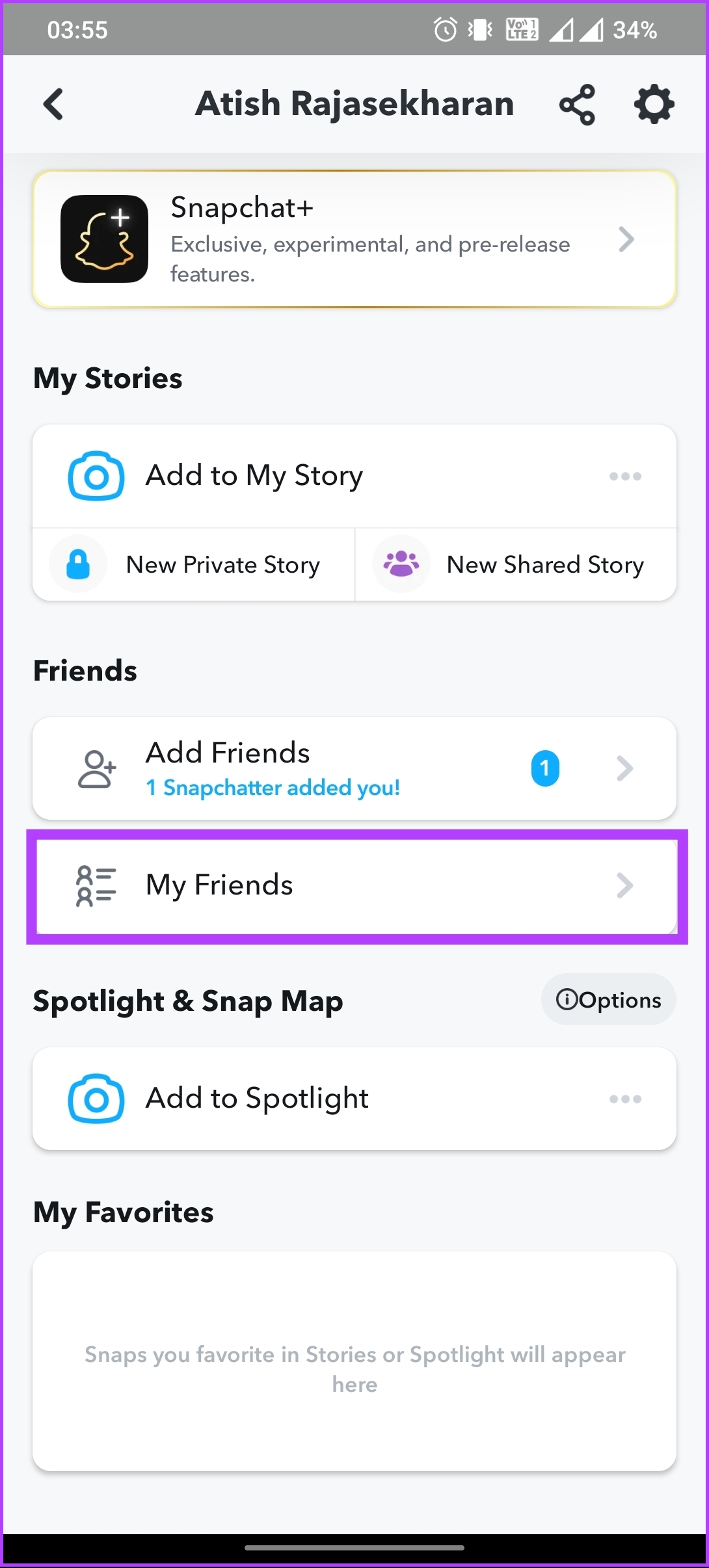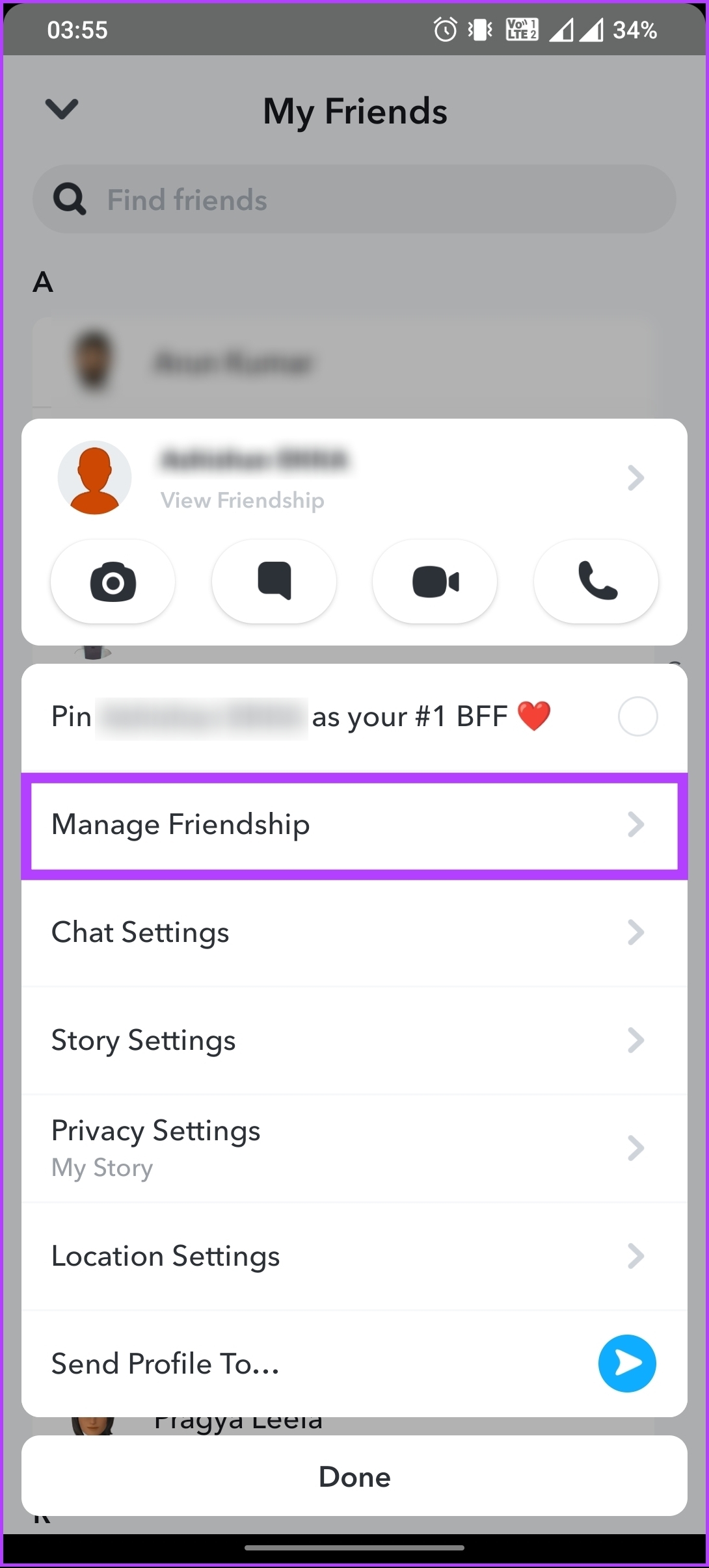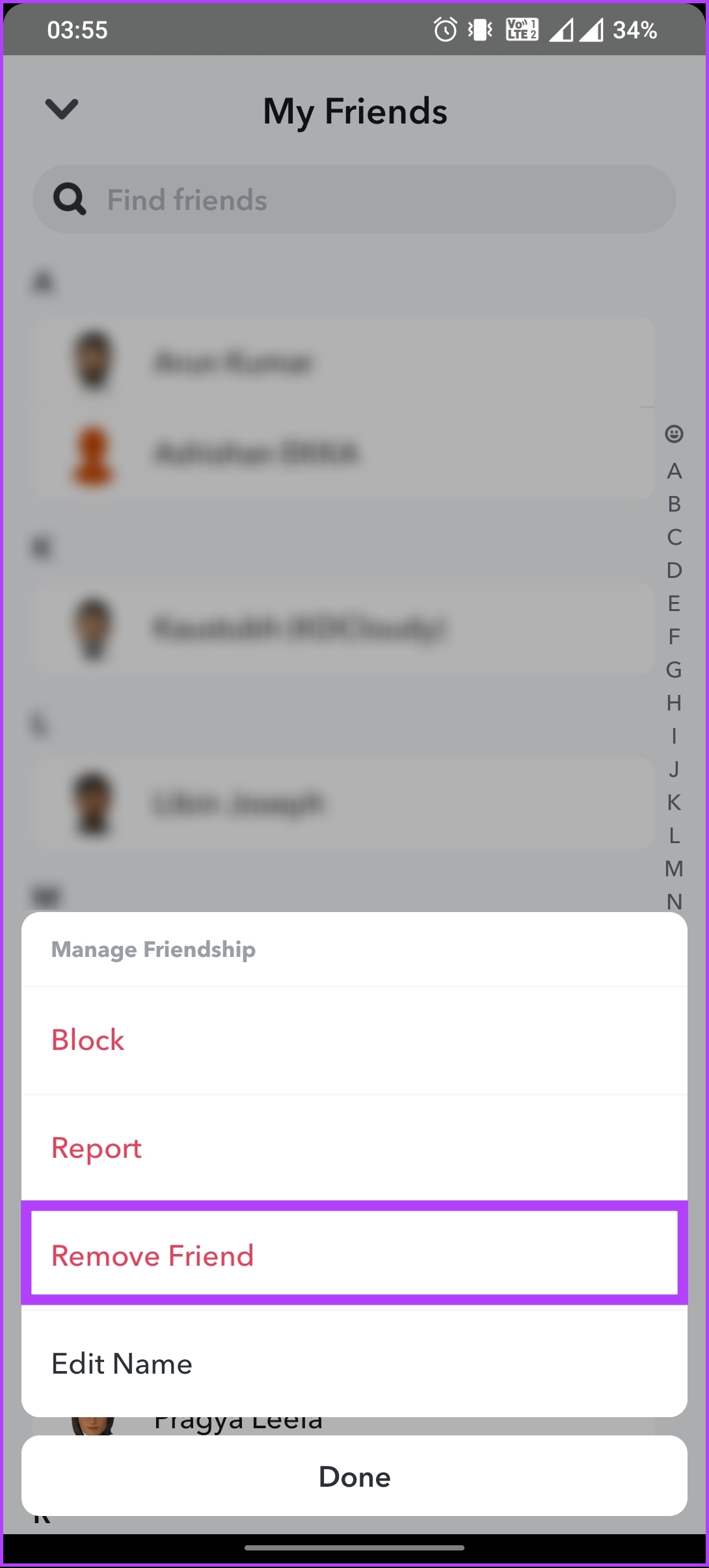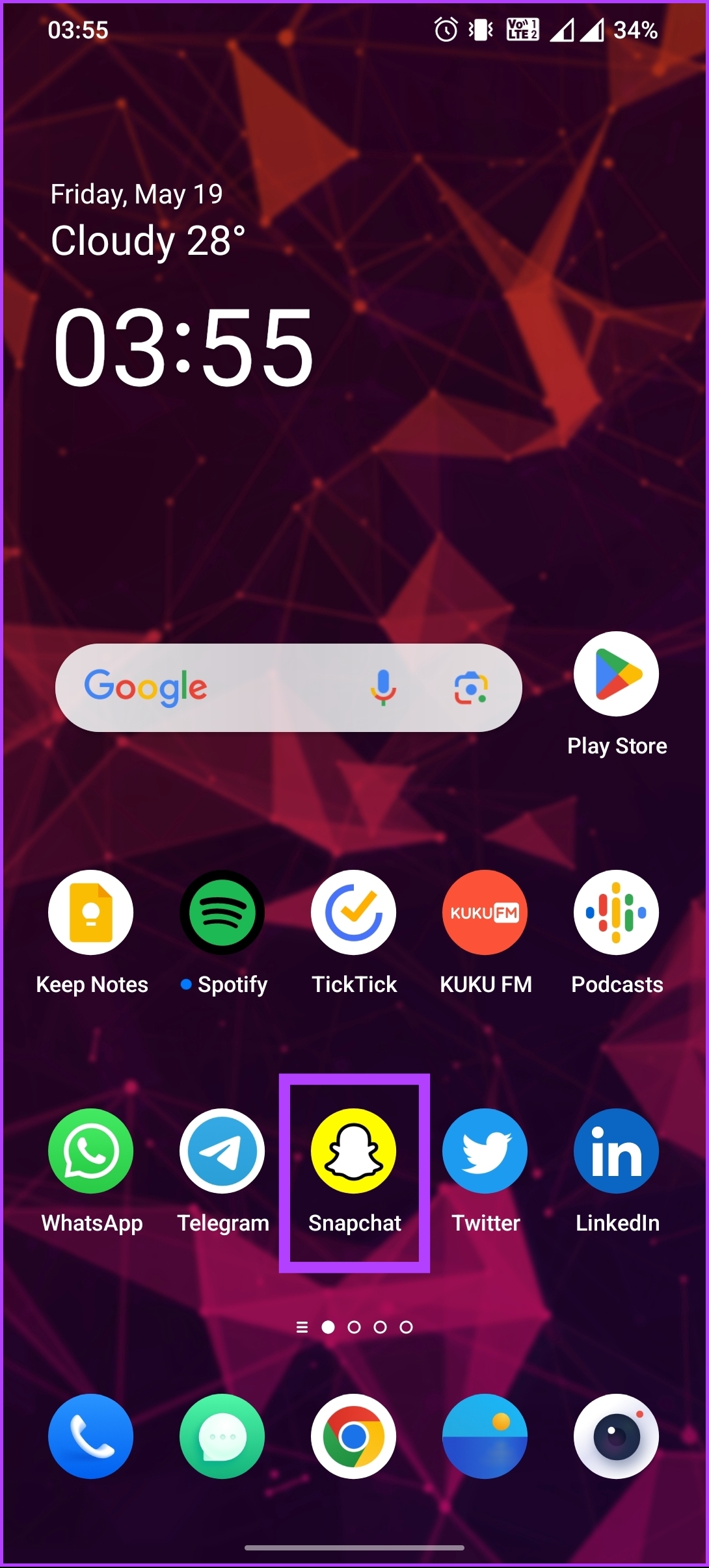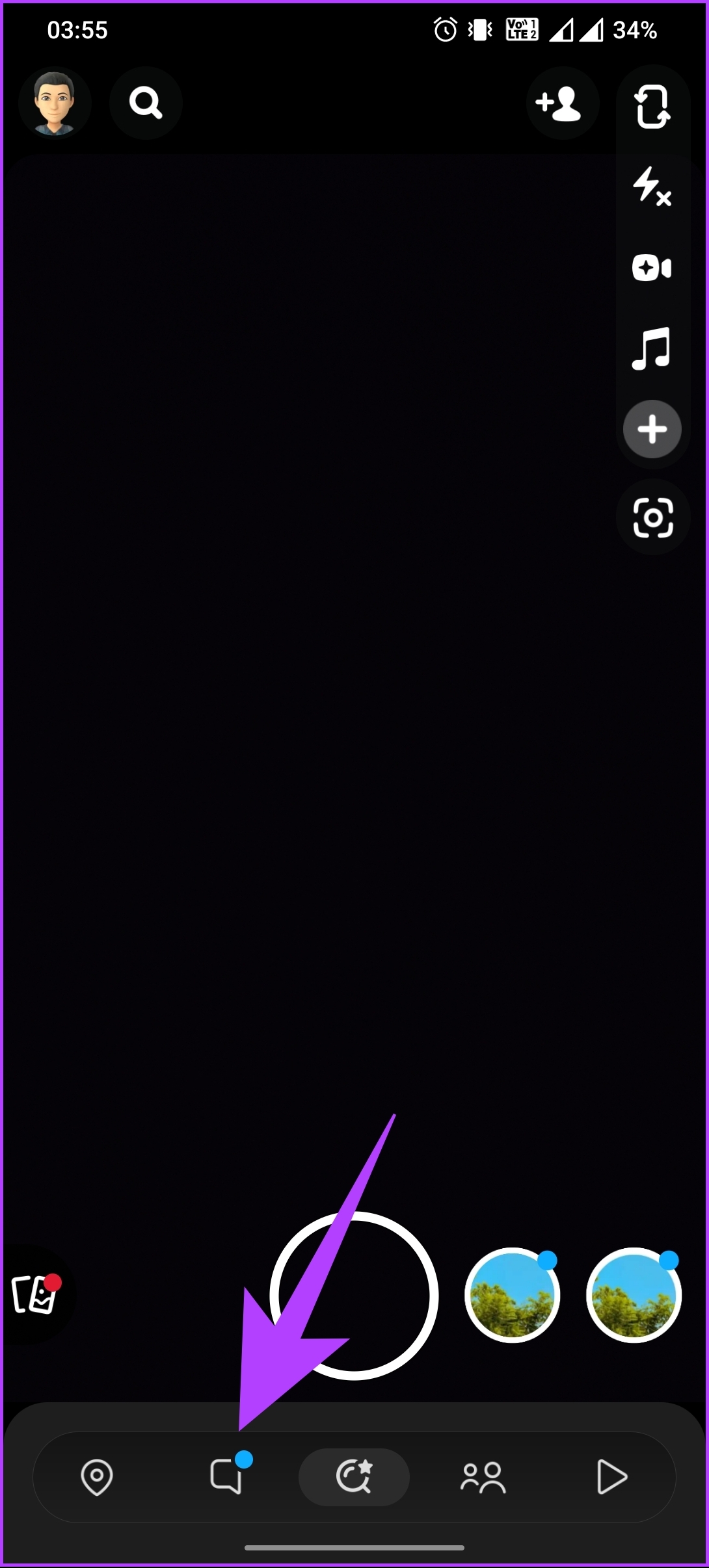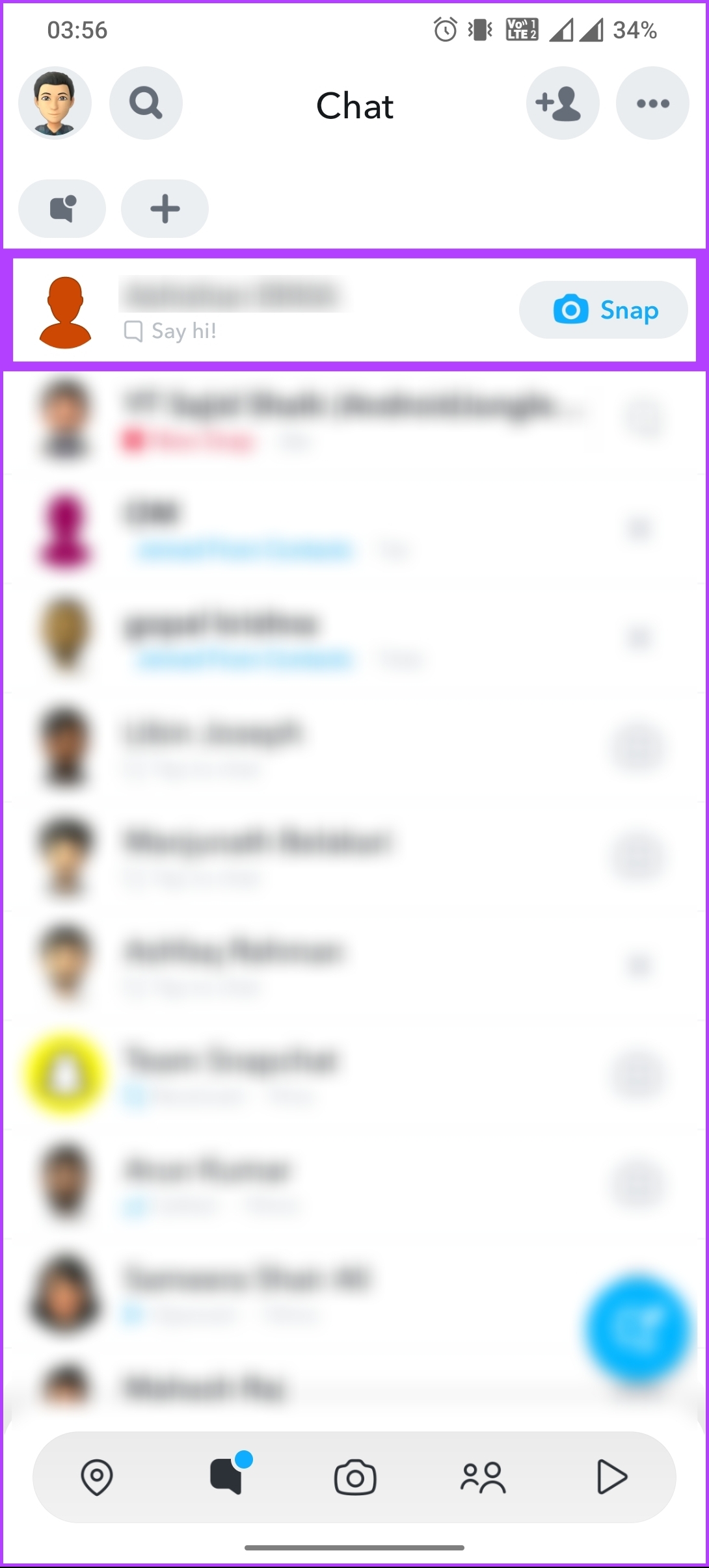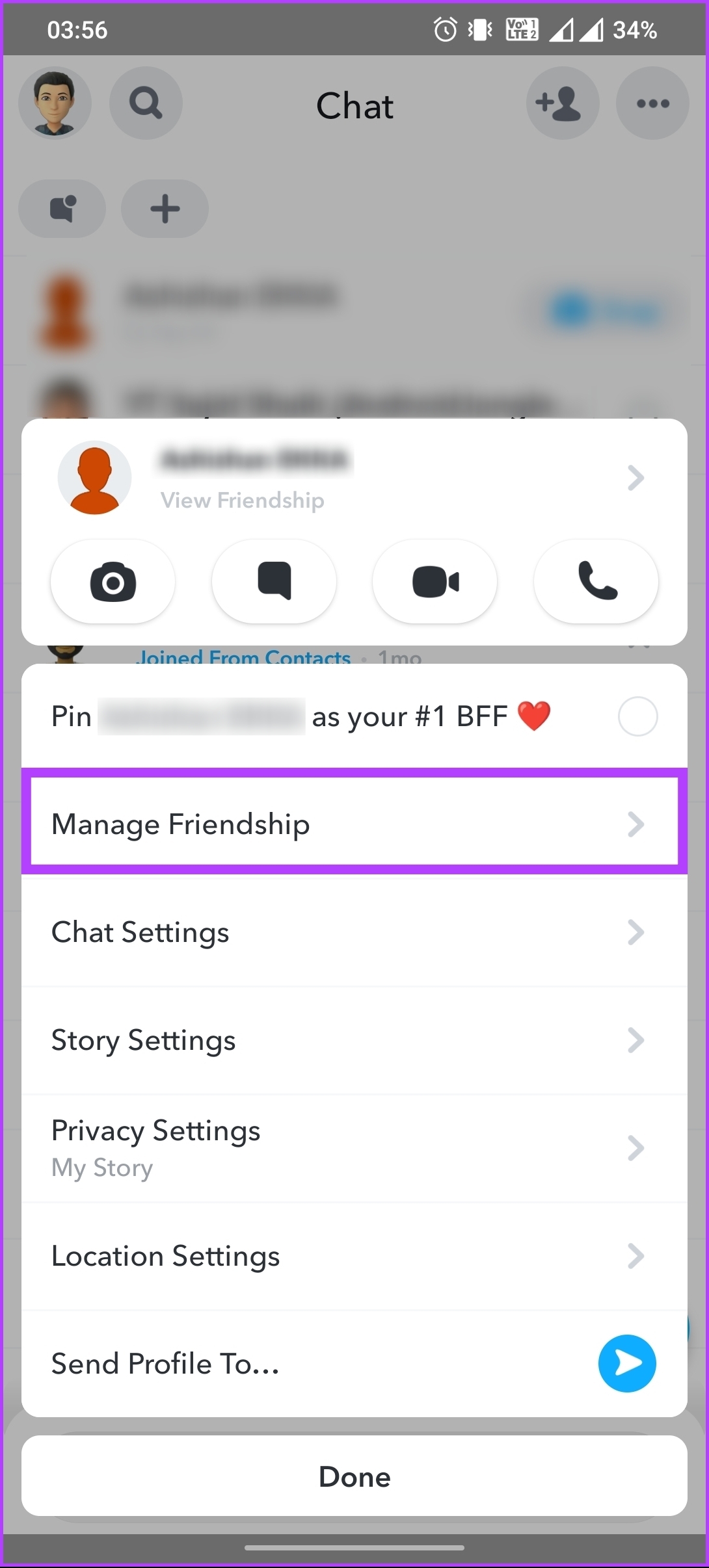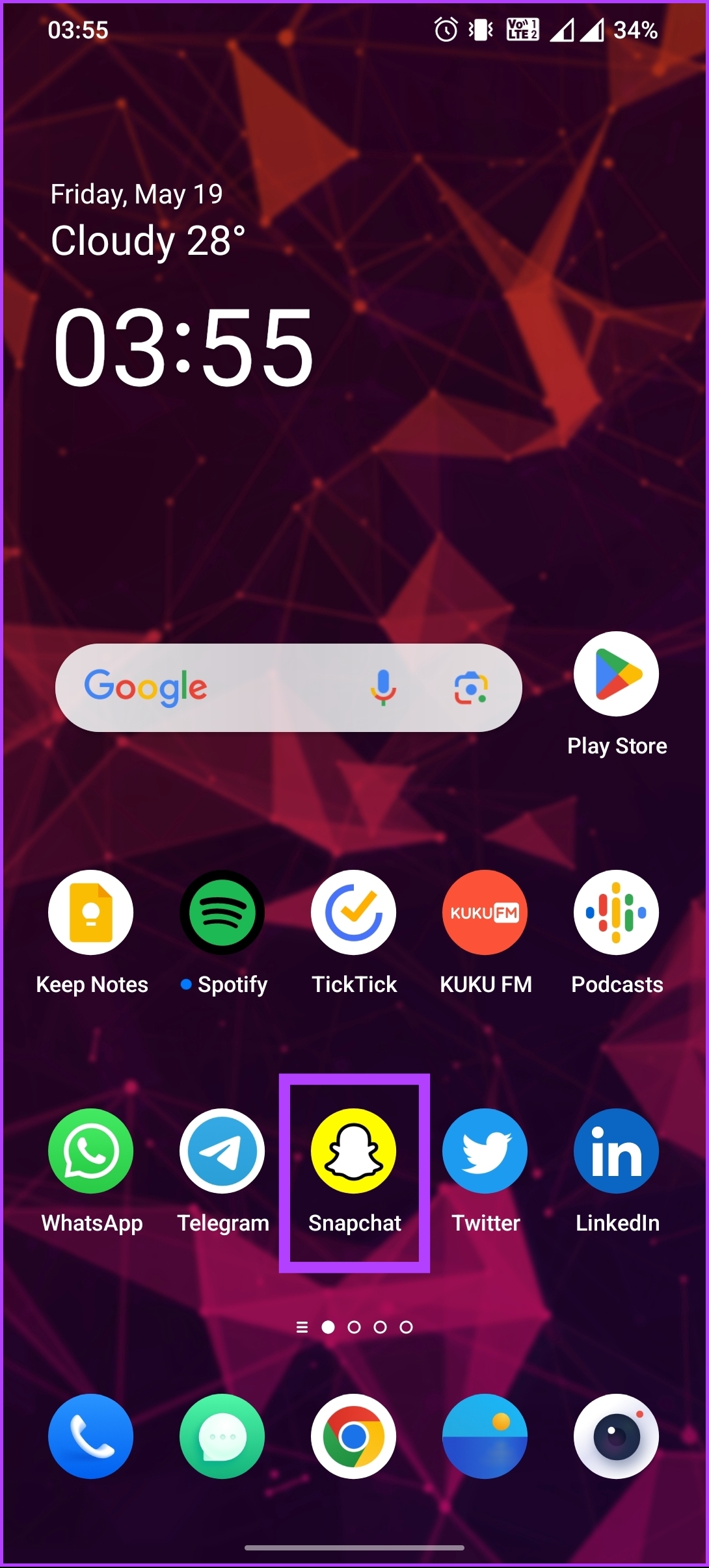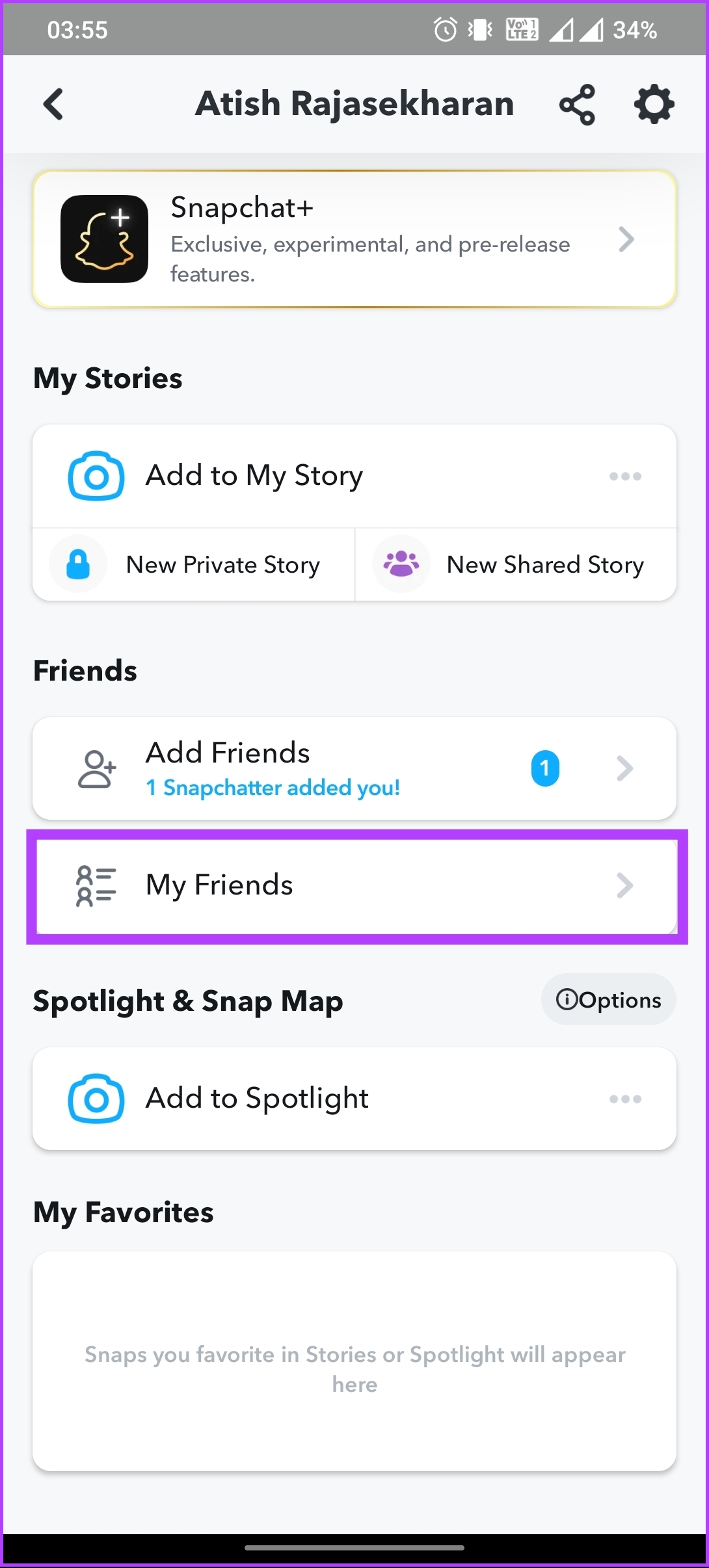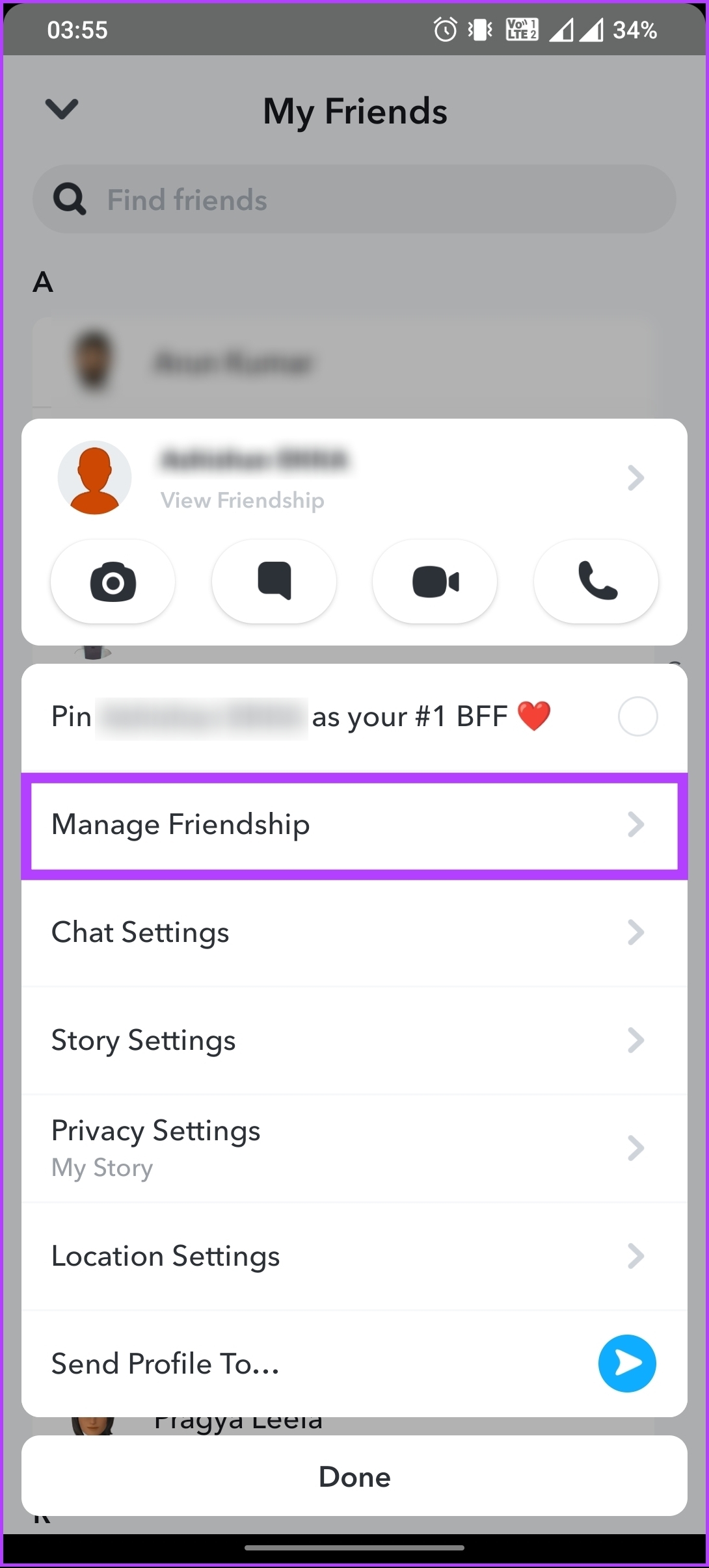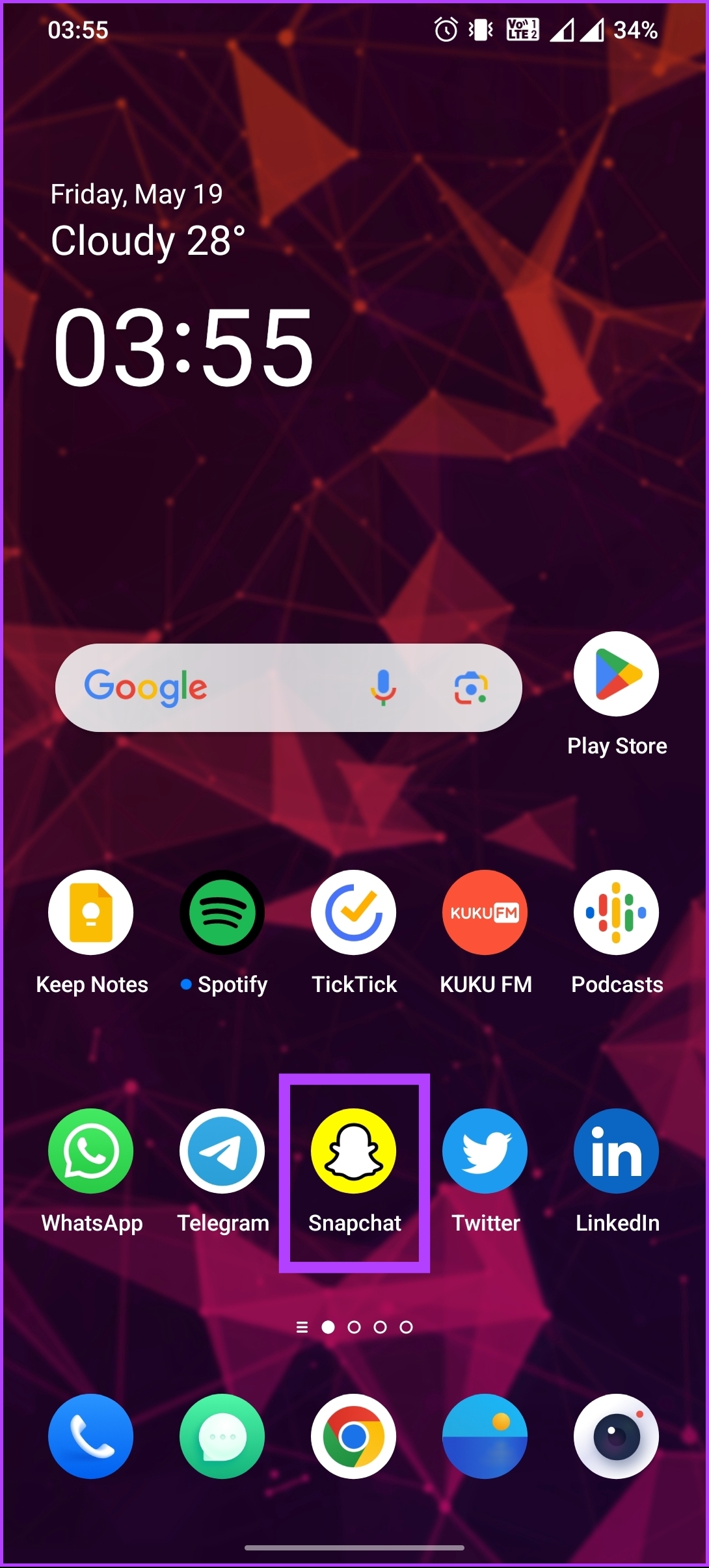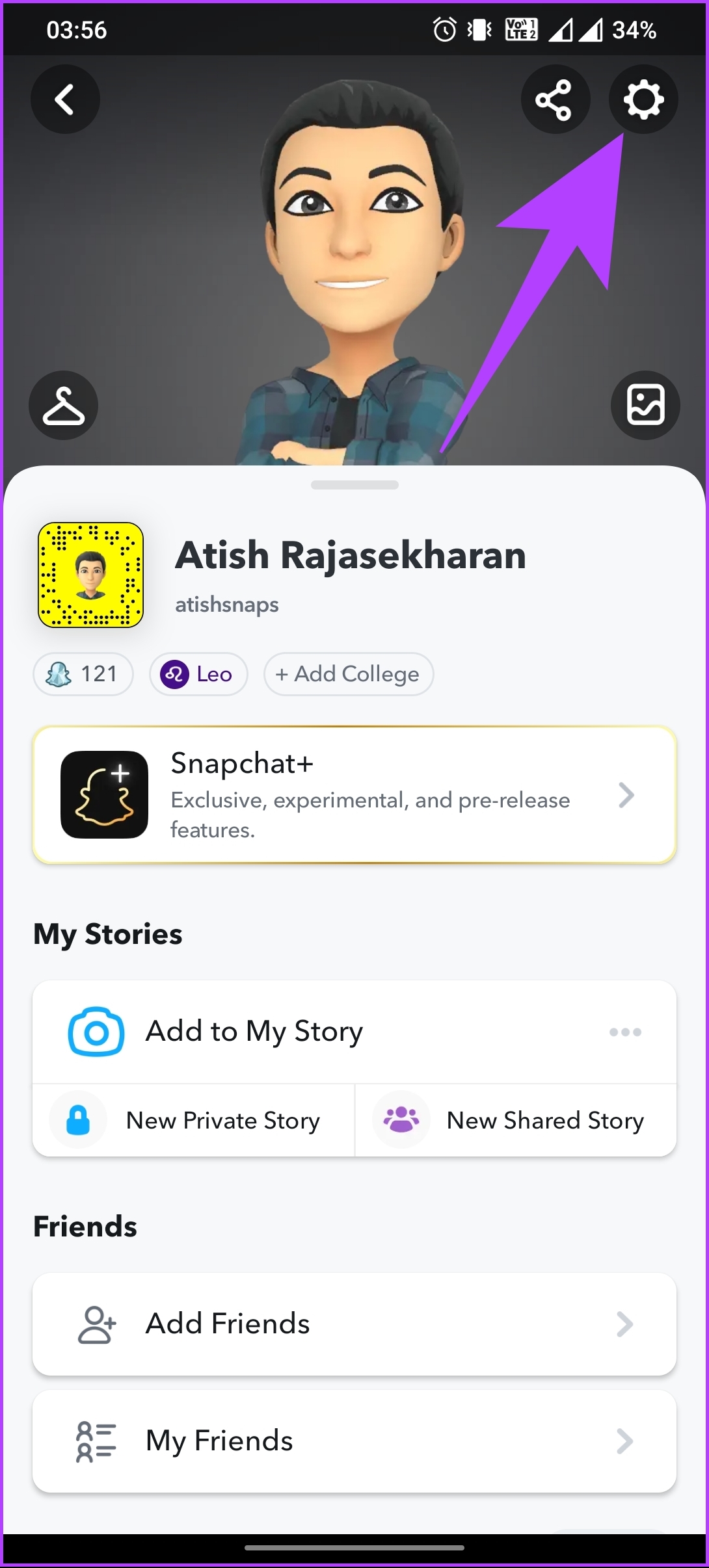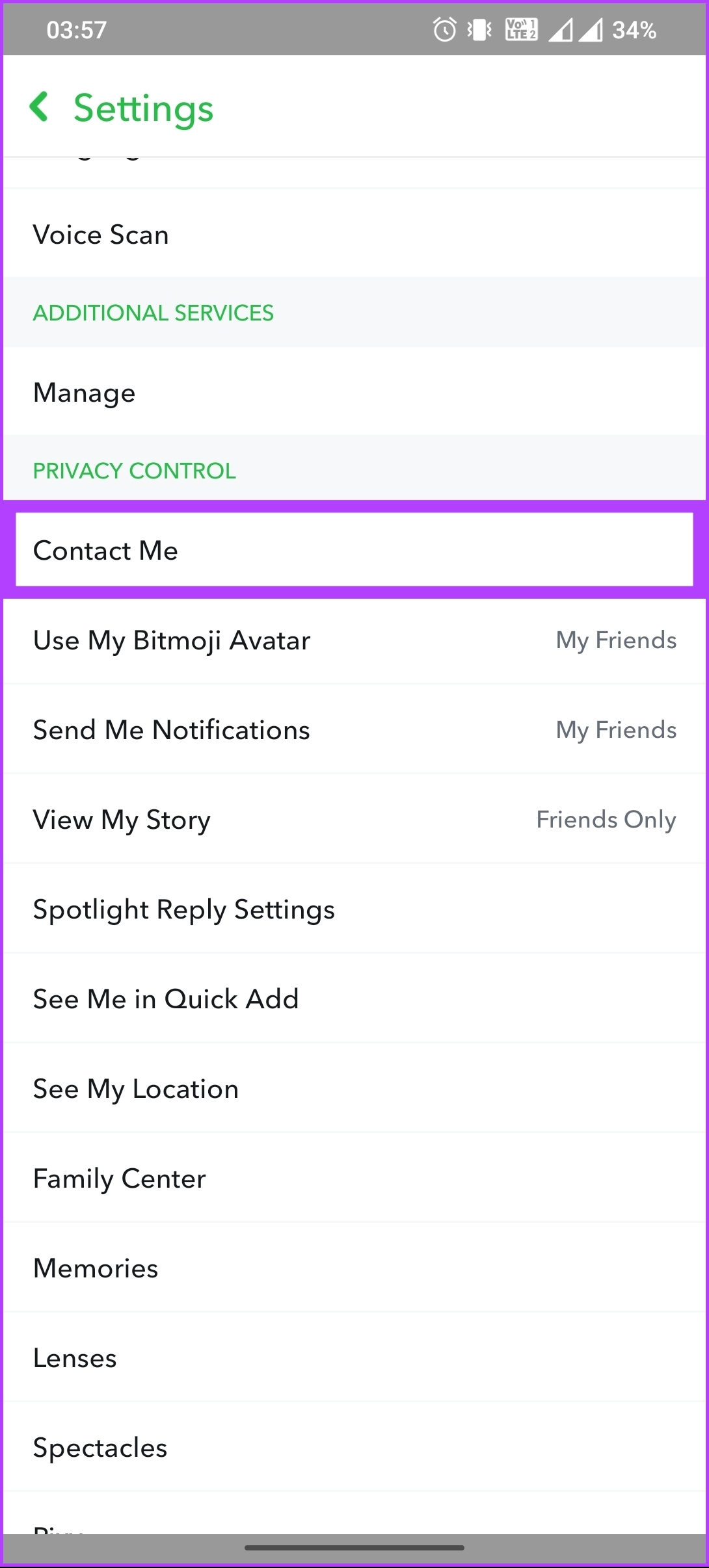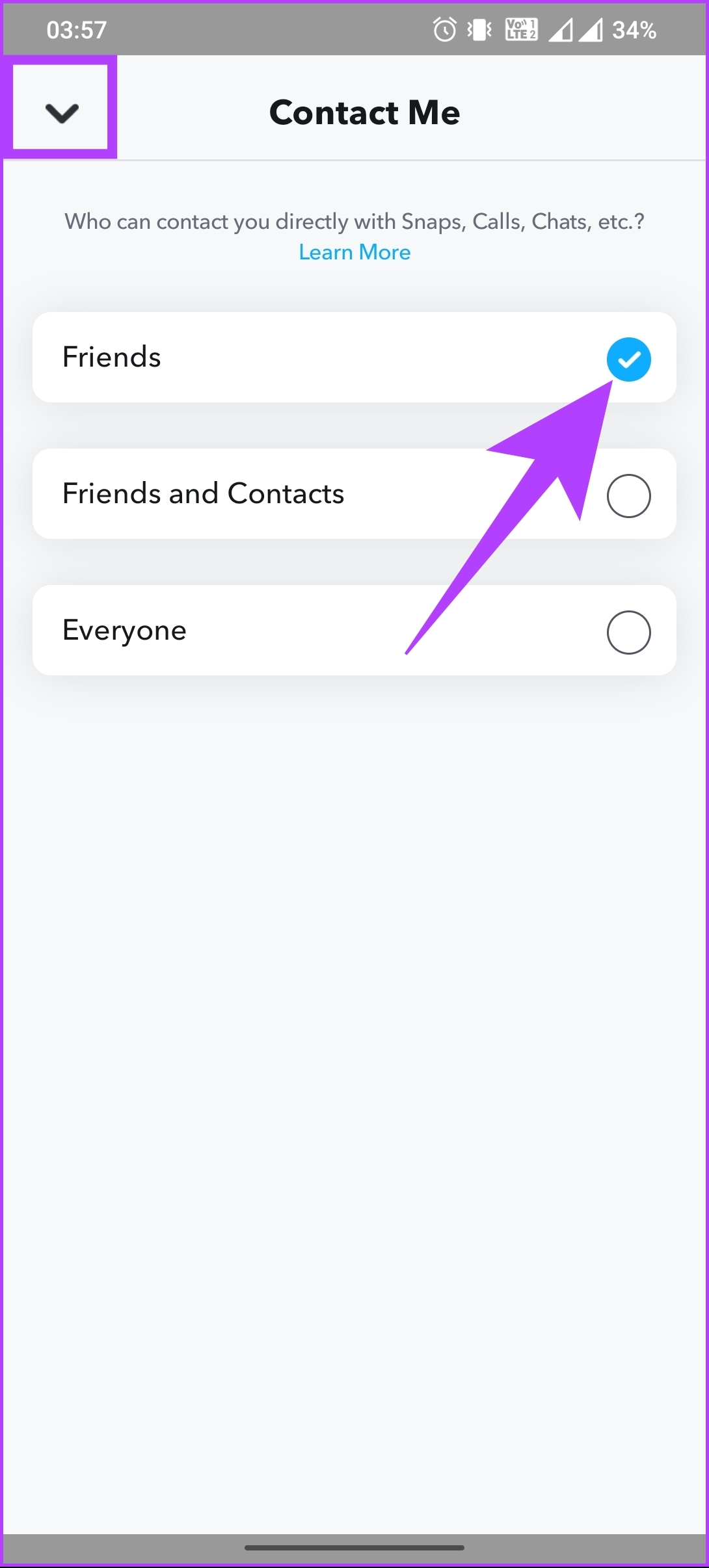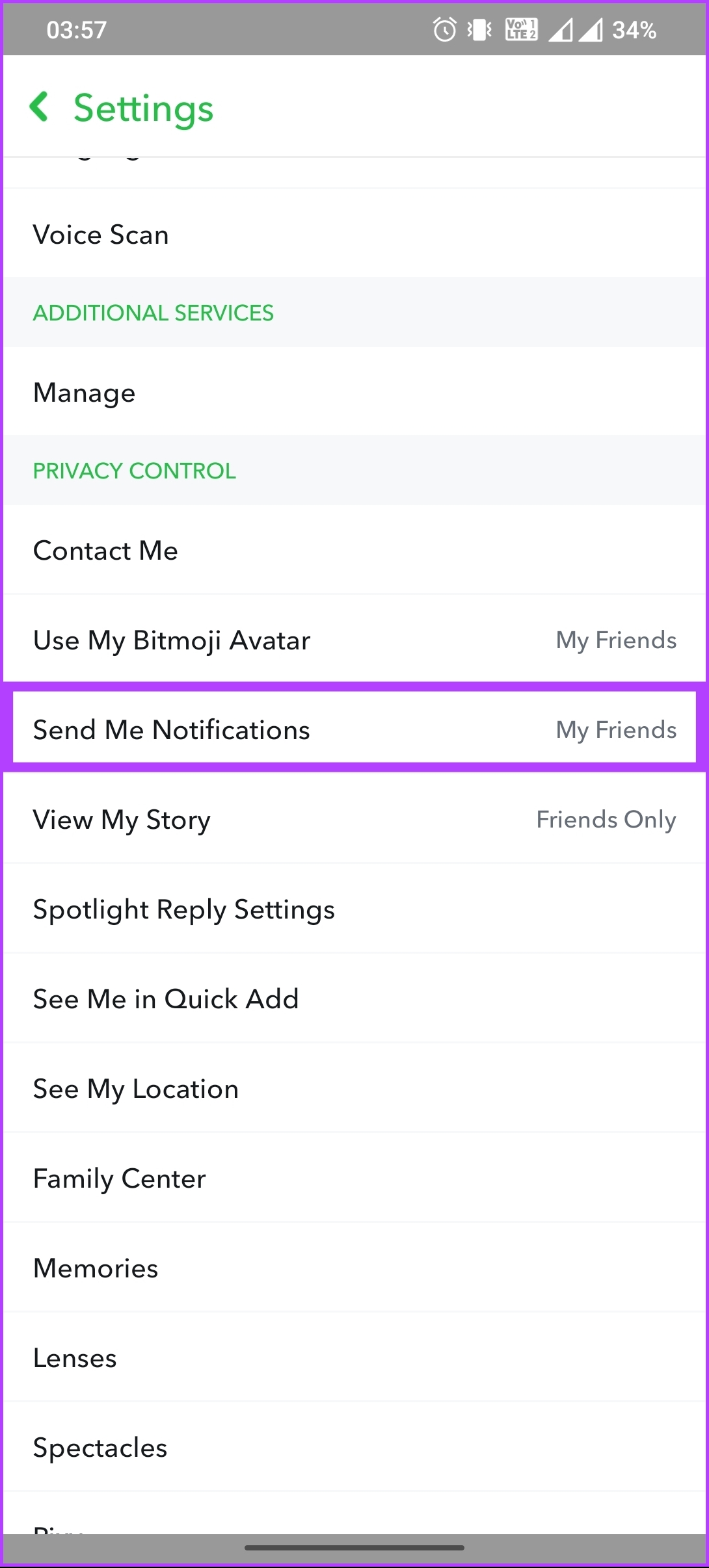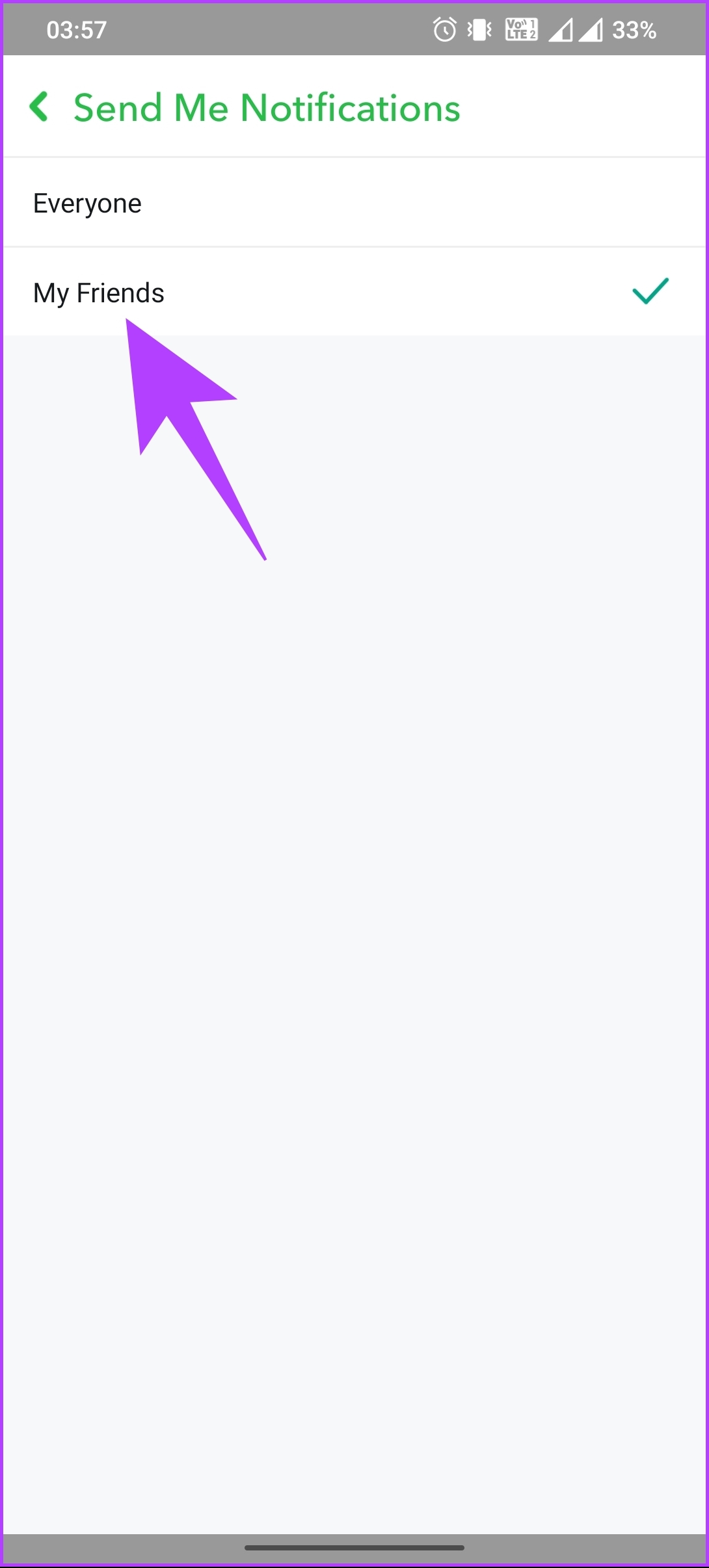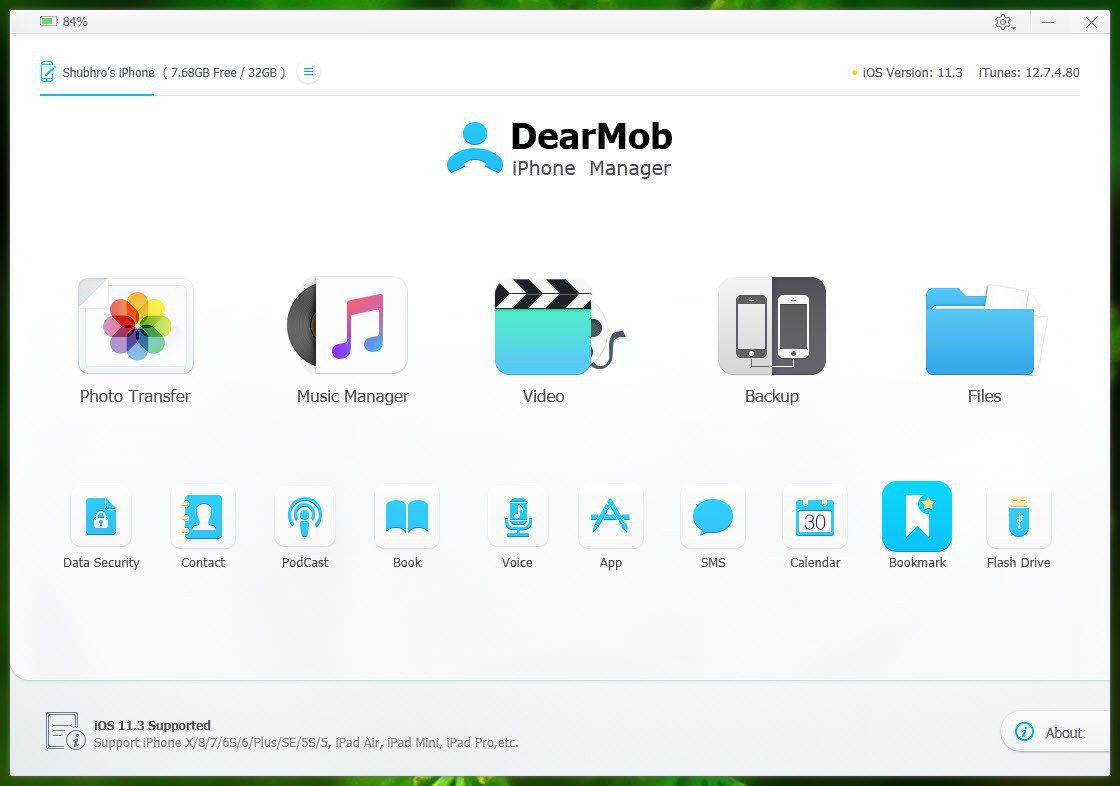There are various reasons why you might consider deleting someone from your friend list. However, it’s worth mentioning that you can mute friends on Snapchat if you don’t want to sever the connection completely. This allows you to remain connected without receiving their updates. Now, let’s dive into the article and discover the methods of unfriending someone. Note: The steps are the same for Android and iOS. For the demonstration, we opted for Android. If you are on iOS, you can follow the same steps.
Method 1: Unfriend Someone on Snapchat From Your Profile
This is one of the most common ways to unfriend someone on Snapchat. The steps are pretty straightforward to follow. Step 1: Launch Snapchat on your Android or iOS device and tap on your profile picture in the top left corner. Step 2: On the profile screen, under Friends, tap on My Friends. Step 3: From the My Friends screen, long-press the friends’ profile you want to remove. Step 4: From the bottom sheet, select Manage Friendship. On the next screen, tap on Remove Friend. That’s it. The selected friend will be removed from your Snapchat friend list. If you want another way to do the same, continue reading.
Method 2: Delete a Snapchat Friend From Chat
This method is broadly similar to the above method. However, the approach to removing Snapchat friends is slightly different. Follow the below steps. Step 1: Launch the Snapchat app and tap the chat (message) icon at the bottom navigation bar. Step 2: With your chat list open, long-press on the profile you want to remove from your account. From the bottom sheet, select Manage Friendship. Step 3: On the next screen, tap Remove Friend. There you go. You have successfully removed your friend from Snapchat without hassle. That said, continue reading if you have multiple people to remove from your Snapchat friend list. Also Read: How to setup and use Snapchat on the web
Can You Remove Multiple Friends on Snapchat at Once
Snapchat does not offer a feature to remove multiple friends at once. If you want to remove friends from your Snapchat account, you must do it individually (as mentioned above) by navigating to each friend’s profile and selecting the Remove Friend option. If you don’t want to unfriend or remove someone from your Snapchat account but want to block someone on Snapchat so that they cannot find, add, or send you a request again, keep reading.
How to Block Someone on Snapchat
Blocking someone on Snapchat is simple and relatively easy to do. However, before blocking, you must know certain things. Blocking someone on Snapchat is permanent, meaning the person can’t send you Snaps or view your Story. Moreover, when blocked, they won’t receive a notification, and all your conversations with the account will be deleted. With this understanding, let’s begin with the steps. Step 1: Launch Snapchat on your Android or iOS device and tap on your profile picture in the top left corner. Step 2: On the profile screen, under Friends, tap on My Friends. From the My Friends screen, long-press the friends’ profile you want to remove. Step 3: From the bottom sheet, select Manage Friendship. On the next screen, tap Block. There you have it. You blocked someone on Snapchat without them knowing. Wasn’t it easy? If you don’t want to block but want to keep your Snapchat account private and avoid getting added by random users, jump to the next method. Also Read: How to know if someone has blocked you on Snapchat
How to Make Your Snapchat Account Private
There’s no direct way to make your Snapchat account private. Nevertheless, there is a way to secure your Snapchat account. Before we begin with the steps, it is important to note that making your Snapchat account private gives you more control over who can view your content and interact with you, helping to protect your privacy and reduce the risk of unwanted messages or harassment. You will, however, be limited in your reach and visibility since only friends can see your Snaps, and switching to a private account might decrease engagement. With that understanding, let’s begin with the steps. Step 1: Launch Snapchat on your Android or iOS device and tap on your profile picture in the top left corner. Step 2: Tap the Settings (gear) icon in the top-right corner. On the Settings screen, under Privacy Control, go to Contact Me. Step 3: Choose Friends. Once selected, tap on the arrow in the top left corner to return to the main menu. Step 4: Go individually to ‘Send Me Notifications’ and ‘View My Story.’ Step 5: Select the My Friends and Friends Only options, respectively. And navigate back to the main Settings menu. Step 6: Finally, go to ‘See Me in Quick Add’ and unselect ‘Show me in Quick Add.’ There you have it. You have taken your account from the public eye and restricted it to your friends and family. If you want to add someone to your friend list, you can simply share or scan a Snapcode. If you find any issue in implementing or executing any steps, you can also contact Snapchat support for help.
Remove Unwanted Contacts
Deleting friends on Snapchat allows you to maintain privacy, manage the content you see, and ensure that your Snapchat activities are shared only with those you trust. Now that you know how to delete friends on Snapchat, go ahead and take control of your friend list. Happy snapping! The above article may contain affiliate links which help support Guiding Tech. However, it does not affect our editorial integrity. The content remains unbiased and authentic.