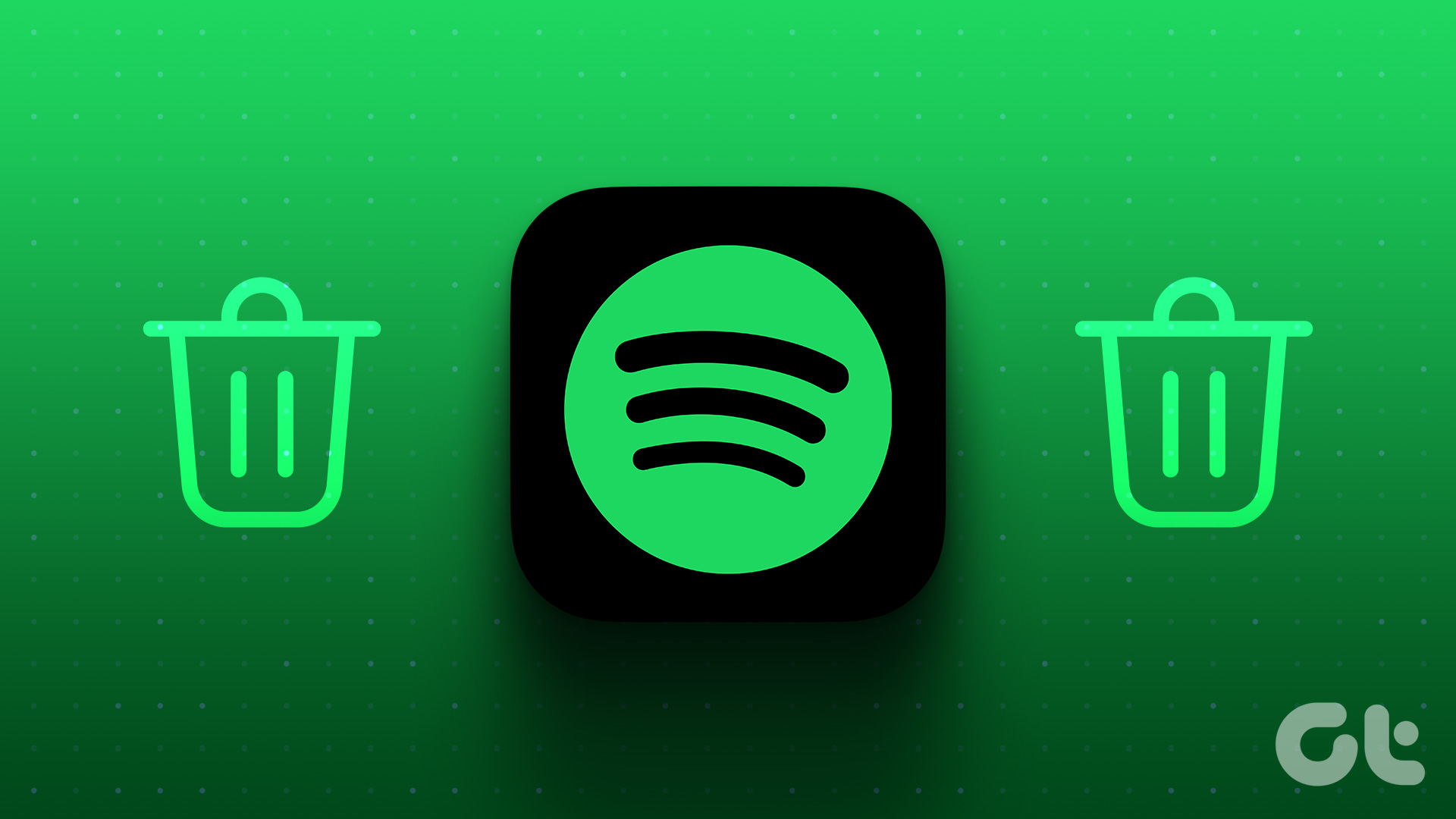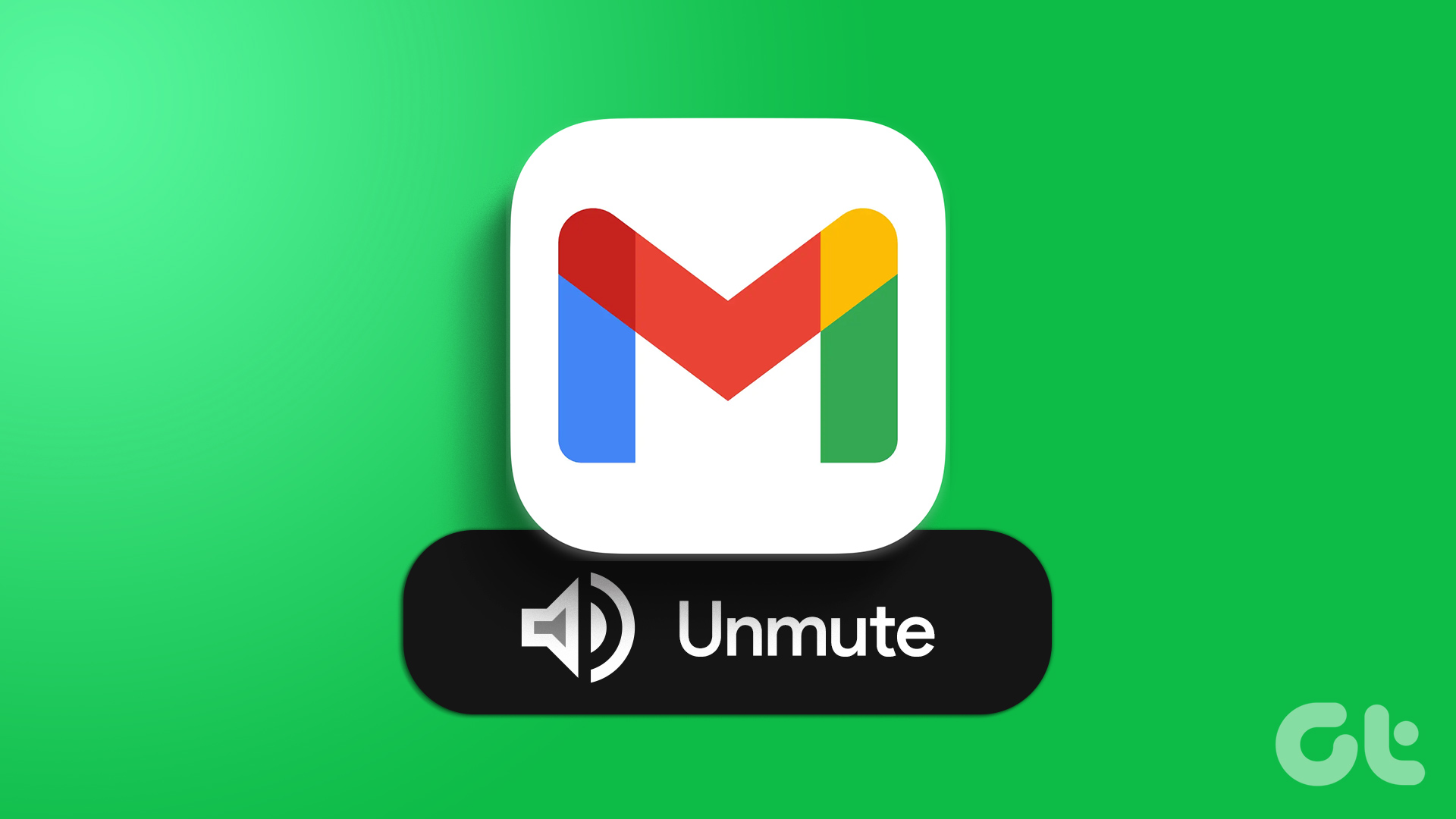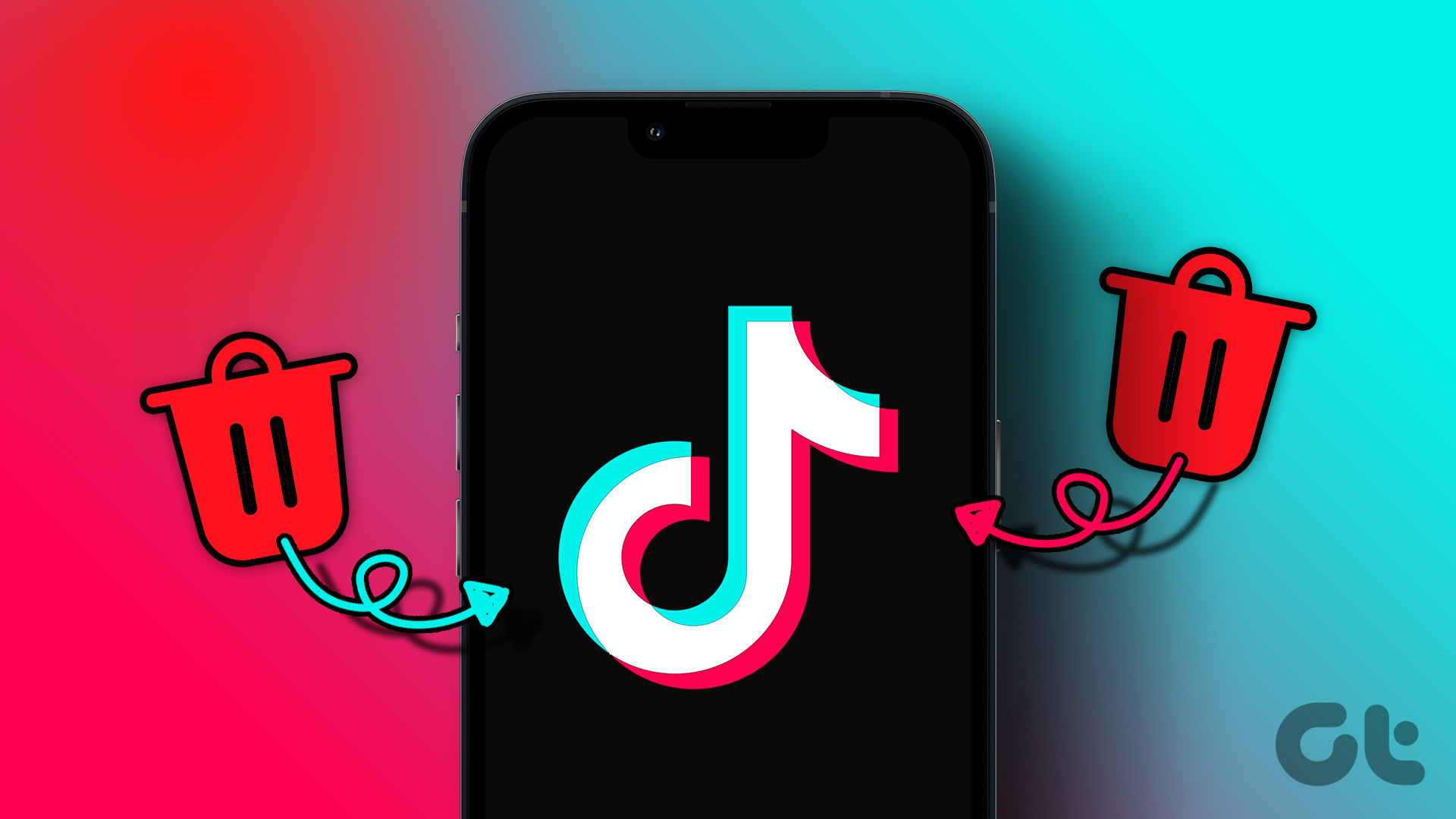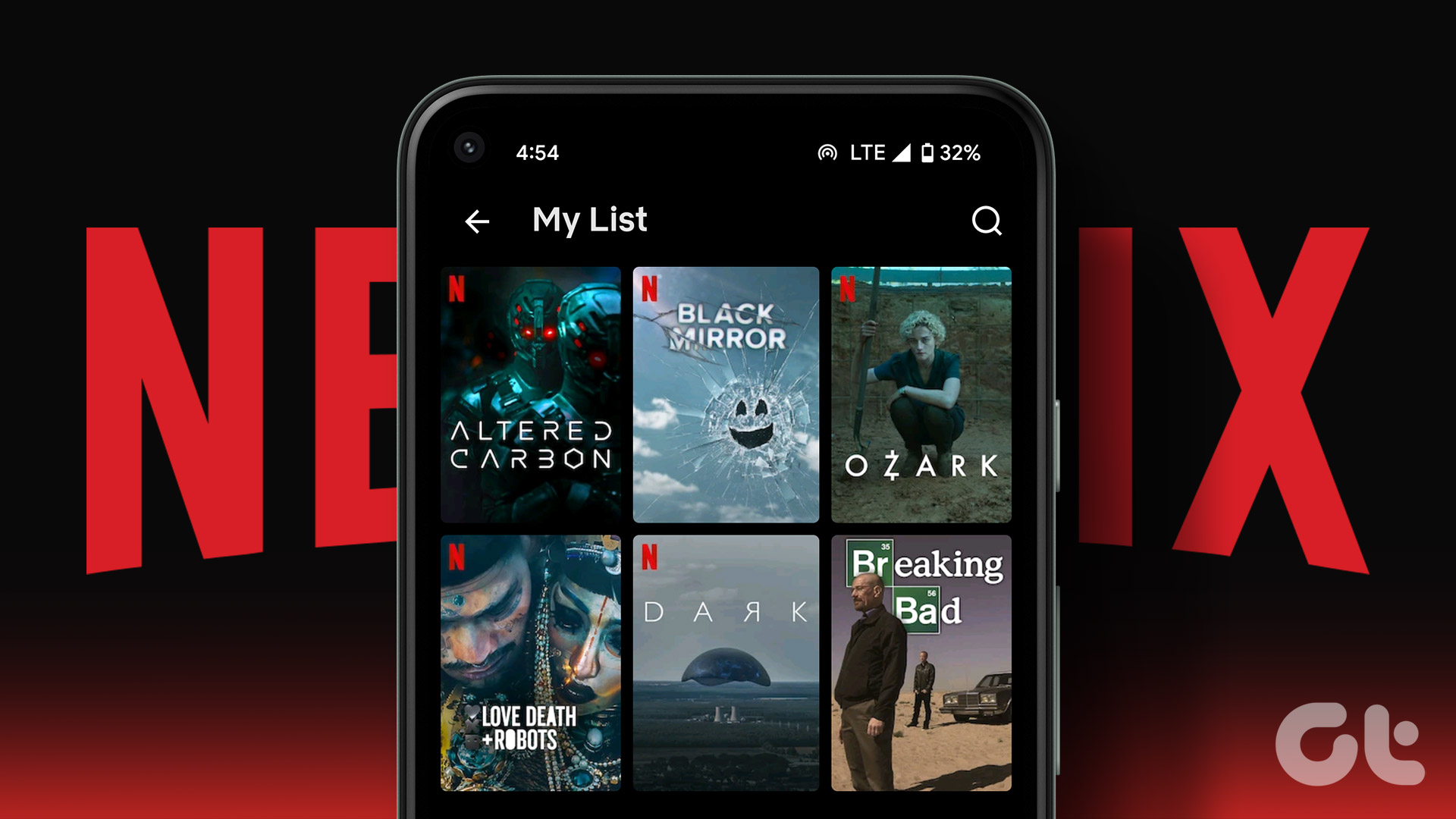There could be several reasons why you want to delete your Gmail account. Perhaps it could be a matter of decluttering their digital presence or switching to a different email service provider. It may be because of privacy concerns or simply because you no longer need an account. However, if you’re hesitant about permanently deleting your account, keep in mind that you can also consider alternatives such as disabling the account or forwarding emails to another address instead of closing it entirely. With that in mind, let’s delve into the process of deleting your Gmail account and things to know before you do.
Things to Know Before Deleting Gmail Account
Before deleting your Gmail account, there are some key things to know. Firstly, deleting your Gmail account will also remove all associated emails, contacts, and other data stored in your account. Make sure to back up any important data or files you want to keep before proceeding. Secondly, deleting your Gmail account is permanent and cannot be undone (after a 30-day grace period). Once you close your account, you cannot recover any data or gain access. It’s crucial to be absolutely certain about your decision and consider any potential implications before deleting. Additionally, deleting your Gmail account does not automatically delete your accounts on other Google products or services, such as Google Drive, Google Photos, or YouTube. These services are associated with your overall Google Account, encompassing various Google products and services. Note: It’s also a good idea to inform your contacts and any relevant connections about the change in the email address. This will avoid communication issues.
How to Delete Gmail Account
Deleting your Gmail account is straightforward. We have demonstrated the steps on both desktop and mobile. Follow along.
On Desktop
Step 1: Go to Google and click on your profile picture in the top right corner. From the drop-down, select ‘Manage your Google Account.’ Go to Google You will be taken to your Google Account details page. Step 2: From the left pane, select ‘Data & privacy.’ Step 3: Scroll down, and under ‘Download or delete your data,’ select ‘Delete a Google service.’ You might need to verify and sign in to your account. After successfully logging in, you will be directed to the ‘Delete a Google service’ page. Here, you can click ‘Download your data’ to save your data before deleting your Gmail address. Once you have completed the download, you can proceed with the following steps. Step 4: Under the ‘Delete a Google service’ page, tap on the trash can icon next to Gmail. Step 5: In the pop-up ‘How you’ll sign in to Google,’ select the account you want to use to sign in to the other Google products, such as Google Play, Docs, or Calendar, and click Next. Note: If you don’t have an account set up already, click on ‘Enter a new email address’ and click Next. Step 6: You will see a modal detailing what happens when you delete your Gmail account; read it carefully. Once done, check the box to agree to the terms and conditions and select Delete Gmail. That’s it. You have successfully deleted your Gmail account without hampering other Google services. Also Read: How to manage personal information on your Google account
On Mobile
The steps to delete your Gmail account from a mobile device is similar to that of a desktop. Although you can use the steps on both Android and iOS, for ease of demonstration, we are going with an Android device. Follow the below instructions. Step 1: Launch the Google app on Android or iOS and tap on your profile picture at the top right corner. Step 2: Select ‘Manage your Google Account’ from the drop-down, and under the Google Account screen, go to ‘Data and privacy.’ Step 3: Scroll down, and under the ‘Download or delete your data’ section, select ‘Delete a Google Service.’ You’ll need to authenticate and log in to your account. After logging in, you’ll be directed to the ‘Delete a Google service’ page. From there, you can tap ‘Download your data’ to save your information before deleting Gmail. Once you’ve completed that, continue with the steps below. Step 4: Under the ‘Delete a Google service’ page, tap on the trashcan icon next to Gmail. Step 5: In the ‘How you’ll sign in to Google’ pop-up, select the account you want to use to sign in to the other Google products, such as Google Play, Docs, or Calendar, and tap Next. Note: If you don’t have an account set up already, select ‘Enter a new email address’ and tap Next. Step 6: On the next screen, you will see a modal detailing what happens when you delete your Gmail account. Once read, check the box to agree to the terms and tap the Delete Gmail button. There you go. Once your Gmail account is deleted, you can’t access it anymore. So, what if you want to delete not only your Gmail account but also your Google account as well? Continue reading.
How to Delete Google Account
When you delete your Google account, it’s like saying goodbye to your Gmail account. But the consequences are even bigger because it means saying goodbye to all the other Google services you use, like YouTube, Adwords, and more. Everything connected to your Google account will be removed along with it.
On Desktop
Step 1: Go to Google and click on your profile picture in the top right corner, and from the drop-down, select ‘Manage your Google Account.’ Go to Google You will be taken to your Google Account details page. Step 2: From the left pane, select ‘Data & privacy.’ Step 3: Scroll down, and under More options, click ‘Delete your Google Account.’ To delete your Google Account, you’ll need to go through a simple authentication and login process. Once you’re logged in, you’ll be taken to the ‘Delete your Google Account’ page. If you want to save your data, download it by selecting ‘Download your data’ before continuing with the deletion. After downloading your data, follow the below steps to complete the deletion process. Step 5: Read through the details, and at the bottom, check the boxes to agree to the terms and conditions and choose Delete Account. There you go. You have deleted your Google account with ease. When you request to delete your Google account, it’s important to know that the deletion process starts right away. However, Google servers take 2 months to remove all your account data completely. Once you initiate the account deletion process, it’s crucial to note that there is a 30-day grace period for account recovery, after which your account will be permanently deleted. Also Read: How to remove a Google account from Chrome
On Mobile
The steps of deleting your Gmail account from a mobile device are similar to desktop. While you can demonstrate the steps on Android and iOS, we will use Android for demonstration. Follow the below instructions. Step 1: Launch the Google app on Android or iOS and tap on your profile picture at the top right corner. Step 2: Select ‘Manage your Google Account’ from the drop-down, and under the Google Account screen, go to ‘Data & privacy.’ Step 3: Scroll down, and under the ‘More options’ section, select ‘Delete your Google Account.’ You’ll need to authenticate and log in to your account. After logging in, you’ll be directed to the ‘Delete your Google Account’ page. From there, tap on ‘Download your data’ to save a copy of your data before deleting your Google account. Once you’ve completed downloading the data, proceed with the steps. Step 4: Read through the details, and at the bottom, check the boxes to agree to the terms and conditions and choose Delete Account. There you have it. You have successfully deleted your Google account. If you changed your mind after deleting your account, continue reading to learn how to recover your account quickly.
Can You Recover a Deleted Google Account
Once you delete your Google account, there is a limited window in which you can recover your deleted account. Deleting your Gmail account can take a few weeks to complete, and you can’t access it. However, other users may still be able to send emails to your account. If you recently deleted your account and wish to recover it, try the following steps: Step 1: Visit the Google Account recovery page and enter the email address of the deleted account. Go to Google Account Step 2: Follow the on-screen instructions and provide any requested information to verify your identity. If the recovery process works, you might get back into your account. However, it’s important to understand that you must execute the recovery process within the 30-day grace period.
Get Rid of Your Gmail
Now that you know how to delete a Gmail account, you can control your digital footprint and make informed decisions that align with your online preferences. You may also want to check out these Gmail alternatives for Android. The above article may contain affiliate links which help support Guiding Tech. However, it does not affect our editorial integrity. The content remains unbiased and authentic.