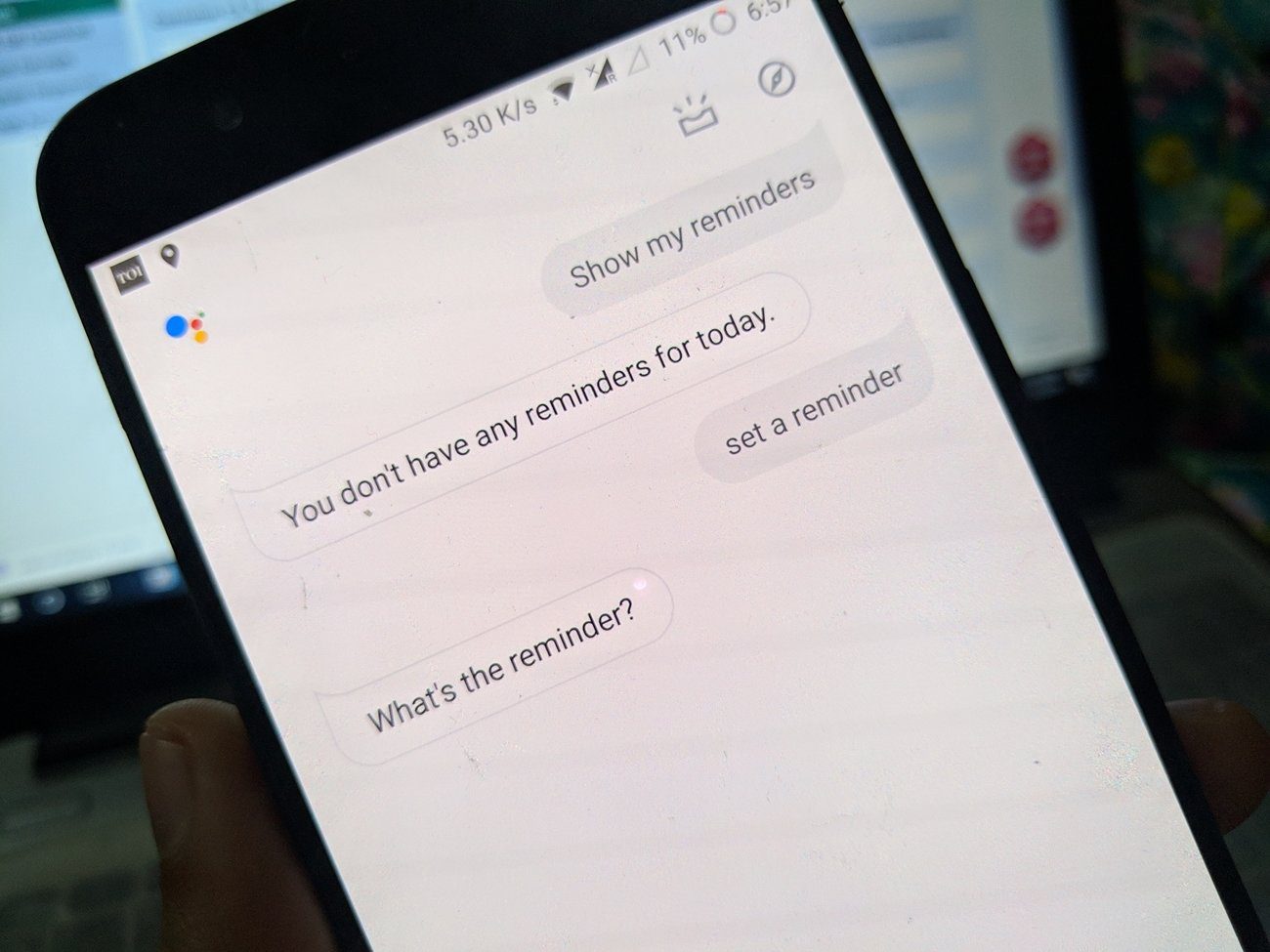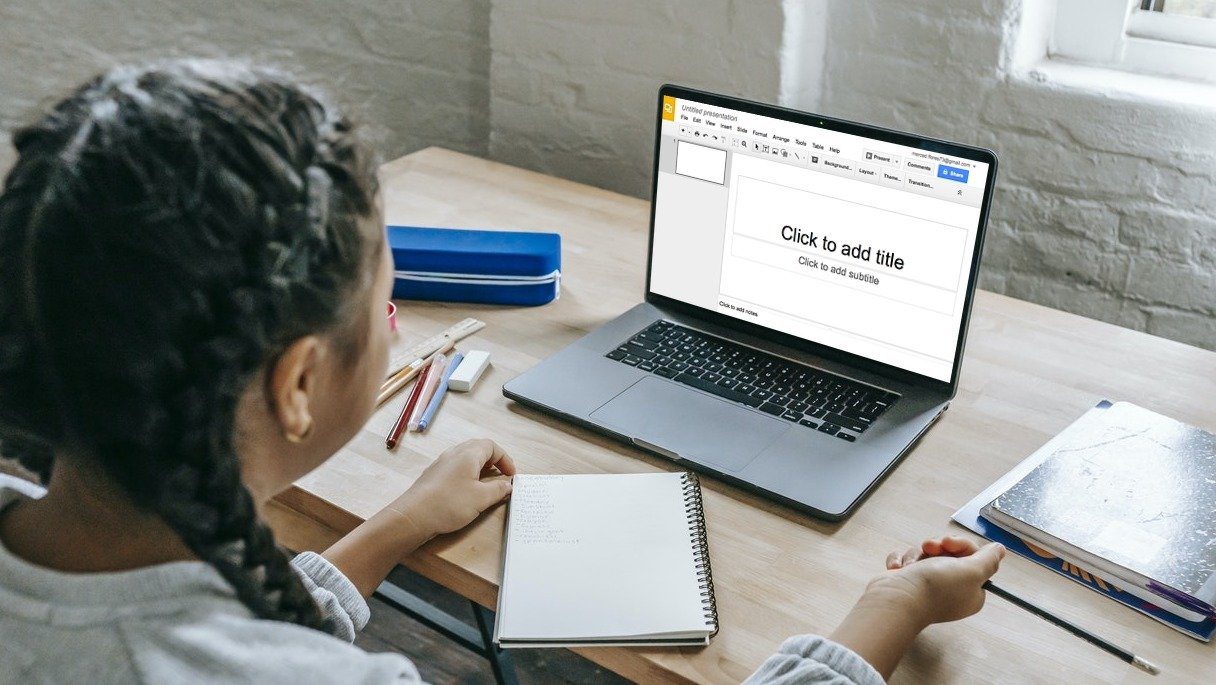Virtual assistants are super useful in that they help get a lot of things done swiftly. However, attached to their usage is a little risk of privacy infringement and violation. Google Assistant is one of the world’s most popular virtual assistants. Whenever you use the assistant either on your phone or smart home devices, Google keeps a record of every single activity, request, command, response, and conversations you have with the Assistant. And because you can’t be so sure of what Google might do with your personal information in the future, you should occasionally delete your Google Assistant history. Remember that Apple, earlier this year, was caught in a privacy scandal that allowed third-party contractors for listening to private recordings of users of its virtual assistant, Siri. To be on a safe side with Google Assistant, you should delete your history every now and then. And here’s how to get it done on your Android device.
View Google Assistant History on Android
The very first step to deleting your history on the virtual assistant is to know the information that the Assistant keep about you. To view Google Assistant history, recordings, responses, and conversations on your Android device (smartphone or tablet) follow the steps listed below. Step 1: Launch the Google app on your smartphone home screen or app tray. Step 2: Tap More at the bottom-right corner. Step 3: Select Settings. Step 4: On the Settings menu, select Google Assistant. That opens up a new page where you can manage your Google Assistant account and data. Step 5: Under the Your info section, tap the ‘Your data in the Assistant’ option. That will open another new page that contains your Assistant history. Step 6: Scroll to the bottom of the page and tap the Assistant activity button. That will redirect you to a page on your mobile browser where all your entire activities and usage history on the Google Assistant will be displayed. Step 7: Tap Details to see the full detail of any saved activity of the Assistant. On the Details page, you’ll be able to view more information like the date and time of the activity. You can even play a voice recording of your command. Yes, Google keeps track of everything!
Deleting Google Assistant History
Google provides several ways and options for users to delete their Assistant history. You can choose to delete them manually or create an automatic deletion schedule. Likewise, you can also choose to delete your activities in Google Assistant individually or delete them in bulk — which could be by date, hour, day, or a custom range/period. Let’s check out the numerous ways to delete your Google Assistant History and how you can get it done.
Individually Deleting Assistant History
The Google Assistant activity dashboard contains a long list of your interactions with the virtual assistant. To delete history individually; Step 1: On the item details page, tap the three-doted menu icon at the top-right corner. Step 2: Select Delete. Alternatively, you can return to the activity dashboard, tap the menu icon, and select Delete.
Deleting Assistant History by Day/Date
Another easy way to erase history on Assistant is to delete the items by days. So instead of deleting history one after the other, you can delete Assistant history for an entire day. Here’s how to do it. Step 1: On the Google Assistant activity dashboard, locate a particular day or date whose history you want to delete. Step 2: Tap the trashcan icon next to the day/date to delete the entire Assistant history for the day.
Deleting Assistant History by Range
Say you want to delete your Assistant history for a specific number of days or weeks. You can do that by setting a custom range for deletion. Step 1: Tap the three-doted menu icon at the top-right corner of the Google Assistant Activity page. Step 2: Select ‘Delete Activity by’ from the menu. Step 3: Tap the Custom Range option. Step 4: In the After section, select the start date you want to commence the deletion from. Likewise, enter the end date in the Before dialog box. Step 5: Tap the Next button at the bottom of the screen to proceed with the deletion of the Google Assistant history for the selected date range.
Delete All Google Assistant History Immediately
If you don’t want to delete your Assistant history items individually or by a specific range, there’s an option that allows you immediately delete all the saved history and records. Step 1: Tap the menu icon at the top-right corner of the Google Assistant Activity homepage. Step 2: Select the ‘Delete Activity by’ option. Step 3: Select Always. Step 4: Tap the Delete button. You can also choose to preview the records you’d be deleting by taping the Preview more option. After that, Google will not keep any of your interactions with the Assistant in the future.
Automated Deletion of Google Assistant History
Manually deleting your Assistant history can be tiring and time-consuming. An alternative to that would be to set up an automatic deletion schedule. That way, you can sit back and relax for the Google Assistant records will be deleted from time to time. Here’s how to set up an automatic deletion of your Google Assistant history. Step 1: Tap the Menu button at the top-right corner of the Google Assistant Activity page. Step 2: Select the ‘Delete activity by’ option. Step 3: Tap ‘Set up automatic deletions’ option. Step 4: Select either ‘Keep for 18 months’ or ‘Keep for 3 months’ for automatic deletion time-frame and click Next. Currently, Google only allows you automatically delete your Assistant after 3 and 18 months because keeping your data with them can improve your experience. If you’d rather have your history deleted immediately and always, you’d have to do that manually.
Keep Your Information Private
Google tracks what you search for on their search engine and also maintains a record of all your interactions with Google products. Since Google Assistant is a somewhat a virtual personal assistant, it most definitely has a lot of your private data and information. That means Google has it too. And unless you delete your Assistant History, Google forever has it all — audio recordings, address, health & travel information, calls, commands, to-dos, schedules, etc. Because your privacy is important, you should delete whatever private information Google Assistant has about you. Next up: Do you always launch the Google Assistant by accident whenever you tap your phone’s home button? Check out the article linked below to see how you can stop Google Assistant from launching on pressing your phone’s home button. The above article may contain affiliate links which help support Guiding Tech. However, it does not affect our editorial integrity. The content remains unbiased and authentic.