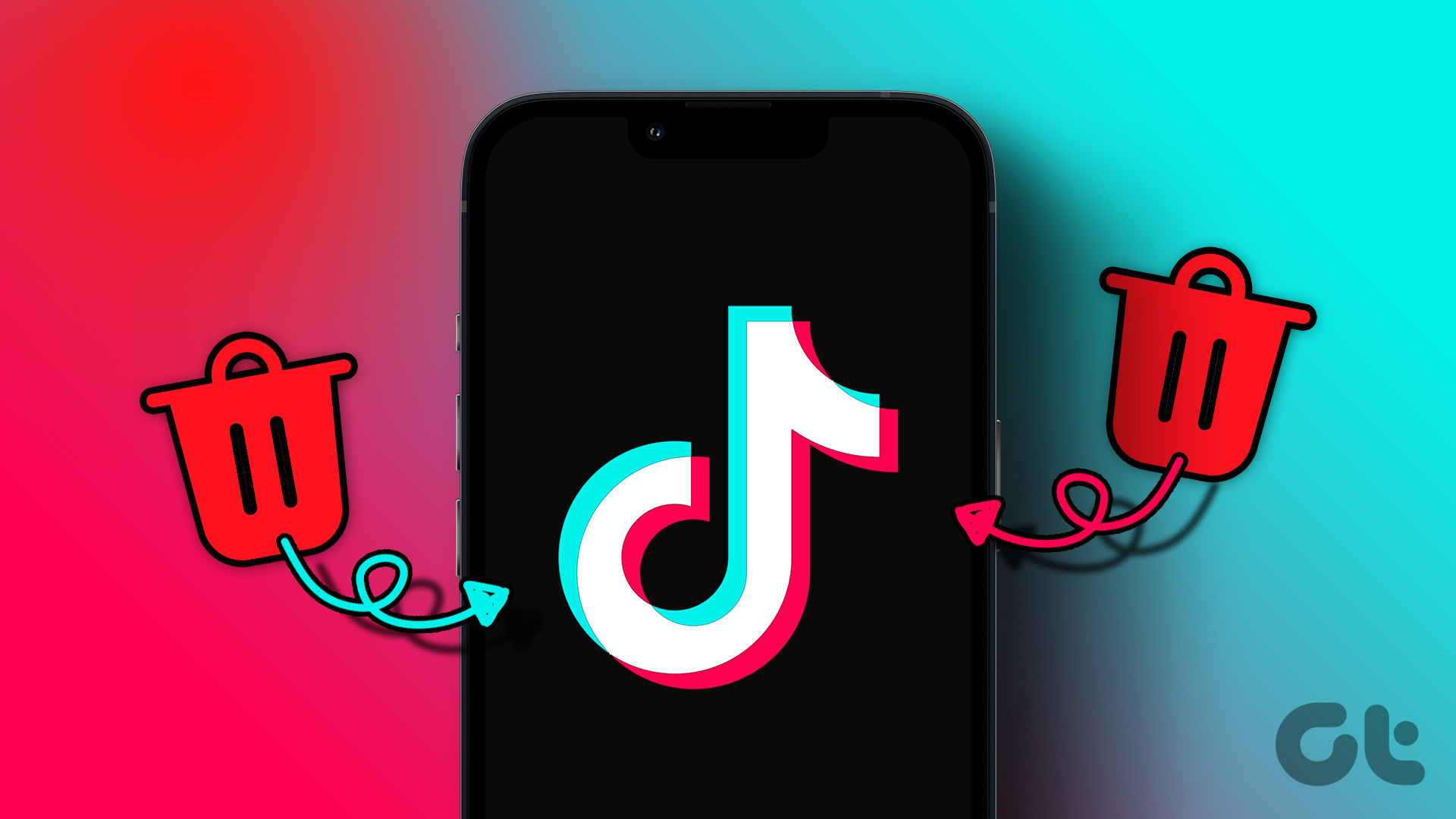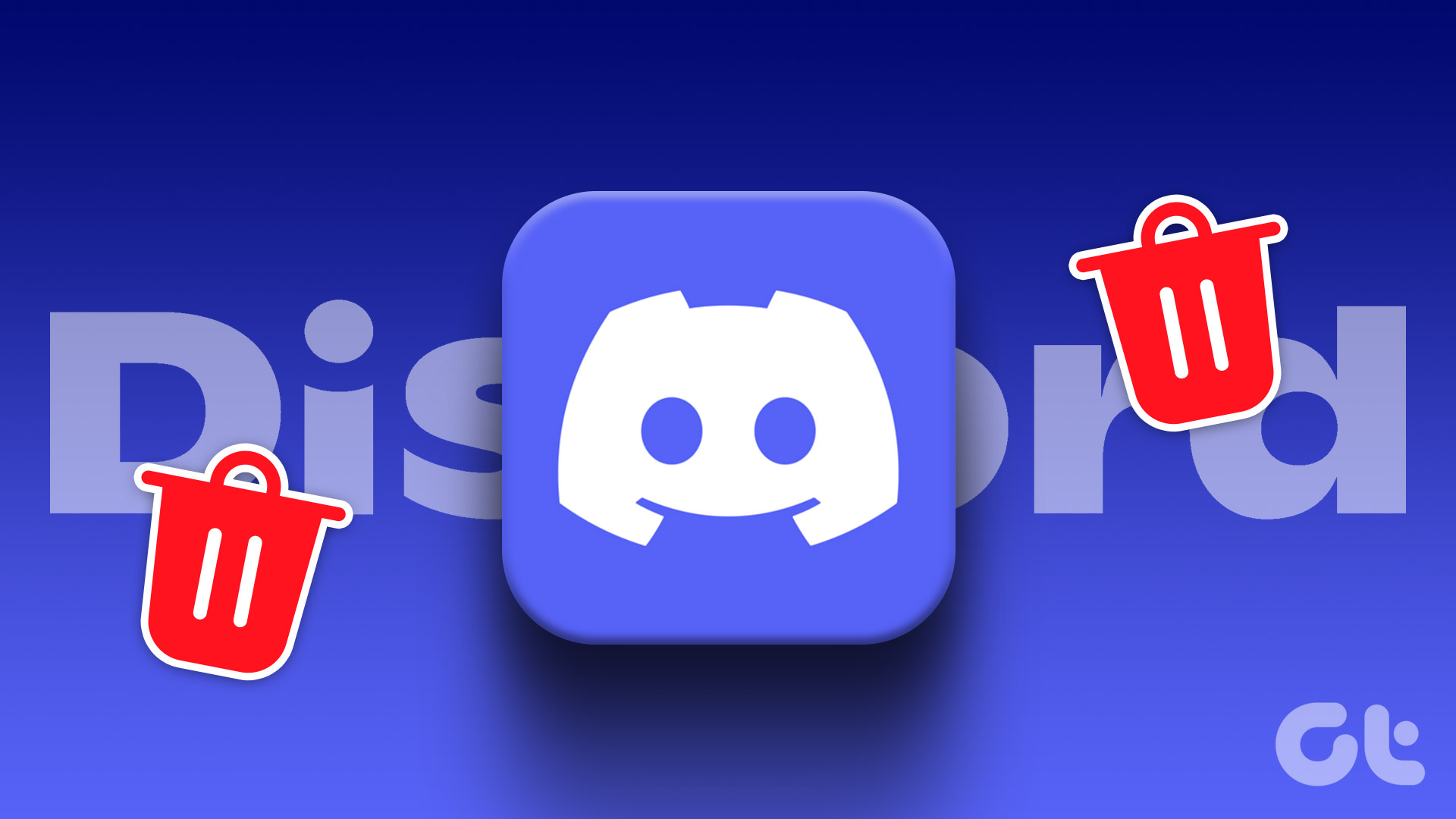However, before permanently deleting your TikTok account, it is critical to note that you will lose access to all your content, including the deletion of videos, messages, and followers. Additionally, any purchases made within the app will not be refunded. If you are sure that you want to delete your account, let’s begin.
How to Download TikTok Data
It is safer to download the data before deleting your TikTok account, but the only downside is that TikTok may take up to 3 days to process and make the data available to download. Moreover, once the downloadable file is ready, it will be available for up to 4 days.
Using the TikTok Mobile App
Step 1: Open the TikTok app on your Android or iOS device, and from the home screen, go to Profile. Step 2: Under Profile, tap the hamburger icon at the top-right corner. Step 3: In the bottom sheet, tap ‘Settings and privacy.’ Step 4: Navigate to Account under ‘Settings and privacy page.’ Note: If you are on iOS, select Manage account. Step 5: Now, select ‘Download your data.’ You will land on the Download TikTok data page, where the details included in the data are mentioned, such as your profile info, your activity, and the app settings. Step 6: Select the file format in which you want to download your data. Note: TXT will give you an easy-to-read text file, while JSON will provide a machine-readable file. We are going with TXT. Step 7: Finally, tap on Request data. You will be taken to the Download data section, where you will find that the data you requested is being processed. Once it is available, you can download it with a tap of a button. If you don’t have access to the phone and want to request data from the Web, continue reading.
Using TikTok Web
Step 1: Open TikTok in your preferred browser. Go to TikTok
Step 2: Hover your mouse over your profile picture and select Settings from the drop-down menu.
Step 3: Under Privacy, click on Download your data. You’ll be taken to the Download TikTok data page, which displays details about your profile, activities, and app settings.
Step 4: Select the file format in which you want to download your data. Note: TXT will give you an easy-to-read text file, while JSON gives a machine-readable file. We are going with TXT.
Step 5: Finally, tap on Request data.
And that’s it. You have successfully requested your TikTok account data. As mentioned earlier, you may have to wait for TikTok to provide a link to download your data. Upon downloading it, move on to the next leg of deleting the TikTok account.
How to Delete Your TikTok Account
Deleting an account on TikTok is as simple as unfollowing someone on TikTok. When you delete your account, it goes into deactivation mode for 30 days before it gets deleted. In other words, you get a 30-day window to revive your account from deletion mode and bring it back.
Using TikTok Mobile App
For demonstration, we are going with Android, but you can follow the same steps for iOS as well. Step 1: Open the TikTok app on your Android or iOS device, and from the home screen, go to Profile. Step 3: Under Profile, tap the hamburger icon at the top-right corner. Step 4: In the bottom sheet, tap ‘Settings and privacy.’ Step 5: Navigate to Account under ‘Settings and privacy page.’ Note: If you are on iOS, select Manage account. Step 6: Now, select ‘Deactivate or delete account.’ Step 7: Under the ‘Delete or deactivate?’ screen, choose Delete account permanently. Step 8: In the next screen, choose any option as to ‘Why are you leaving TikTok?’ You may tap on Skip to avoid answering. Step 9: [Optional] Under Download your TikTok data, you may choose Request download. Step 10: Check the box at the bottom that says, ‘By continuing, you reviewed your data request and wish to continue deleting your account,’ and tap Continue. Step 11: In the ‘[username]: delete this account?’ screen, choose continue. Step 12: Finally, enter your TikTok password for the last time and tap Delete account. With this, you have successfully deleted your TikTok account. If you don’t have access to your mobile, deleting the same using a PC is much easier. Continue reading.
Using PC
Step 1: Open TikTok in your preferred browser. Go to TikTok
Step 2: Hover your mouse over your profile picture, and from the drop-down menu, select Settings.
Step 3: Under the Manage account page, choose the Delete option beside Delete account.
Step 4: In the ‘[username]: delete this account?’ screen, choose continue.
Step 5: Finally, enter your TikTok password for the last time and tap Delete account.
There you go. You have deleted your TikTok account with ease. Now, if you don’t want to remove your TikTok account, you can put it to rest by deactivating it. Keep reading.
How to Deactivate Your TikTok Account
Deactivating your TikTok account will temporarily disable your profile and remove your videos from public view. However, your account information, including your videos and personal data, will still be stored on TikTok’s servers. Note: As of writing this guide, there’s no way to deactivate your TikTok account on the web. You will have no choice but to use the TikTok app. Step 1: Open the TikTok app on your Android or iOS device, and from the home screen, go to Profile. Step 2: Under Profile, tap the hamburger icon at the top-right corner. Step 3: In the bottom sheet, tap ‘Settings and privacy.’ Step 4: Navigate to Account, under ‘Settings and privacy page.’ Note: If you are on iOS, select Manage account. Step 5: Now, select ‘Deactivate or delete account.’ Step 6: Under the ‘Delete or deactivate?’ screen, choose Deactivate account. Step 7: In the ‘[username]: Deactivate this account?’ screen, choose Deactivate. Step 8: In the next screen, enter your account password and tap Deactivate account. Step 9: Finally, in the prompt, tap on Deactivate. There you go. You’re out of TikTok without having to delete your account. If, for some reason, you are unable to delete your TikTok account, continue reading to know why.
Why Can’t I Delete my TikTok Account
There are a lot of reasons why you are unable to delete your TikTok account, but we will list the most common causes. One reason is that your account might be temporarily locked or under review for violating TikTok’s community guidelines. If this is the case, you cannot delete your account until the review is complete.
It is also possible that you have not verified your account with a phone number or email address, which is required to delete an account. Sometimes, TikTok doesn’t let you delete your account if you have recently changed your account password or email. So, you may have to wait a few days before deleting your account as it ensures that there is no suspicious activity or hacking attempt. However, if you have deleted your TikTok account and wish to reactivate it, move on to the next section.
How to Reactivate TikTok Account
Reactivating the TikTok account is only possible if it is not permanently banned or terminated. Here’s how to do it. Step 1: Open TikTok on your Android or iOS device and go to the profile tab. Step 2: Tap the Sign up button and enter your account credentials to log in. Step 3: In the ‘Reactivate your TikTok account’ page, select Reactivate. TikTok will take a few minutes to reactivate your account fully. And with that, you are back on the platform.
Take a Break
Deleting a TikTok account is an effortless process. However, it’s crucial to remember that shutting down your account is irreversible, and you will lose all your data and followers. Now that you know how to delete your TikTok account permanently, you may also want to check out these top TikTok privacy and security settings. The above article may contain affiliate links which help support Guiding Tech. However, it does not affect our editorial integrity. The content remains unbiased and authentic.