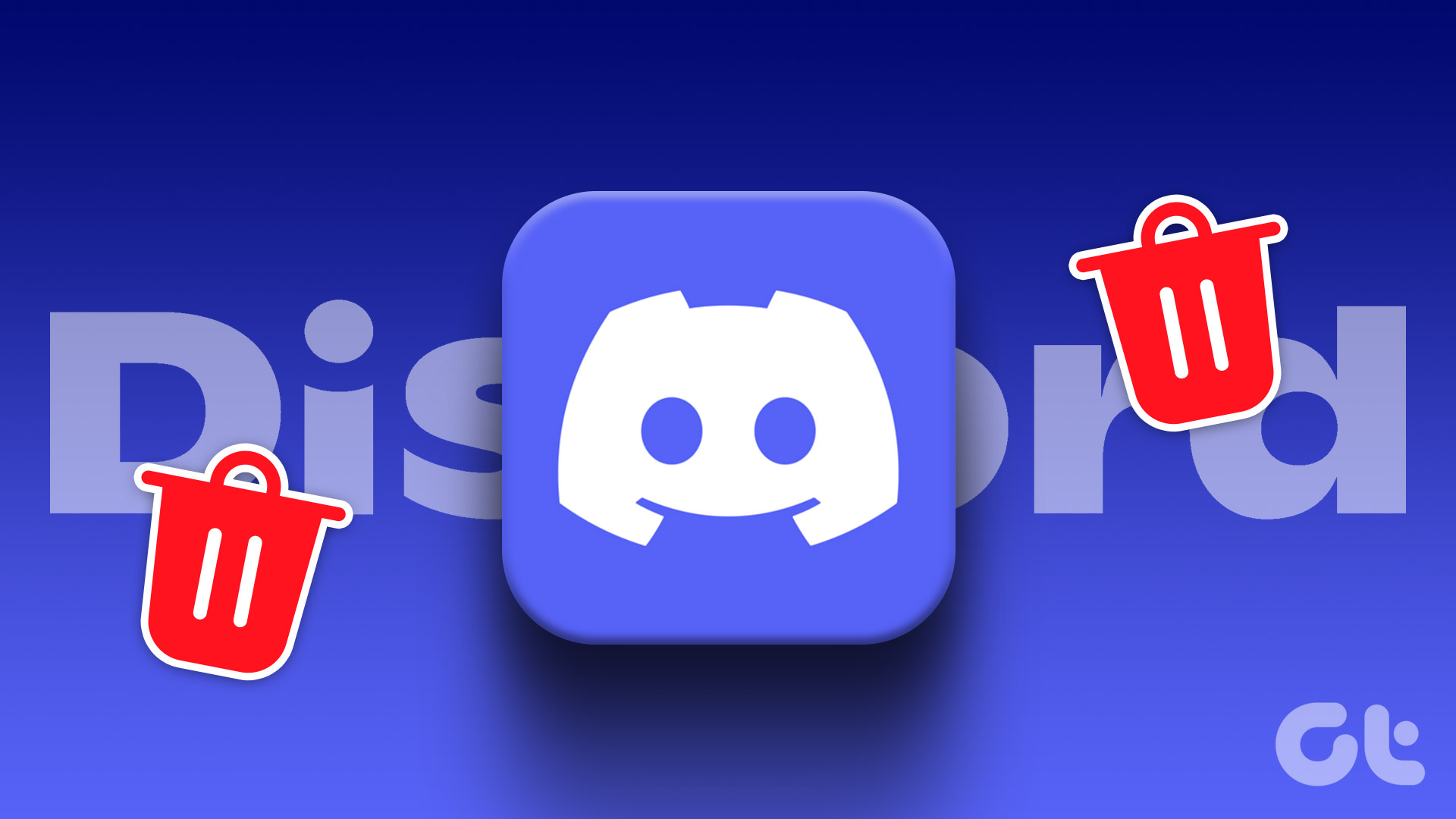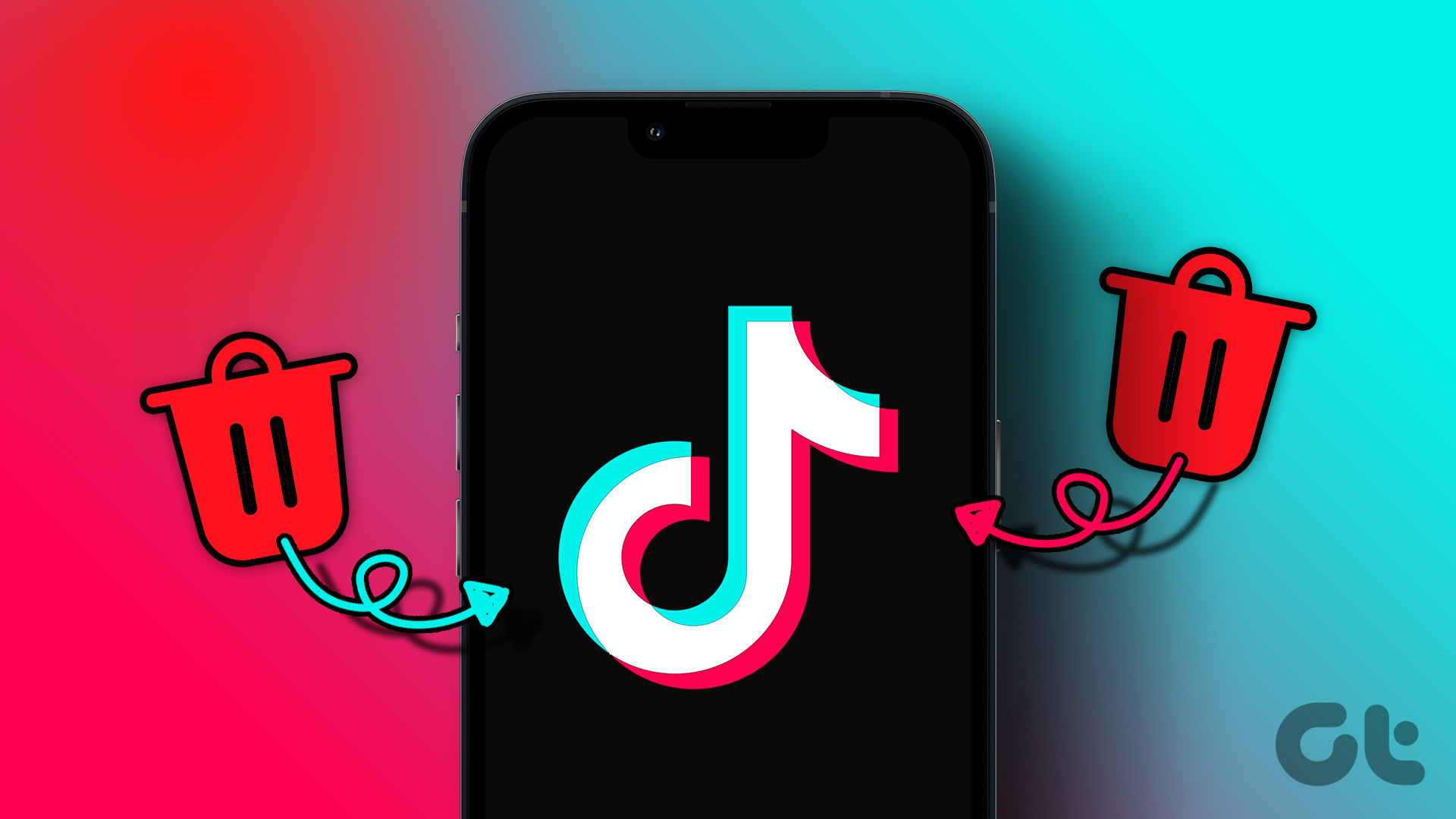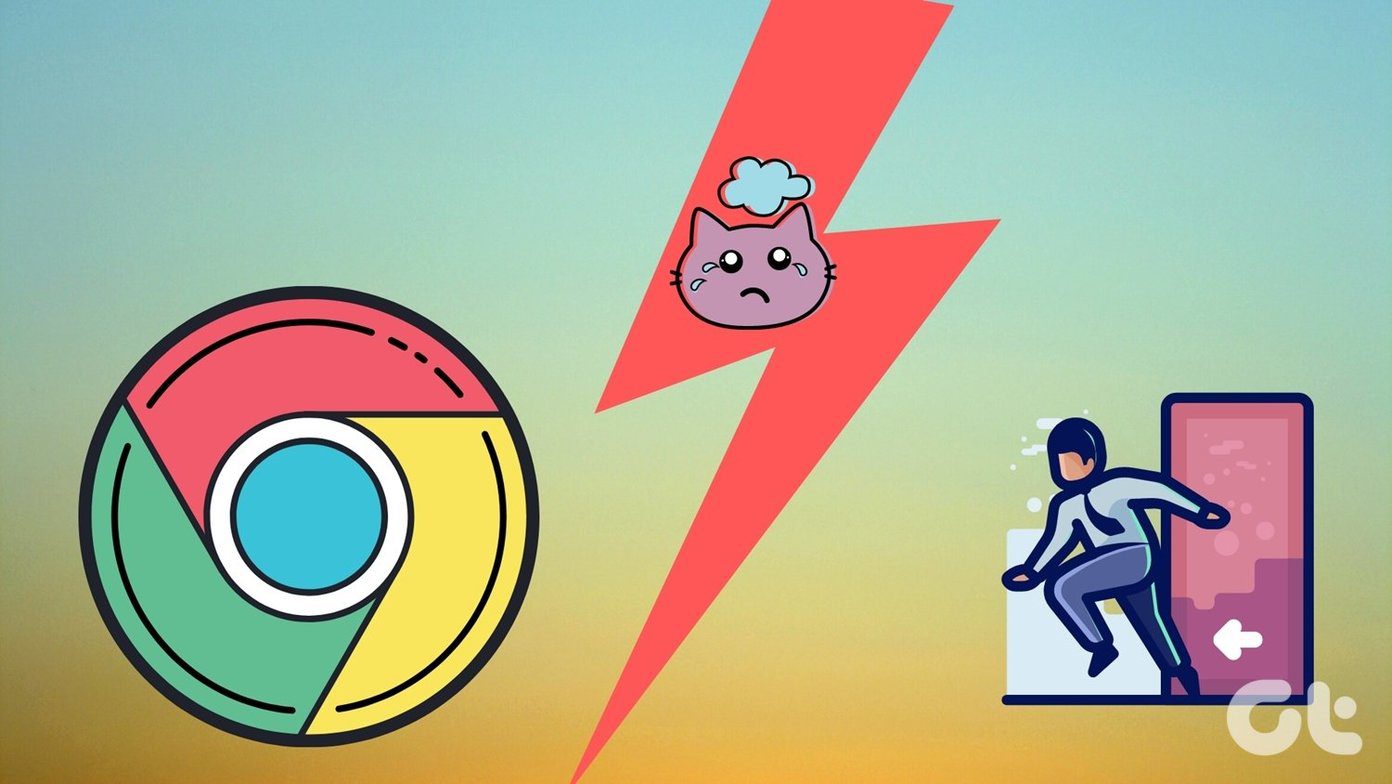Whatever the reason, it is important to note that once you initiate the deletion process, after the grace period of 14-15 days, you cannot recover your BeReal account again. So, it’s crucial to weigh the pros and cons and make an informed choice. Let’s get into the things you must know before deleting the BeReal account.
Things to Know Before Deleting BeReal Account
Before deleting your BeReal account, there are some key things to consider. First and foremost, it’s crucial to grasp that deleting your account is a permanent action you cannot reverse. The platform will permanently remove all your data, including profile information, messages, and activity, after the 15-day grace period. Second, deleting your account will remove you from the BeReal community. You will no longer have access to the app, its features, or updates. Your account will become inaccessible to you and other users, and the platform will completely erase your presence. In case you are wondering, there’s no way you can temporarily deactivate your BeReal account but uninstall the app. Uninstalling the app keeps your account active, and you can reinstall it and log in again whenever you wish. Do note uninstalling the BeReal app does not delete your account. If you want to remove yourself from BeReal completely, you must follow the account deletion process. Also Read: Top Android apps to block social media and fight addiction
How to Get Rid of BeReal Account on Android
Deleting your BeReal account is the last resort; if you have decided to delete it once and for all, follow the steps below and put your account to rest. Step 1: Launch BeReal on your Android device and tap on your profile in the top right corner of the homepage. Step 2: Under your profile screen, tap the three vertical dots icon in the top right corner. You will be taken to the Settings screen. Step 3: In the Settings screen, go to Others under Settings. Now, select Delete Account. Step 4: On the next screen, under ‘So, you want to delete your account?’ select why you want to leave BeReal from the options, and finally tap ‘Yes, I’m sure.’ Note: If you don’t want to delete your BeReal account, tap on ‘I changed my mind.’ Step 5: From the ‘Your account will soon be deleted’ pop-up, select ‘Yes, I’m sure.’ Note: Again, if you change your mind, instead of deleting the account, you can tap on ‘I changed my mind’ and go back to the homepage. That’s it. Once you tap the red ‘Yes, I’m sure’ button, the system will immediately log you out of your account and schedule the permanent deletion of all your data in 15 days. If you are an iOS user, the steps to delete your account on BeReal are mentioned in a step-by-step format below. Continue reading. Also Read: Free online tools for creating incredible social media images
How to Take Out BeReal Account on iOS
Deleting your BeReal account on iOS is easy. However, it differs from deleting the account on Android. Follow the steps below. Step 1: Launch BeReal on your iPhone, and from the homepage, tap on your profile in the top right corner. Step 2: Under your profile screen, tap the three vertical dots icon in the top right corner. In the Settings screen, under the Settings section, go to Other. Step 4: Now, under the Others screen, select Delete Account. On the next screen, select why you want to leave BeReal and tap ‘Yes, I’m sure.’ Step 5: On the subsequent screen, type your name and date of birth. Step 6: Next screen, enter your phone number and verify it. Step 7: Finally, a screen will appear that says, ‘Your account will soon be deleted.’ By doing this, you will log out of your account, and the system will schedule your account for deletion after 15 days, similar to the process on Android. If you wish to restore your BeReal account, you can recover it by logging back within the 15-day grace period.
Say Goodbye to BeReal
Knowing how to delete your BeReal account permanently is a significant step towards taking control of your online presence. By permanently removing your account, you can ensure that your personal information and data are no longer associated with the platform. The above article may contain affiliate links which help support Guiding Tech. However, it does not affect our editorial integrity. The content remains unbiased and authentic.