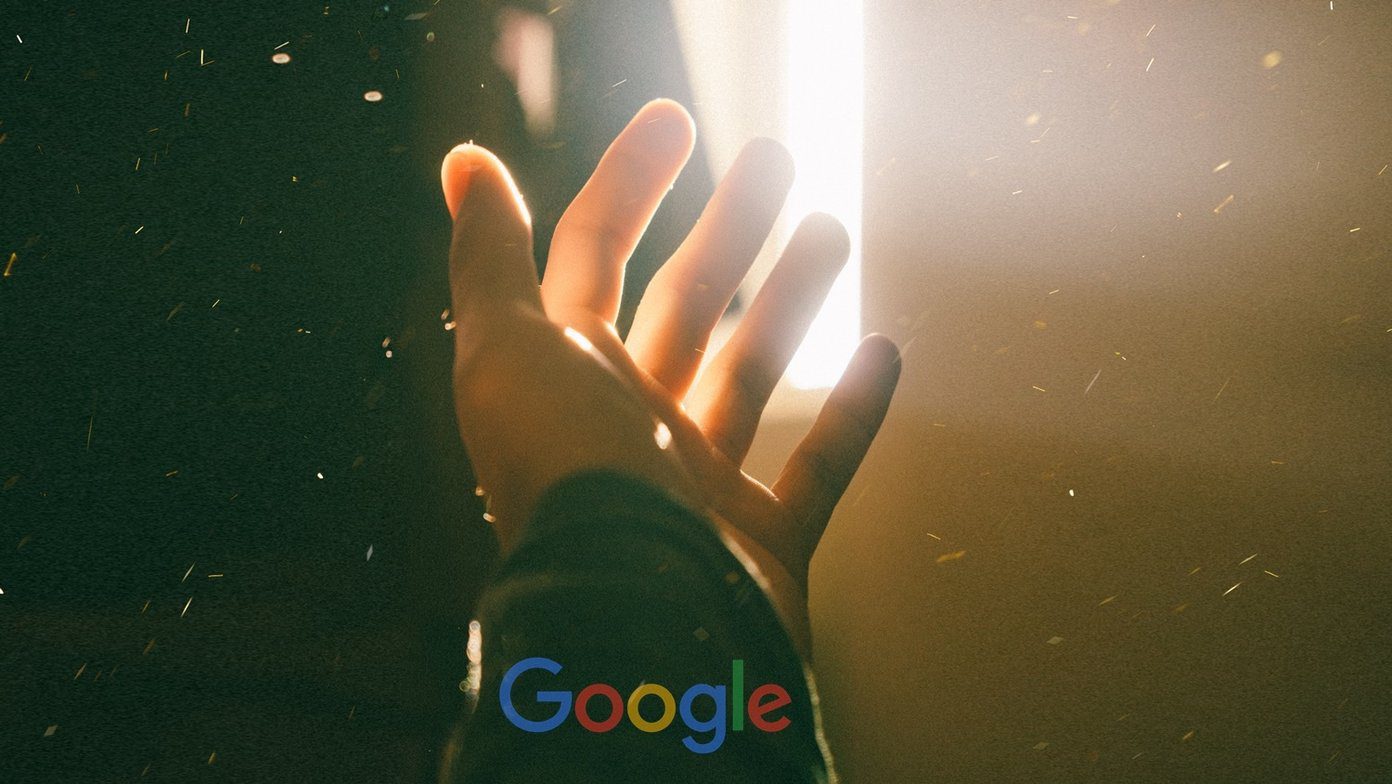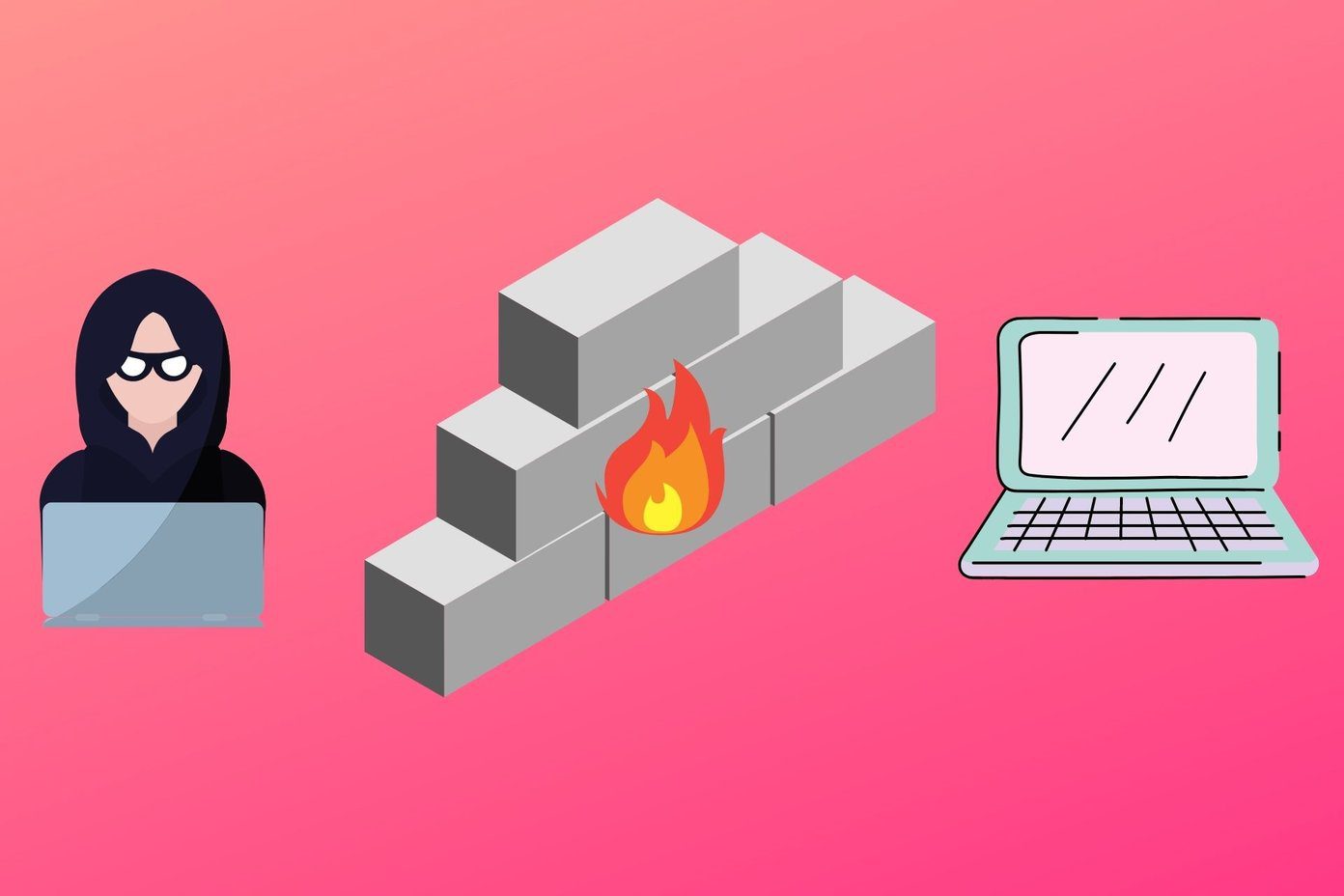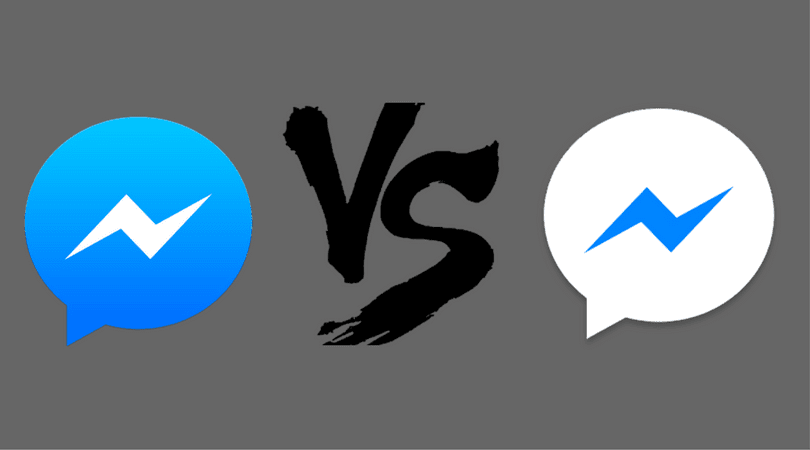Another such change lately is the ability to let user uploaded videos to play automatically. Oh, this not only is an annoyance (especially if you’re at work) but also a bandwidth hog. On a computer, it won’t make such a difference, but on a limited data plan, it’s a pain in the wrong places. Thankfully, there is an easy to turn it off and carry on Facebook-ing peacefully. Let’s see how to do that.
On Computers/Laptops
Once you are logged into your Facebook account from your computer/laptop, you will need to find the Settings option on the top-right corner menu. Once there, on the left hunt for the Videos option, which should ideally be dead last. Click on it and on the right, there are only 2 options, the second one is which you need to pay attention to. Hit the drop-down button and select Off for the Auto-play Videos option and breathe a deep sigh of relief.
On iPhones
Whether you are on the latest iOS or not, if you have an iPhone, you need to first head over to the Settings menu of the phone. From here, navigate to Facebook and then to the Videos and Photos section. Here you will find an Autoplay option which wasn’t available earlier. Tap it and then select Never Play Videos Automatically, which will ensure that you won’t be interrupted while scrolling through your Facebook feed.
On Android Devices
Android being Android, you get the right settings directly from the app. So, open the Facebook app and tap the hamburger menu on the top-right corner. From here, head to the App Settings and here you will need to select Videos Play Automatically. Once you change the option to Off you know that you are never going to see those annoying videos on your Android device ever again. Facebook app alternative: If you’re looking for alternatives to the default app on Android, look no further than Metal, which we’ve quite liked here on GT.
Breathe Easy
These simple steps are all it would take for you to disable auto-playing Facebook videos on all platforms. While the number of views on some of the videos seems ridiculous, I’m not sure if this can be the way for Facebook to grow. But that’s just my opinion, join us in our forum to have a cold glass of your favorite ale and discuss it sensibly? The above article may contain affiliate links which help support Guiding Tech. However, it does not affect our editorial integrity. The content remains unbiased and authentic.