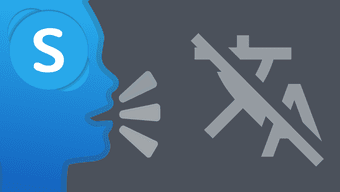When your memory is finite, and browser real estate just that much, you need to really manage all the extensions you have loaded on to the browser. God knows, we can’t do without them. We had taken a look at Context, a neat little super-extension that helped us intelligently group our extensions into groups and enable or disable them according to their utility. Well, now let’s take a look at another extension called (what else) Extension Automation that acts more intuitively by enabling or disabling extensions for specified websites.
The Two Distinct Benefits of Using Extension Automation
Extension Automation stops other extensions from running in the background and consuming memory. But when you come to a website where you need a certain extension to be active, Extension Automation automatically enables it, so that the said extension can function as it is meant to on the specific website. In function, Extension automation is a very simple utility. But the benefits it gives you are quite obvious. The other direct role of Extension Automation is that it reduces your visual clutter by removing the presently un-needed extensions and hiding them till they need to be enabled on a particular website.
Setting It Up For Automation
After installing it, you have to spend some amount of time setting it up. As you can see in the screen below, Extension Automation lists all your installed extensions. All you have to do is choose enable and then choose the extension-website pair for the automation to kick into action. For instance, you may want to read our articles with Clearly, the Evernote add-on that helps with readability and also saves them to Evernote for more productive web browsing. Alternatively, you may want to disable an extension for a specific website where it is more of a hindrance. I use an extension called HoverZoom, which is a great extension but becomes an irritant on some sites where I do not want it to magnify images when my mouse hovers them. I can set it to be disabled for those particular websites. The good thing about Extension Automation is that you can not only use web addresses, but also keywords to monitor the automation of an extension. Extension Automation will automatically activate the chosen extensions for the specified keywords. The browsing tool keeps “tabs” on all your open tabs. If you want to switch between enabling and disabling an extension on the fly, click the icon for that extension.
Conclusion
Immediate benefits are better performance, if you have too many tabs opened. That sometimes is not measurable directly, but what you will be able to appreciate more is the reduced visual clutter. Try out Extension Automation and tell us if it could give you these two direct benefits. The above article may contain affiliate links which help support Guiding Tech. However, it does not affect our editorial integrity. The content remains unbiased and authentic.