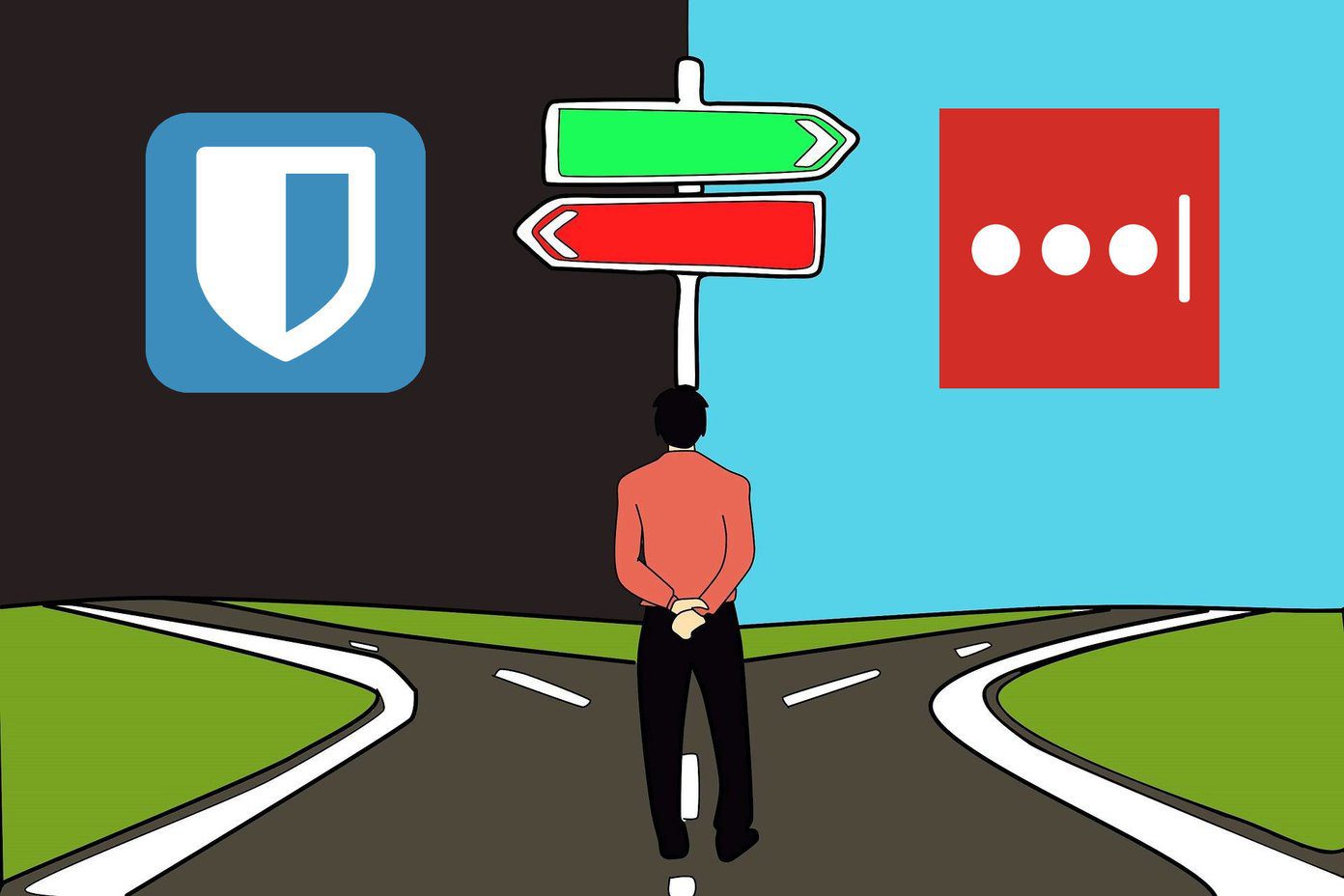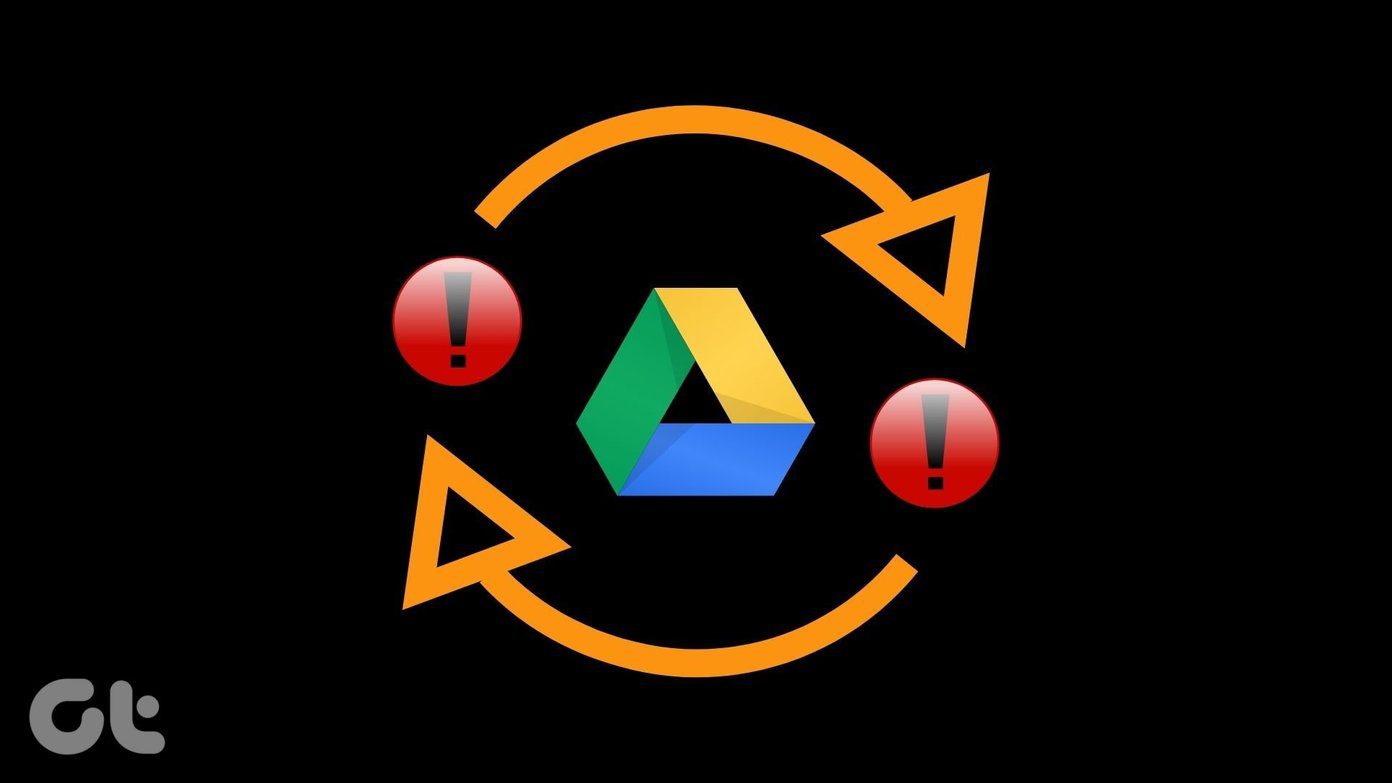Chrome has had a password manager and autofill option for a long time, but they were not useful and left a lot to be desired. The revamped password manager is a start, but I am still not going to use it. Don’t get me wrong; I am a Google fanboy. So much so that I have spent the better part of the last month moving everything to Drive, Keep Notes, and Gmail. But I am not a fan of the Chrome Password Manager. By the end of the post, if you feel the same way, then you can check out how to disable it. Let’s begin.
1. What About Other Browsers
While Chrome leads the race with about 60% market share on desktop/laptop and mobile platforms, it is not the only browser around. The remaining 40% of users rely on Firefox, Edge, Safari, Opera, UC Browser, and IE (yes, people still use it!). If you are a Chrome user, you may use it as your default password manager. However, those people who use Chrome in tandem with other browsers might feel limited by this browser-specific password manager. Other password managers like LastPass, Dashlane, and 1Password support all browsers and operating systems. And that gives you more freedom and control over the login credentials of your digital accounts. Using Chrome Password Manager seems like a restrictive and highly limiting idea at this moment. What if you wanted to use another browser in the future?
2. What About Smartphones
Looking at the Chrome Password Manager, the first question that popped into my mind — does it work on smartphones too? I own an Android and an iPhone since I enjoy using both the platforms equally. When I launched Chrome on my iPhone, the password manager was missing. Even Chrome on Android does not have the Password Manager. That’s a bit surprising since Google owns Android. Such absence limits Chrome Password Manager’s functionality by a vast margin. Millions of people use their smartphones to surf the web, watch videos, binge-watch Netflix, and shop online. Google’s decision to leave mobile OSes out of the equation has left me perplexed. While I am sure Google must have had their reasons, I hope the feature launches for mobile platforms soon.
3. What About Apps
Google is all about the integration of its services inside its apps and those developed by others. Surprisingly, not the case with Chrome’s password manager. No, it won’t work with any of the apps because it is tied to the browser. A third-party app will allow you to autofill passwords and other details with the tap of a button without you having to change the screen or even open the password manager app. Sure, they charge a premium but the convenience they offer more than makes up for it.
4. Useful Features You May Need
Chrome Password Manager, like most Google products, is free to use. Third-party password managers like LastPass and Dashlane charge money but offer plenty of features along with cross-platform support in return to justify the price tag. For example, LastPass costs $2 per month, and you get support for all the popular browsers, operating systems, and mobile apps. You can use the fingerprint sensor on your phone to quickly log in to your favorite sites or apps. There is no way to create and store secured notes in Chrome Password Manager as some other password managers offer.
5. All Eggs in One Basket
Google offers all of its apps and services for free in exchange for your data that it collects and retains to deliver a personalized experience. Whether you are using Gmail or Chrome, Google always wants to know more about you by learning your usage patterns. That is a scary part of digital life. I trust Google as a company and believe that my data is safe on their servers. But the idea of saving all my passwords on their servers scares the living daylights out of me. It’s like keeping all your eggs in the same basket that might get stolen in one full swoop. It is better to store some things on a different server and with a different company, one that is not owned by Google. I like Google to the point that I recently deleted pretty much all third-party apps in favor of Google apps. But I must draw a line here. Especially after Google kept mum about a major Google+ security flaw that could expose users’ personal information.
6. Disable Chrome Password Manager
If you still want to use Chrome Password Manager then by all means proceed. However, if you need more features, options, and control over your passwords, then follow the steps below to disable it. Launch Chrome on your desktop computer, and you should be already logged in to Google. Click on your profile pic on the upper-right corner of Chrome and click on Passwords. There are two options available here:
Offer to save passwordsAuto Sign-in
Enabling the first one will show a pop-up to generate a secure password every time you are registering a new account on a website. The second option will let you sign in to those websites automatically, without having to fill in the user ID and password by clicking on the sign in button. Disable both of them to stop Chrome from offering to generate and save the password for signing into sites automatically.
It’s Not There Yet
As I have mentioned earlier, I like using Google apps and services, but the Chrome Password Manager is not there yet. At least not for me. The password manager lacks mobile OS compatibility. And I doubt it will ever offer support for the third-party browser if not mobile apps. Maybe Google will launch a password manager app in the future? Next up: Looking for the best password manager to secure your digital life? Check the link below to know more about Dashlane. The above article may contain affiliate links which help support Guiding Tech. However, it does not affect our editorial integrity. The content remains unbiased and authentic.










![]()