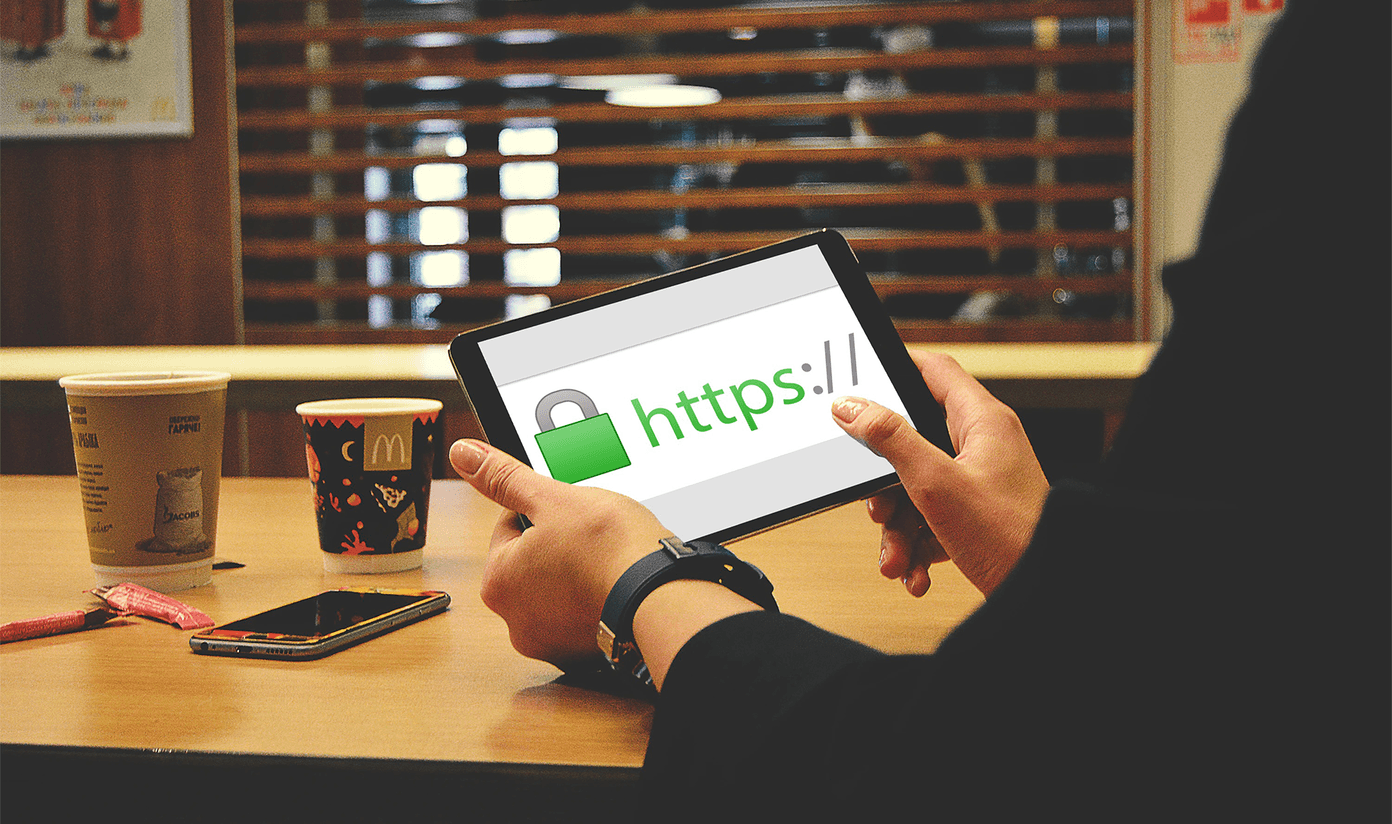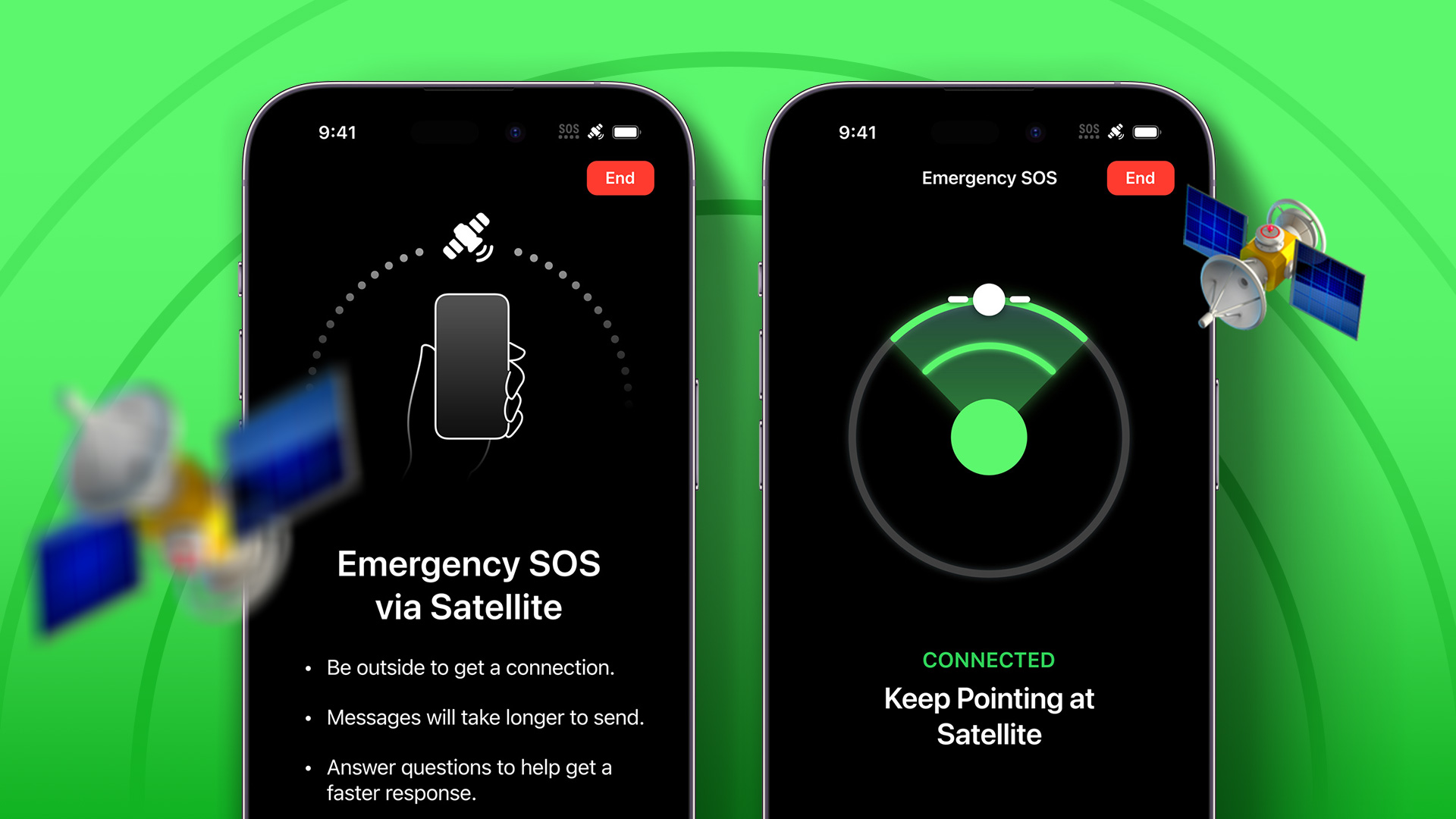With Caller ID you can see a caller’s phone number on your phone whenever you receive a call. Of course, when you are the one making a phone call, the other party will also be able to see your phone number displayed on their screen. There are occasions however, when to protect your privacy or other reasons, you would prefer to keep your phone number hidden from the screen of the ones you are calling. Thankfully, doing so on your iPhone is not hard at all, but it can only be enabled on a general basis and not on a per-call scenario. Let’s take a look at how to implement both on your iPhone.
Blocking Your Caller ID On a Per-Contact or Per-Call Basis
This one is a bit tricky, since there is not one-fits-all solution, but it is still not that hard to implement. Usually, phone carriers offer unique codes that can be used to block your Caller ID on a Per-Call basis. So if for example you want to call the number 212-555-5555, all you need to do is find your “disabler” code and add it before the number you want to call, so it should look like this #31# 555-5555. To find your disabler code, head to this Wikipedia page. Once you find it, use it every time you would like to hide your phone number from others. Note: My country (Perú) has no specific code listed, but it works in Argentina (which has a specific disabler code), so your usage may vary.
Taking Things Further
Now, let’s say you want to hide your phone number from just one particular contact. In that case all you have to do is go to that contact and edit it’s phone number to add the disabler code in front of it. Now every time you call that contact your phone number will be hidden from them.
Blocking Your Caller ID For All Outgoing Calls
To block your Caller ID for all outgoing calls, on your iPhone, tap on Settings > Phone There you will see the option Show My Caller ID. Switch it OFF and all your outgoing calls will have your number blocked until you re-enable the option to show it. Note: Some countries do not allow blocking your Caller ID. If the option is disabled on your iPhone, then most likely your country does not allow it. There you have it. Two simple, yet effective ways to help you have even more control over who sees your phone number and when they see it. We do hope that you don’t use this feature to trouble someone, because it isn’t that foolproof and your carrier can always tell who’s calling whom. But yes, using it for pulling a harmless prank on a friend isn’t off limits. 🙂 The above article may contain affiliate links which help support Guiding Tech. However, it does not affect our editorial integrity. The content remains unbiased and authentic.