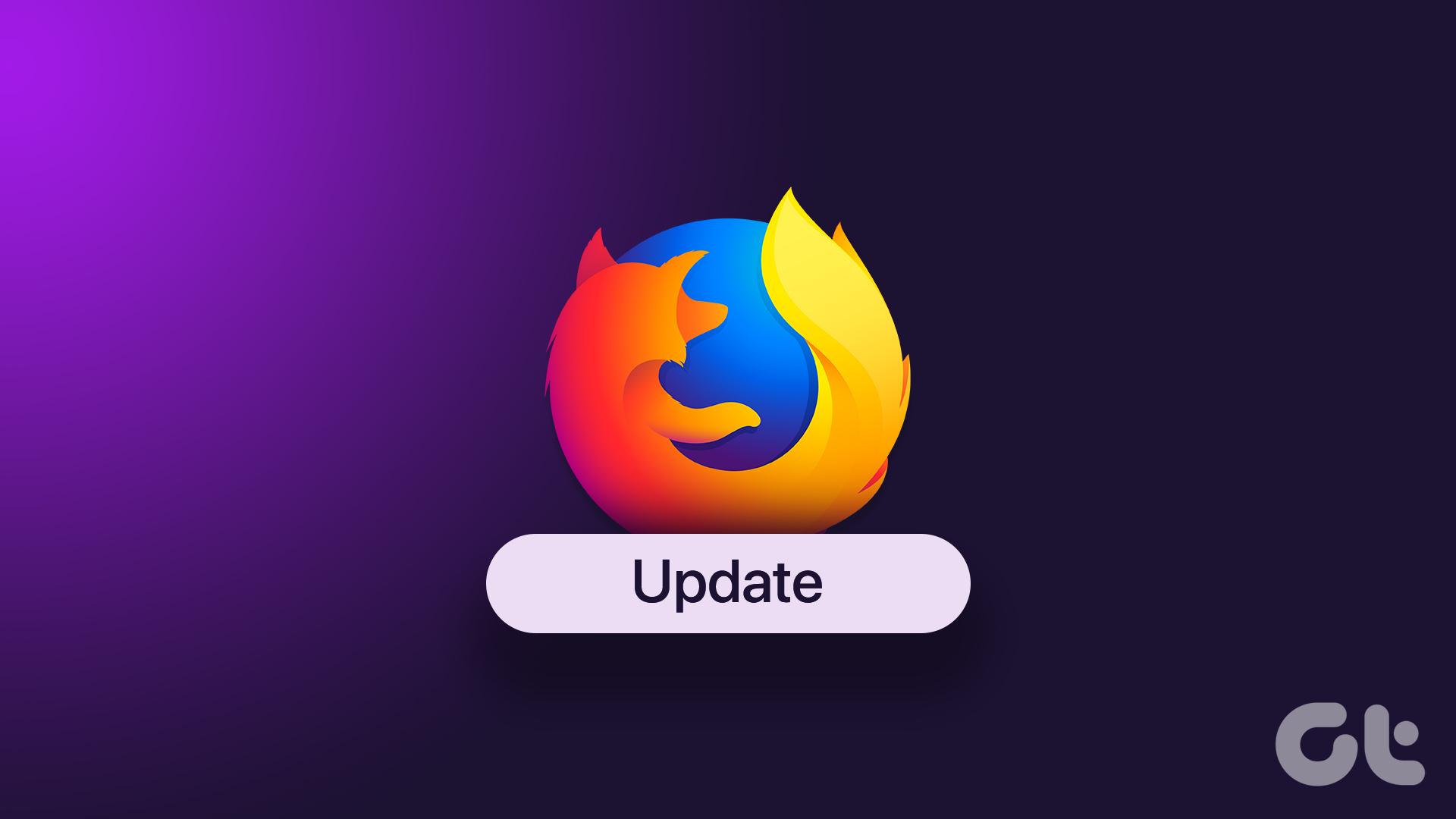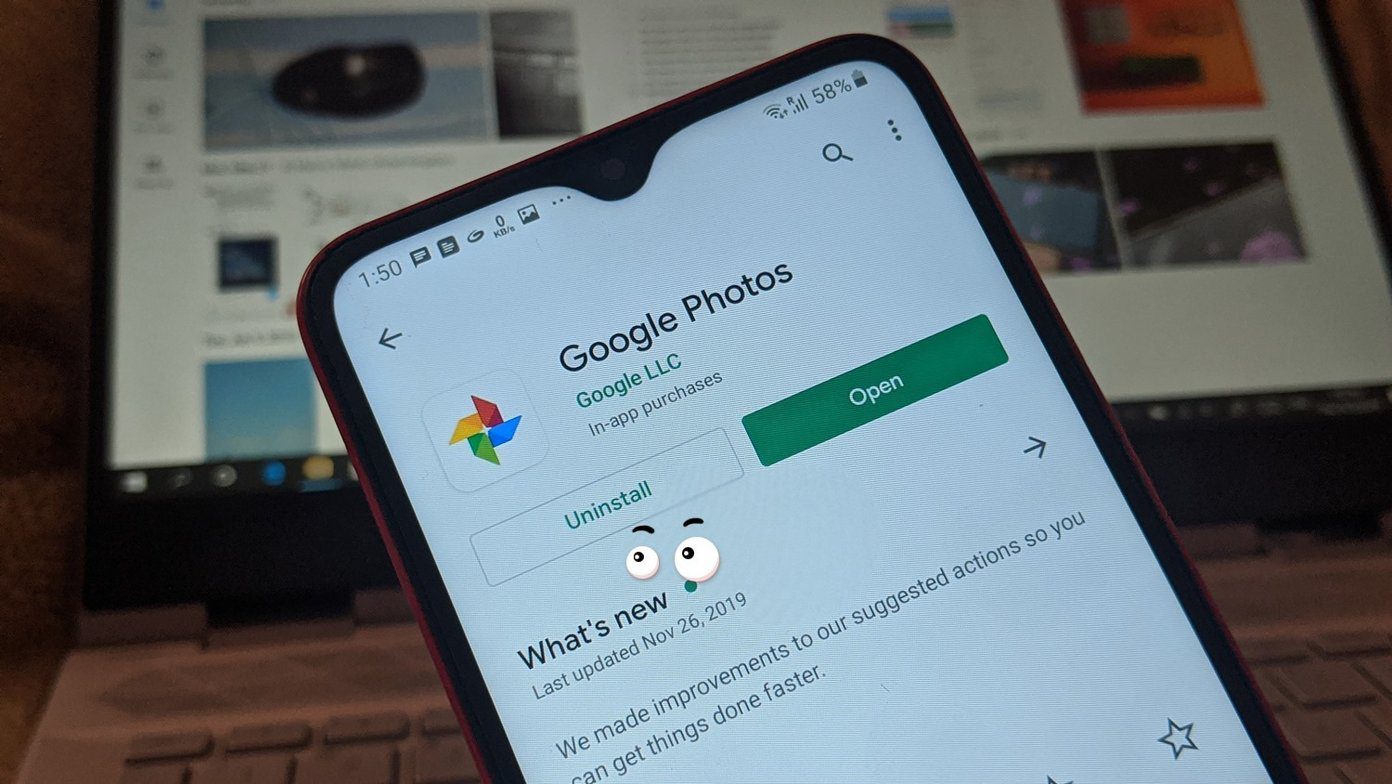However, the distractions caused by Pocket’s recommended articles can put a dent in your productivity, not to mention the additional resources used up by this integrated extension. Fortunately, you can stop Pocket’s annoying distractions quite easily, and turning it off completely doesn’t take too long either. If you’ve been distracted by Pocket’s recommended articles on the mobile version of Firefox, we’ll talk about getting rid of that as well. So, let’s get started.
Pocket on Desktop
On the desktop, Firefox uses Pocket quite extensively, so we’ll look into disabling each functionality one by one.
Disable Recommended Articles
Pocket displays recommended articles from various websites based on your past browsing behavior. To prevent these suggestions from showing up, just tap the gear-shaped icon within a new tab and uncheck Recommended by Pocket.
Disable Pocket From URL Bar
Removing recommended articles are one thing, but Pocket’s core functionality lies in the fact that it can save and sync certain web pages for offline viewing. There’s a Pocket icon laid out directly within the taskbar, which can be an annoyance if you hate the sight of add-ons within the Firefox user interface. To remove Pocket from the URL bar, just right-click the icon and select Remove From Address Bar.
Disable Pocket Integration
Turning off recommended articles nor removing Pocket from the URL bar disables it completely. The extension still hums along in the background – using up resources – and you’ll even find a View Pocket List option within your Firefox Library. If you want Firefox to run without this integrated add-on, you must choose to get rid of Pocket integration. Due to its integrated nature, however, you won’t find Pocket listed on the Firefox add-ons page. That involves tweaking the Firefox configurations, but it’s nothing serious and can be done quickly. Step 1: On a New Tab page, type about:config into the URL bar and press Enter. Next, click the I accept the risk! button on the This might void your warranty! screen. Step 2: Enter extensions.pocket.enabled into the search bar. Double-click extensions.pocket.enabled from within the search results to toggle its value to False. That’s it. You have fully turned off Pocket from Firefox.
Pocket on Mobile
On iOS and Android, you do receive Pocket integration, but thankfully, it’s limited to just recommended articles. Let’s see how you can turn them off.
iOS
Step 1: Tap the Firefox Menu icon, and then tap Settings. Step 2: Under General, tap New Tab. Step 3: Tap the switch next to Recommended by Pocket to turn the option off.
Android
Step 1: Open the Firefox Menu, and then tap Settings. Next, tap General. Step 2: Tap Home, and then tap Top Sites. Step 3: On the Top Sites pop-up, tap the switch next to Recommended by Pocket to turn it off.
Enjoy a Distraction-Free Firefox
While I’ve found Pocket to put out some neat suggestions at times, I really don’t like the added distractions, especially when I want to get some work done. Also, I prefer my browser to function in top shape without any extensions – integrated or not – potentially slowing things down. Also, Firefox really should’ve made Pocket an optional feature rather than shoving it down the throats of users. C’mon Mozilla, I would’ve stuck to Chrome if I wanted suggested articles popping up all the time! So, what do you think of a Pocket-less Firefox experience? Do let us know in comments. The above article may contain affiliate links which help support Guiding Tech. However, it does not affect our editorial integrity. The content remains unbiased and authentic.













![]()