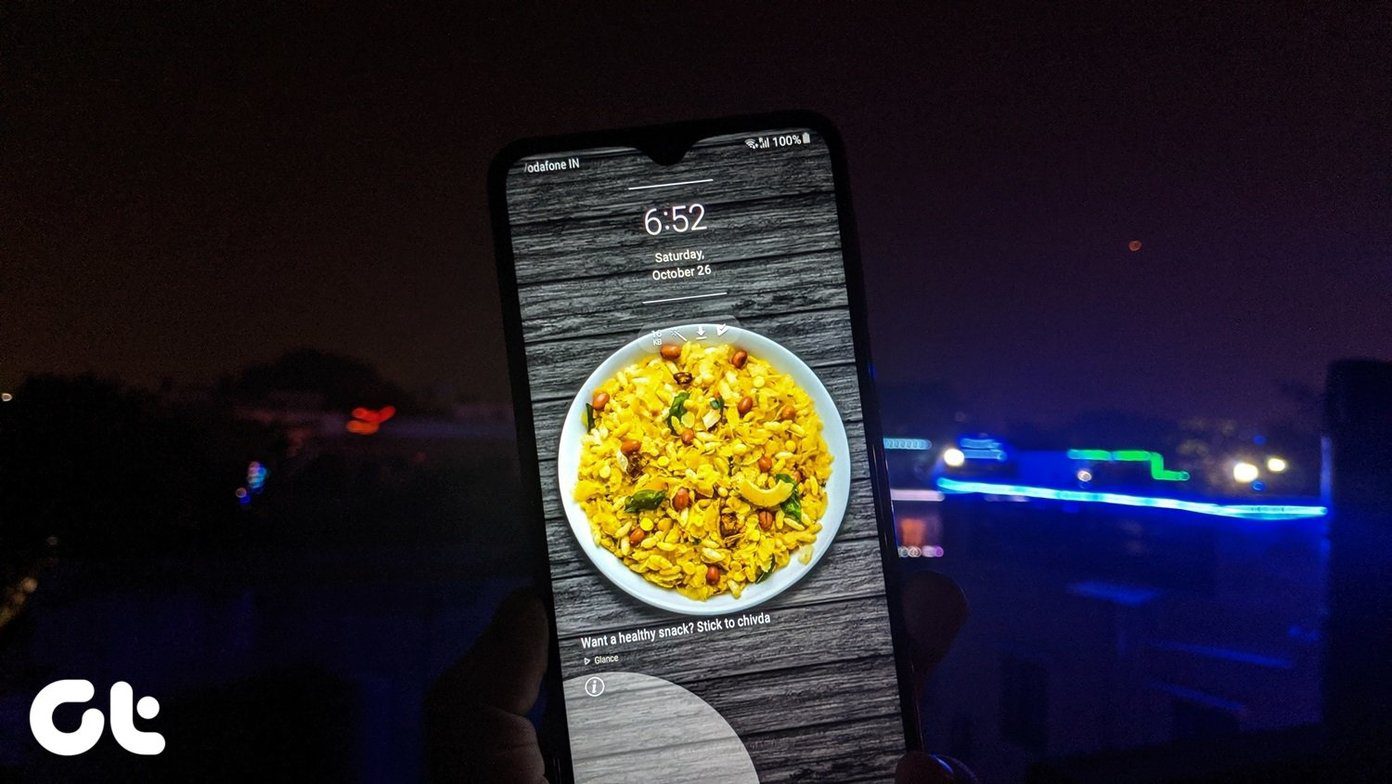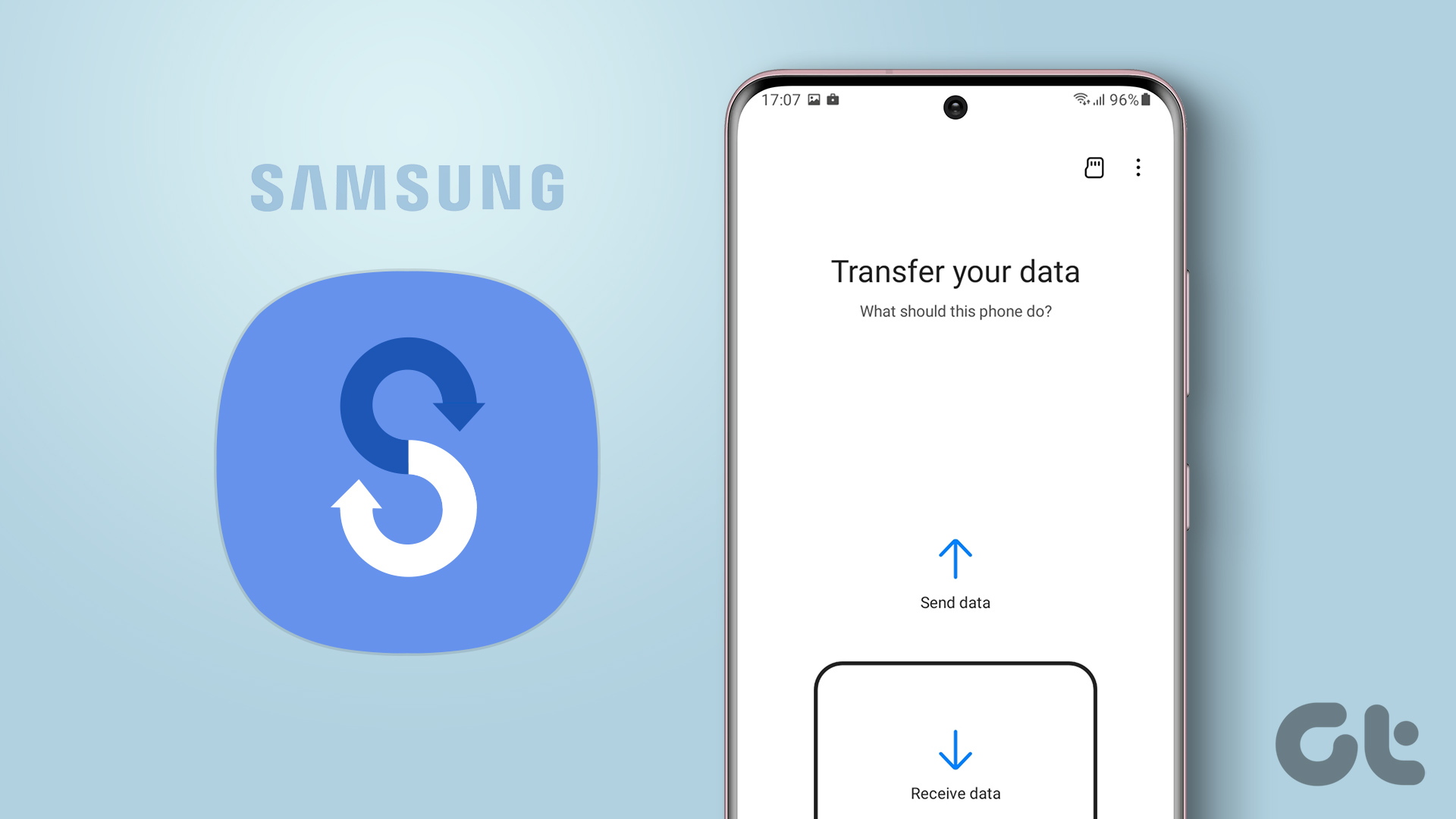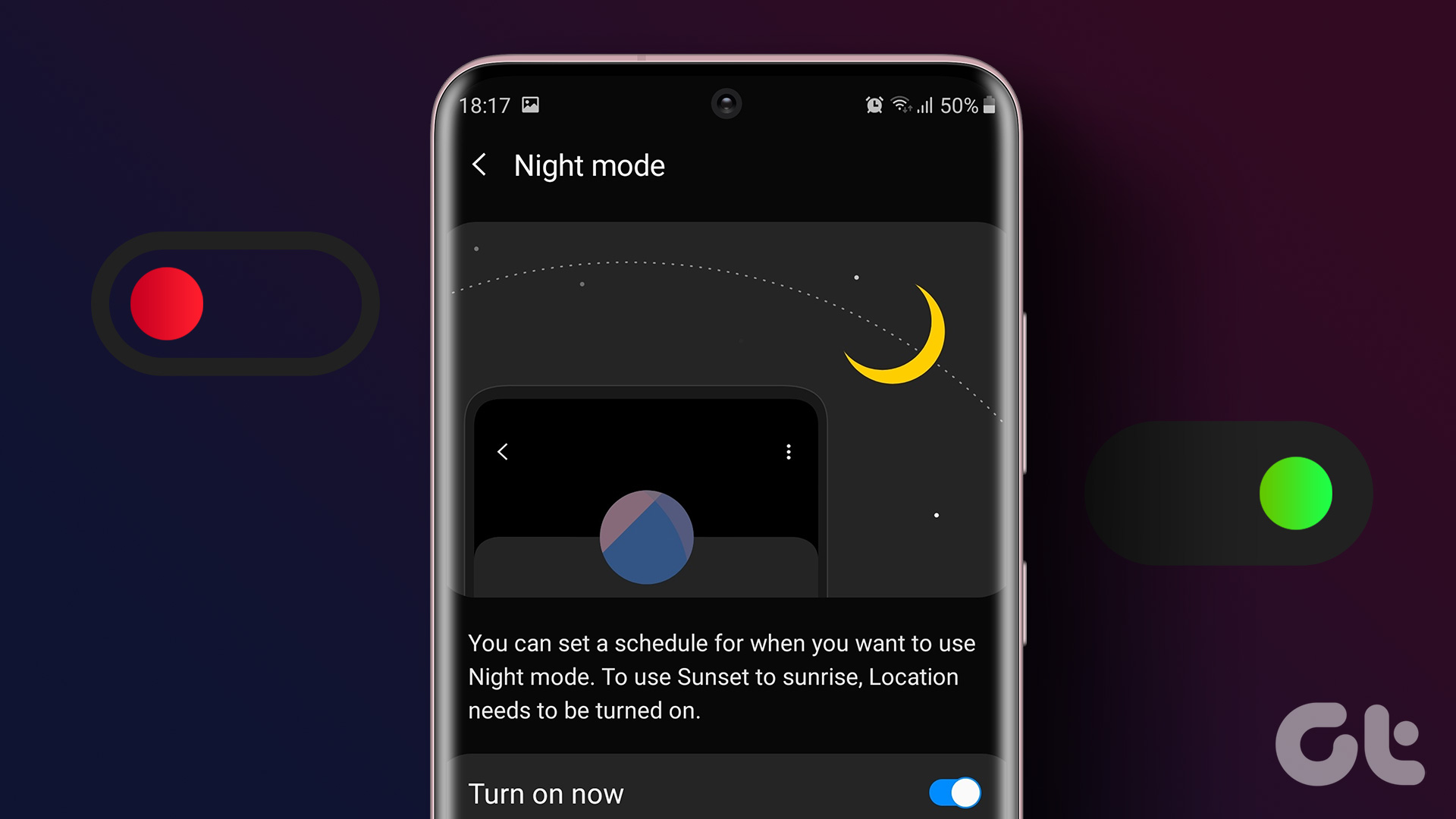We have seen Android manufacturers replacing the Google Feed UI to match custom Android skin and push their services. Samsung is no exception here. With the One UI, the company is adding Samsung Free by default on the left home screen on millions of Android phones. Before you disable it, let’s learn a bit about what Samsung Free is, what features it offers, and what the alternatives are.
What Is Samsung Free
Samsung Free is Samsung’s answer to Google Discover’s growing popularity. The company used to use Flipboard in the TouchWiz days but now it’s reverting to its in-house solution with Samsung Free. Samsung Free carries Live TV channels, News integration, and Samsung Play to install Games right from the home screen. Swipe right from the home screen and you can access all three from a single menu.
Why You Should Disable Samsung Free
There are various reasons why Samsung Free might irritate you and you end up disabling the function on the phone.
The Live TV function is only effective in specific countries around the world. Depending upon your current location, you might not find it useful.Samsung Free’s News section doesn’t hold a candle against Google Discover’s superior and highly effective news algorithms.Samsung Play is nothing but another push to lure consumers into downloading partner apps and games on the phone.The current Samsung Free performance leaves a lot to desire. The loading time is more than what we would prefer.Samsung doesn’t seem to be using any AI to showcase news articles. You might be left with irrelevant news suggestions.
Samsung Free mostly seems useful when your region has a good amount of live TV channels support and you are using a Samsung TV to stream content. It’s flawless to start casting from the Samsung phone to the Samsung Television.
Disable Samsung Free on Samsung Phones
Now that you have enough reasons to turn off Samsung Free, here are the steps to disable it. Step 1: Unlock your Samsung phone and go to the Samsung One UI home screen. Step 2: Long-press on the home screen and swipe right. Step 3: You have an option to toggle off Samsung Free. Turn it off and enjoy your One UI experience without Samsung Free.
Replace Samsung Free with Google Discover
With the One UI 3.1 update, Samsung offers users an option to change from Samsung Free to Google Discover. Step 1: Unlock your Samsung phone and go to the Samsung One UI home screen. Step 2: Long-press on the home screen and swipe right. Step 3: Select Google Discover and go back to the main screen. That’s it. You will see the Google Discover menu instead of Samsung Free on the Samsung Galaxy phone from now on. But there is a catch. The option to change from Samsung Free to Google Discover is only available on Galaxy phones launching with One UI 3.1 or higher. So if your current Galaxy phone got updated from an old One UI version to One UI 3.1 software, you wouldn’t have the same option as shown in the screenshots above. For phones running an older One UI software, we have another solution for you.
Use Third-Party Android Launchers
The Google Play Store is filled with third-party Android launchers that offer Google Discover integration. Some of the popular names include Nova launcher and Action launcher. Using them, you can get rid of Samsung Free and replace it with the Google Discover menu. We have used Nova launcher here as it’s more popular than its rival. First, you need to download the Nova Launcher from the Play Store and install it. Download Nova Laucher Now head to APKMirror and download the Nova Google Now Companion app. It’s needed to enable the Google Discover menu inside the Nova launcher. Go to the Nova launcher Settings menu and enable Google Discover toggle from the Google Discover menu. You are all set to enjoy Google Discover with all the Nova goodies on your Galaxy phone.
Remove Samsung Free from Samsung Phones
There is no direct way to completely delete or remove Samsung Free from Galaxy phones. You can only disable it or replace the current setup with Google Discover. Whether you prefer Samsung Free or not, the fact that you can disable it, should put you at ease. Next up: Unlike the stock Android UI, the One UI 3 on Samsung phones is a joy to use. Read the post below to learn the top fifteen One UI 3 tips and tricks. The above article may contain affiliate links which help support Guiding Tech. However, it does not affect our editorial integrity. The content remains unbiased and authentic.