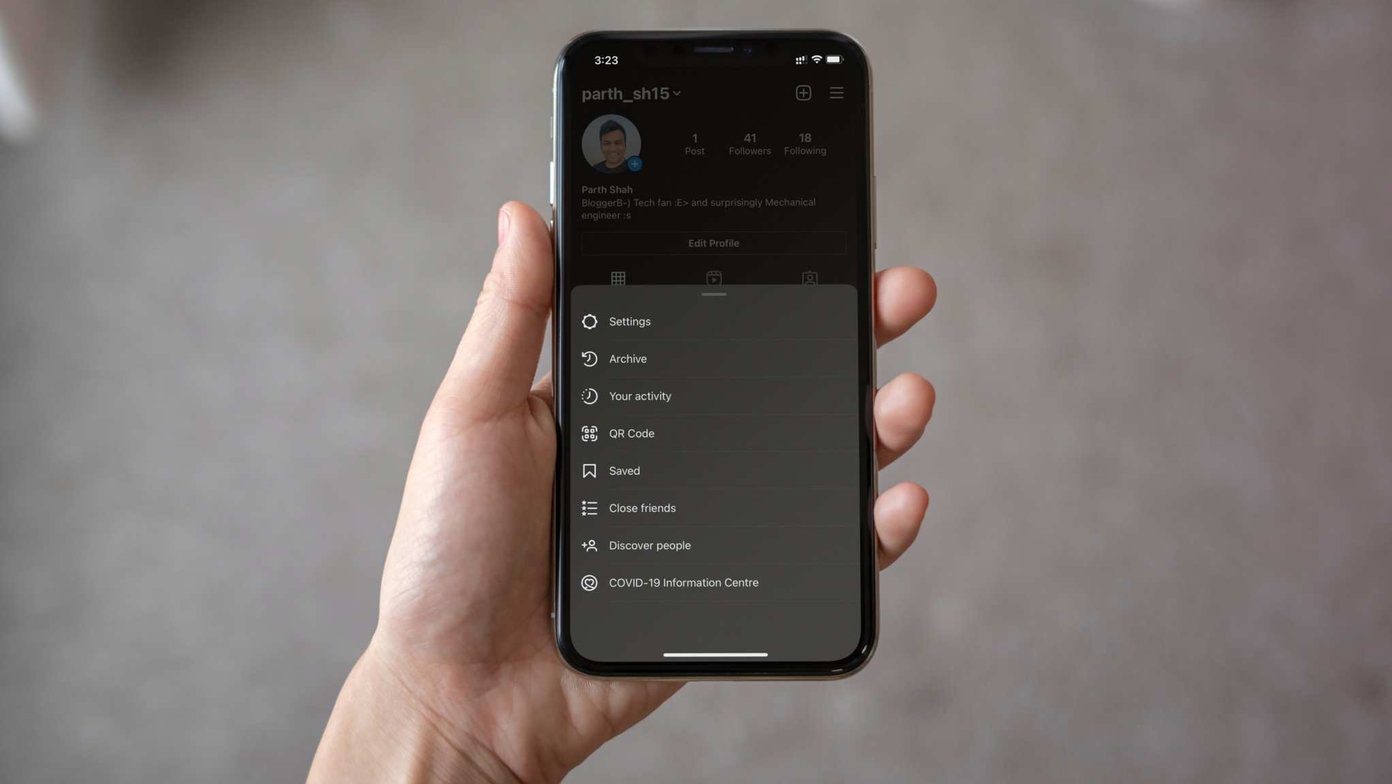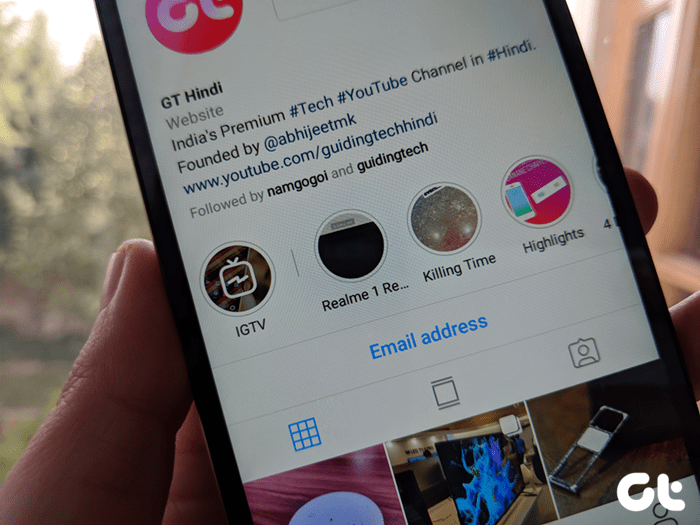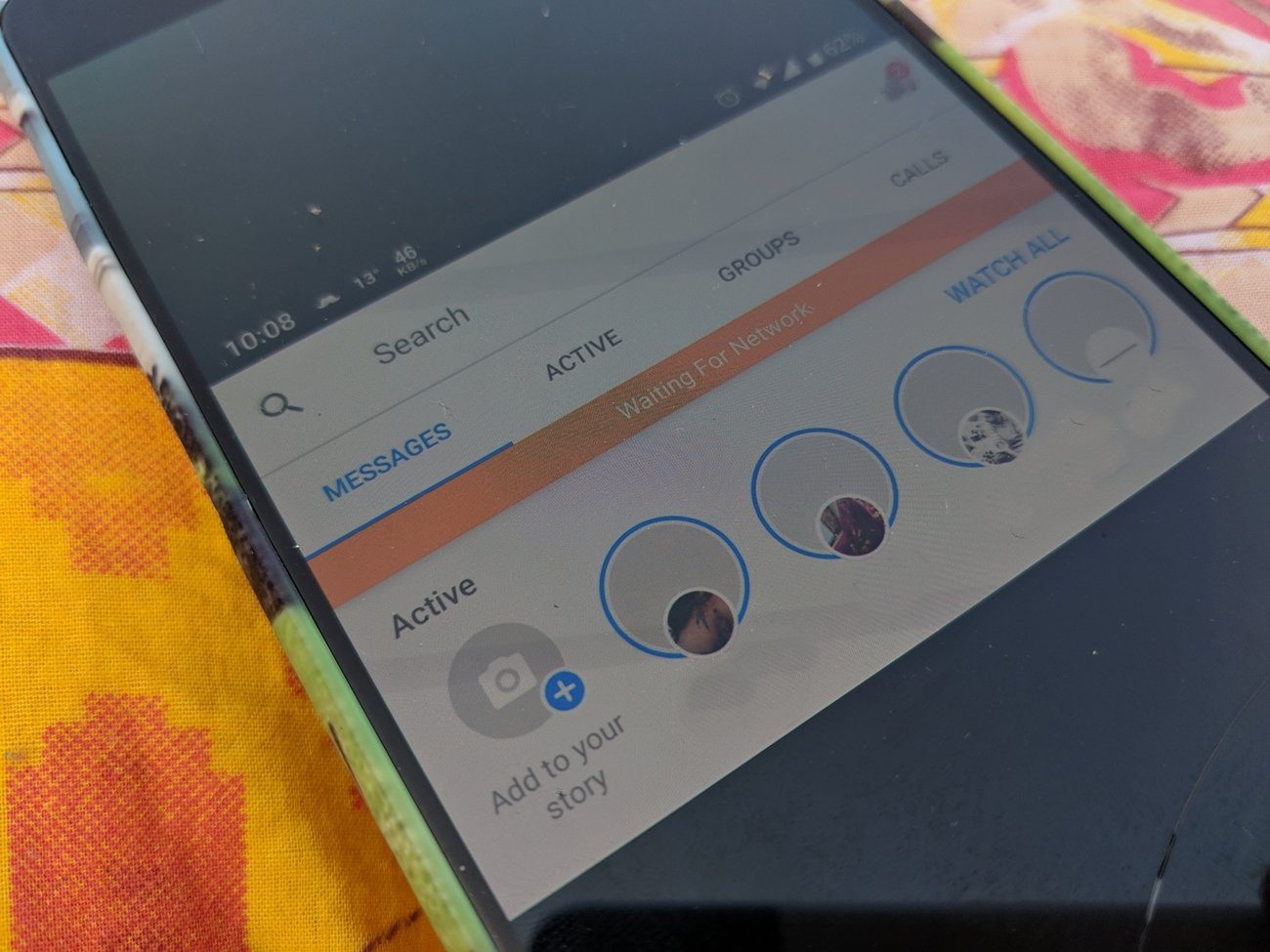Instagram Stories have been quite popular when compared to its counterpart on Facebook. It has some exclusive features that aren’t available on any other platform. One such feature is Instagram Highlights. As the name says, you can ‘highlight’ your stories and put them in a separate section above your posts. Highlights can only be created from stories and not from the normal posts. You can create multiple highlights and they will always be visible even after the conventional 24 hours have expired. While using Instagram highlights is an easy job, sometimes you might want to download and keep some of them. Yes, of course, you can take a screenshot too. But you will also get the Instagram options in that screenshot which won’t look pretty. In this post, we will tell you how to download your own Instagram highlights. And we have also taken care of how to download someone else’s Instagram Highlights (you know, just in case). Let’s dive in.
How to Download Your Own Instagram Highlights
There are two ways to download Instagram Highlights.
Method 1: Directly From Highlights
To save your Instagram Highlights to your phone, follow these steps: Step 1: Launch the Instagram app and go to your profile screen. Tap the Highlight that you want to download. Step 2: Find the photo that you want to download from that particular Highlight. Then tap the Seen by icon at the bottom-left corner. Step 3: On the next screen, tap the Download icon. The photo will be downloaded and saved in your phone’s Gallery.
Method 2: Using Stories Archive
You can also download your Highlights from the Stories Archive section. All the Stories that you post on Instagram are archived automatically. As this section has all your archived stories, here you will have to look for your highlighted photos. But thankfully, there’s a date on each photo. This will help you to find your photos easily. Step 1: Launch the Instagram app and tap the Profile icon to go to your profile screen. On the profile screen, tap the Archive icon at the top. Step 2: Look for the photo that you want to download and tap it. Then tap the three-dot icon at the bottom-right corner of the photo. Hit Save photo from the pop-up menu. That’s it.
How to Download Someone Else’s Instagram Highlights
In case you like someone else’s Highlights and want to download them to your phone, Instagram doesn’t provide a native download button. But there is always a way. Although no app exists currently that would let you download others’ stories, we found a website that does the job – on PC and mobile both. It’s simple to use and lets you download all your Highlights in one go. Here are the steps: Step 1: Open the Zasasa website in any browser on your phone or PC. Step 2: In the text box, type the full Instagram profile link of the user whose Highlights you want to save. For instance, if you want to download Highlights from @Guidingtechhindi, type https://www.instagram.com/guidingtechhindi and hit the Download button. Step 3: The website will load all the Highlights from that profile. If you are using a desktop, right-click the photo that you want to download and save it. On mobile phones, hold the photo and download the image. Repeat the step for all the images that you want to download. In case you want to download all the images at once, you can do that too. However, this method will work on desktop/laptop only. To do so, you will need to download a Chrome extension that goes by the name Image Downloader. Here are the steps to install and use it.
Bonus Tip: How to Download Instagram Stories on PC
Now that you know how to download Instagram Highlights on PC and mobile both, here’s how to view and save Instagram Stories on PC anonymously. Step 1: Open the Storiesig website on any browser on your PC. Step 2: Enter the username in the Username box whose Stories you want to download. For instance, I want to download Stories from @guidingtechhindi, I will enter Guidingtechhindi. Step 3: The profile name will appear under the text box. Click the profile name. Step 4: On the next screen, tap the Download button present below each photo to download the photos. In case you want to download multiple photos, use the Image Downloader Chrome extension as mentioned above.
Enjoy
Hope you liked the tip to download Instagram Highlights on PC and mobile. Do let us know if you want more tips and tricks related to Instagram. The above article may contain affiliate links which help support Guiding Tech. However, it does not affect our editorial integrity. The content remains unbiased and authentic.