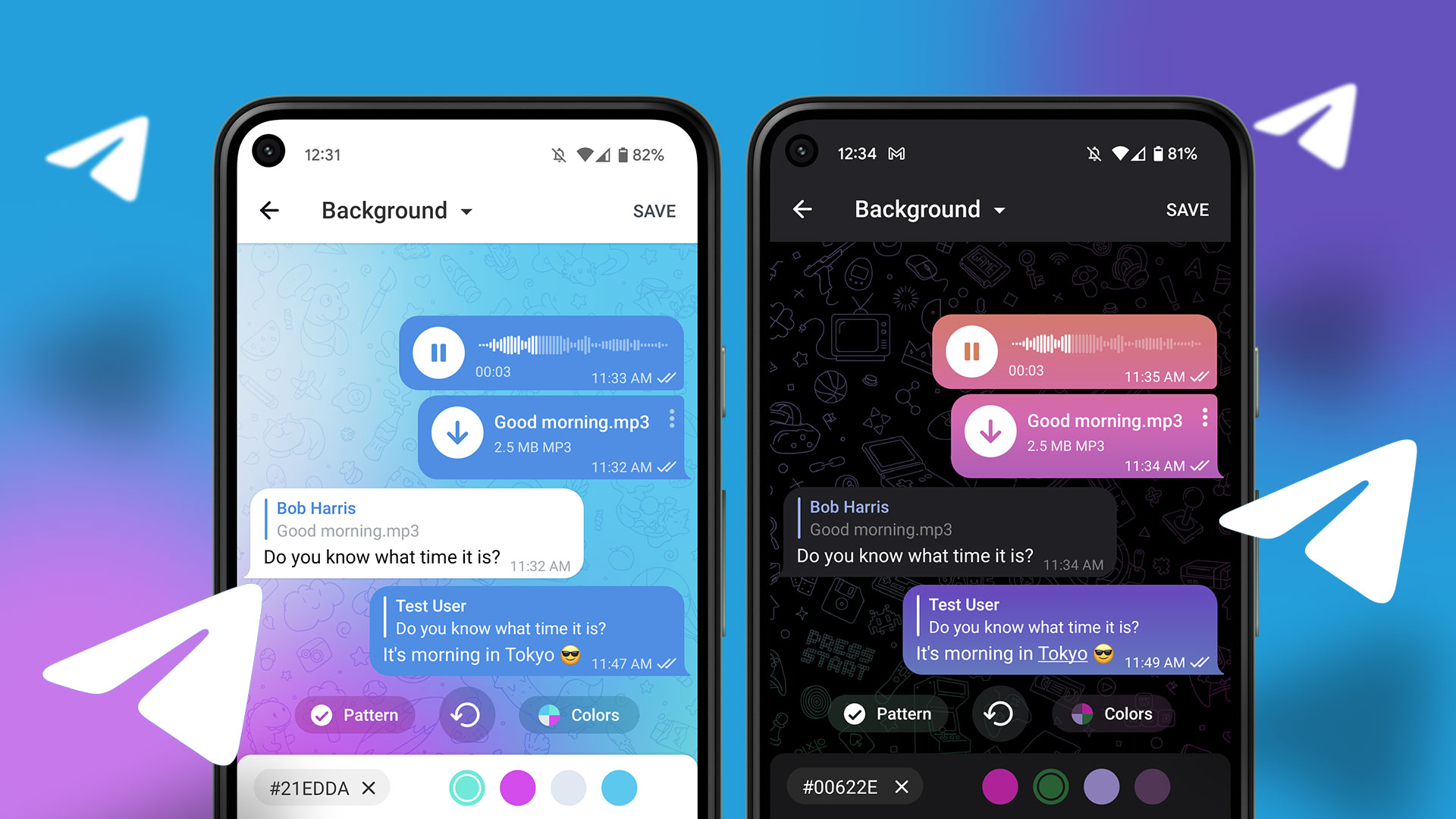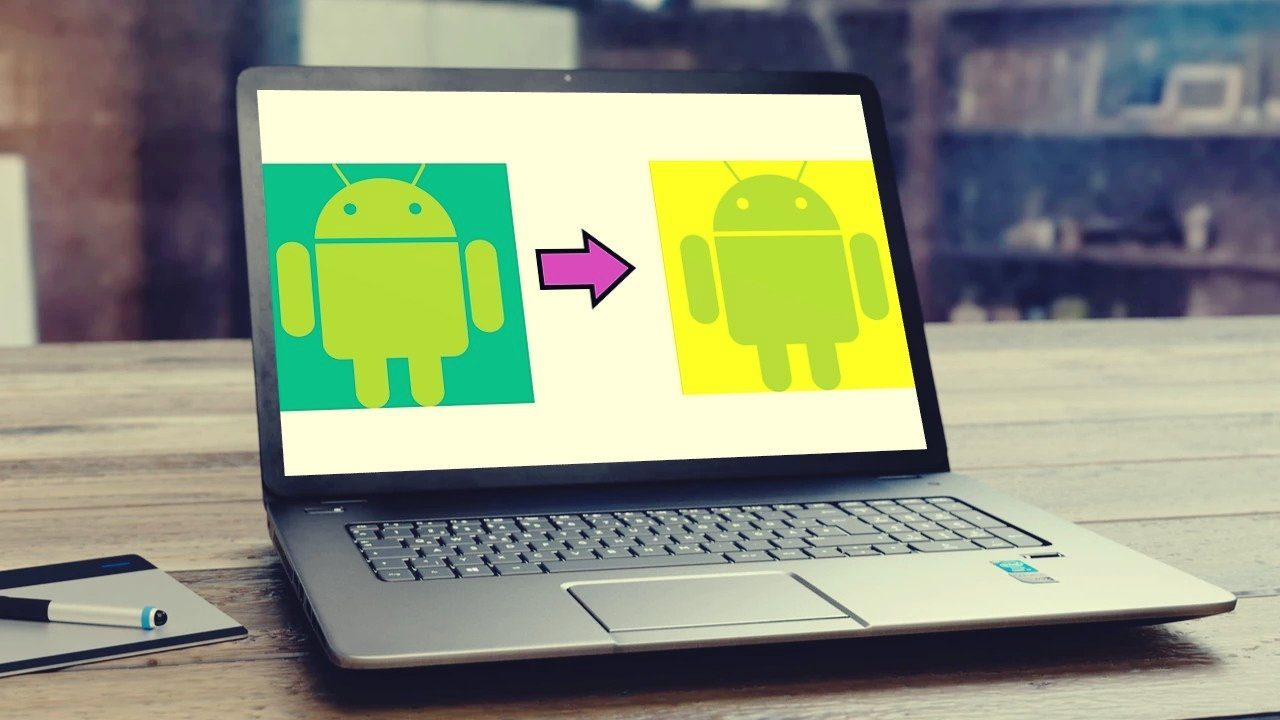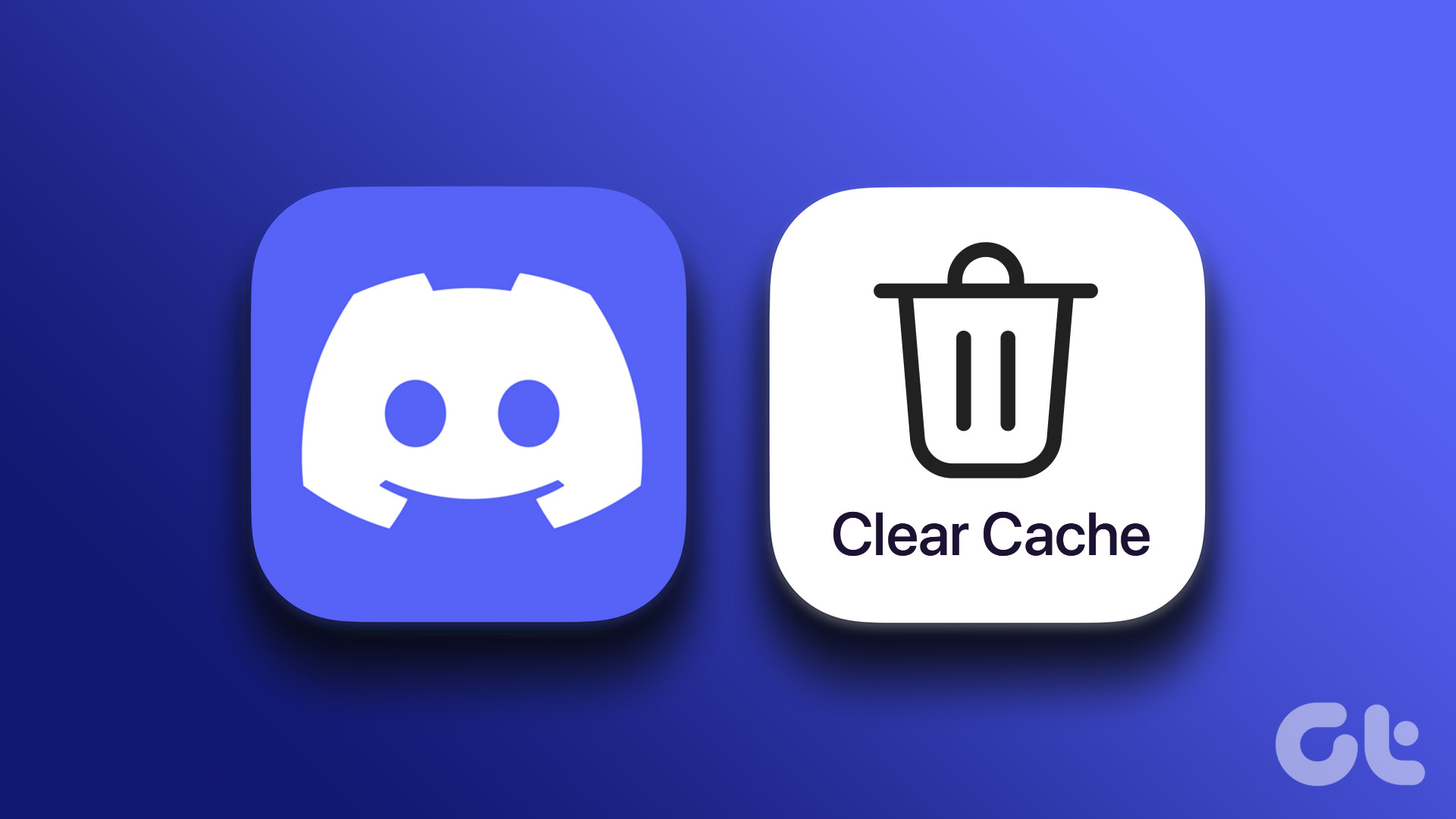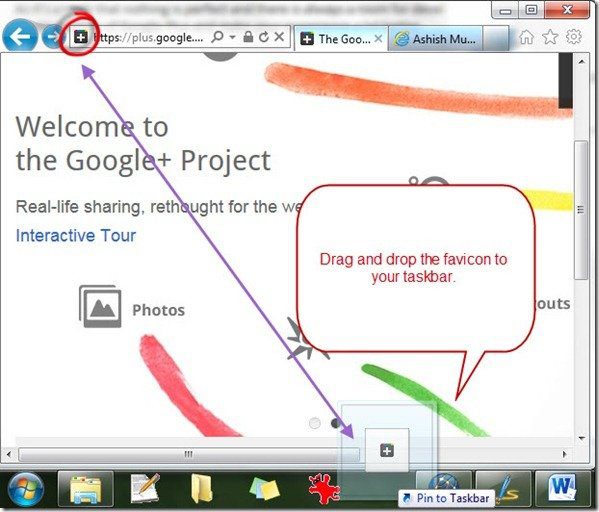Indeed downloading and installing a theme is an easy process but didn’t you ever wonder if you can create one of your own easily? If you did, and want to try and create a Chrome theme without going through the theme manifests and documentations and all that geeky stuff, ChomeTheme.net can help you out. ChromeTheme.net is a free web service for wannabe Chrome theme developers and enthusiasts to create and share Google Chrome Themes online in the easiest way possible.
Creating a Custom Chrome Theme
Step 1: Visit ChromeTheme website and click on the big blue ribbon on homepage saying Create Chrome Theme Online. Step 2: You will now be redirected to the theme creation page. The page is divided in two parts, the left hand side is the configuration panel and the right hand side is a virtual chrome browser that will show you how your theme will look on the browser. The changes are shown in real-time. Step 3: We will start by giving our theme a name along with some description in the start tab. Step 4: Head over to Images tab now. This is a little tricky step where you can upload and add images to different areas of your browser like frame, background and buttons your computer. You can use a simple photo editing tool like Irfanview to crop and resize the image as per the official theme community guide for Chromium. A combination of creative mind and patience nature is what’s needed for this step. Step 4: Change the color schema and Tint of your theme to suit your images. Step 5: When everything is set you can click on pack to deploy your theme. You can either pack the theme or install it on your Chrome browser directly, or you can download the .crx theme file to use it on a different computer. You may also upload your previous work here and edit it. The screenshot below shows my creative piece which took around 5 minutes to accomplish. I know it’s a bit prosaic but I am sure with a little effort and more time I could improve, and so could you. Along with that you can always download and use one of the many available online themes from their repository to give your browser a cool new look. Don’t give up if you fail in your first attempt, keep trying and I am sure once you get a grip on the tool you might never hunt online for a Harry Potter or Angry Bird theme because creating one yourself will always sound more tempting. The above article may contain affiliate links which help support Guiding Tech. However, it does not affect our editorial integrity. The content remains unbiased and authentic.