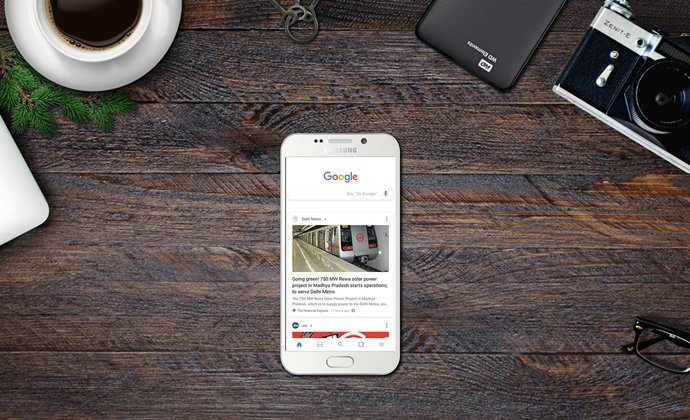The disappearing messages function was limited to 7-day only. WhatsApp is taking it forward by adding new duration options like 24 hours, 7 days, and 90 days.
Enable Disappearing Messages By Default in WhatsApp
The company allows users to enable disappearing message timer by default for new chats and groups. It’s hidden under the Settings menu. Here’s how you can access and enable a message timer in WhatsApp. Step 1: Open WhatsApp on Android or iPhone. We are going with the WhatsApp Android app in the screenshots below for reference. Step 2: Tap on the three-dot menu at the top and open Settings. Step 3: Select Account. Step 4: Tap on Privacy. Step 5: Select Default messages timer under Disappearing messages menu. You can either select 24 hours, 7 days, or 90 days. All new individual chats will start with disappearing messages set to the selected duration when you enable this option. This setting will not affect your existing chats. Your current WhatsApp remains unaffected by this change. All your new chats are set to disappear after the set time. In our case, we selected 24 hours to delete the chat from both sides after 24 hours.
Enable Disappearing Messages for WhatsApp Groups
You have an option to enable disappearing messages in WhatsApp groups as well. When you create a new group from scratch, you will see an option to enable and use message time for groups. Here’s how it works. Step 1: Open WhatsApp on your phone. Step 2: Tap on the More menu at the top and select New group. Step 3: Select group members from the following menu and go forward. Step 4: Give it a group name and you will see the Disappearing messages option below. Tap on it and select the message timer to delete WhatsApp messages automatically. You can either select 24 hours, 7 days, or 90 days. We hope WhatsApp offers more time to choose from – something like 30 days, 45 days, or 60 days.
Use Disappearing Messages for Existing WhatsApp Chats
When you enable disappearing messages from WhatsApp Settings, it will apply to new chats only. Your existing chat threads remain unaffected. However, you can easily allow disappearing messages for any chat. Here’s how. Step 1: Open WhatsApp and select a chat in which you want to enable disappearing messages. Step 2: Tap on the contact name at the top. Step 3: Select Disappearing messages. Step 4: Select Message timer from the following menu and you are all set to see messages disappearing after a set time.
Use Disappearing Messages for Existing WhatsApp Groups
While WhatsApp has implemented an option to add a message timer while creating a group, you can add disappearing messages for existing WhatsApp. Go through the steps below to make changes. Step 1: Open a WhatsApp group. Step 2: Tap on the group name at the top. Step 3: From the Disappearing messages menu, select the message timer for the group. In some cases, you might not have permission to change the settings. Either group admins or those who have permission from groups admins can make the changes.
Disable Disappearing Messages in WhatsApp
If you don’t want messages getting disappear from all chats, you can always disable the option from WhatsApp Settings. The thing is, you may not want to enable a message timer for all new WhatsApp chats. Some WhatsApp chats might be too important to you to keep the messages longer. Disable disappearing messages in WhatsApp using the steps below. Step 1: Open WhatsApp and go to Settings. Step 2: Select Account and open Privacy. Step 3: Tap on the default messages timer. Turn off disappearing messages for new WhatsApp chats, and WhatsApp won’t automatically delete messages for you.
Leave No Trace on WhatsApp
While WhatsApp has done a decent job with privacy options, it’s no match for Telegram’s secret chat and other functions. The above article may contain affiliate links which help support Guiding Tech. However, it does not affect our editorial integrity. The content remains unbiased and authentic.