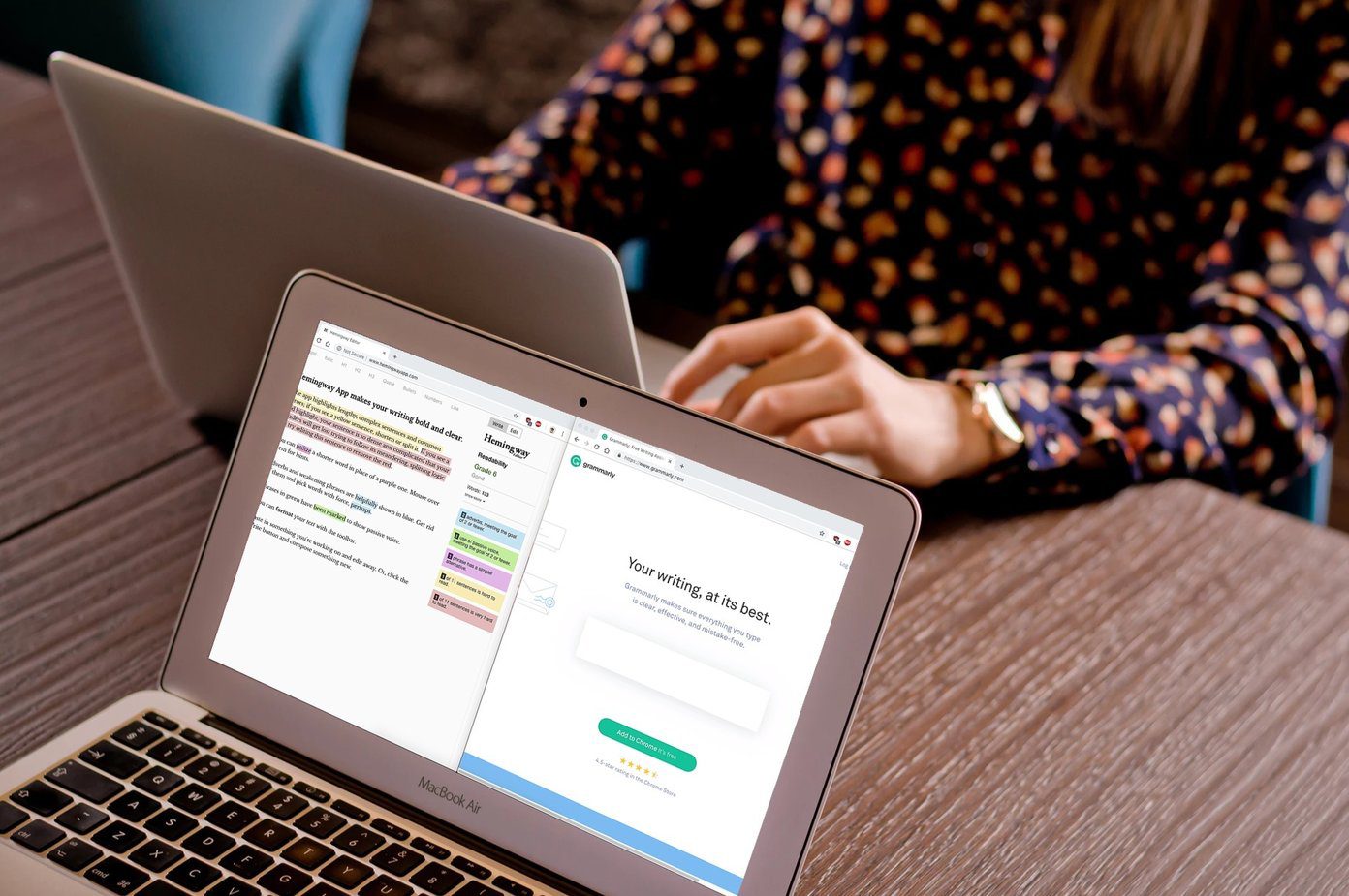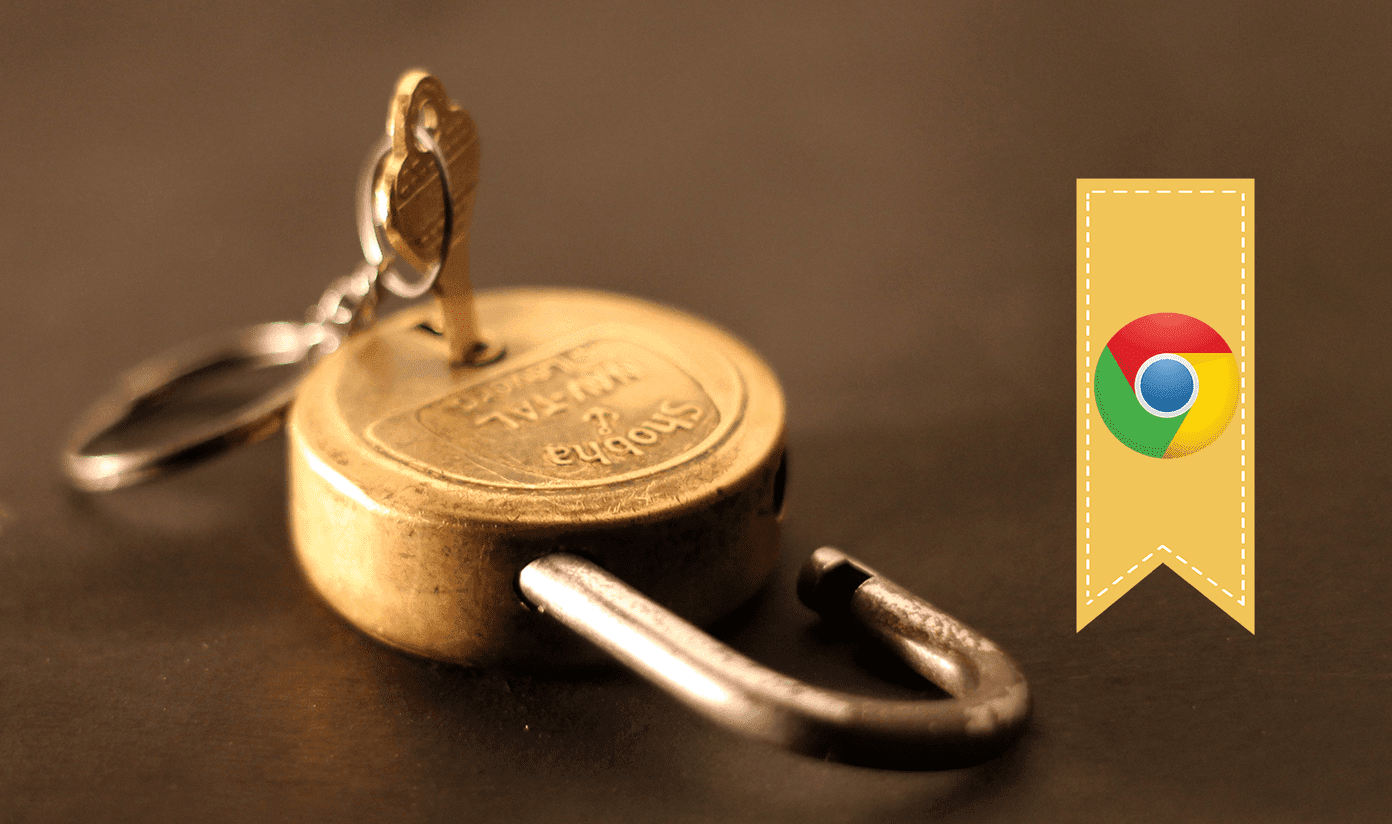However, at the same time, your friends might also want to join the party and play songs from their playlists. Given that sharing your primary Wi-Fi password isn’t such a bright idea, what can be done in such a situation? Worry not! This is where the Guest mode on Google Home Mini comes to your rescue. The best thing about this feature is that it lets users cast songs directly to the device without connecting to Wi-Fi. This feature works on both iOS and Android and is easy to set up. The only prerequisite is that either Airplay (in case of iOS devices) or Bluetooth (for Android) need to be activated. So, without further ado, let’s see how you can enable the Guest mode on Google Home devices.
1. How to Enable the Guest Mode
Step 1: Explore the Google Home App
Tap on the Device Setting icon at the upper-right corner of the Google Home app. Once there, tap on the three-dot menu of the device where you want to cast your music.
Step 2: Enable the Guest Mode
Tap on the Guest mode option and, once in, toggle the switch on. This action will fetch a Device PIN for you. The same PIN can be used by the multiple guests to connect to the same Google Home speaker. The Guest mode of Google Home devices will remain on unless you manually turn it off. Meanwhile, almost all smartphones will be able to connect to your device.
2. Allowing Guest Access to the Guest Mode
Step 1: Check Your 4G Connection
Now that the Guest mode is set up, all you have to do is cast your music to the Google Home device. In order to enjoy a seamless connection, ensure that your 4G network is at its best. Open an app with the casting option such as Spotify, Google Play Music or Gaana (the alternative to Spotify in India) and tap on the Cast button. The pairing can be automatic, depending on your proximity to the Google Home Mini device.
Step 2: Wait for Auto-pair and Enjoy the Party
If the auto-pair doesn’t seem to work, you’ll have to go the manual way. You’ll be prompted to enter the four-digit PIN, which was generated earlier. Once the connection is established, all you have to do is wait for the party to start. Google Home’s Guest mode lets you cast your content as long as the devices are in the same room. Plus, the ability to switch apps and the Home’s potential to respond to a slew of commands makes it even better. This is a delightfully smart way of keeping your Wi-Fi passwords private, if you ask me.
Bonus Point: Link and Stream Netflix
Another cool trick, which the Google Home devices have up their sleeves, is that you can link your Netflix account to your Home devices. While you are at it, it lets you play and control the playback directly through voice commands. Just head over to More Settings in the Google Home app, scroll down to the Videos and Photos section, tap on the Link option and enter your Netflix ID. Now, all you have to do is sit back and enjoy your shows without raising a finger. Awesome, right?
Get the Most Out of Your Google Home
The Google Home devices are amazing products. What I love about these AI-powered speakers is that they can understand a variety of questions without any fuss. Plus, the ability to cast content on to it without the hassle of sharing your password is indeed the cherry on top. The above article may contain affiliate links which help support Guiding Tech. However, it does not affect our editorial integrity. The content remains unbiased and authentic.