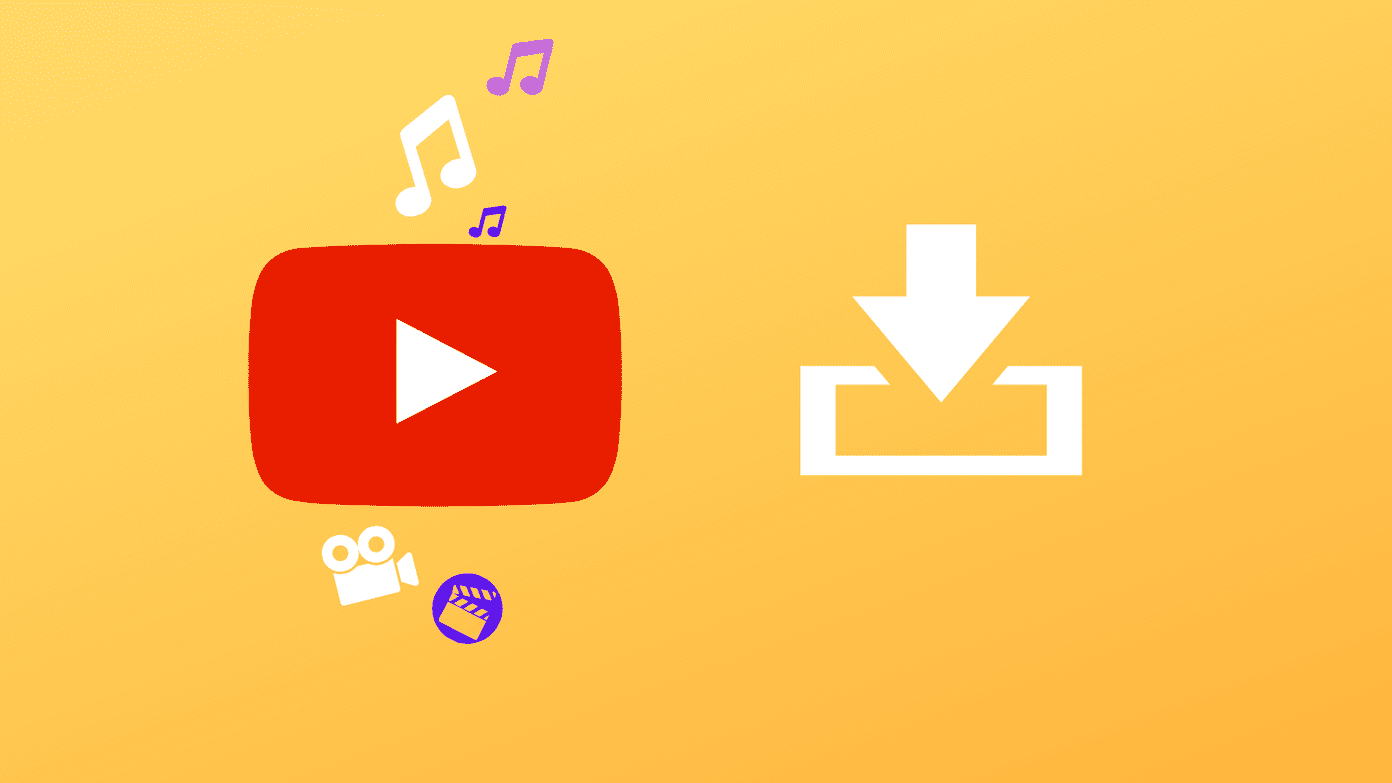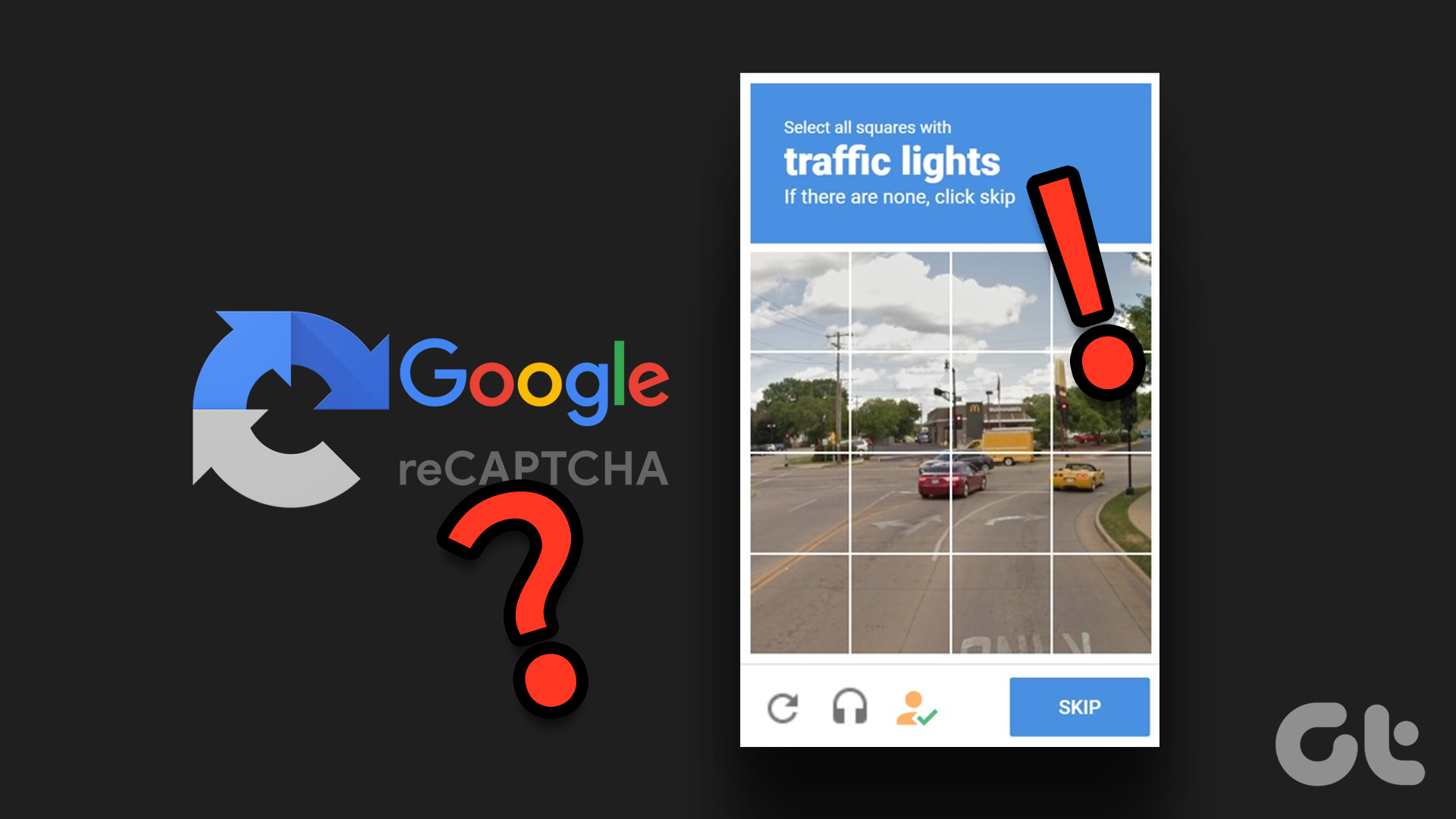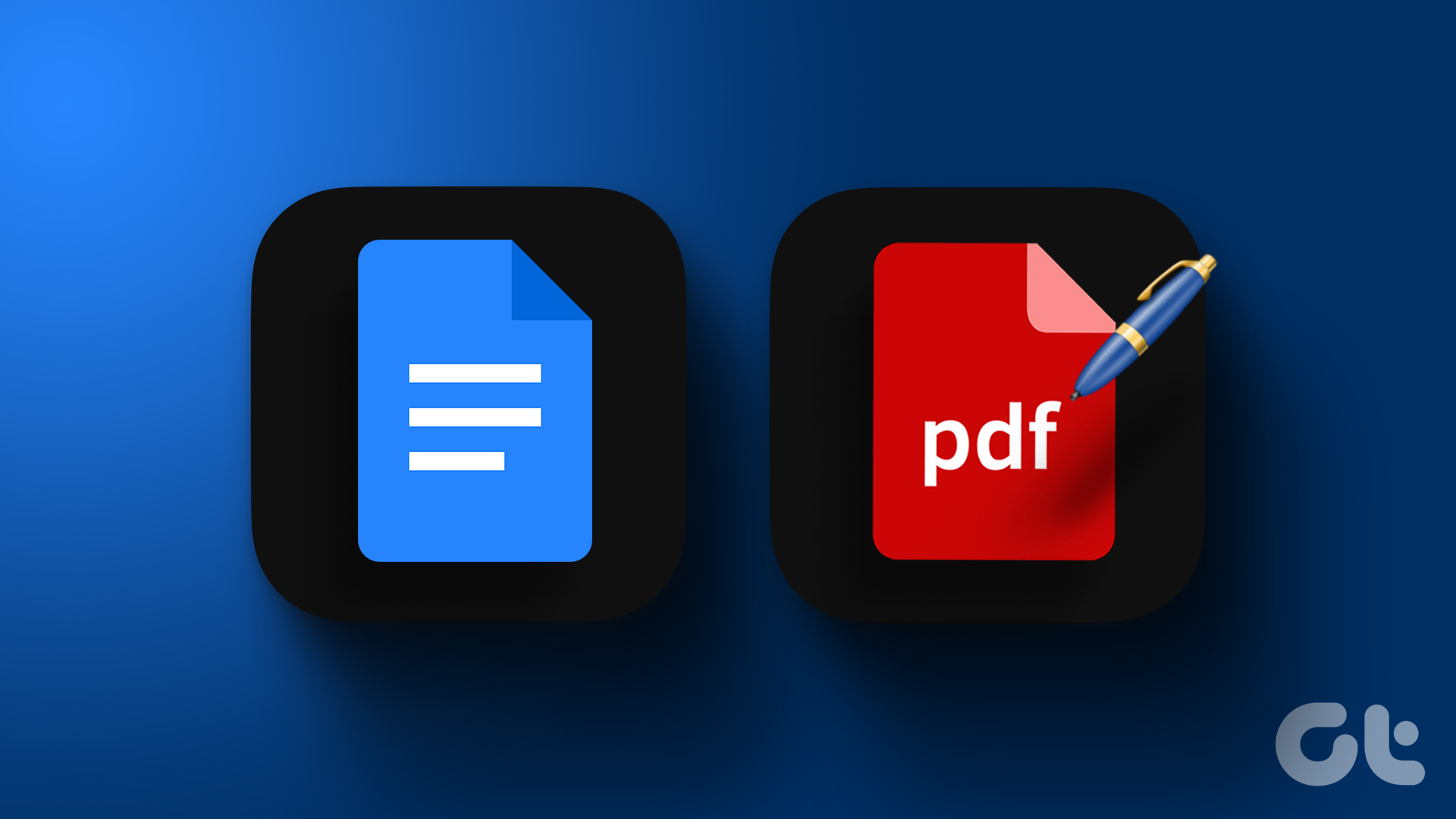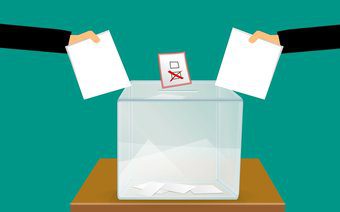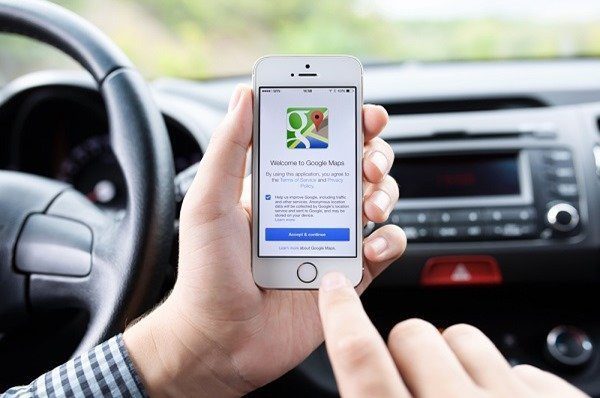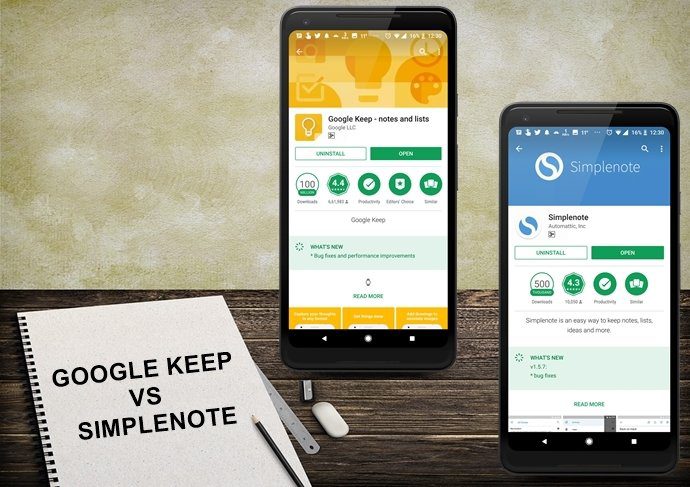But no matter how far you try to run, these things always catch up to you one day. And when they do, it can be a real pain. So to ease the work load while filling these web forms online, you can take the help from your browsers, and Android apps where you can save all your different identities and then fill the info on any web page with a single tap. You can save an average of 130 key-strokes and 4 minutes while filling these forms automatically on Android, but the peace of mind you get when everything is error-free and automated is priceless. Let’s have a look at how we can get these features on Chrome and Firefox.
Auto-filling Forms on Chrome
Chrome comes with an auto-fill feature on both Android and desktop browsers, and if you have them in sync, you are in for a treat. You can open the Chrome browser on your desktop and create a personal identity. These personal identities are later used to fill the web forms. To create a new personal identity, open the Chrome settings and look for the option Passwords and Forms. Here, click on the option that says, Manage Auto Fill Settings. If you are on a Chrome browser, click this link to open the settings directly. Here you can create new profiles and even save credit card information for shopping websites. Click on Add a New Street Address to enter the data. Every change you make on the desktop will be synced to the browser. However, if you wish to save the profile directly on the Android’s Chrome browser, open the browser settings and navigate to Auto Fill Forms. That’s all, create your profile and save the settings. Next time you are on a web page that requires filling a form, the browser will recognize the moment you select the first field and give you the option to fill the form directly. You can create as many different profiles as you want and Chrome will show all of them while filling a form.
Auto-filling Forms on Firefox and Dolphin
Firefox and Dolphin don’t come with this built-in feature like Chrome, and thus we have to use an app called RoboForm to fill online web forms. After you install RoboForm on your phone, create an account and head over to the Identity section to create a new profile. RoboForm is an app that is used to remember passwords and auto-fill them in the web page, but it can be used to fill forms as well. After creating the profile, head over to the RoboForm settings page and install the add-on for Firefox and Dolphin depending upon the browser you are using. After the add-on in installed, you can access the settings directly and fill the web forms automatically. Note: RoboForm also comes with a built-in browser if you don’t want to use the add-ons and would like to use the app directly.
Conclusion
Well, I just made filling out forms on Android easy for you. I am sure you will love the feature the next time you see a web page with dozens of fields to be filled. Chrome auto-fill settings are easy to maintain, but RoboFrom gives more detailed profile creation and provides robust form-filling options. Try them out and share your views with us. The above article may contain affiliate links which help support Guiding Tech. However, it does not affect our editorial integrity. The content remains unbiased and authentic.