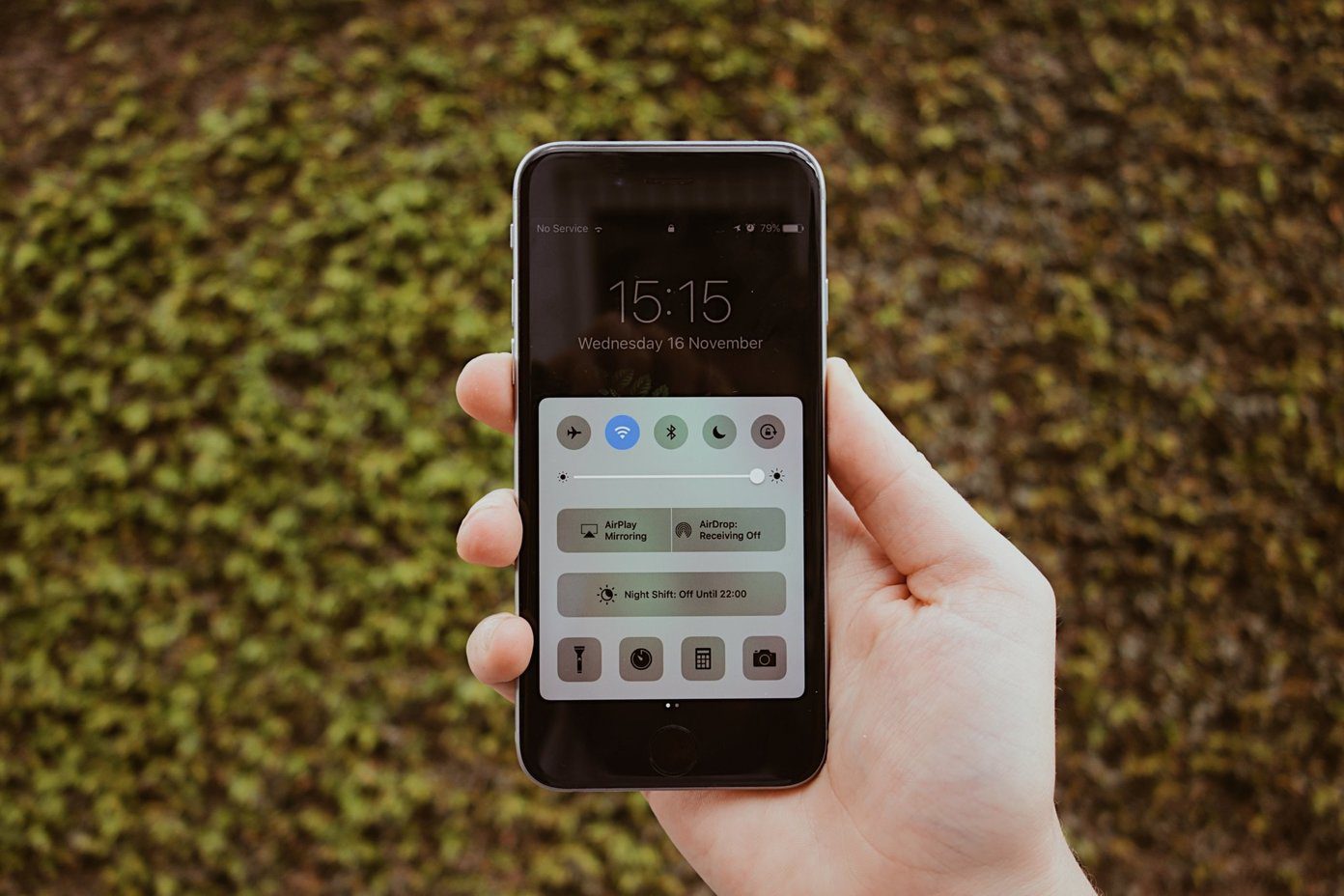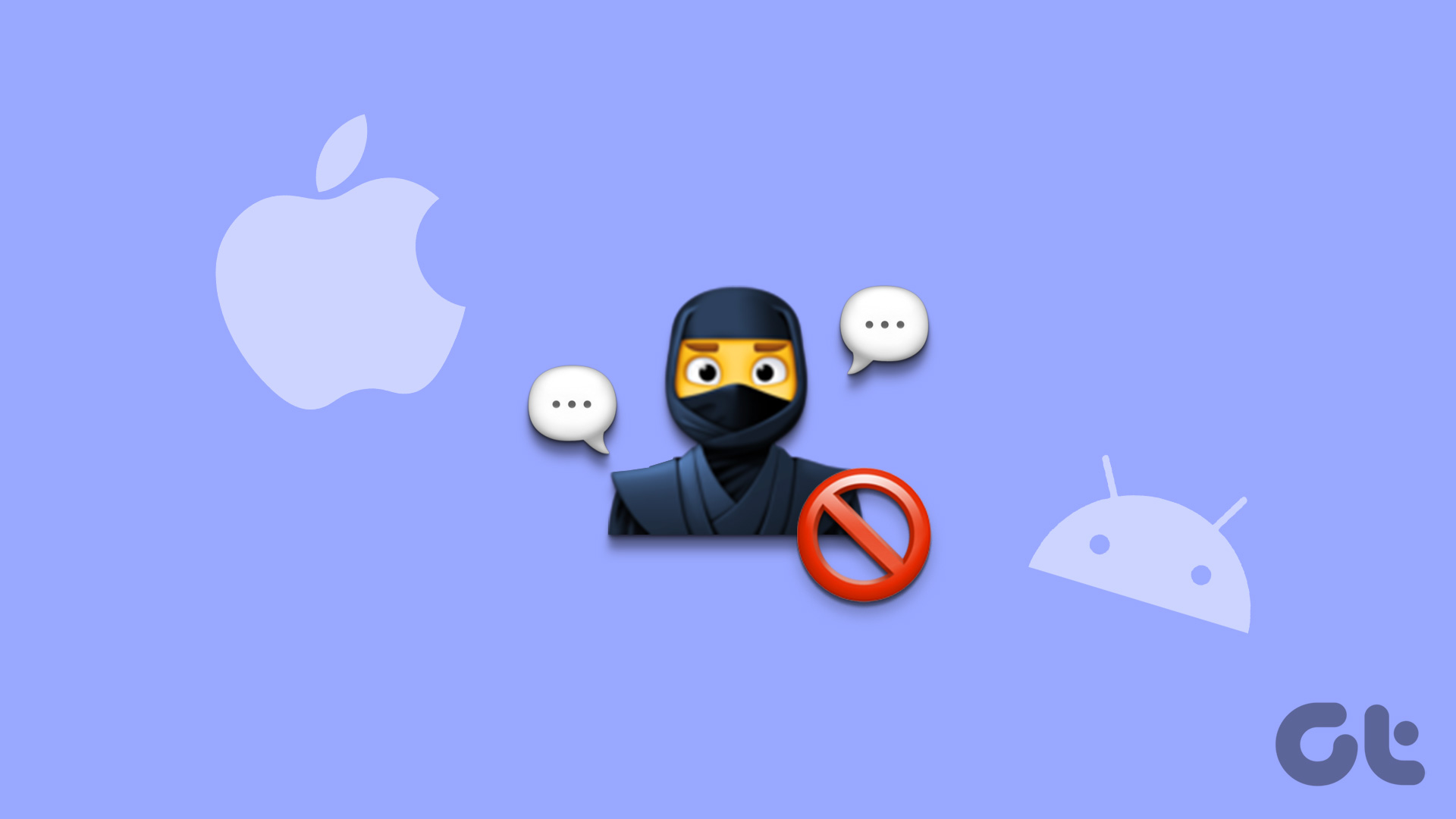Moreover, even if you haven’t blocked important contacts, Android’s default spam detection filter can be aggressive sometimes and block some numbers by assuming them as spam. Hence, knowing how to see blocked numbers on Android can help you find and unblock them. This guide will show you how to do it in simple and easy steps.
How to See Blocked Numbers on Stock Android Phones
Smartphones that ship with stock Android, such as Google Pixels, Motorola, Nokia, and many others, ship with Google Phone, contacts, and Messages app. Some smartphones that ship with custom UI also come with these Google apps. For all those users, you can follow these steps:
From Google Phone App
Step 1: Open the Google Phone app. Step 2: Tap the three-dot icon in the upper-right corner and choose Settings. Step 3: From the Settings menu, select Blocked numbers. Here, you will be able to see all the blocked numbers. If you want to unblock the number, hit the X button next to it and choose Unblock to confirm.
Disable Spam Protection on Android
As mentioned earlier, Android has a default feature that blocks any unknown numbers or suspected spammers. As one can guess, this has flaws and might block some important contacts. Hence, here’s how you can turn it off: Step 1: Open the Phone app and tap the three dots icon at the top right corner. Step 2: Choose Settings. Step 3: Select Blocked numbers and toggle off Unknown.
From Contacts
Step 1: Open the Contacts app on Android. Step 2: Go to the ‘Fix & manage’ tab at the bottom and tap Blocked numbers under Other tools. Similar to the Phone app, tap the X button next to the number you want to unblock and tap Unblock to confirm. You can also turn off Unknown to prevent the Dialer app from blocking any unknown numbers.
From Google Messages
Step 1: Open the Messages app Step 2: Tap the hamburger menu at the top right corner. Step 3: Choose ‘Spam & blocked’. From here, you can select the message you want to unblock and then tap Unblock to confirm.
How to Check Blocked Numbers on Samsung
While many companies switched to Google’s apps for dialers, messages, and contacts, Samsung shipped its apps. Samsung phones come with OneUI custom skin, so the steps to find blocked numbers on Samsung differ slightly. Let’s show you.
Using the Phone App
Step 1: Open the Phone app and tap the three dots at the top-right corner. Step 2: Choose Settings. Step 3: Select Block numbers. Step 4: Tap the red remove (–) button next to the number you want to unblock. Tip: You can also toggle off ‘Block calls from unknown contacts’ to prevent your phone from blocking important contacts.
Using Samsung Messages app
Step 1: Open the Messages app, tap three dots at the top right corner, and choose Settings. Step 2: Select ‘Block numbers and spam’ and choose Block numbers or Blocked messages. On this page, if you want to unblock the contact, tap the red remove (–) button next to the number. Also Read: Google Messages vs. Samsung Messages: Which is Best
See Your Blocked Contacts on OnePlus, Realme, and Oppo
While all the smartphones released under these brands have a custom skin, all of them are based on ColorOS; hence, you can follow the same steps on all of them. Note: Some OnePlus, Realme, and Oppo phones also shipped with Google apps instead of their custom apps. If you have such a device, we suggest you check the steps mentioned in the Stock Android section. Step 1: Open the Dialer app on your smartphone Step 2: Tap the three dots on the top right corner and choose ‘Block & filter.’ You will be taken to a page where you can see the recently blocked calls and messages. Step 3: Next, tap the three dots again at the top right corner and choose ‘Block & filter.’ Step 4: Choose Blocklist. Tap and hold the contact and choose Remove. Step 5: Select ‘Remove from blocklist’ to confirm. You can use the same steps in Contacts as well as the Messages app.
How to Find Blocked Numbers on Xiaomi Smartphones
Xiaomi releases smartphones under Poco, Redmi, and Xiaomi itself and all of them run MIUI. Here’s how you can see your blocked contacts: Note: Some Xiaomi devices might come with Google apps instead of those from Xiaomi. If you have such a device, we suggest you check the first method mentioned above.
On Phone App
Step 1: Open the Phone app and tap the hamburger menu at the bottom left corner. Step 2: Choose Settings followed by Blocklist. Step 3: Select Blocked numbers. From here, if you want to unblock any number, tap on it and choose Unblock. If you want, you can choose Call blocklist and toggle off ‘Block calls from strangers.’
On Messaging App
Step 1: Open the Messaging app and hit the settings icon from the top right corner. Step 2: Scroll down and tap Blocklist and tap Blocked numbers. Step 3: Tap the number you want to unblock and choose Unblock.
Check Blocked Numbers on Third-Party Caller Apps
Android users can replace their default apps with third-party apps. So, if you use a third-party dialer app, here’s you can find blocked numbers on your Android phone. Since there are many dialer apps, we are picking Truecaller as an example since it’s popular worldwide. Step 1: Open Truecaller and tap the profile icon at the top left corner. Step 2: Tap Manage blocking and tap ‘Manage Block List.’ This will display the blocked numbers list. Step 3: Now, tap the minus button (-) next to the phone number you want to unblock and tap Yes to confirm.
Block Spams
The only way to escape the ever-increasing spam calls is by blocking them. However, you might accidentally block some important contacts. So, we hope this article helped you find blocked numbers on Android phones and easily unblock them. Knowing how many spammers you have blocked so far is also useful. The above article may contain affiliate links which help support Guiding Tech. However, it does not affect our editorial integrity. The content remains unbiased and authentic.