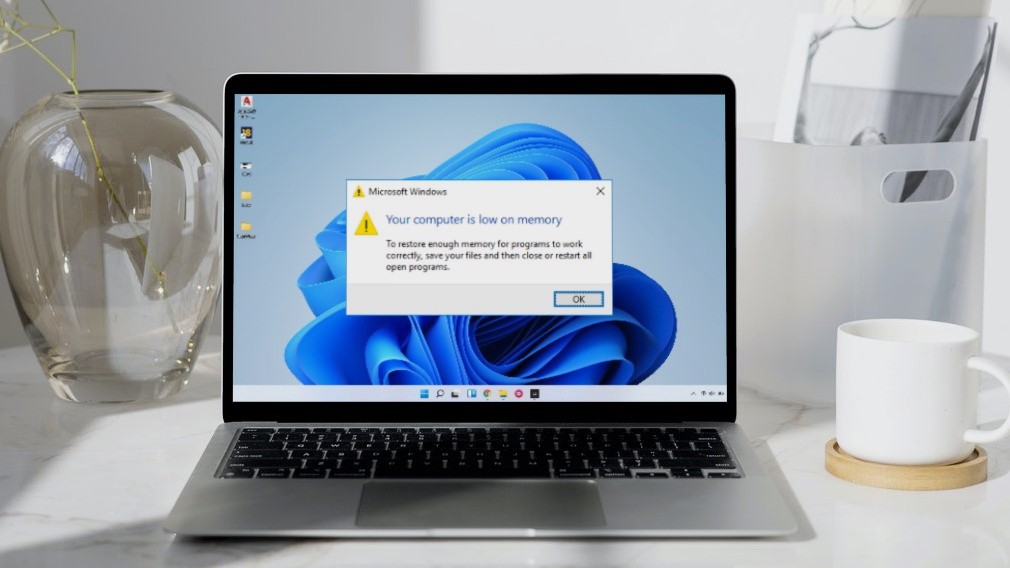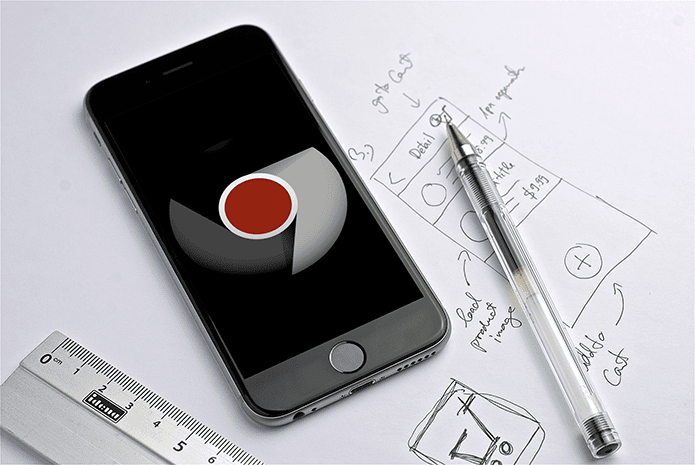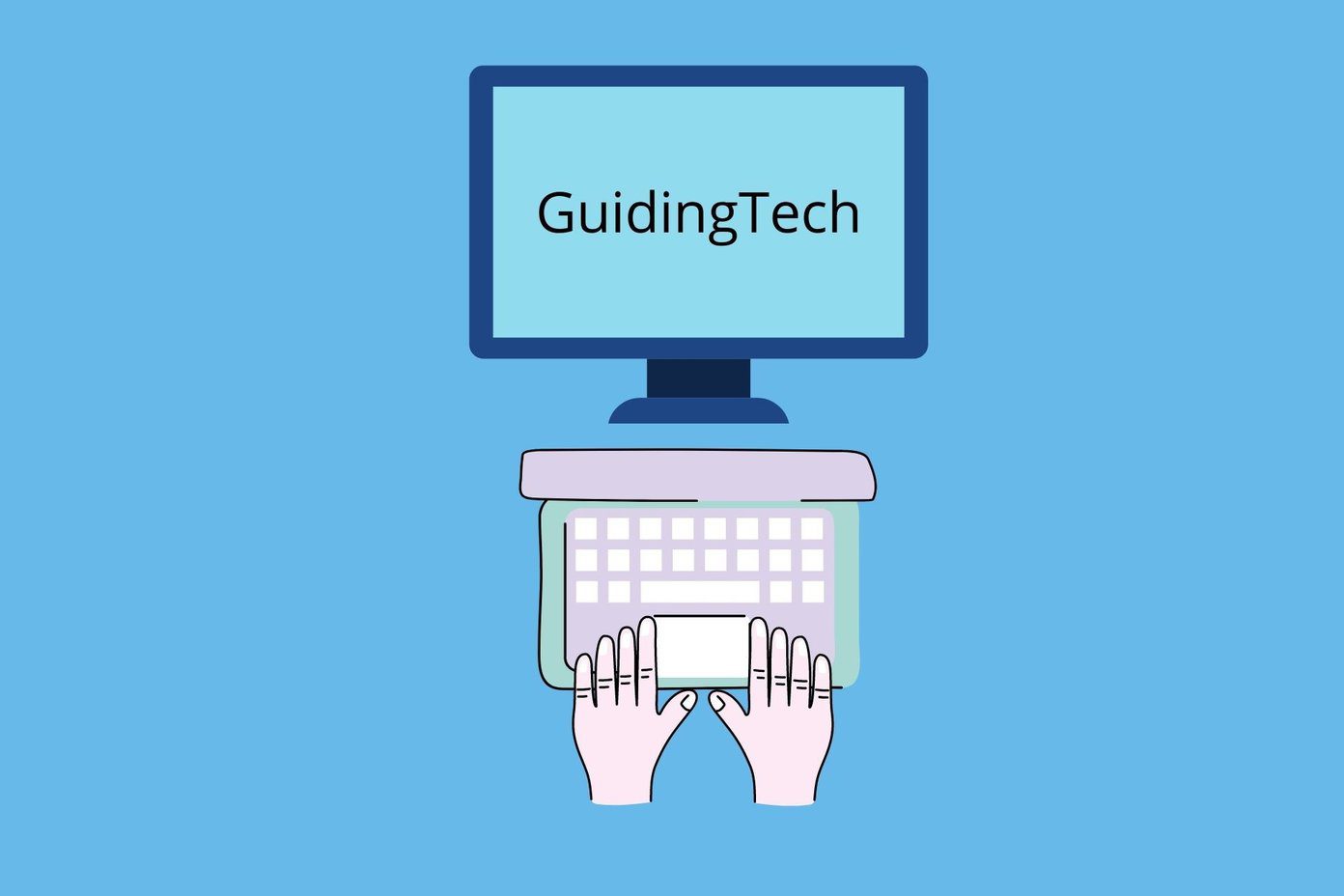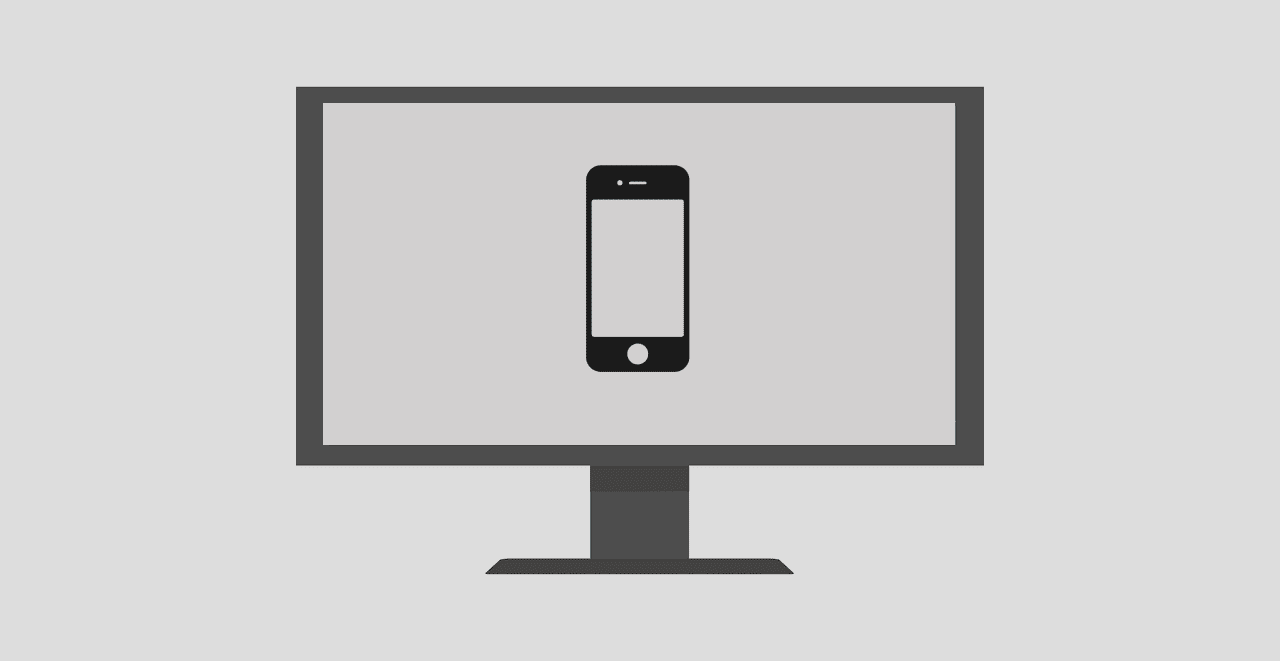Know Computer Name Using Command Prompt
This method makes use of the command prompt in Microsoft Windows. For Windows 8 or 10, click on the start button, type cmd in the search box and click on the result. In windows XP and older version, open run command (Win+R), type cmd and press Enter.
A command prompt window will open up. Type the word “hostname” and press enter.
Your computer name will appear. In my case it is “Himanshu-PC”.
This way you can easily find your computer’s name. Simple and quick.
Other Ways to Know Computer Name
Another way to find out your computer name on Windows 8 and 10 is to right click on the Start button and click on System. This will get you to the properties of your computer, which will show you all basic information of the system, including the name of the computer. For other versions of Microsoft Windows such Windows XP, you can click on the Start menu and right click on Computer. You will be shown a drop down menu where you’ll find the Properties option. Select Properties to go to the system details window where you will get the computer name.
Know Your Computer Name on Mac OS
Apple computers do not have an option to view the computer name from the system properties. They have three distinctive identifiers in the form of computer name, local host name, and network address. They can be viewed from Apple Menu > System Preferences > Sharing. Your Apple computer name would appear at the top of the Sharing preferences. The above article may contain affiliate links which help support Guiding Tech. However, it does not affect our editorial integrity. The content remains unbiased and authentic.