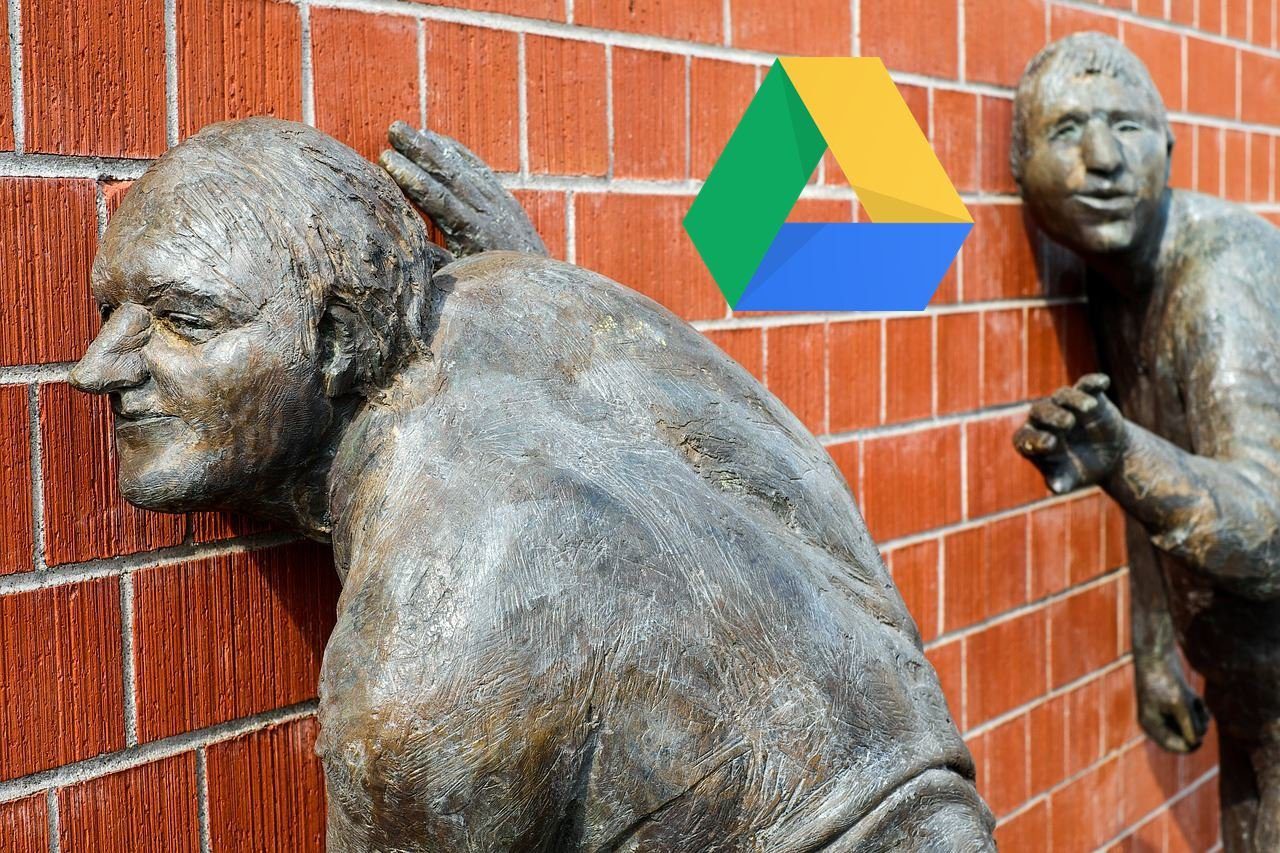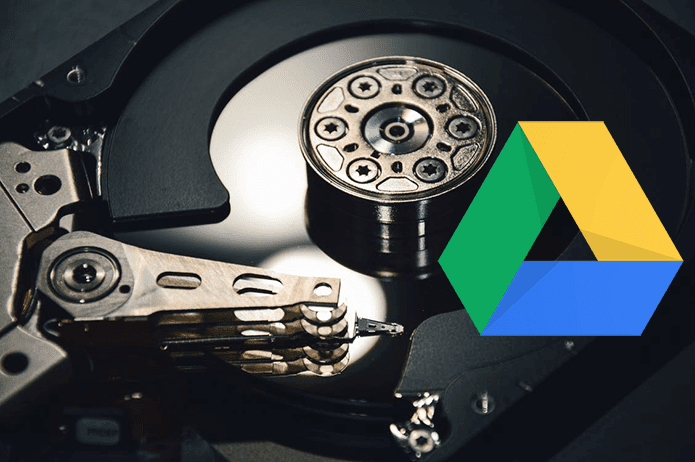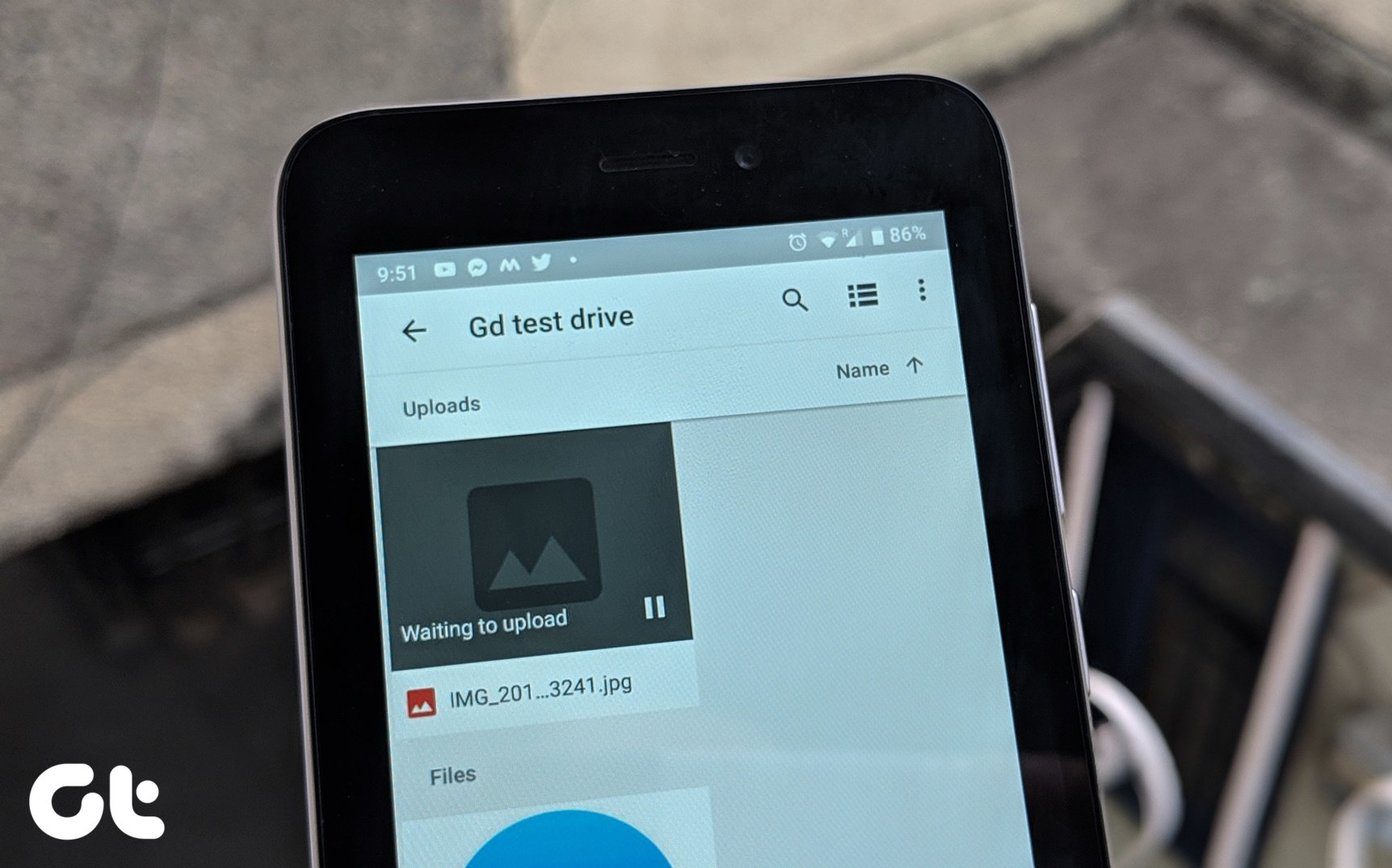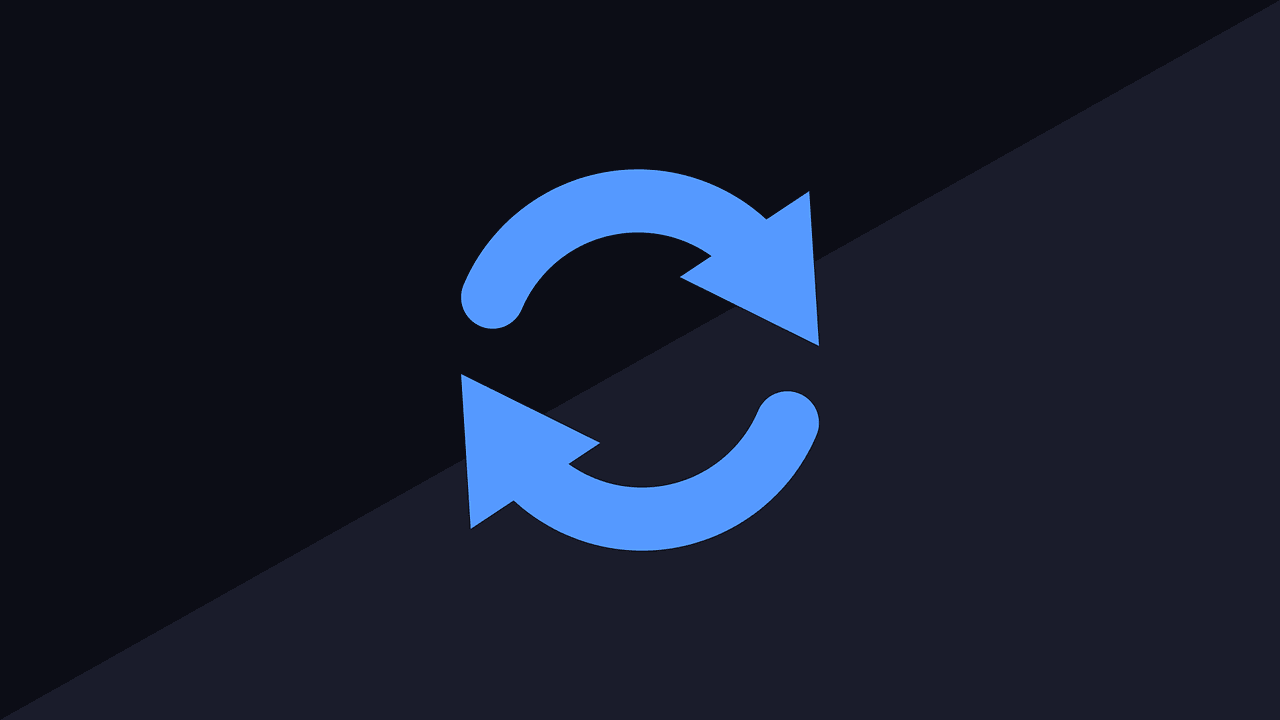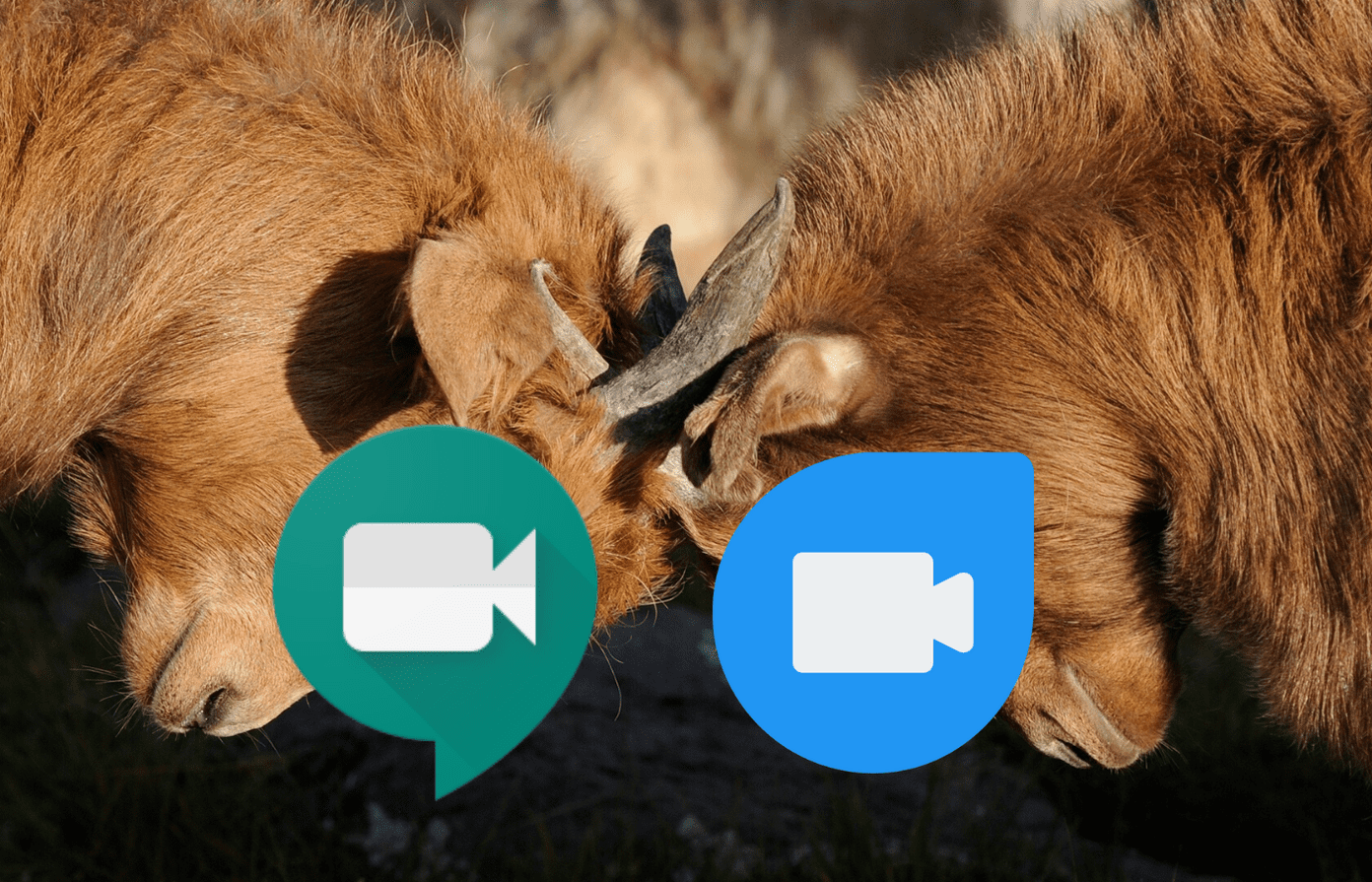Initially, you might find it difficult to view the Google Duo call history on mobile apps. In this post, you will get to know how to check your Duo call history, and we also show you how to delete it permanently from the app and the phone records. And, if you are interested in downloading the call records, we have mentioned that as well. So, why wait? Let’s figure out how to check and delete Google Duo call log on Android, iOS, and web.
Check and Export Google Duo Call History on Android
There are three ways to check your Google Duo Call History on Android phones and tablets.
Method 1: View Full Call History on Duo
First, open the Google Duo app on your phone. At the bottom, you will see the profile icons for the people who recently contacted you. Swipe up to see the full list.
Method 2: View Individual Call History
To view the detailed call history for a contact, open the Duo app. Swipe up to see the contacts list. Tap on the contact whose history you want to check. Then, tap on the See history button present on the extreme right side of messages. Alternatively, tap on the three-dot icon at the top-right corner. Select View full history.
Method 3: View in Phone App
You can see the Google Duo call history in the Phone app as well. However, for that, you need to grant permission in the Duo settings. To do so, open the Duo app and tap on the three-dot icon at the top. Select Settings. Tap on Call settings. Then, tap on Add Duo calls to device’s call history. Tap on Allow. Once you grant the permission, the setting will vanish from the app. You are granting the Call log permission to the Duo app. If you disable the Call log permission, the setting will reappear in the app, and the call history will not show in the Phone or dialer app of your Android phone or tablet.
Disable Duo Call History From Appearing in the Phone App
To stop Duo calls from appearing in the Phone call history, follow these steps: Step 1: Open Settings on your phone and go to Apps. Step 2: Under All apps, tap on Duo. Then, tap on Permissions. Step 3: Tap on Call logs and revoke the permission. Tip: If the setting to show call history in the Phone app isn’t available in the Duo app, grant the Call logs permission for the same.
Download Google Duo Call Log on Android
Here are the steps to export your Duo call history on Android: Step 1: Launch the Google Dup app and tap on the three-dot icon at the top. Tap on Help & Feedback. Step 2: Again, tap on the three-dot icon at the top and select Export Call History.
Check and Download Google Duo Call History on iPhone
There are two ways to check call history on iPhone.
Method 1: From Duo App
Launch the Google Duo app on your iPhone. You will see the recently dialed or received calls at the bottom. Swipe up to view a detailed list.
Method 2: From Phone App
On iOS, Google Duo doesn’t show a detailed call log in the app itself. You need to open the Phone app on your iPhone to view the full call history. The Duo calls can be identified by the text Google Duo Audio or Google Duo Video in the call log.
Download Google Duo Call Log on iOS
Here’s how to download Duo call records on the iPhone and iPad. Step 1: Launch the Duo app and tap on the three-dot icon at the top. Select Settings. Step 2: Tap on About, terms, & privacy. Select Export Call History.
Check and Download Google Duo Call History on Web
On the web version of Google Duo, you will find the voice and video history directly on the home page. However, it only lists the recent calls. Details such as voice, video, dialed, or received calls are missing from history. If you want to check that, you will need to download your call log on the web.
View Detailed Google Duo Call Log on Web
To download the Duo call history on the web, open duo.google.com. Click on the settings icon at the top. Click on Download present next to Call log. The call log is downloaded in the .csv format. You will find all the details, such as the duration of the call, time, and more.
Delete Google Duo Call History
Here’s how to clear your Duo call history from mobile apps and the web.
Clear Duo History on Web
On the web version of Google Duo, hover your cursor over the contact. Click on the three-dot icon and select Delete Duo history.
Clear Duo History on Android and iOS
There are four ways to delete your Duo voice and video history on mobile.
Method 1: Delete Call Log From Google Duo Home Screen
On Android and iOS, you can see the call history on the home screen of the Duo app in the form of avatars. Tap and hold the avatar that you want to remove from the call log. Select Delete Duo history on Android and Remove from list on iOS to delete the recent call record.
Method 2: Delete Entire Call History for a Contact
For that, open the contact in the Duo app and tap on the three-dot icon at the top. Select Delete Duo history.
Method 3: Delete Call History from Phone App
To delete the call log from the Phone app on Android, open the call record and hit the delete icon. On iPhone, swipe left on the call record to delete it.
Method 4: Delete Entire Call History (Android Only)
If you want to clear the call log for all the contacts on Duo, you should clear the data for the Duo app. Doing so will remove all the call records. However, do note that your app will behave as if you have just installed it. You will have to login again. To clear data, open Settings on your Android phone or tablet. Go to Apps > Duo > Storage. Tap on Clear data.
Clean and Start Over
Counted among the best apps to video chat between Android and iOS, it’s the simple things that make the app worthwhile. That’s one of the reasons for the rapid success of the Zoom app, which is another video calling app. Fortunately, Google Duo makes it easy to view and delete the call records. Next up: Don’t mistake the simplicity of the Duo app for its inferior nature. It is bundled with bountiful features that you can find from the next post where we cover tips and tricks for the Duo app. The above article may contain affiliate links which help support Guiding Tech. However, it does not affect our editorial integrity. The content remains unbiased and authentic.