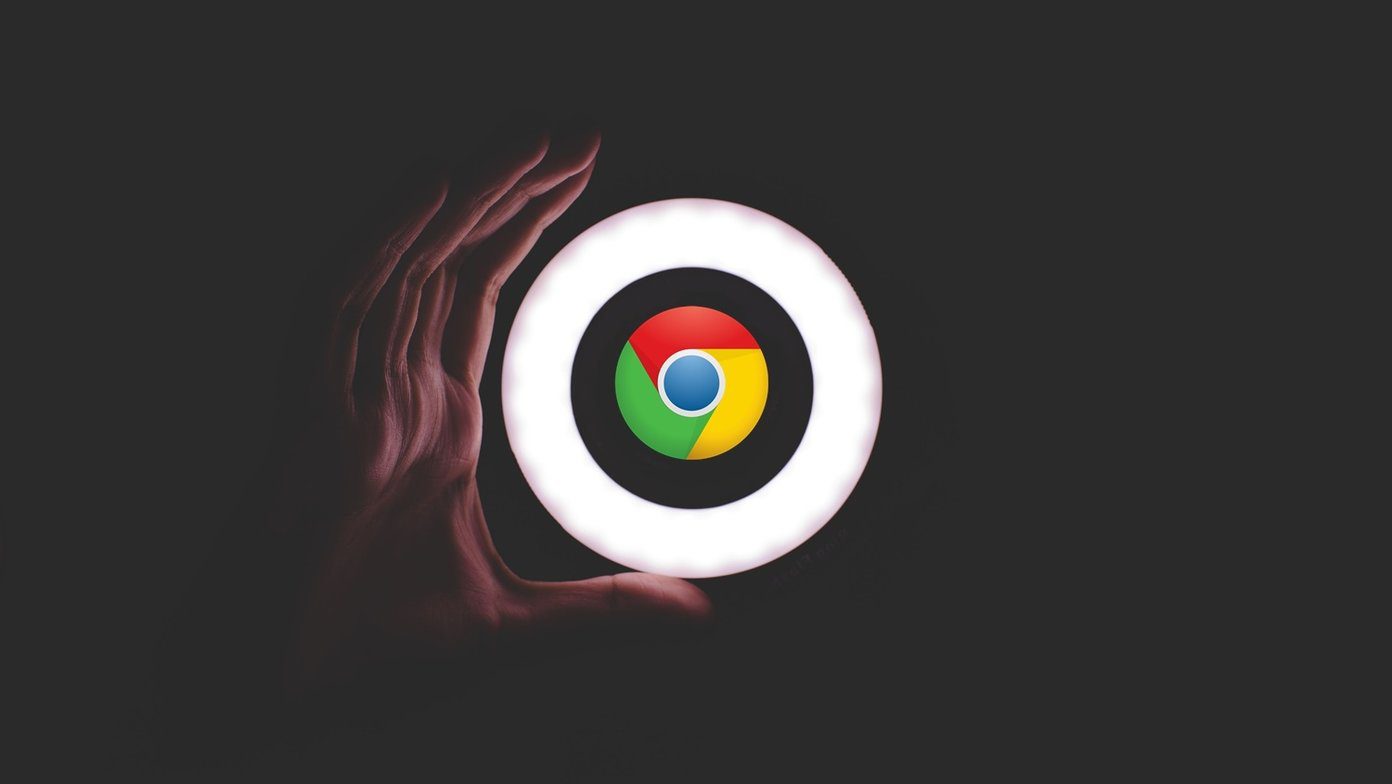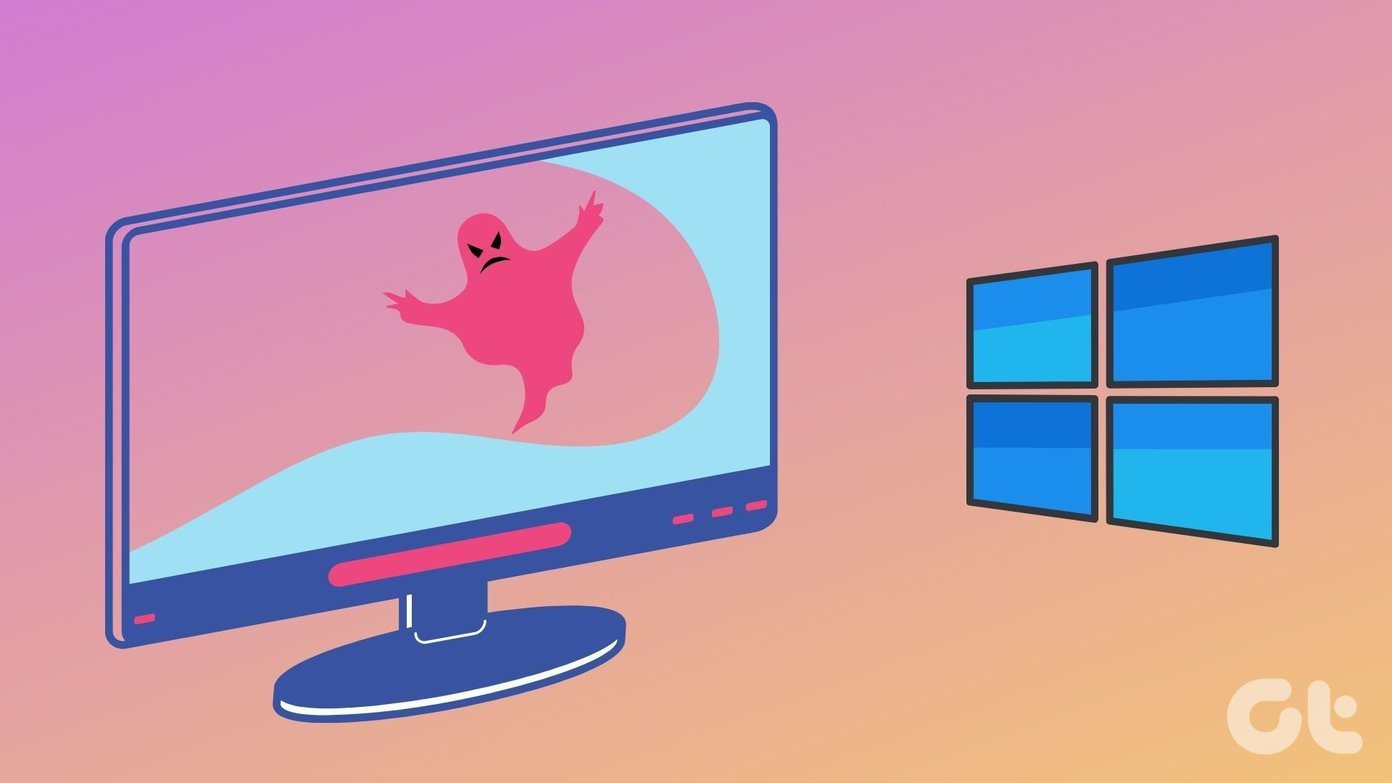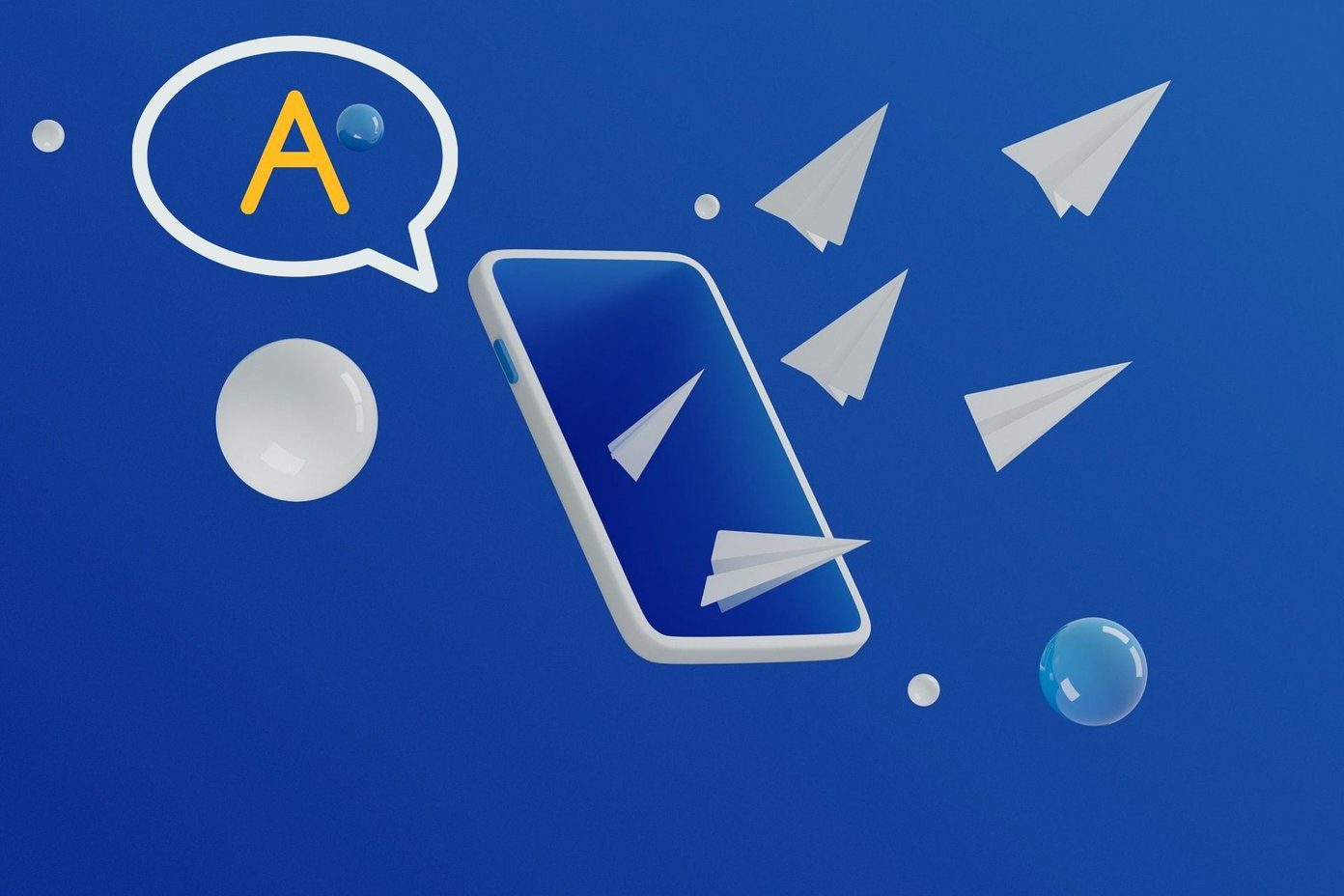OS X Mavericks arrived with a series of new, convenient features , the default behavior of some of these and of some new ones has been changed by Apple. While some of these changes might make sense sometimes, in some cases they can be in fact, quite inconvenient. With that in mind, here are a few of those annoying settings that come as default on your Mac and how you can fix them. Let’s get going.
1. Work Better With Multiple Screens
With Mavericks, Apple introduced a way to finally add the Dock and the menu bar to an app when it is on a second monitor. However, at the same time they restricted by default the stretching of an app across multiple screens, which can be definitely inconvenient when some specific apps might require so, like while viewing huge spreadsheets or watching panoramic photos or videos. If you want to regain that multi-screen feature, you can do so by heading to System Preferences and clicking on Mission Control. There, un-check the Displays have separate Spaces checkbox and you will then be able to use multiple screens for the same app. Keep in mind though, the previously mentioned ‘feature’ of keeping separate menu bars on each display will be lost.
2. Get Rid of Lock-Screen Notifications
Notifications is definitely one of the nicest features of Mavericks. With it, you are notified when something new is available, like an email or an update. However, you are not only notified by the system while you are using your Mac, but are also shown notifications while on the lock screen. This feature, of course, is not something that everyone might appreciate, since it can show some information you want to keep private to anyone who happens to take a look at your Mac even if it is locked. Thankfully, you can toggle which notifications show up on your Mac’s lock screen by heading to System Preferences. There, click on Notifications and on the left panel select the app for which you want to hide the notifications. Once you do, on the right, make sure to uncheck the Show notifications on lock screen setting. Important Note: There is no way to turn this setting off for all apps at once, so you’ll have to do it manually for every app.
3. Say Goodbye to the Dashboard
For better or worse, OS X Mavericks still includes the Dashboard. In my case, I still find it useful, but for many it can definitely be a waste, since it takes either a keyboard shortcut or a gesture to bring it forward. Now, while you can’t disable the Dashboard natively, you can do so with the help of Terminal. To do it, open the Terminal utility and execute the following command: defaults write com.apple.dashboard mcx-disabled -boolean true Then, after that, enter this one: killall Dock Done! The Dashboard will no longer be there and then you’ll be able to assign those gestures/shortcuts to something else. Cool Tip: If by any chance you want to get the Dashboard back, just use the same commands listed above in the same order, except that on the first command, replace the word ‘true’ with the word ‘false’. And there you go. With these simple tweaks you can get rid of a few annoying default settings and regain those features you always liked on your Mac. Enjoy! The above article may contain affiliate links which help support Guiding Tech. However, it does not affect our editorial integrity. The content remains unbiased and authentic.