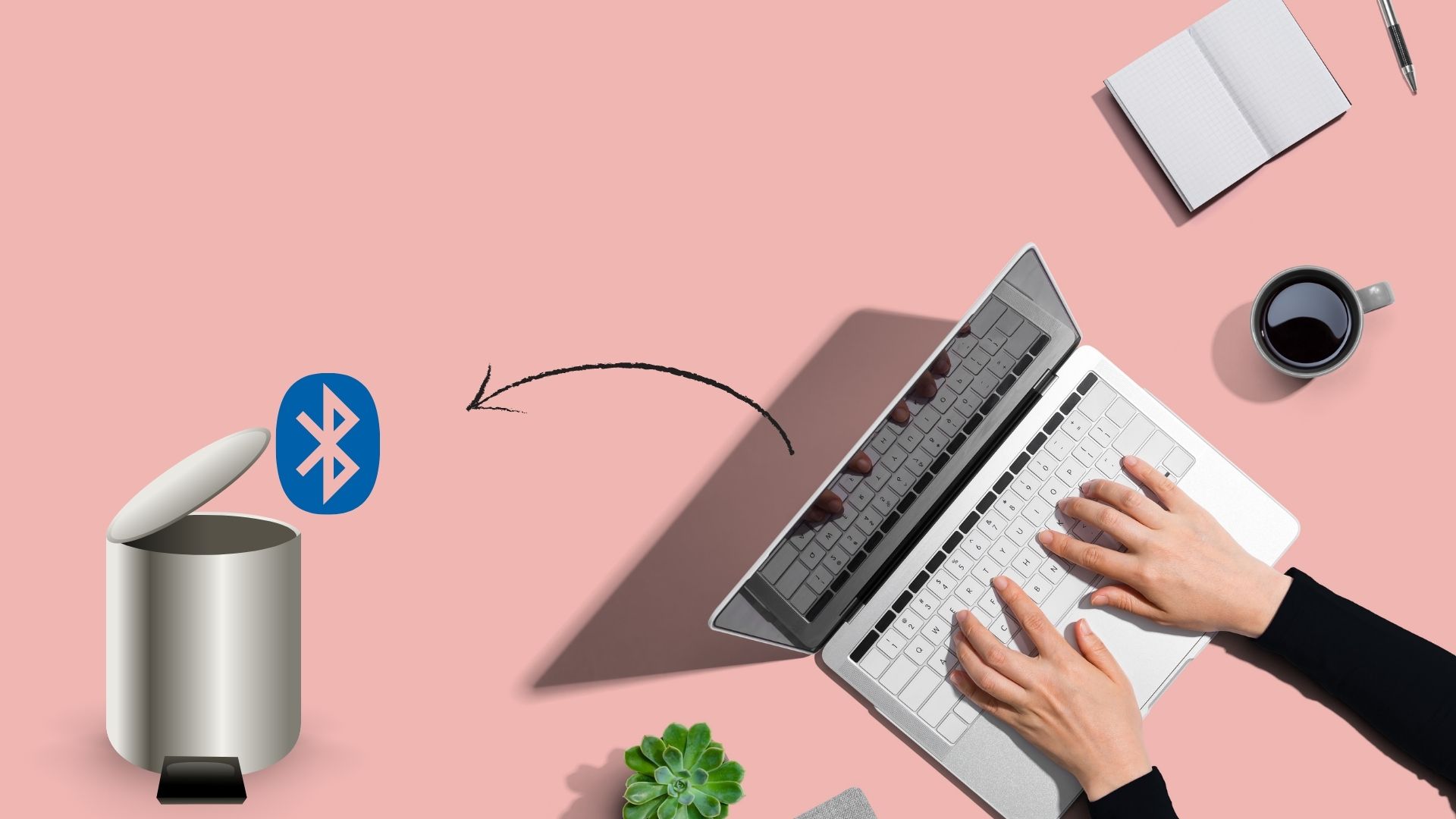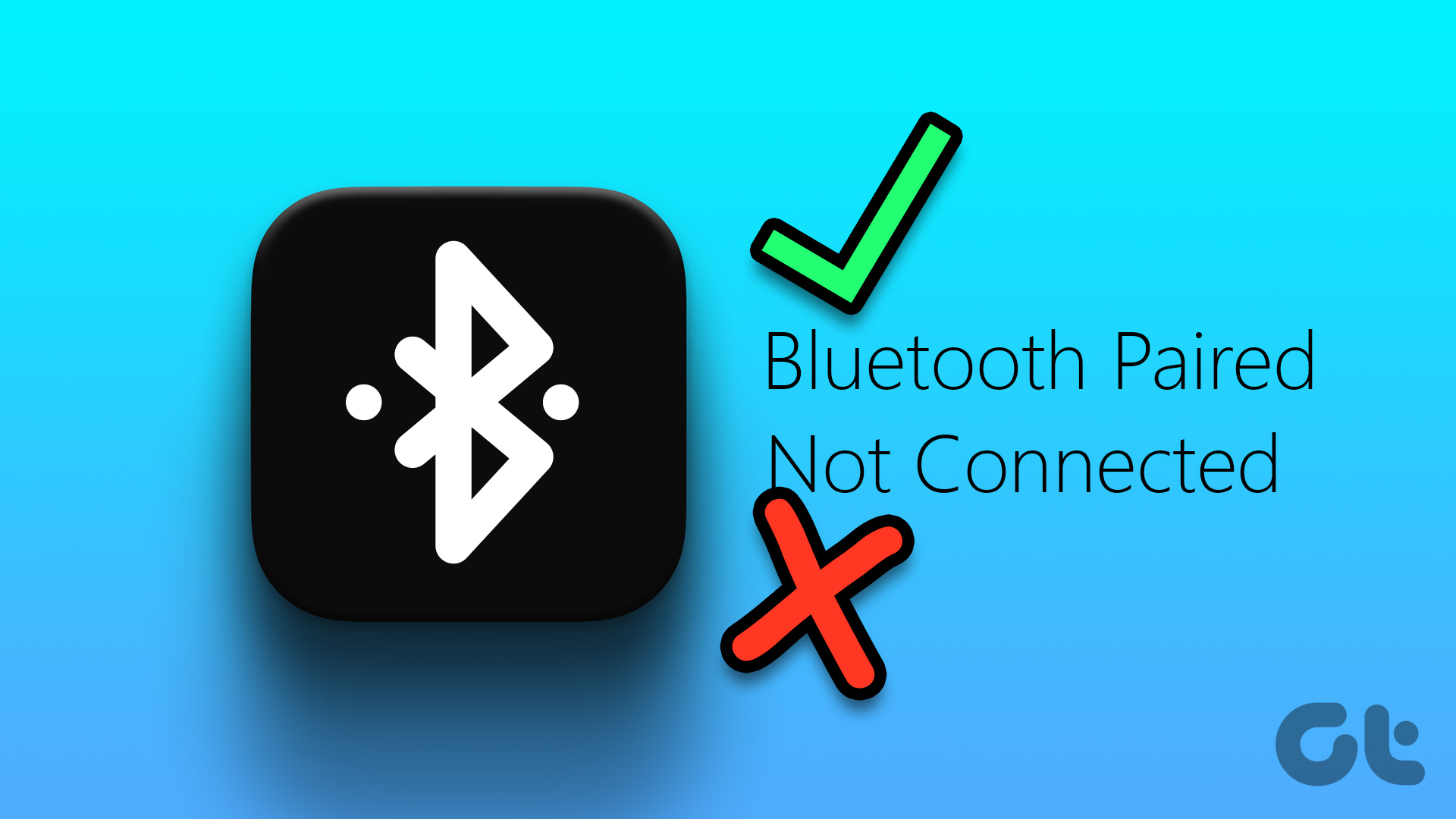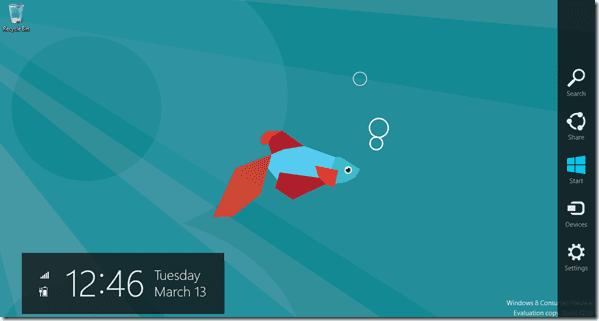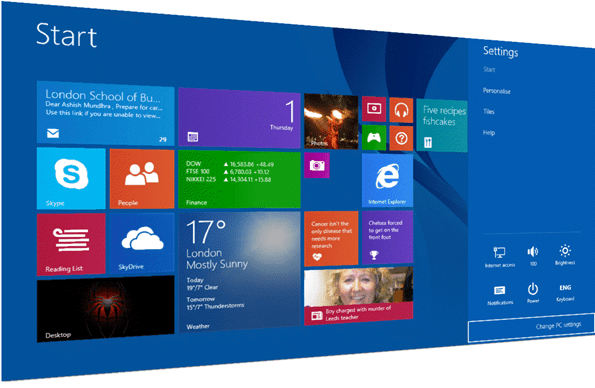However, nothing is perfect. Sometimes, when we least expect it, Bluetooth starts throwing tantrums on Windows 10. Either it doesn’t connect with the already paired devices or Windows doesn’t detect the available Bluetooth devices. So what should one do in such circumstances? Well, not to worry. Just follow the solutions given here to fix the Bluetooth cannot connect issue on your Windows PC. Let’s go through the solutions.
Restart Computer
As always, the primary solution is to restart your PC. Without waiting any further, give it a shot. Then try connecting your Bluetooth device to PC.
Turn off the Bluetooth Device
Similar to restarting your PC, you should try turning off and on the problematic Bluetooth device. Hopefully, restarting the device will fix the issue.
Remove Paired Device
If the problem is with a particular Bluetooth device only or the nearby sharing doesn’t work, then remove it from the paired devices. Once that has been done, pair it again. To unpair a Bluetooth device, follow these steps: Step 1: Open Settings on your Windows PC and go to Devices. Step 2: Click on Bluetooth & other devices. You will find the paired devices listed there. Click on the one that’s giving you trouble and hit the Remove device button. Step 3: Repair the Bluetooth device.
Disconnect Other Connected Bluetooth Devices
Usually, using multiple Bluetooth devices shouldn’t be an issue but sometimes, other devices get in between and hamper the connectivity with the required device. So try disconnecting other connected devices and see if the one you are trying to connect works.
Update Bluetooth Driver
Mostly, the issue is due to a buggy version of the Bluetooth driver. To fix it, you will have to update the driver. Don’t worry. The procedure isn’t a difficult one. Here are the steps: Step 1: Open Device Manager by right-clicking on the Start Menu icon. You can also use the Windows key + X shortcut to open the quick access menu. Click on Device Manager from it. Step 2: Tap on the small down arrow next to Bluetooth to open the list of drivers. Right-click on the adapter and select Update driver from the menu. Step 3: Click on Search automatically and follow the on-screen instructions to update the driver.
Uninstall Driver
If updating didn’t fix the Bluetooth connectivity issues, try uninstalling the driver. For that, repeat steps 1 and 2 of the previous solution. However, instead of clicking on Update driver, click on Uninstall driver. Once uninstalled, restart your PC. Then wait for 5 minutes for connecting your Bluetooth device. That is done to let your PC install the required driver again.
Restart Bluetooth Service
If the Bluetooth service isn’t running on your PC, that may hamper its functioning too. You need to ensure it’s enabled. For that, follow these steps: Step 1: Open Search on your PC and type services.msc. You can also open it through Run prompt. Step 2: Look for Bluetooth Support Service. First, make sure the service is running. That is indicated by Running shown under the Status column. In case, it isn’t running, right-click on it and select Start from the menu. If the service is already running, right-click and select Restart.
Run Troubleshooter
Sometimes, the built-in troubleshooter can also rescue you from the annoying issue of Bluetooth connectivity. To start the troubleshooting process, follow these steps: Step 1: Open Settings on your PC and click on Updates & Security. Step 2: Click on Troubleshoot from the left sidebar. Step 3: On the right side, scroll down and click on Bluetooth present under Find and fix other problems. Then click on the Run the troubleshooter option to start the automatic process Follow the on-screen instructions.
Update Windows
If none of the solutions mentioned above were useful, check for Windows update. Sometimes, the issue is with the Windows itself while the user keeps on searching for solutions. To check for updates, go to Settings > Updates & Security. Click on Windows Update and hit the Check for updates button. Install the update if available. Then restart your PC after installing the updates.
No More Blues
Most of the times, the issue is with the Bluetooth drivers. Updating or uninstalling them should fix the problem. Once everything is going fine with Bluetooth, check out these amazing Bluetooth speakers. Next up: Own an Android phone? Get to know how to connect Android and Windows wirelessly to transfer files. The above article may contain affiliate links which help support Guiding Tech. However, it does not affect our editorial integrity. The content remains unbiased and authentic.















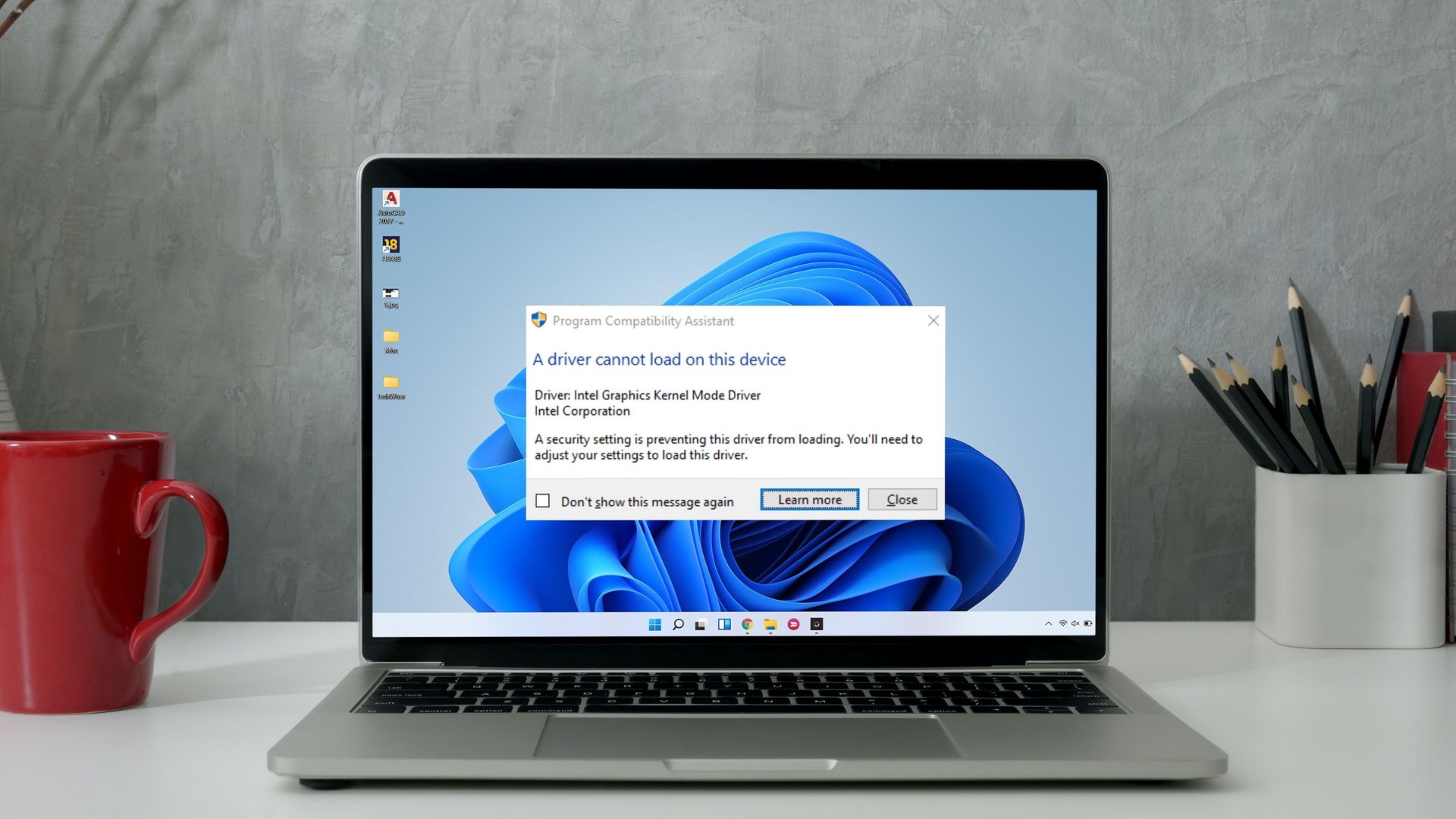


![]()