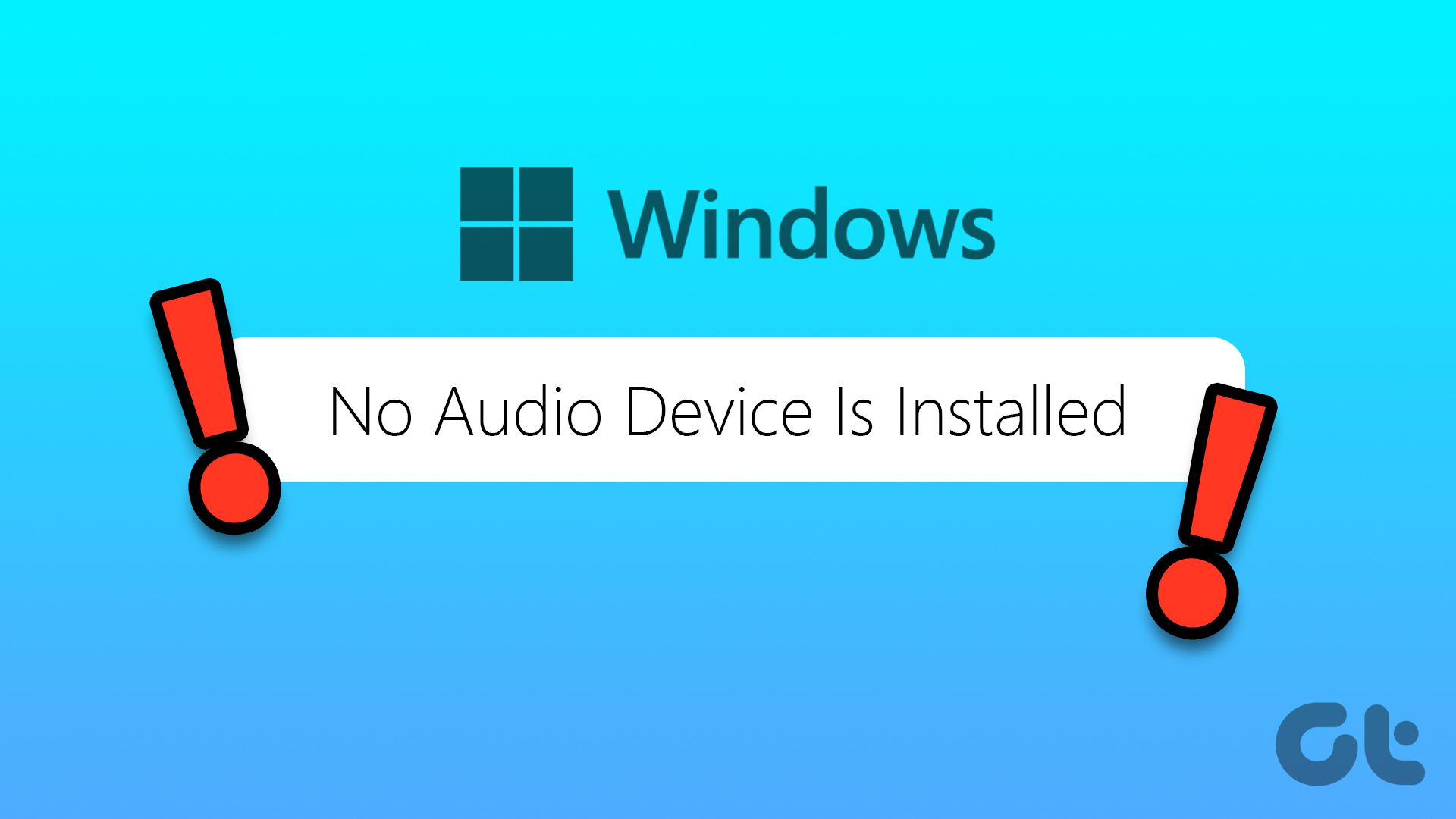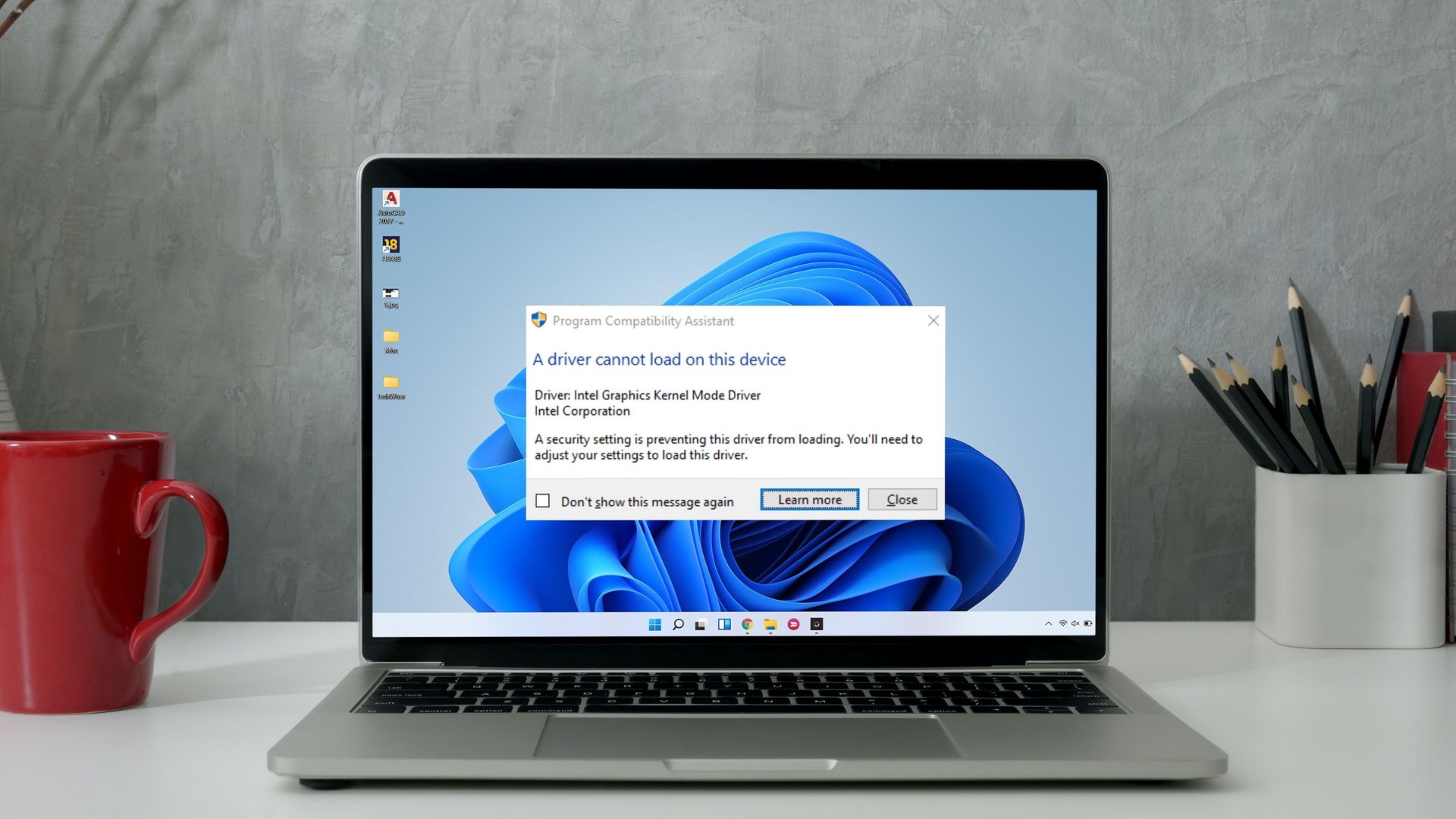Driver-related problems are common with the Windows OS. While some Windows 10 users battle with driver issues post-installation, some aren’t even able to install drivers on their computers. If you notice an error message that reads, ‘The driver being installed is not validated for this computer’ whenever you try to install a driver on your Windows device, this article is for you. One would encounter this error mostly while trying to install an Intel graphics driver on a Windows computer. Interestingly, this issue is easily fixable. So you shouldn’t fret. Follow the solutions detailed in this guide to get the affected driver(s) installed on your computer without any complication. Before proceeding to the solution, you might want to take a minute to read why this error message pops up when installing a driver(s) on your Windows computer.
What Causes This Error
Well, you can spend hours trying to figure out the reason behind that error. At times, you’ll hit a wall and are at the component manufacturer’s mercy. In short, the PC or laptop maker’s system, along with Windows, prevented that driver from being installed because something about that file was off. And to be honest, it’s for good reasons. Read on. When a component manufacturer releases a new driver version, it goes through a set of thorough testing at your PC maker’s team to ensure that it works with the different hardware configurations and latest Windows OS version. After the testing and validation process, the driver is made available for download on the official website of your PC manufacturer. Installing drivers directly from component makers site may crash or make your PC unstable. That’s why the PC makers highly recommend you to install a driver from their support site to avoid system crash or other driver-related complications. Thankfully, now Microsoft has also stepped it and pushing a lot of common hardwar-related driver updates through Windows updates. Now, how do you fix that?
1. Get Driver From PC Manufacturer
As mentioned earlier, you might be getting this error message because your PC manufacturer wants you to install that particular driver from its official website. Therefore, you’d have to visit the Driver/Software/Download section of your PC’s manufacturer website and download the affected driver. For context, if you use a Dell computer or laptop, go to Dell’s website, navigate to the Driver/Software/Download section of the website, and search for the driver. Download and install on your computer or laptop and you should no longer be presented with the error message. While this method is recommended, there are instances where the (version of the) driver you want isn’t available on your PC manufacturer’s website yet. Mostly because it hasn’t been tested and validated. In that case, you will have to wait until your PC manufacturer completes the driver validation process and make the driver available for your computer. If you cannot have such patience, proceed to method #2 below to force install the driver on your PC.
2. Force-Install Driver
Luckily, there’s an easy way to bypass the restriction your PC manufacturer has in place and ultimately get rid of the ‘The driver being installed is not validated for this computer’ error. You’d have to install this driver through your PC’s Device Manager manually. Here’s how to go about it. Note: Before you proceed, we highly recommend you take a backup of your driver. That will allow you to restore the driver quickly should anything go wrong after the installation process. Step 1: Use the Windows key + X keyboard shortcut to launch the Windows Quick Access Menu. Select Device Manager. Step 2: Double-tap Display adapters to show the list of display/graphics drivers installed on your PC. Step 3: Right-click on the Intel graphics driver you want to install/update and select Update driver. Step 4: Next, select ‘Browse my computer for driver software’. Step 5: Select ‘Let me pick from a list of available drivers on my computer’. Step 6: Tap the ‘Have Disk…’ button at the bottom-right corner of the driver update window. That will open a new window where you’ll be prompted to choose the driver installation file from your computer. Step 7: Tap the Browse button. Step 8: Now, locate the directory where the driver is saved on your PC, select the driver, and tap the Open button. Step 9: Tap OK to continue. That should automatically begin the installation of the driver in the selected folder. And that’s it; you have bypassed the restriction that’s responsible for the ‘This driver being installed is not validated for this computer’ error.
Don’t Break Your PC
We recommend that you only download and install drivers from your PC manufacturer’s website or through Windows Updates. Because they have been tested and validated for compatibility by your PC/laptop manufacturer, these drivers have very slim chances of breaking your computer. If a driver is unavailable on your PC manufacturer’s website and you are feeling adventurous or urgently need to use the driver, you can force-install it (using method #2). You should, however, remember to back up the old driver before commencing the installation process. That will allow you to get things back in order should any post-installation mishap occur. Next up: A missing audio/sound driver on your Windows PC could lead to several audio issues. Check out five different ways to reinstall your Windows 10 PC sound driver in the tutorial linked below. The above article may contain affiliate links which help support Guiding Tech. However, it does not affect our editorial integrity. The content remains unbiased and authentic.