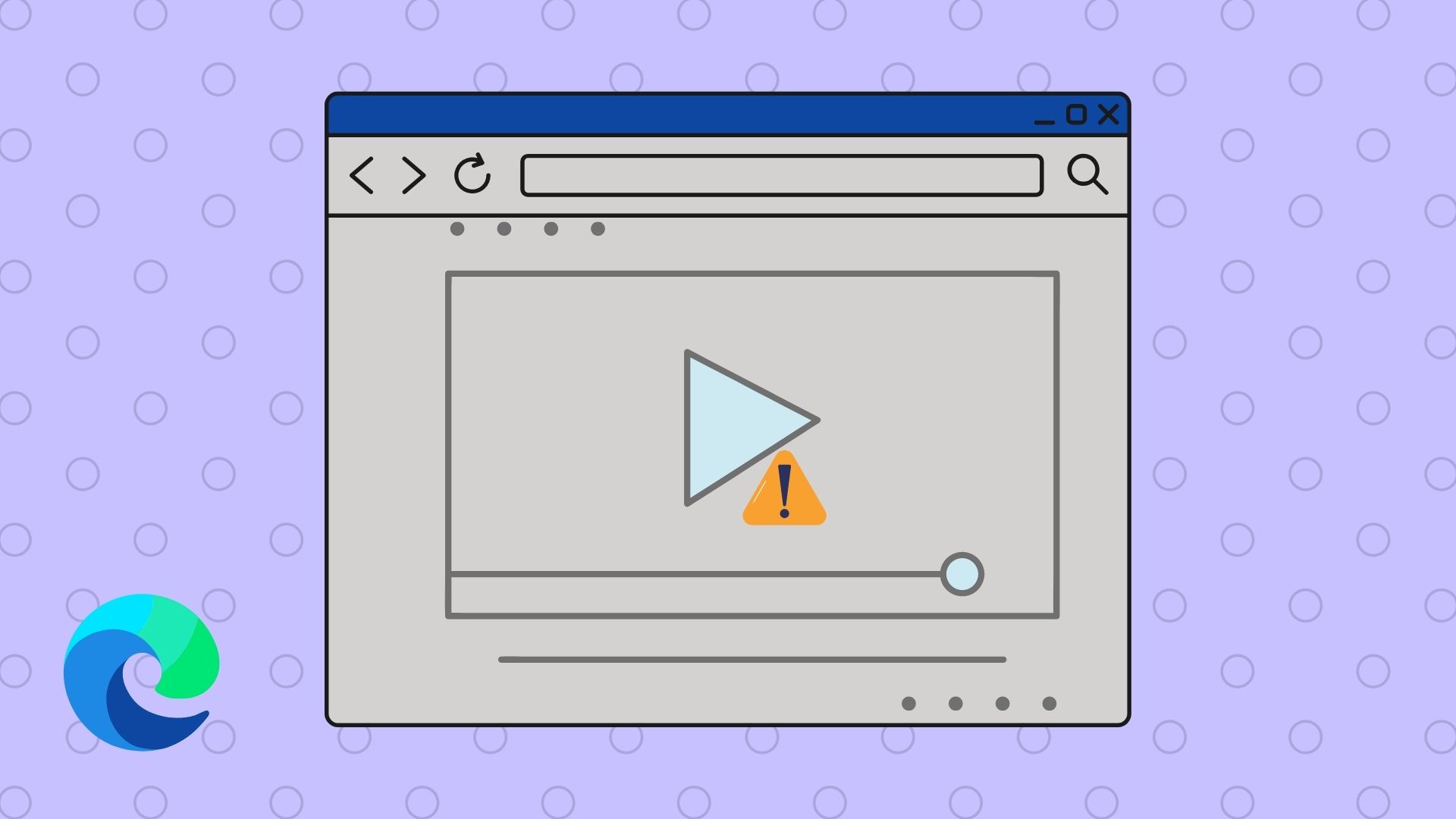However, if you continue to see old updates and the one you’ve already checked a couple of times, then the Facebook News Feed might not be updating. This can be troublesome if you don’t want to miss out on important updates from friends, colleagues, or your favorite brands. So if the Facebook News Feed is not updating or not loading at all on your phone, here’s how you can fix that. Before we begin, it’s a good idea to restart your Android or iPhone just to be in the clear.
1. Check for Slow Internet
Slow internet connection may be the culprit. Also, the Facebook News Feed is not loading if your mobile data delivers unstable internet connection due poor connectivity. You can download and install the Speedtest app to check your Internet speed. Download SpeedTest for Android
Download SpeedTest for iPhone Facebook can consume a lot of data in a short time, especially if you are watching videos. If you are using mobile data, check your carrier plan to know if you have run out of data. If you’re using Facebook on mobile data, consider connecting your phone a Wi-Fi network. Also, restart your router and modem if you haven’t done that in a long time. Also, disable any active VPN service on your phone to check if it helps.
2. Facebook Is Down
Facebook servers might be stuck due to some bug and maybe down in your region. To check, visit Down Detector and see if Facebook servers are working alright. Visit Downdetector Here is a cool trick. If you are using DuckDuckGo, you can use the search query “Is Facebook down?” to know if the site is loading or not. You can track past issues and even submit a complaint using official links. Alternatively, you can always try opening Facebook site on your computer and check if things work fine in the web browser.
3. Adjust Facebook’s News Feed Preferences
Sometimes, your news feed is updating fine, but you continue to see old posts and updates which gives the impression that news feed is not updating. To fix that, you’ll need to adjust your news feed preferences for Facebook and you’ll get the relevant most recent post at the top. Step 1: Open the Facebook site in a browser on your desktop. Click on your profile photo in the top-right corner and select ‘Settings & Privacy.’ Step 2: Select Feed. Step 3: From the pop up that opens, you can customize Posts and Connections to tweak how their content appears in your news feed:
Posts from specific people, group, or pages to appear first or not at all. Add connections to Favorites, Snooze their posts, Unfollow them (but stay friends), and Reconnect with people, groups, or pages have unfollowed.
That’s where you can determine what to see and what not to see. Select all your friends and people or pages from where you want to see updates from here. Once you are done, reload feed or refresh the app/web page and you should see new updates instead of old ones just repeating itself.
4. Uninstall and Reinstall Facebook App
You may try to uninstall and reinstall the Facebook app. That is because some files may have got corrupt or you’ve been using an outdated version of the app. So long-press on the Facebook app icon on your phone and choose the appropriate option to uninstall the app. You can then head to the Google Play Store on Android and Apple App Store on iPhone to reinstall the latest version of the Facebook app. Download Facebook for Android Download Facebook for iOS Do note that the latest version of the Facebook app may not work old iOS devices and Android devices. So you’ll need to ensure your phone is also running the latest OS version. After reinstalling the app, sign back in and check if you can scroll through the news feed again.
5. Update the Facebook App
Facebook developers often release updates for the official app by bundling fixes and patches inside them besides new features. Use the download links from the previous section to open the Google Play Store or Apple App Store to check if the Facebook app has any pending updates. If you see the Update button, then hit it and let it install on your device.
6. Adjust Time and Date
By default, majority smartphones can set date and time automatically using your SIM card and carrier network. The time settings can go off if you use VPN service for specific apps or while traveling to foreign countries. Either way, you should check if the date and time are correct on your phone. Difference in time and date on your phone compared to that of the app’s servers can break quite a few apps. It should take just a few moments. If there is a difference, set it to the correct time and date and reload to check if Facebook News Feed is updating or not.
7. Try Facebook Lite App
Smartphone technology has come a long way and even budget smartphones are now capable of doing so much more. In case you are rocking a smartphone on the lower end, it may be possible that there is not enough RAM or CPU power to support the Facebook app. It can be resource intensive at times. So we recommend trying out Facebook Lite app on your Android or iPhone. Facebook developed the Lite version to work on challenging networks and low-specification mobile phones. Besides that, there are bunch of features stripped from the Lite version and that’s why it consumes less resources on your mobile device. Download Facebook Lite for Android Download Facebook Lite for iPhone
8. Check for RAM Issue
Even if you are using a smartphone with enough horsepower underneath, opening too many apps or running too many processes at the same time can slow down your phone. These apps could be fighting for not only CPU power and RAM, but also bandwidth. Close all open apps and relaunch the Facebook app to see if news feeds are showing up or not. Some premium smartphones come with a dedicated RAM management option in the settings. Some Android apps have aggressive RAM management and you might to add Facebook app as an exception for the data saver mode.
9. Log Out and Log in to Facebook Account
You may try signing out of your Facebook account from the app on your mobile phone. That won’t delete any cache or data of the app. It will only break the session link between your mobile and the Facebook servers. From your Android or iPhone, you can sign out from the Facebook app, restart your mobile, and sign back in to the Facebook app. That’ll start a fresh session.
10. Clear Cache and Data
Even if you have enough RAM and CPU power under the hood, it can help to clear cache memory and data of the Facebook app. If you don’t have enough, then this step can do wonders. Open Settings and tap on Installed Apps (or wherever you can find a list of all your apps). Search for Facebook here and open it. Tap on Clear data at the bottom of the screen and tap on Clear Cache and Clear data both one-by-one. Relaunch the Facebook app, and hopefully, Facebook news feed should appear and load seamlessly again.
11. Check the Most Recent News Feed
If you want to see the most recent news feeds, then you have to dig deeper and find the Most Recent option. Yes, Facebook doesn’t make it easy. On your phone, tap on the menu icon and tap on See More. Scroll a little, and you will find the Most Recent option. Tap on that to update your news feed to the latest updates.
Face the Book
There are quite a few people who are facing the news feed problems, but one of the above solutions should work. To reiterate, feeds not updating and feeds updating yet you still see old updates – these two are closely related issues. Let us know in the comments below if you found a different solution. Next up: Are you using both Facebook Story and Messenger Story but not sure what’s the difference? Click on the link below to learn today. The above article may contain affiliate links which help support Guiding Tech. However, it does not affect our editorial integrity. The content remains unbiased and authentic.


















![]()

![]()


![]()