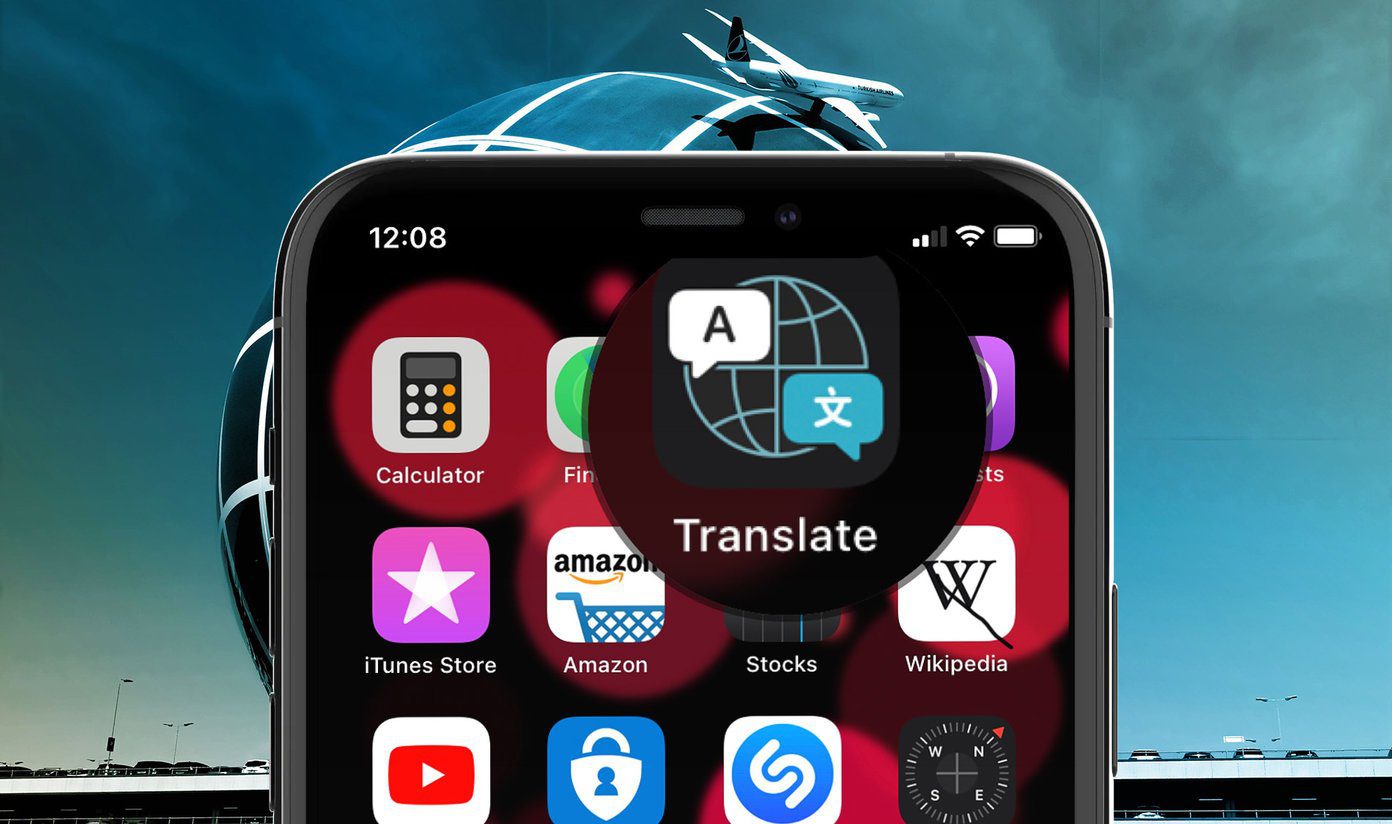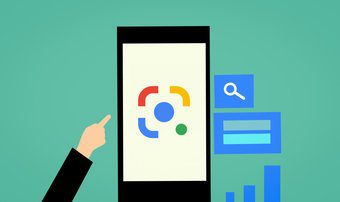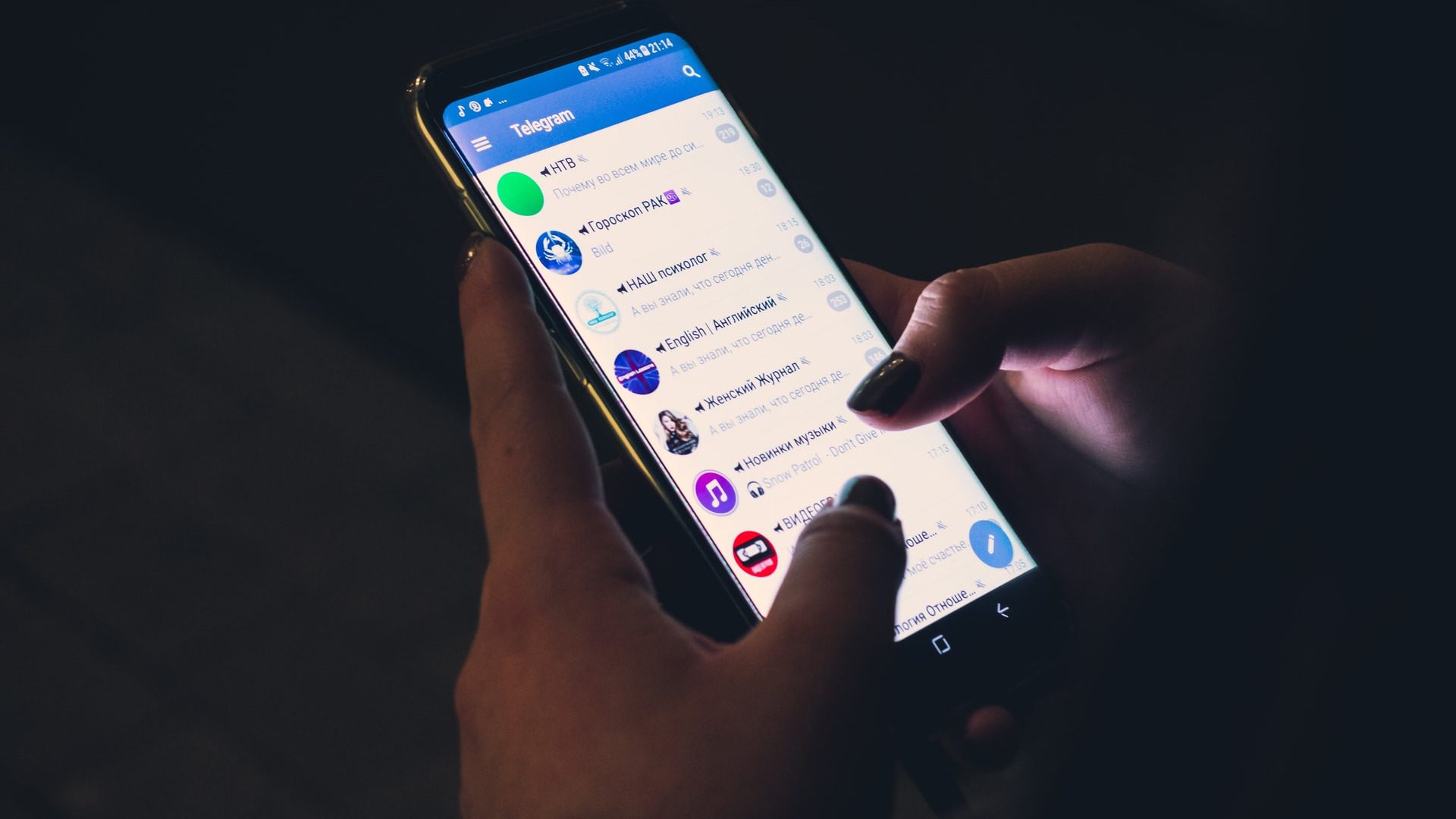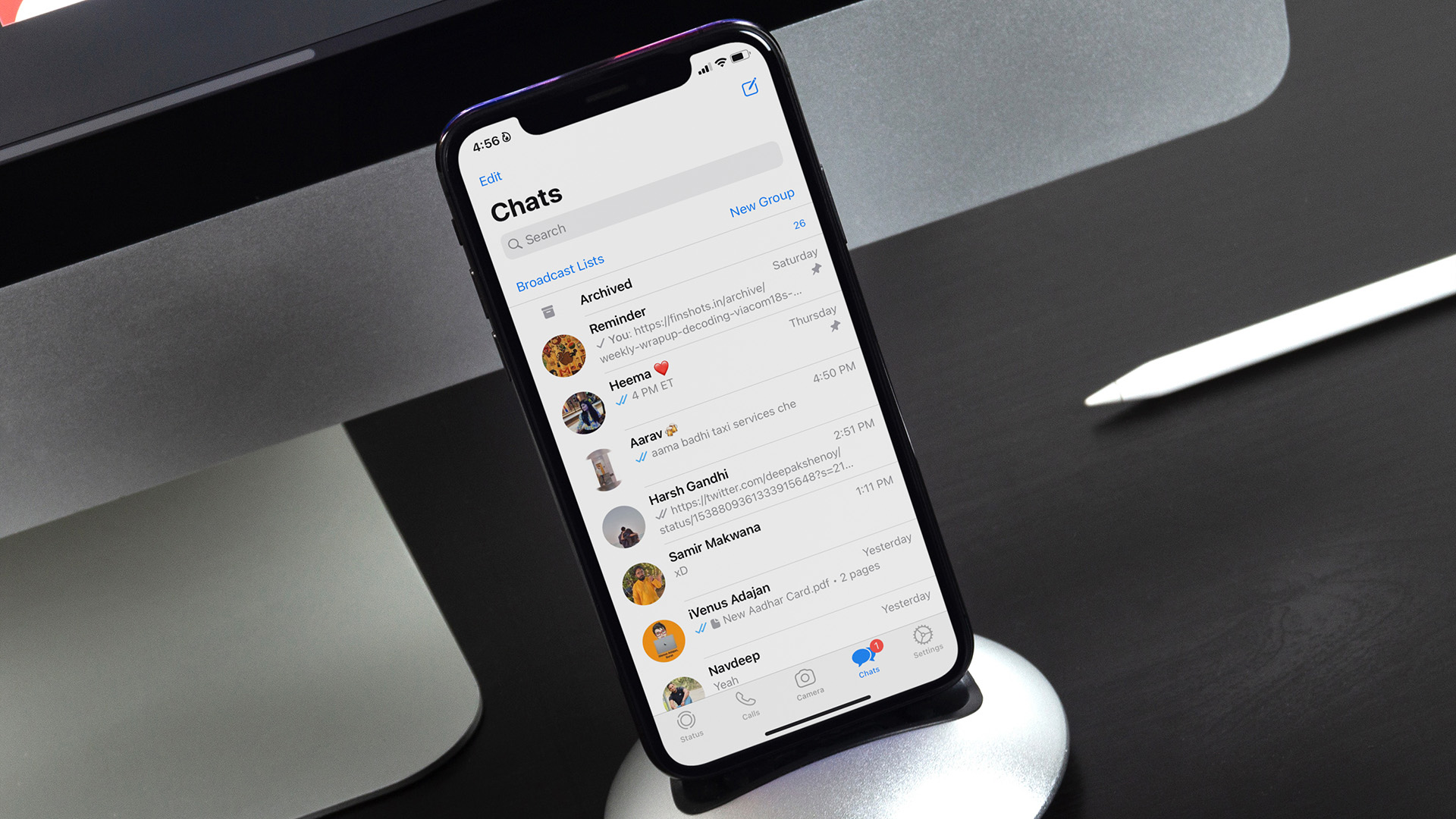Google Chrome’s ability to seamlessly translate foreign languages into English (or any other preferred language) is easily among its best features. But there are instances where Chrome’s integrated Google Translate module may not work properly. If the browser has any issues translating websites, this post shall look into ways to fix them. There are several reasons as to why Chrome may fail to translate foreign websites. It could be due to improperly configured language settings, conflicts with extensions, or an outdated web cache. So let’s take a look at several troubleshooting fixes that you can apply right away to get Chrome’s translation features to function properly again. Note: It’s best to update Chrome to the latest version before you get started. That alone could potentially fix any glitches or anomalies with the integrated Google Translate module.
Enable Translate Prompts
Chrome is configured to prompt you to translate foreign websites by default automatically. If the browser does not do that, you must ensure that the relevant language setting is enabled. Start by visiting the Chrome Settings panel—open the Chrome menu, and then click Settings. Expand the Advanced section to the left side of the Settings panel, and then click Languages. Next, click Language under Languages (right-side of the window) to reveal additional options. Ensure that the switch next to ‘Offer to translate pages that aren’t in a language you read’ is set to on. If you had to enable the option, exit the Settings pane and try loading a foreign website. You should see a prompt to translate the website right away.
Translate Web Pages Manually
At times, Chrome’s automatic translation prompts may not kick in, especially if web pages contain a mix of languages. But not to worry. Chrome also comes with an option that lets you forcibly translate pages. Right-click any vacant area within a web page, and then click Translate to English. That should prompt the browser to translate the foreign language into English. If you want to go back to the original language, simply reload the page.
Use Incognito Mode
If you repeatedly receive a ‘This page could not be translated’ error message (or something similar) in Google Chrome, then it’s likely that an extension is conflicting with the integrated Google Translate module. To confirm if this is the case, try loading the website in Incognito mode since it runs with all extensions disabled—open the Chrome menu, and then click New Incognito Mode to bring up a fresh Incognito window. If Chrome translates foreign web pages without issues in Incognito mode, you must isolate the problematic extension. Head into the Chrome Extensions screen (Chrome menu > More Tools > Extensions), and then keep disabling extensions while attempting to translate web pages to isolate the problematic extension.
Clear Cookies and Cache
An outdated Chrome web cache may also throw out ‘This page could not be translated’ error messages. If the issue is limited to a single site, try clearing the web cache related to it. First, load the website in a new tab, click the padlock-shaped symbol on the address bar, and then select Site Settings. On the Site Settings page that shows up, click Clear Data. That should prompt Chrome to delete all locally stored data of the website. Refresh the website. The browser should likely translate it without issues. Alternatively, you can clear the entire browser cache in instances where Chrome fails to translate multiple websites. Just remember that you will have to sign in to websites all over again once you’ve done that. Go to Chrome Settings > Privacy and Security > Clear Browsing Data. On the Clear Browsing Data box that shows up, switch to the Advanced tab, set the Time Range to All Time, check the boxes next to ‘Cookies and Site Data’ and ‘Cached Images and Files,’ and then click Clear Data. Warning: Do not check the boxes next to ‘Passwords and other sign-in data’ and ‘Autofill form data.’ Otherwise, Chrome will permanently delete your passwords and autofill data.
Use Google Translate Extension
Despite going through the fixes above, Chrome’s integrated Google Translate module may still fail to function on certain websites for reasons unknown. In that case, try using the Google Translate extension instead. You can download it off the Chrome Web Store. Download Google Translate The Google Translate extension lets you quickly translate entire pages and snippets of text. It also features the ability to send words, phrases, or paragraphs directly to the Google Translate website. You can disable the Google Translate extension and enable it only for instances where Chrome’s integrated Google Translate module fails to kick in.
Start Translating
Hopefully, the troubleshooting tips above helped you deal with Chrome’s translation conundrums. If you still face frequent issues with the integrated Google Translate module, consider resetting Chrome—it’s a great way to start using the browser with a blank slate. Next up: Do you find it annoying when YouTube translates video titles? Click on the next link to find out how you can stop YouTube from translating video titles automatically. The above article may contain affiliate links which help support Guiding Tech. However, it does not affect our editorial integrity. The content remains unbiased and authentic.