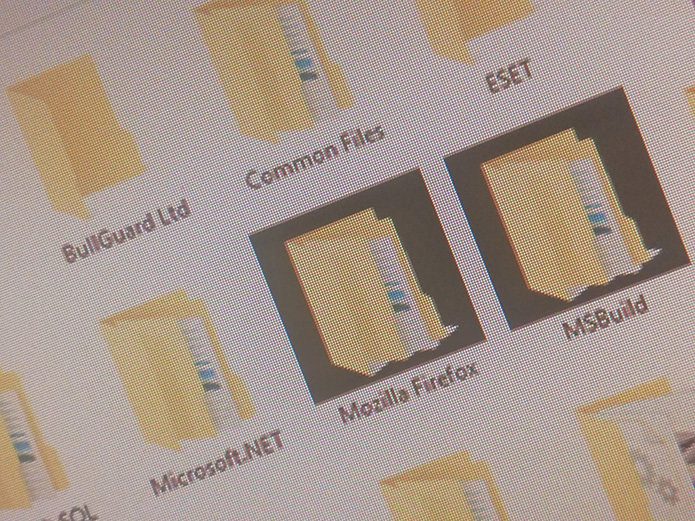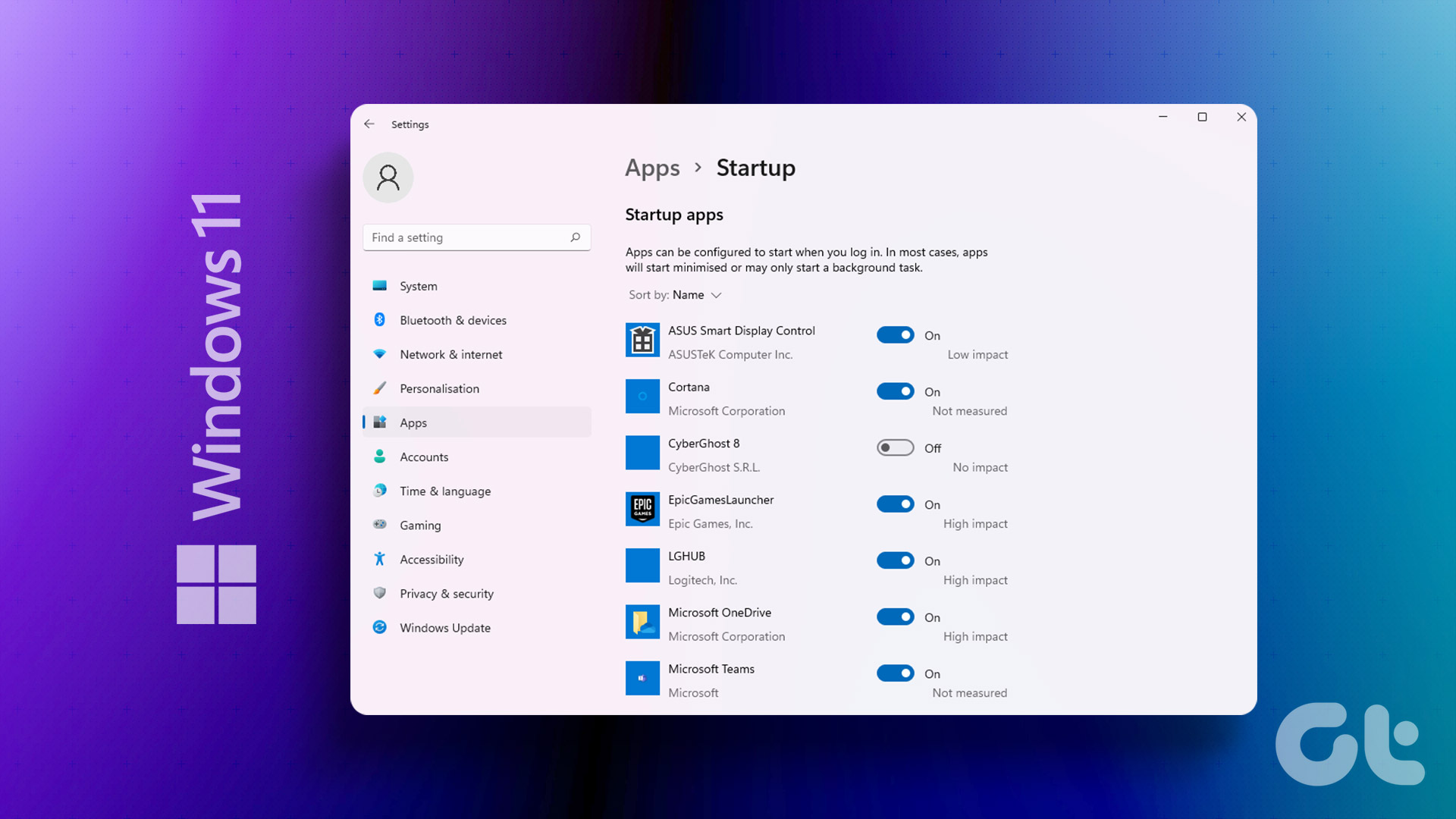Starting with iCloud for Windows 11.1 (that’s the app version, not Windows version), Apple has modified the inner workings of the app for better functionality (particularly with photos and videos) on Windows 10. But contrary to the error message, merely updating Windows 10 to its latest version would not suffice. You must also install a couple of essential codecs to make the error go away. Without any further delay, let’s check everything that you must do to stop this error from repeatedly showing up each time you start your computer.
Update Windows 10
Obviously, the first thing that you’d have done upon seeing the ‘We detected that you are using an older version of Windows’ is to update Windows 10. If you didn’t already, it’s time to do that now. But first, it’s a good idea to check your current Windows 10 version. Type winver into the Start menu or Search box and press Enter. On the About Windows box that shows up, you can find the required details listed next to Version. iCloud for Windows 11.1 requires at least Windows 10 1909 OS Build 18363 (November 2019 Update) or higher to function properly. If your PC is already up-to-date, then skip to the next section. Otherwise, close the About Windows box, and proceed to update Windows on your PC. Type windows update into the Start menu or Search box, press Enter, and then click Check for Updates on the Windows Update console to initiate a scan. Once it detects the latest updates, click Download or Download and Install Now to update Windows 10. You will have to restart your PC to finalize the update. Check our troubleshooting guide if Windows Update gets stuck during the process.
Install HEIF Codec
iPhones use a revolutionary file format called HEIF (commonly referred to as HEIC) to save the photos that you shoot. This format consumes incredibly less storage, and also allows for technically superior images with better depth maps and a wider color gamut. However, Windows 10 doesn’t feature native support for the HEIF format. To resolve compatibility issues, the iCloud Photos component in iCloud for Windows requires you to download a relevant codec to decode HEIF images. Conveniently, there’s a codec by Microsoft itself that you can install quite easily. Head over to the Microsoft Store, search for ‘heif image extensions,’ select HEIC Image Extensions from the search results, and then click Get. Also, you can click the Download button below to launch the codec download page directly. Download HEIF Image Extensions
Install HEVC Decoder
In addition to HEIF, iPhones also use an uncommon format called HEVC to save videos. It brings similar storage-related advantages, helping you store twice as much video content compared to the traditional formats. That makes a huge difference when shooting videos in higher resolutions. But again, Windows 10 doesn’t feature native support for the HEVC format. So iCloud Photos requires a decoder that can help Windows 10 play the video files on your PC. Once more, Microsoft comes to the rescue with a relevant decoder. But confusingly, the Microsoft Store lists two HEVC codecs — one extension is completely free while the other requires a payment of $0.99. Both have similar descriptions except for their names — ‘HEVC Video Extensions’ and ‘HEVC Video Extensions from Device Manufacturer’ for the paid and free versions respectively. The only difference is the Features snippet; the paid version can ‘play and produce HEVC-encoded video content,’ while the free version can only ‘play HEVC-encoded video content.’ Searching for ‘hevc video extensions’ directly within the Microsoft Store will only bring up the paid version of the HEVC extension. Instead, we recommend installing the free version since it should suffice. You can access it using the Download button below. Download HEVC Video Extensions (Free) We have also included a Download button to the paid version in case you run into issues installing the free HEVC decoder on your PC. Download HEVC Video Extensions (Paid)
Live Error-Free
Once you’ve updated Windows 10 to at least OS Build 18636 (1909), and then installed both the HEIF and HEVC image and video codecs, the ‘We detected that you are using an older version of Windows’ will no longer show up within the Action Center of your PC. That said, iCloud for Windows isn’t exactly known for its stellar functionality on Windows. If you have any other issues while using the app, refer to these troubleshooting guides for iCloud Drive and iCloud Photos. Next up: Save a ton of storage on the primary partition of your PC by moving the iCloud Drive folder elsewhere. Click the link below to find out how. The above article may contain affiliate links which help support Guiding Tech. However, it does not affect our editorial integrity. The content remains unbiased and authentic.