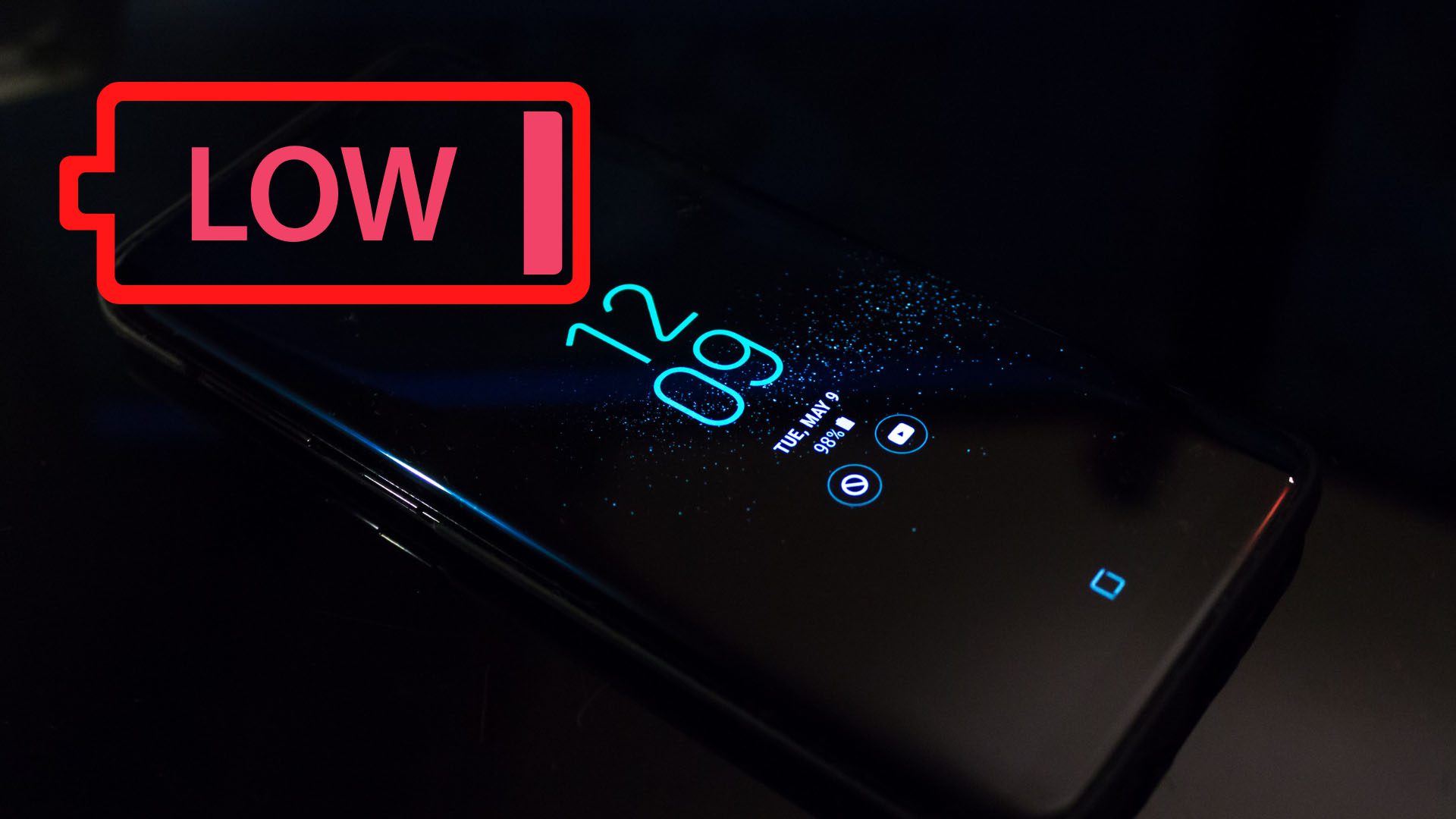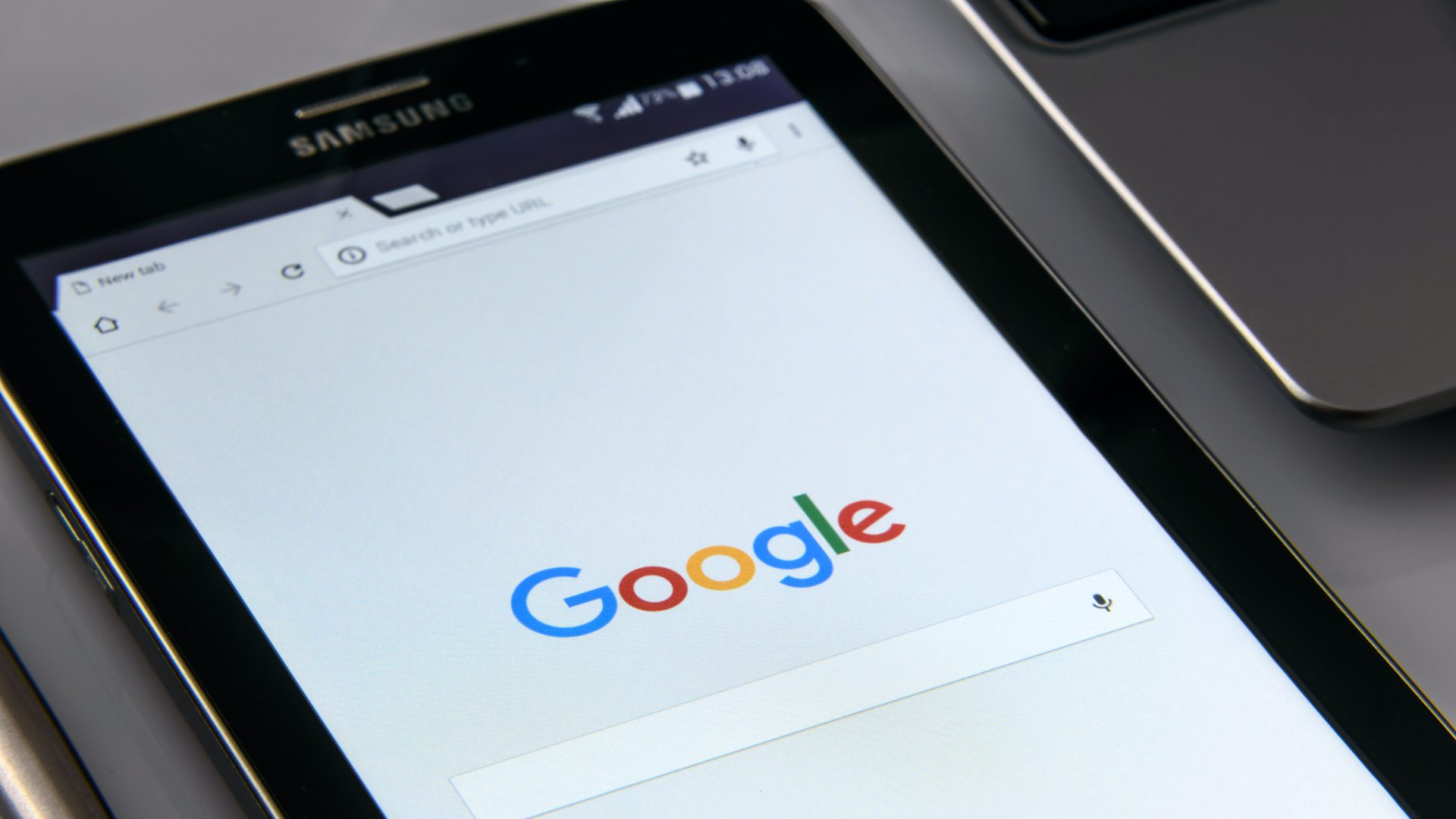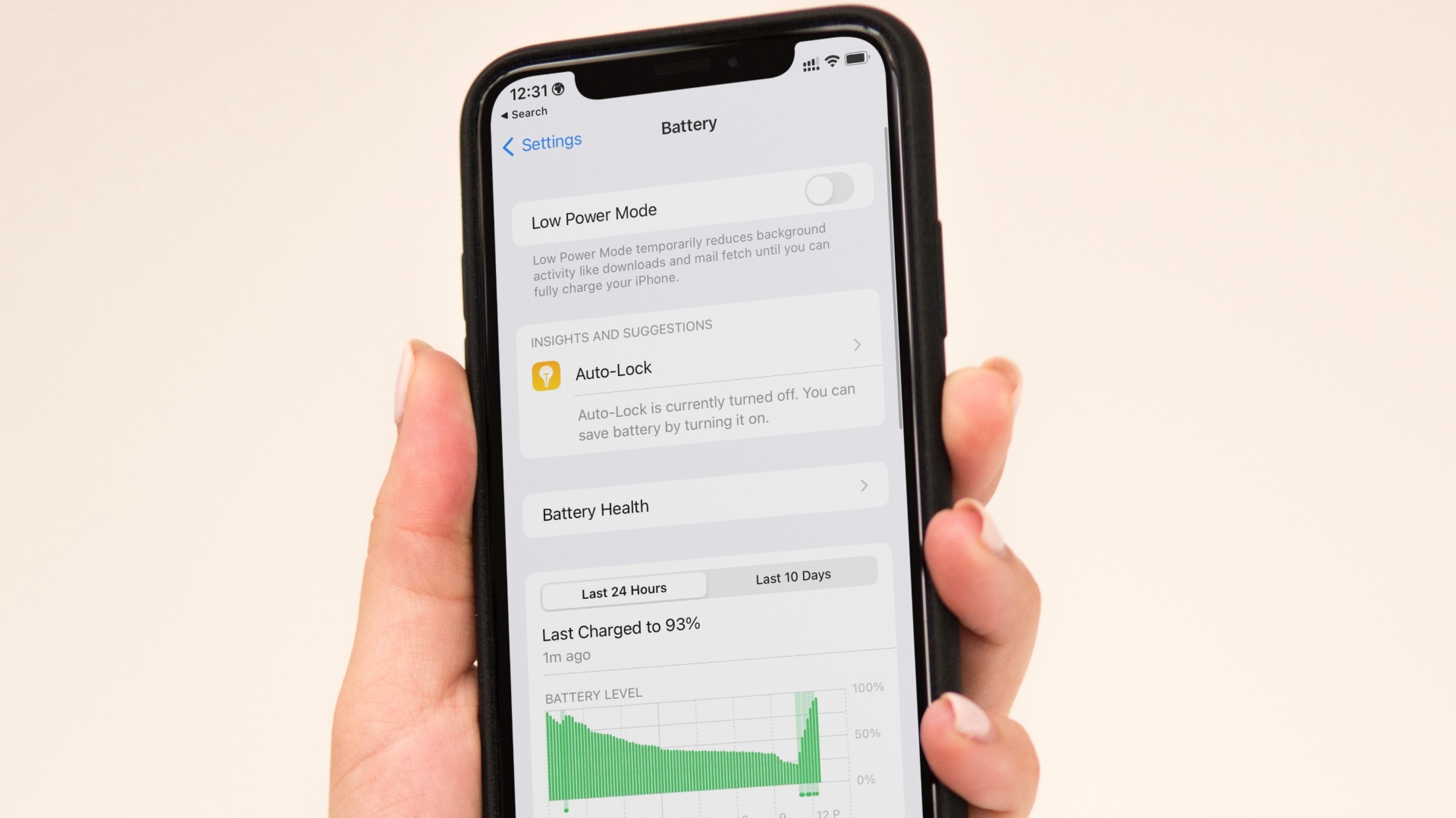Initially, everything was hale and hearty with a lot of new features; but then I realized that the option to show the battery percentage on the status bar was gone. The option was even missing in the System UI tuner hidden settings. Well, I could have lived with that by using a third party app. But then, when I woke up next day and to my horror, the battery which was at 90% drained down to 6%, even though the phone was ideal the entire time. So the next thing was pretty obvious, to fish for the solution to have the perfect battery life, which we all want. The solution that we are presenting here is tried and tested on both the devices. And it works!
Tip #1: Easy But Inconvenient
So, here’s what I did. Initially I checked the apps that were draining out the battery by going to Settings > Battery. If the Android OS & Android System are the main culprits in eating up the battery life, then you are lucky because we found a solution and for that, you can directly skip to Tip #2 But, if that is isn’t the scenario, you can try uninstalling the apps which are draining out more juice, or you can try the lite version, if available. Say, for example, if Facebook is the main culprit, you can install the FB Lite version. Another culprit might be one of the video players and their brightness settings. I know, I know, replacing main apps with their lite versions or uninstalling them isn’t a convenient solution but if battery drain is too big a problem for you then you might have to bite the bullet here.
Tip #2: Slightly Inconvenient
Assuming that the Android OS and Android system are the main culprits in the battery drain, it’s likely due to the backup that the device is trying to do on the Google servers. These backups keep your device CPU on throughout the process and therefore your phone is never idle which results in substantial battery drain. When enabled, this setting backs up all the device data and app data periodically into your configured account. This data may be anything like the Wi-Fi passwords, call history, photos, text messages, app settings & files, etc. So if you are ready to barter this with the battery life, turning it off will be the right thing to do. You could still schedule a day where you leave your phone to charge overnight and enable the backup at that time. So basically there’s a bit of manual work to be done from your side here. Slightly inconvenient and might help with the battery drain issue.
Tip #3: Not that Inconvenient
Having done that, now it’s time to give the Google Play services a fresh start. All you need to do now is head over to Settings > Apps and tap on Google Play Services. Once in, tap on Storage > Manage space and then tap on Clear All Data. The data that you have deleted will be rebuilt automatically as you operate Google Play and other Google related apps.
Conclusion
So, these were the things that worked for me to increase the battery life of both the devices – OnePlus 3 and OnePlus 3T, back to normal after the Nougat update. These don’t harm any of the built-in settings and hopefully they should do the trick for you, just as they did it for me. Also, if you have any additional questions or tips related to the recent updates, just drop them in the comments section. The above article may contain affiliate links which help support Guiding Tech. However, it does not affect our editorial integrity. The content remains unbiased and authentic.