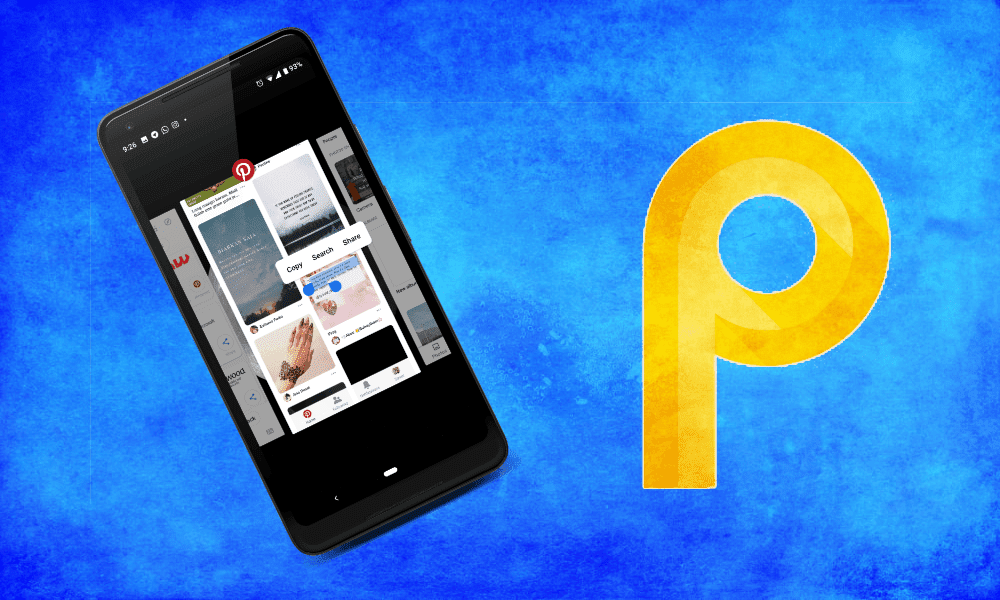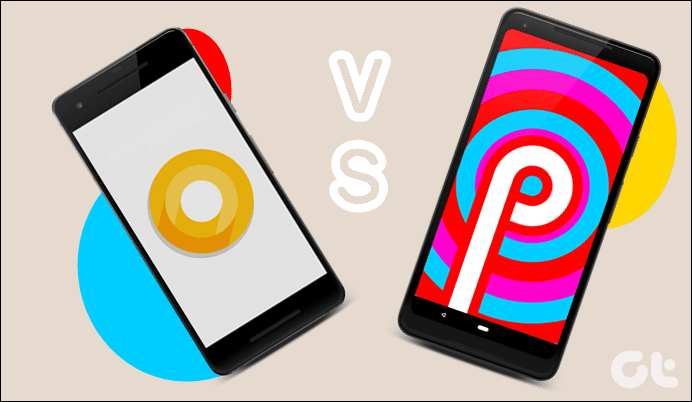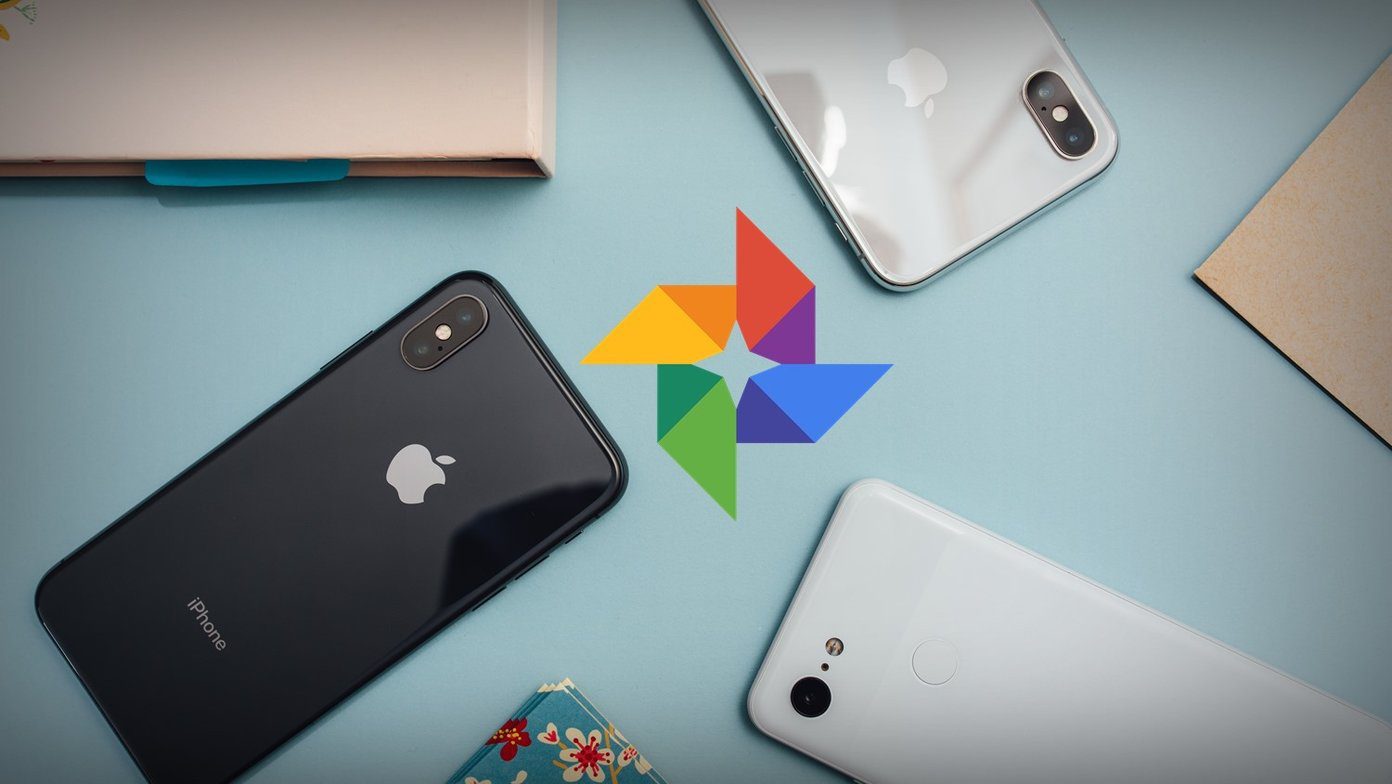This feature lets you copy text and images from the app preview in the Overview screen. You can also use Google Lens to identify the image or search for similar images. However, sometimes this feature doesn’t work. If you are facing this issue and Overview Selection isn’t working on your device, here are some ways to fix it.
Use Android 9.0 Pie
Overview Selection won’t work if you’re trying to use it on an Android version other than the Android 9.0 Pie. This feature is a part of the Pie update and is not compatible with previous verisons.
Own a Pixel Device
Sadly, this cool feature of Android 9.0 Pie is currently limited to the Google Pixel line up — Pixel, Pixel 2, Pixel 2 XL, Pixel 3, and Pixel 3 XL. Yup, unless you own a Google Pixel phone, this feature won’t work for you. It doesn’t support any other devices, even the ones running the Android Pie update.
Enable Overview Selection
While this feature is usually enabled by default, it’s a good idea to check if it’s turned on or not. The setting to do that is present in Pixel Launcher. So if you’re using a different launcher other than Pixel, switch to Pixel Launcher and then follow these steps. Step 1: Once you have enabled Pixel Launcher, tap and hold on the home screen. Then select Home settings from the pop-up menu. Step 2: Under Settings, tap on Suggestions. On the next screen, make sure the Overview Selection option is enabled. The toggle should be blue. In case it’s off, turn the toggle on to activate the feature.
Enable Action Services
Another thing that you need to check is if Action Services is enabled or not. If it’s disabled, Overview selection won’t work. To enable it, follow these steps: Step 1: Open Settings on your device and go to Apps & notifications. Tap on See all apps. Step 2: Tap on Action Services. Step 3: You’ll see two buttons at the top. Make sure the first one is showing Disable. If you see Enable, it means that Action Services is disabled on your device and you need to activate it by tapping on Enable.
Clear Cache for Action Services
Go to Apps & notifications in Settings. Here, select the Action Services app and tap on Storage. Under Storage, tap on Clear Cache. Clearing cache is different from clearing data, and it’ll not remove any important file or setting from your device.
Clear Cache for Pixel Launcher
Similarly, go to Pixel Launcher under Apps & notifications in Settings. Then tap on Storage and hit Clear Cache.
Change System Language
If Overview selection is still not working even after trying all the above fixes, you need to change the device language to English (US). Here’s how to go about it. Step 1: Open Settings on your Android device and go to Languages & Input. It’s usually present in System settings. Step 2: Tap on Languages. Step 3: If English (United States) is your secondary or third language, drag it using the Move icon present on the right side to the first position. If English (United States) isn’t available directly, tap on Add a language. Then from the list of languages, add English (United States) and keep it at the top position. Step 4: Go back and try using the Overview selection. It should work fine now.
Bonus Tip: Use Overview Selection to Extract Text from Images
We usually download third-party apps to extract text from images. But thanks to this new feature, you can now do that easily without any app. Here’s how to go about it. Step 1: Open the image from which you want to extract the text. Step 2: Go into the Overview screen by either using the Recent apps button or the newly introduced gestures. Step 3: Tap and hold on the text in the image. You will get the usual text selection options — Copy, Search, and Share. Select Copy or Share. Furthermore, if the text contains a recognizable element like a phone number, URL, email address, or a physical address, you’ll be shown relevant apps in the selection options. For instance, in the screenshot above, I’ve selected an address in the image. You’ll see that Google Maps is visible in the selection option.
Take a Bite of the Pie
Overview Selection is one of the many exciting features of Android 9.0 Pie. This latest Android update includes new additions over Android 8.0 Oreo. The Smart Selection feature was first introduced in Android 8.0 Oreo among other functions. The Android Pie update takes it to another level by keeping the feature in Overview mode as well. The above article may contain affiliate links which help support Guiding Tech. However, it does not affect our editorial integrity. The content remains unbiased and authentic.