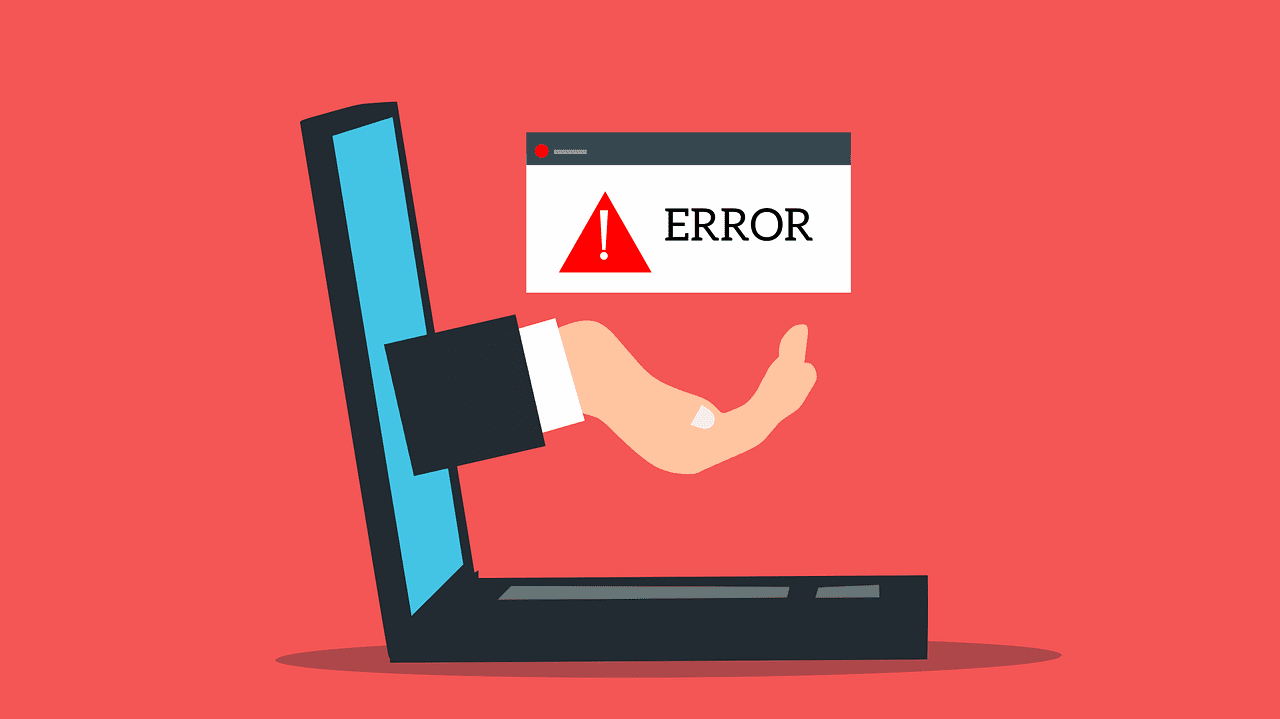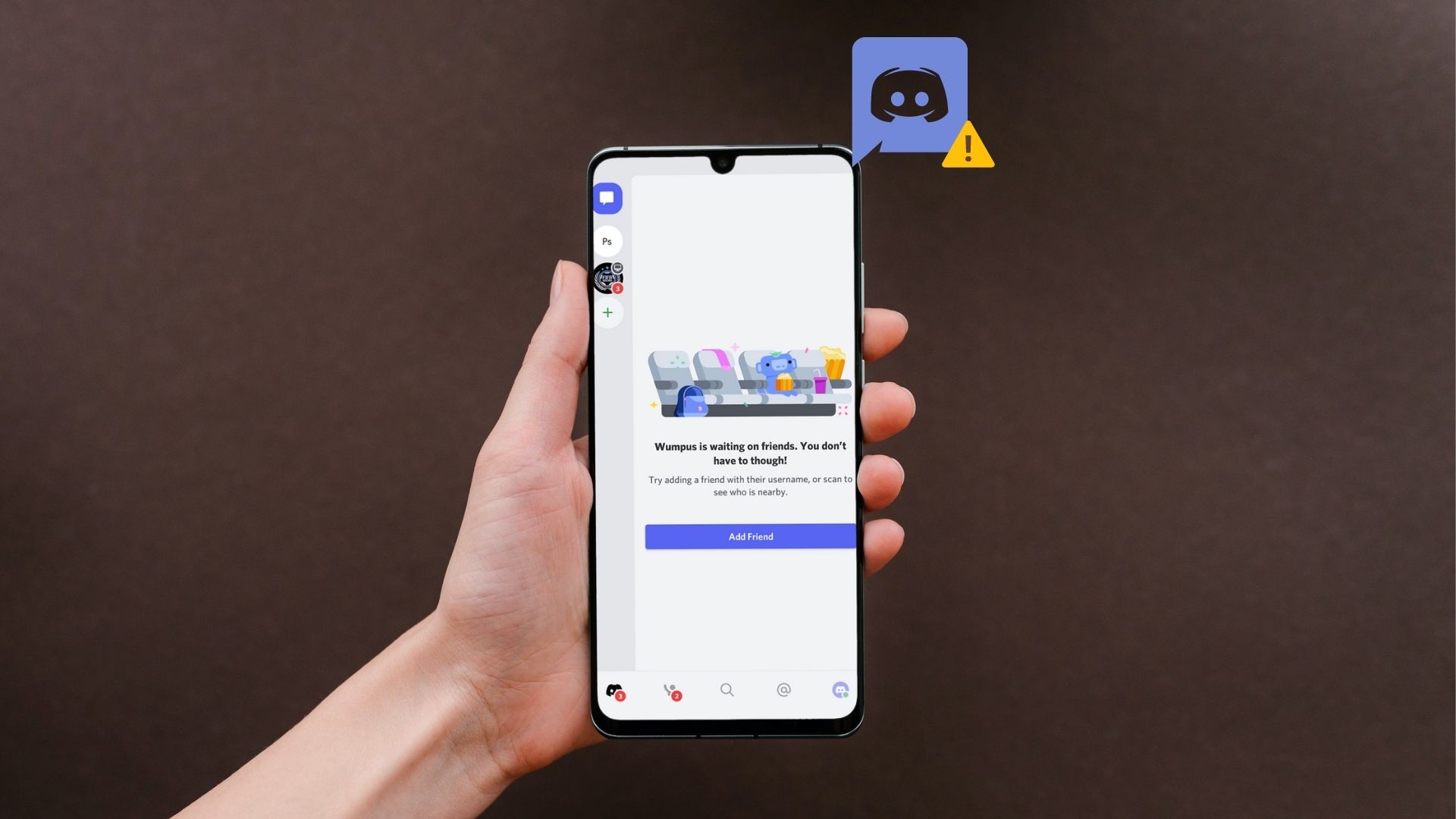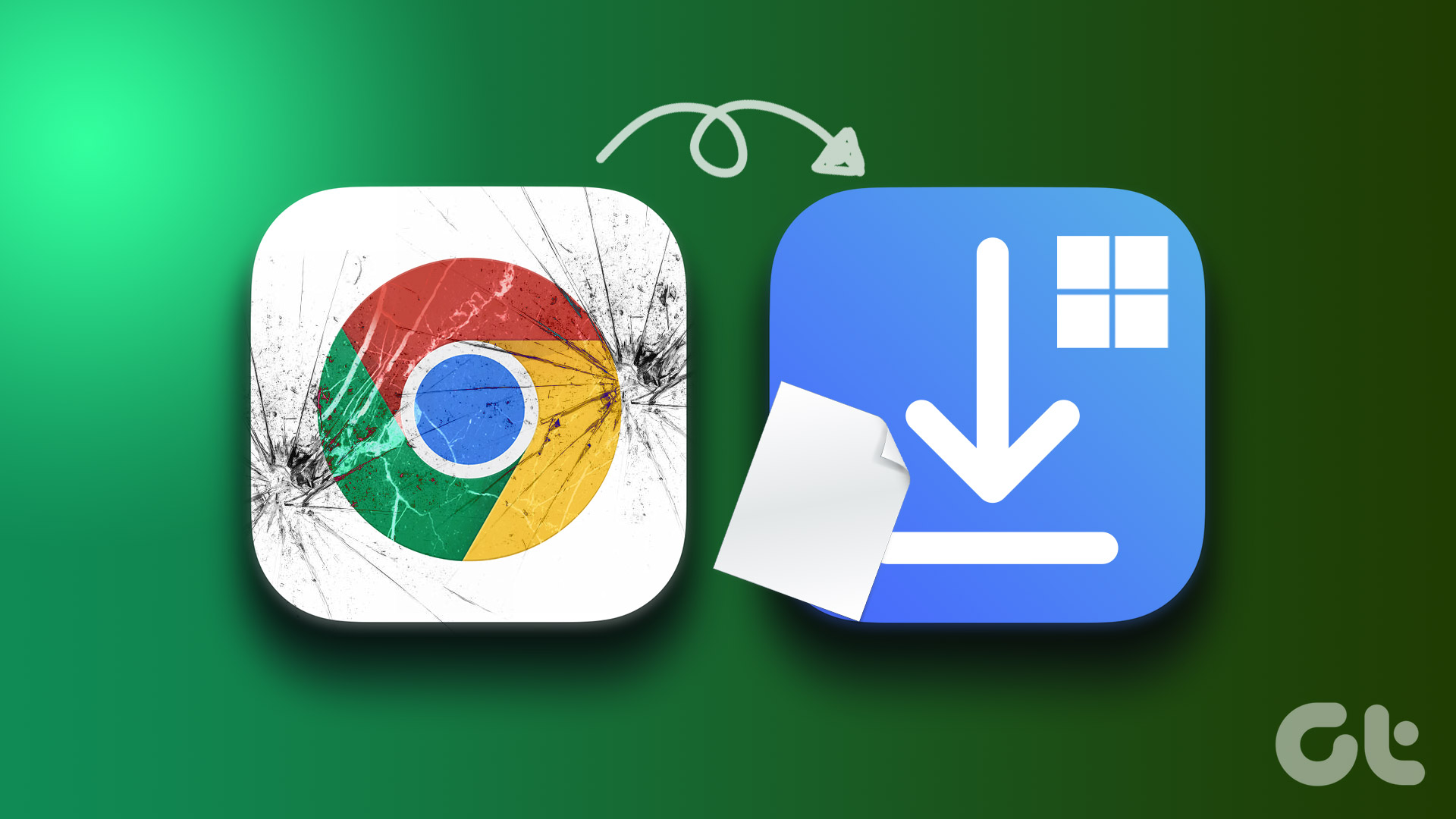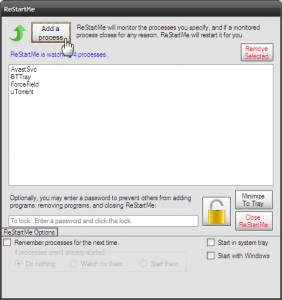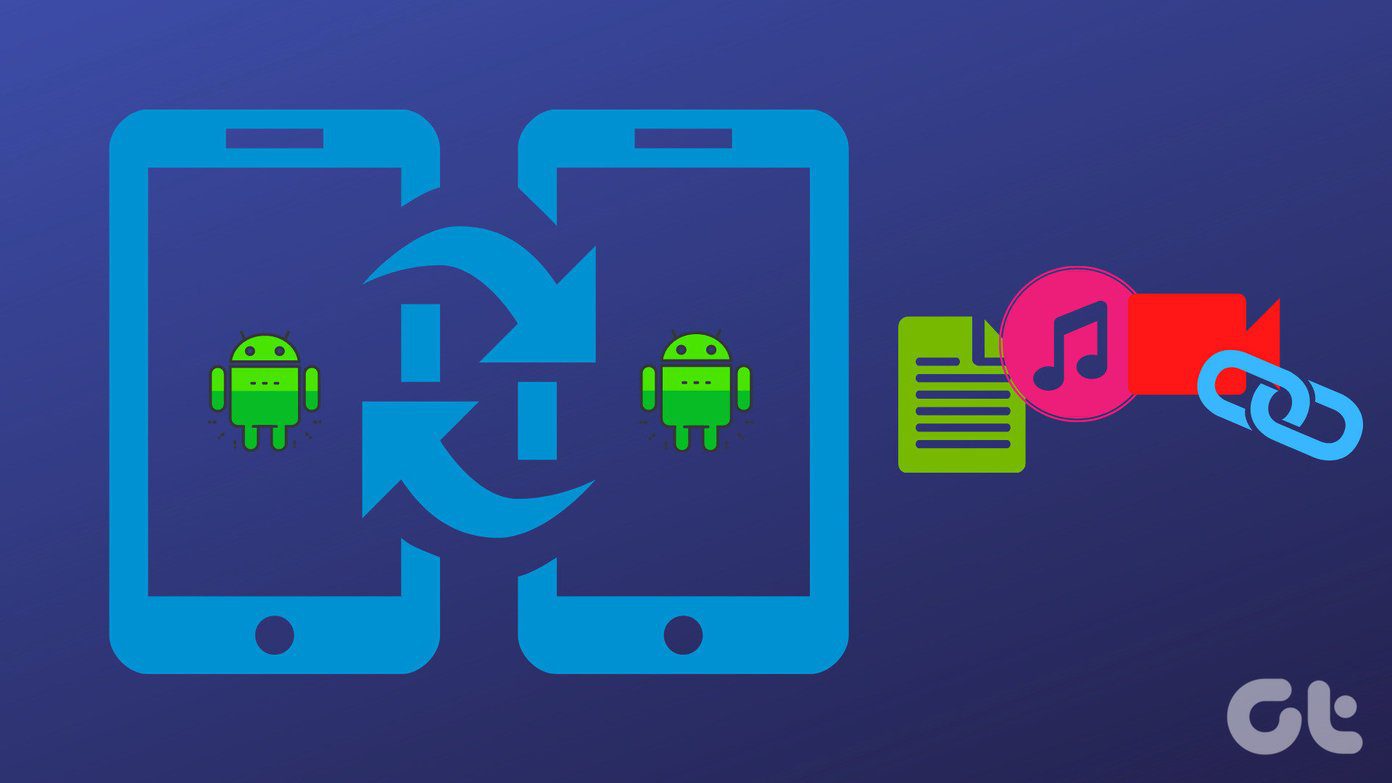One such problem occurs with the Settings app. When opening it at times, the Settings app can become unresponsive for quite a few seconds, and even crash ultimately. That was a persistent issue ever since the iOS 12 beta, and remains unresolved as of iOS 12.1. However, several known fixes can help. Most prominently, the requirement to have all iOS 12 stock apps installed on your device. So, let’s work through that, as well as many other troubleshooting methods to patch up the Settings app.
Force Quit Settings App
Force quitting apps is a bad thing. But when it comes to performance issues, you don’t have to stress too much about that. If the Settings app is freezing or crashing due to improperly cached data, then removing it from memory should help in sorting that out. So before we dive into the other fixes, let’s try force-quitting the Settings app and relaunching it from scratch. Start by swiping up from the bottom of the screen. Next, hold down your finger at the center of the screen for a second, and then release to bring up the app switcher. Locate the Settings app card, and then swipe it upwards to force-quit the app. Relaunch the Settings app. Does it get freeze or crash? If it doesn’t, use it for a while and see if the issue recurs. If it does, then continue with the rest of the fixes.
Restart Device
If force-quitting the Settings app didn’t work, then restarting your iPhone or iPad is on the cards next. Usually, a device reset clears the system cache and resolves various persistent bugs and glitches that prevent apps from functioning normally. To restart your iOS device, simply hold down the Power button for a brief moment. — on iPhone X and newer models, hold down the Power button, and then press either the Volume Up or the Volume Down buttons instead. Once the Slide to Power Off screen appears, slide across to switch off the device. To restart, press and hold down the Power button until the Apple logo shows up on screen. Once your device restarts, launch the Settings app. Are you still facing issues? If you are, then it’s time to get serious.
Install iOS 12 Stock Apps
Ever since the iOS 12 beta, there’s been a known problem where the Settings app would freeze or crash when you don’t have certain stock apps installed. If you’ve removed an app that came bundled in with iOS 12, then you need to consider re-installing it. iOS 12 Removable Stock Apps The button above links to a support article by Apple that contains a list of removable stock apps — use it to ensure that your iOS device has all of them installed. Forum chatter indicates giving the FaceTime and Voice Memos apps priority, though missing out on any of the other stock apps can also cause this issue to crop up on some devices. To install a missing stock app, load up the App Store, search for it, and then tap the cloud-shaped icon next to the app listing. Afterward, force quit the Settings app, and then check if it launches successfully. It most likely should. If not, let’s see what you can do next.
Reset Network Settings
Since we’ve ruled out stock apps as to the cause of the issue, another possible reason might be corrupted network settings. Since the Settings app tends to double-check network-related information while starting up, improper network configurations can cause freezes or slowdowns. Hence, you need to consider resetting your network settings to rectify them. Thankfully, performing a network settings reset isn’t as bad as it sounds. You lose out on all saved Wi-Fi networks, but your cellular data settings will update automatically after the reboot. Step 1: On the Settings app, tap General, and then tap Reset. Step 2: Tap Reset Network Settings, and then enter your device-specific passcode when prompted. Step 3: On the confirmation screen, tap Reset to confirm that you want to reset your network settings. iOS 12 should take things automatically from here on out. Don’t panic to see your device restarting automatically during the process — it’s normal. Once you are back on the Home screen, load up the Settings app. If it usually works, do remember to rejoin any local Wi-Fi networks manually.
Reset All Settings
While you should’ve fixed the Settings app by now, do consider performing a reset of all settings if you still encounter issues. While the process doesn’t remove any data, all modified iOS 12 settings switch to their defaults, including any preferences such as notifications, sounds, wallpapers, and privacy settings. Performing a complete settings reset carries the distinct advantage of rectifying any conflicting configurations that cause problems with the Settings app. Step 1: Tap the Reset All Settings option on the Reset screen of the Settings app. Enter your device passcode when prompted. Step 2: Tap Reset on the confirmation screen to verify that you want to reset your device. Just like when resetting network settings, your device should restart automatically. After the reset, open the Settings app, and things should most likely be fine. If you still have any stock apps left to install, do that to ensure that the issue won’t recur in the future.
You Should Be Good Now
Hopefully, your Settings app is functioning normally now. Usually, a simple technical issue causes that, but installing all iOS 12 stock apps should do the trick if the problem persists. And while resetting the settings on your iPhone or iPad isn’t the most fun of things to do, you need to go ahead with it if all else fails. So, any other suggestions that you may know? Do let us know in comments. The above article may contain affiliate links which help support Guiding Tech. However, it does not affect our editorial integrity. The content remains unbiased and authentic.