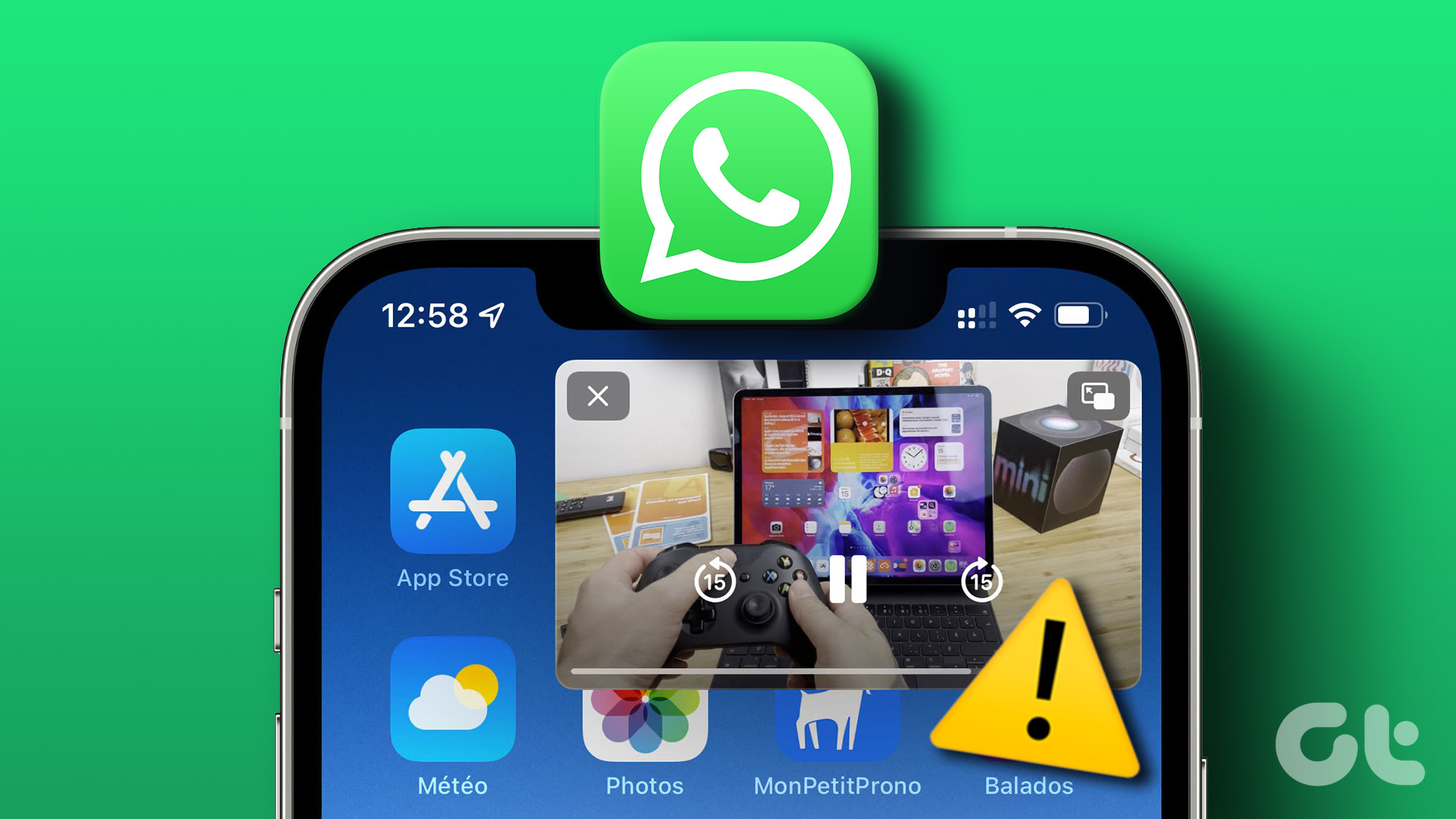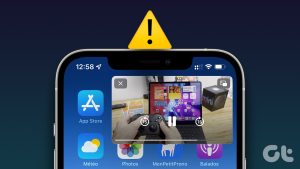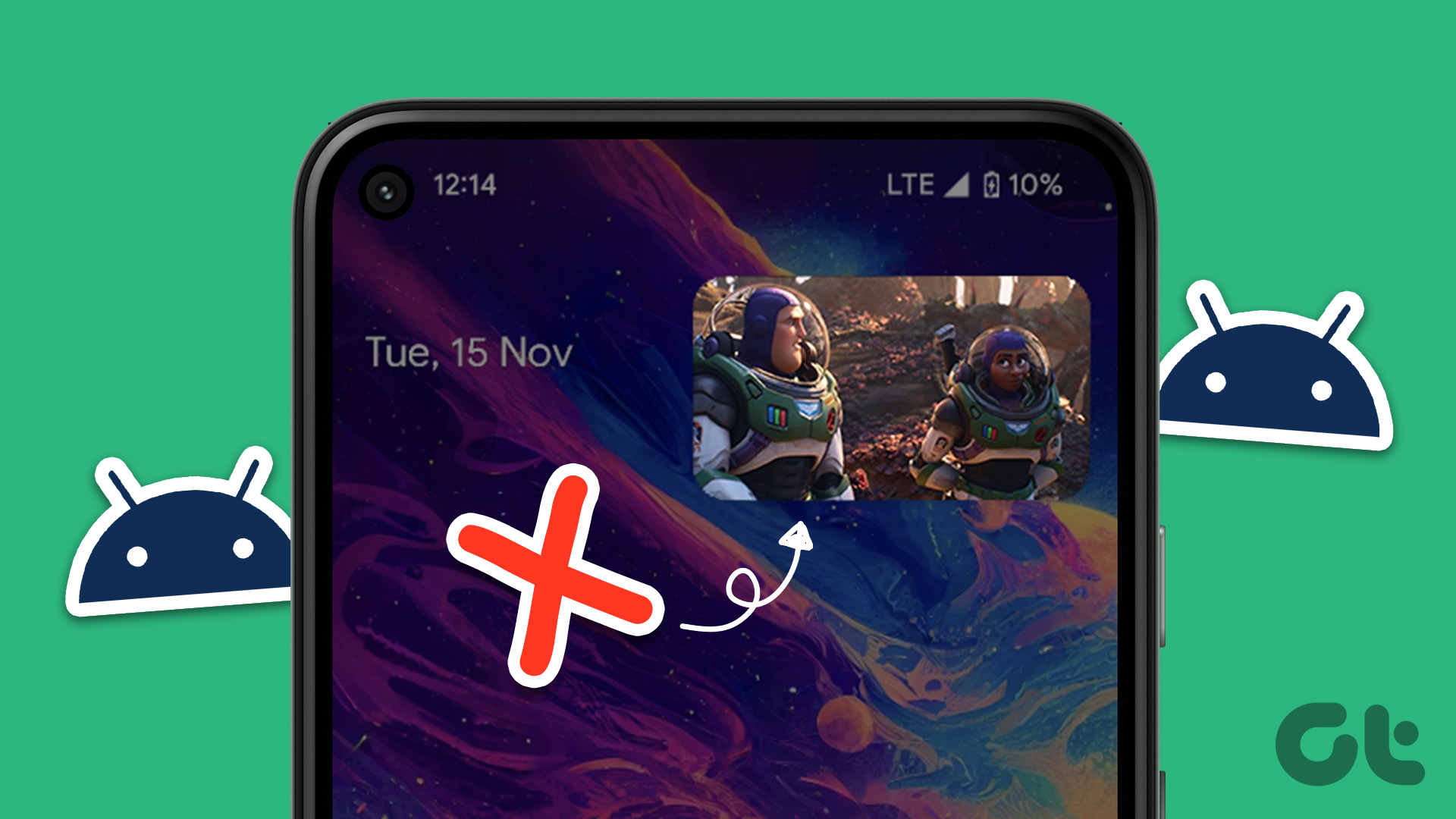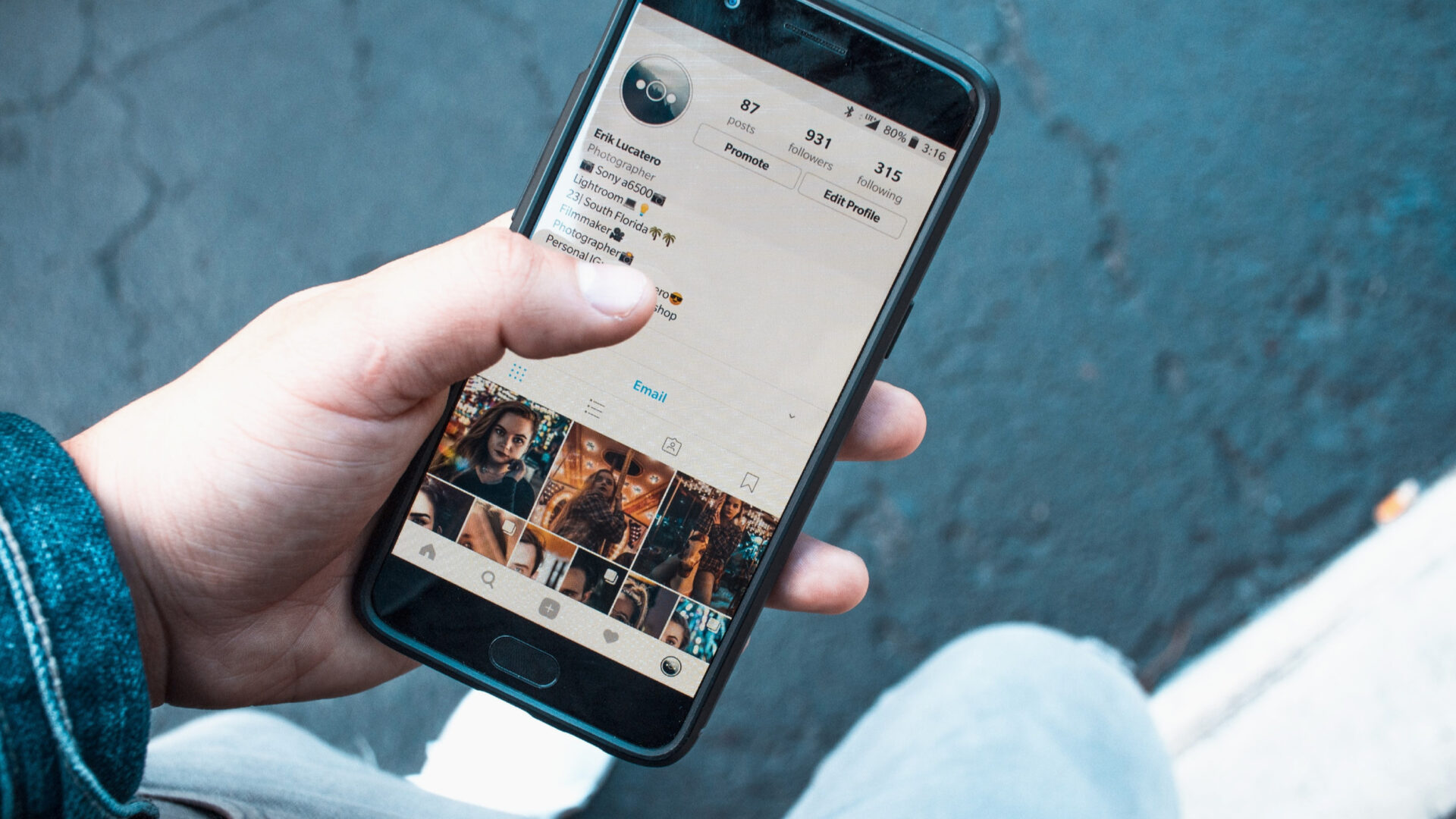Now many popular apps such as YouTube, Facebook, Netflix, WhatsApp, and more support picture-in-picture mode. However, WhatsApp on Android was late to the game for the iPhone got the picture-in-picture support in the first quarter of last year only. Despite the feature’s delayed arrival, the chances are that it won’t work smoothly for several Android phone users. If you too are struggling to get it to work on your phone, then we shall help you do that with proven solutions. Let’s get started.
Check WhatsApp Compatibility
WhatsApp picture-in-picture mode works for all phones running Android 4.4 KitKat and above. Anything less than that will not support this mode. You can check your Android version by going into phone Settings > System > About > Android Version.
Time to Update App
Now that you have verified the app compatibility, you need to check the app version too. Earlier, the picture-in-picture mode was limited to the beta version. However, that changed in December 2018 when picture-in-picture arrived on the stable version as well. Now all WhatsApp versions above 2.18.380 support picture-in-picture mode. If you haven’t updated your app yet, it’s a good time to do so. For that, navigate to the Play Store and update WhatsApp.
Supported Videos
WhatsApp doesn’t support PiP mode for videos created on WhatsApp or sent from the gallery. It only works for external links such as YouTube, Facebook, and Instagram.
Wait for Video Preview
If you are trying to send a third-party link from YouTube, for instance, and the picture-in-picture mode isn’t working, you must have missed a very important step. Whenever you press share on the link and it opens in WhatsApp, you need to wait for a second or two for its preview window to load. Only when the external video has a preview window, it will play in picture-in-picture mode for both parties. If you have received a video link without preview, the video will not play in PiP mode. It isn’t much you can do about it except asking the person to send it again with a preview if you want to watch it while chatting.
Clear App Cache
Still no sign of picture-in-picture mode? Ah! Then it would be a smart move to clear app cache right away for WhatsApp. Doing that won’t delete your chats, media files, or settings for it only removes temporary files. Note that if you hit clear storage/data, it’ll remove everything. So be careful while pressing the buttons in the steps discussed below. Step 1: Open device Settings and go to Apps & notifications/App Manager/Installed apps depending on the option available on your device. Step 2: Tap on WhatsApp under All apps. Step 3: Tap on Storage followed by Clear cache. Restart your device.
Use Picture-In-Picture Properly
As they say, ‘If it’s too good to be true, it’s not true.’ Something similar is going on with WhatsApp. The picture-in-picture mode works only in the chat window with the video link. If you go back to WhatsApp home screen or leave WhatsApp, the floating video window will disappear too. So if you are trying to use PiP mode outside of WhatsApp, we are sorry to say that’s not possible on Android phone as yet.
Beta Users, Be Careful
The beta version of WhatsApp or any app is prone to bugs. Even though the feature was initially available on the beta version only, it may not function as you might expect. So if the feature isn’t working for you, switch to the stable version.
How to Use WhatsApp Picture-In-Picture Mode
Tap on the video preview in WhatsApp. The video will then start playing in a floating window that you can move across the screen by dragging it. You can also change its size by pinch in and out gesture. To watch the video in full screen, tap on the full-screen icon at the top-right corner. You can also control the video with the progress slider available in full screen only. To close the picture-in-picture mode, either press the back button or use the cross button on the video to close it.
Disable Picture-In-Picture Mode
Did the PiP mode not meet your expectations or is the floating window bugging you? No need to worry for you can play videos usually without picture-in-picture mode on WhatsApp. Sadly, a direct way to disable the mode doesn’t exist. However, we know of two workarounds that do the job perfectly.
Method 1: Click on Link
When you receive or send a video that you want to play in its respective app/website, tap on the link itself instead of tapping on the video. That will open the video outside of WhatsApp similar to any other link.
Method 2: Send Without Preview
As mentioned before, the video preview is essential for picture-in-picture mode. When sending videos, either share the video immediately before the preview appears or tap on the cross button at the message’s top-right corner to remove the preview.
Does WhatsApp Picture-In-Picture Mode Differ from Other Apps
Yes. A lot. For starters, it works on all Android devices starting from Android 4.4 KitKat. That is not possible with other apps where usually Android 8.0 Oreo and above is required. Secondly, it doesn’t work outside of WhatsApp or even in another chat, as mentioned before. That is limiting for one cannot properly enjoy PiP mode in its full glory. However, it does work for video calls outside WhatsApp where you need to tap the Home button.
WhatsApp Can Do Better
WhatsApp still needs to do a lot for picture-in-picture mode on Android. We hope they remove the above limitations and the videos work outside of WhatsApp too or at least in the different chats. One would also wish picture-in-picture works for native WhatsApp videos, the functionality strangely available in WhatsApp web, which recently added support for external links too. Meanwhile, we hope you were able to watch videos in picture-in-picture mode using the above fixes. Have anything to contribute to the post? Let us know in the comments below. Next up: Want to take your WhatsApp experience to another level? Check out these cool 17 WhatsApp tips and tricks for Android. The above article may contain affiliate links which help support Guiding Tech. However, it does not affect our editorial integrity. The content remains unbiased and authentic.