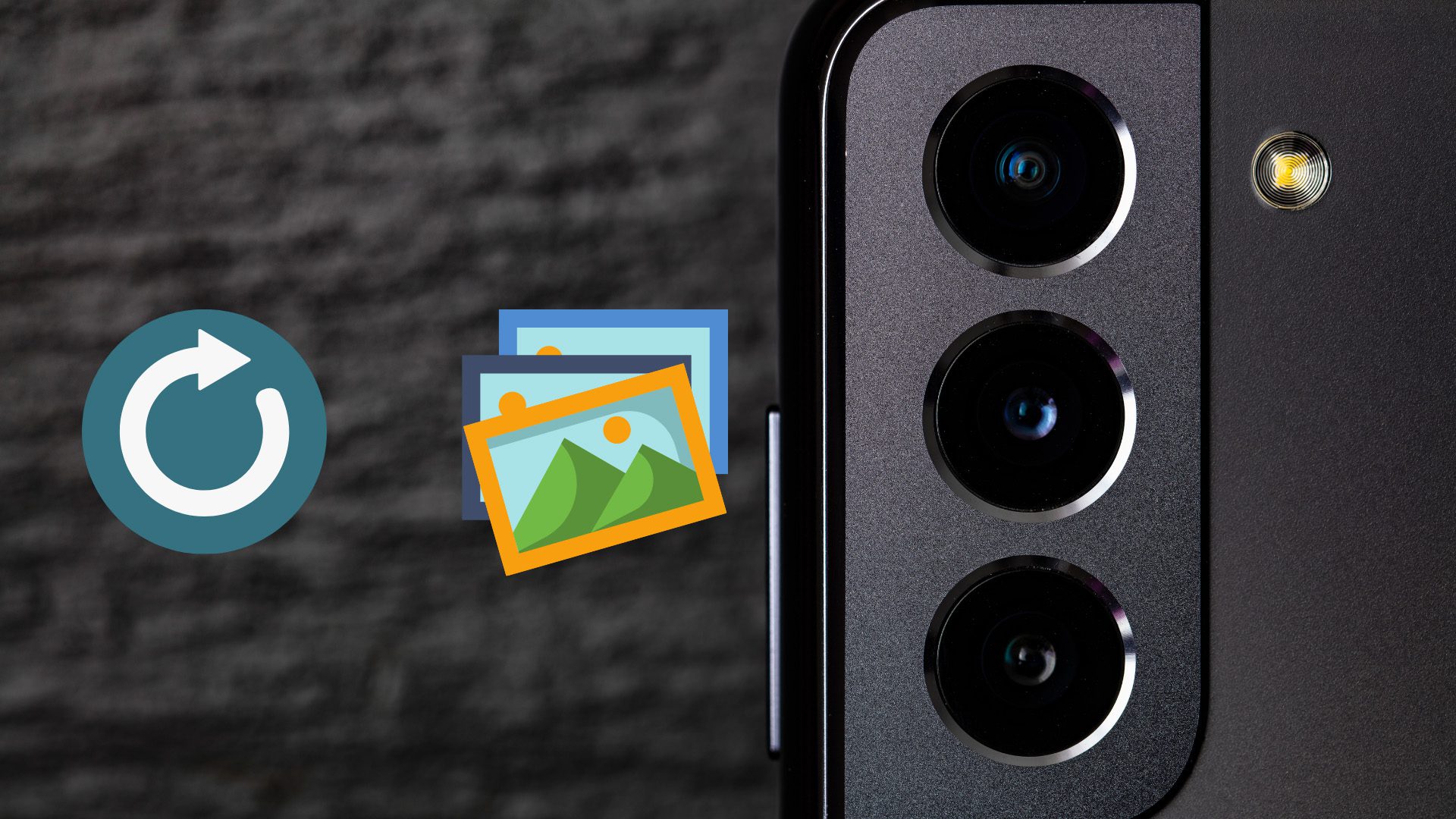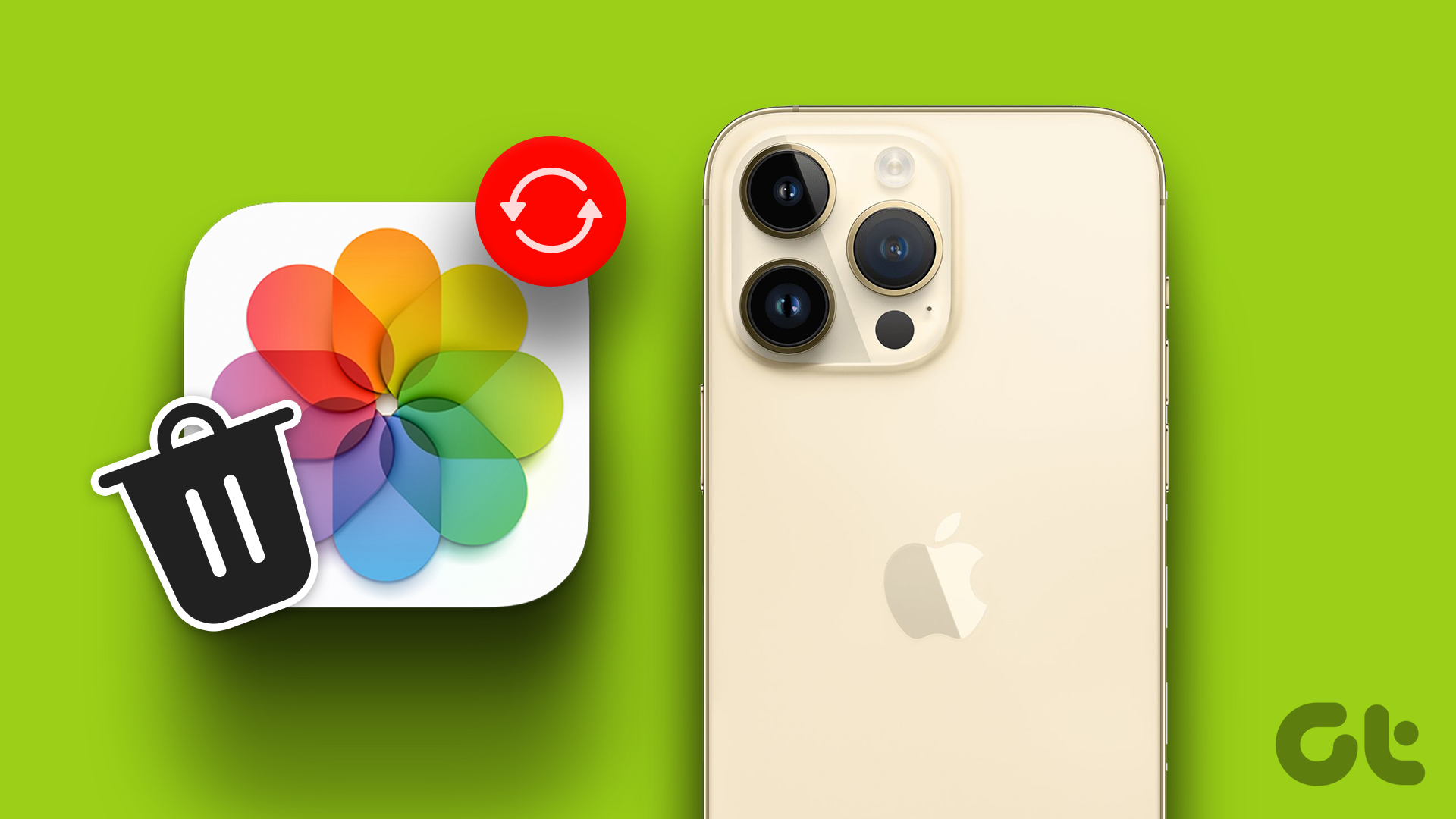Now, while sometimes there are files that you will certainly not be able to recover, there are ways to get back most deleted files. If a file becomes unrecoverable or not depends on various circumstances of course. Let’s take a look at how to get your deleted files back using both tools readily available on your Mac as well as a couple of third party apps.
Recently Deleted
One of the best among the most recent new features that OS X has gained is being able to see all the notes and photos that you deleted recently. Note: At first the feature was available only on the Photos app, but Apple has implemented it on the Notes app as well (as long as you sync them via iCloud). Once you delete a note or photo on your Mac, instead of being permanently erased, it is stored in a directory named Recently Deleted, where it will remain for a month. If after one month you don’t use the note or photo at all, then OS X really deletes it from your drive. The benefit of this is obvious: With a full month until the file really disappears from your Mac, you have plenty of time to notice if you deleted a file by accident and recover it.
Time Machine
For files other than notes and photos though, the best way to ensure that you will always have a them accessible even if you accidentally delete any of them, is to enable Time Machine. To enable Time Machine on your Mac, all you have to do is access the utility from your Mac’s Preferences and select a disk for Time machine to back up to.
Third Party Apps
As we shared with you on previous entries, to permanently delete a file on your hard disk, the file has to actually be written over. So if you deleted a file on your Mac and are just lucky enough, it might still be recoverable by third party tools. Two quite reliable among these are Disk Drill and Data Rescue. Each works by scanning your Mac’s entire disk searching for files that are no longer in use and that have not been overwritten yet. While both of these are paid data recovery tools, they both offer some limited functionality for free, letting you experience if they are what you are looking for. Still, as useful as these options can be, they still depend on the deleted files on your Mac to not have been overwritten in order to work, so it is always kind of a gamble to use tools like these. The best course of action is definitely to always keep recent backups of your important files and to be very careful whenever deleting anything. SEE ALSO: The Complete Guide To Using Time Machine For Backup On OS X The above article may contain affiliate links which help support Guiding Tech. However, it does not affect our editorial integrity. The content remains unbiased and authentic.