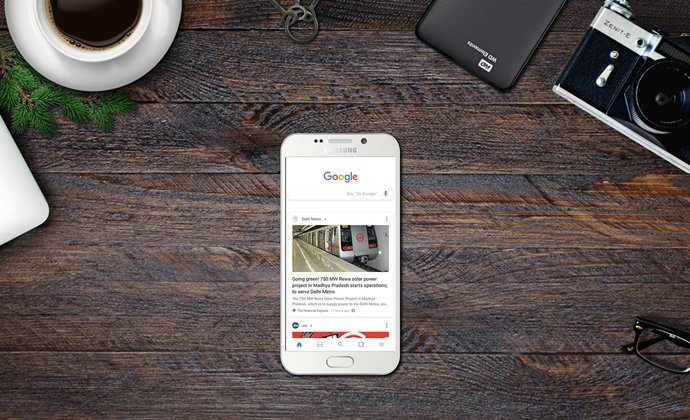Without any setup, Chromecast will cycle through its curated collection of wallpapers. There aren’t many (less than 1000), but each one of them is awesome. I love this about Chromecast and I’m not alone. If you’ve ever thought to have those wallpapers on your desktop, Android or any device really, today is your lucky day. For I’m going to tell you how to spread the Chromecast wallpaper love across all the screens you own.
1. Download Chromecast Wallpapers for Desktop
Alex Meub has created a website that curates the Chromecast wallpapers in question. You can browse through all of them and download the ones that particularly strike your fancy. There’s also a Downloads section from where you can download all the wallpapers in Full HD in one zipped file. The zip file is pretty heavy though – at 238 MB.
2. Chromecast Wallpapers Slideshow on the Web
There’s even a way to get the exact Chromecast wallpaper slideshow feeling, complete with things like the current time right in your browser. Just go to this URL. Note: Since this will run in the browser there’s not much you can do with it except manually switch to this tab and use it as a screensaver of sorts.
3. Chromecast Wallpapers on Android
There are two ways to get Chromecast Wallpapers on Android. You can just select one design and set it as a wallpaper or create something similar to Chromecast where all the wallpapers are cycled through at a set interval of time. We’ll take a look at the latter first.
Automated Switching Chromecast Backgrounds
We’ll be using a live wallpaper app called Muzei to source the Chromecast wallpapers. If you’re not aware, Muzei is an awesome wallpaper switcher app with a great API. This means other developers can create Android apps with different sources that can then be plugged into Muzei. I’ve covered it in detail before. After installing Muzei, install Cast for Muzei (the app that will get us Chromecast wallpapers). Open Muzei, click the three dotted menu button and choose Customize. Now, you’ll see a page called Sources. Swipe to the right and tap Cast for Muzei. You can tap the Gear icon and customize things like the refresh rate for wallpapers or limiting wallpaper downloads to only Wi-Fi. Come back to the main screen and press the double arrow button pointing right and now you’re cycling Chromecast wallpapers on Android. You’ll notice that by default, Muzei wallpapers have a blurred tint. You can disable that by clicking the Sources button and choosing Advanced.
Static Chromecast Backgrounds
When you downloaded Cast for Muzei, it created an app called Gallery (could have gone with a better name). This is essentially an app that lists all the Chromecast images sent to Muzei. Setting an image from here as a wallpaper is as easy as tap > Set as > Wallpaper.
How Do You Use Chromecast?
What’s your favorite use for Chromecast? I love watching TV shows downloaded to PC and listening to podcasts. Share yours in the comments below. And don’t forget to check out our Ultimate Guide to Chromecast. The above article may contain affiliate links which help support Guiding Tech. However, it does not affect our editorial integrity. The content remains unbiased and authentic.