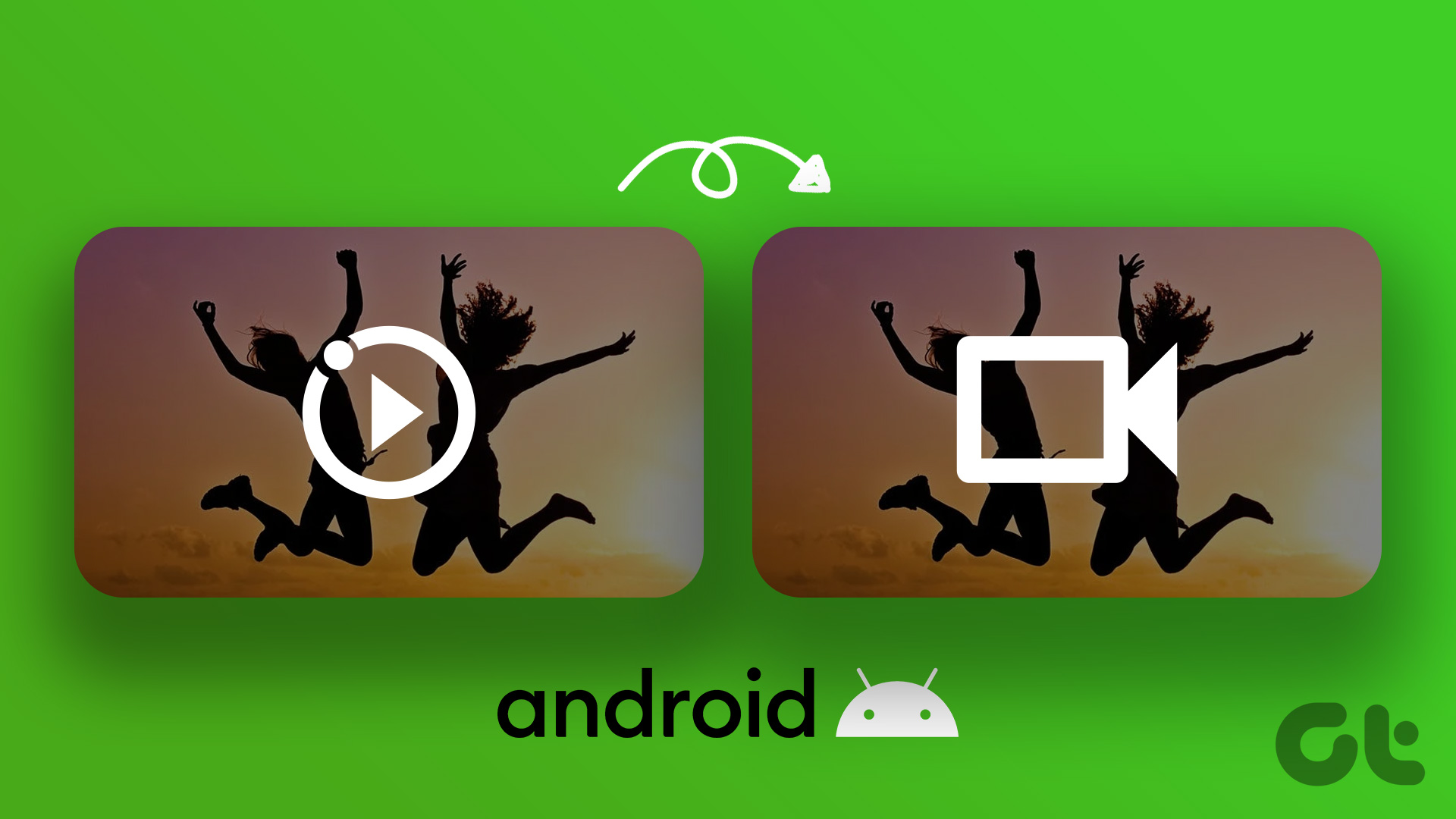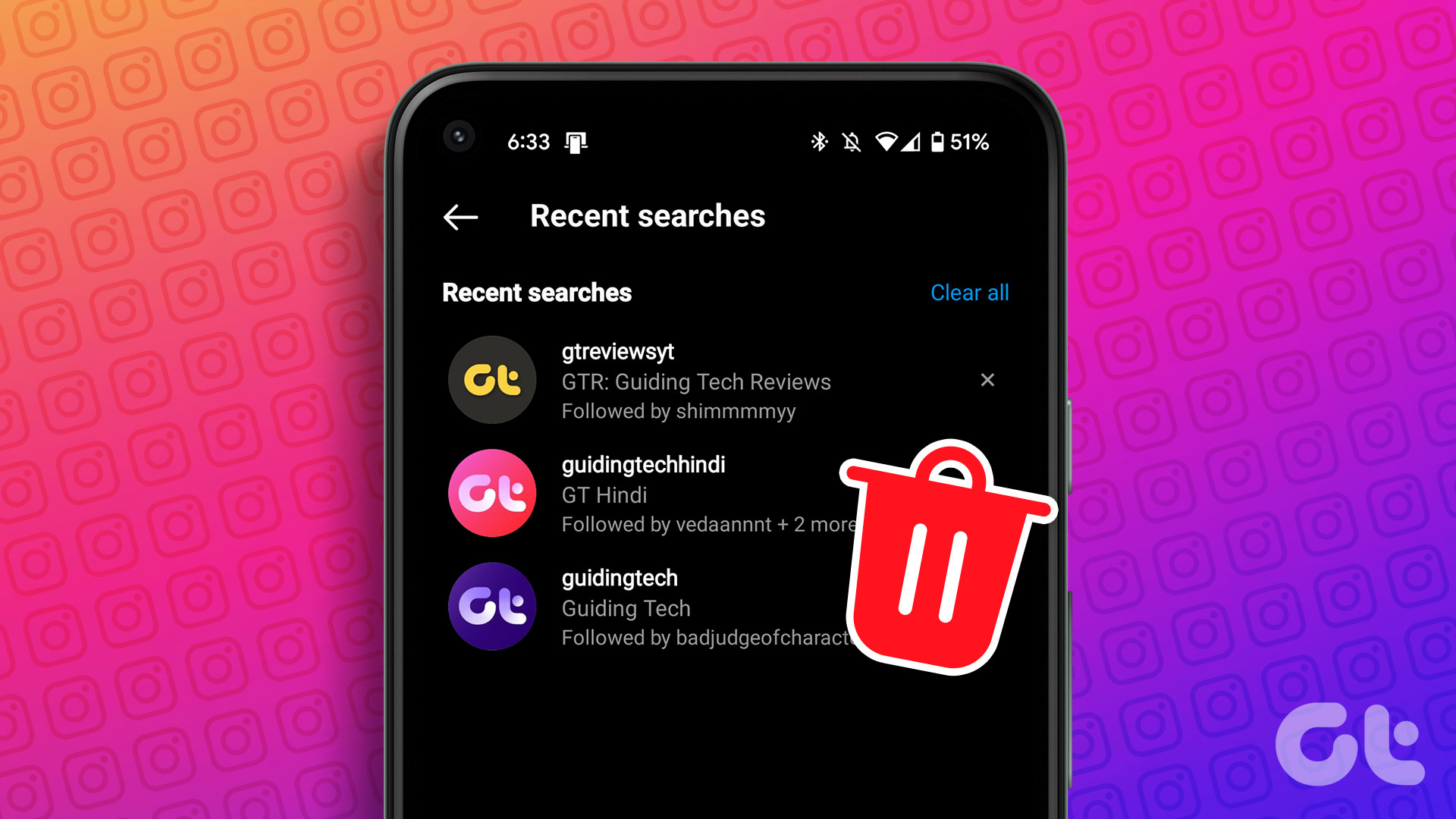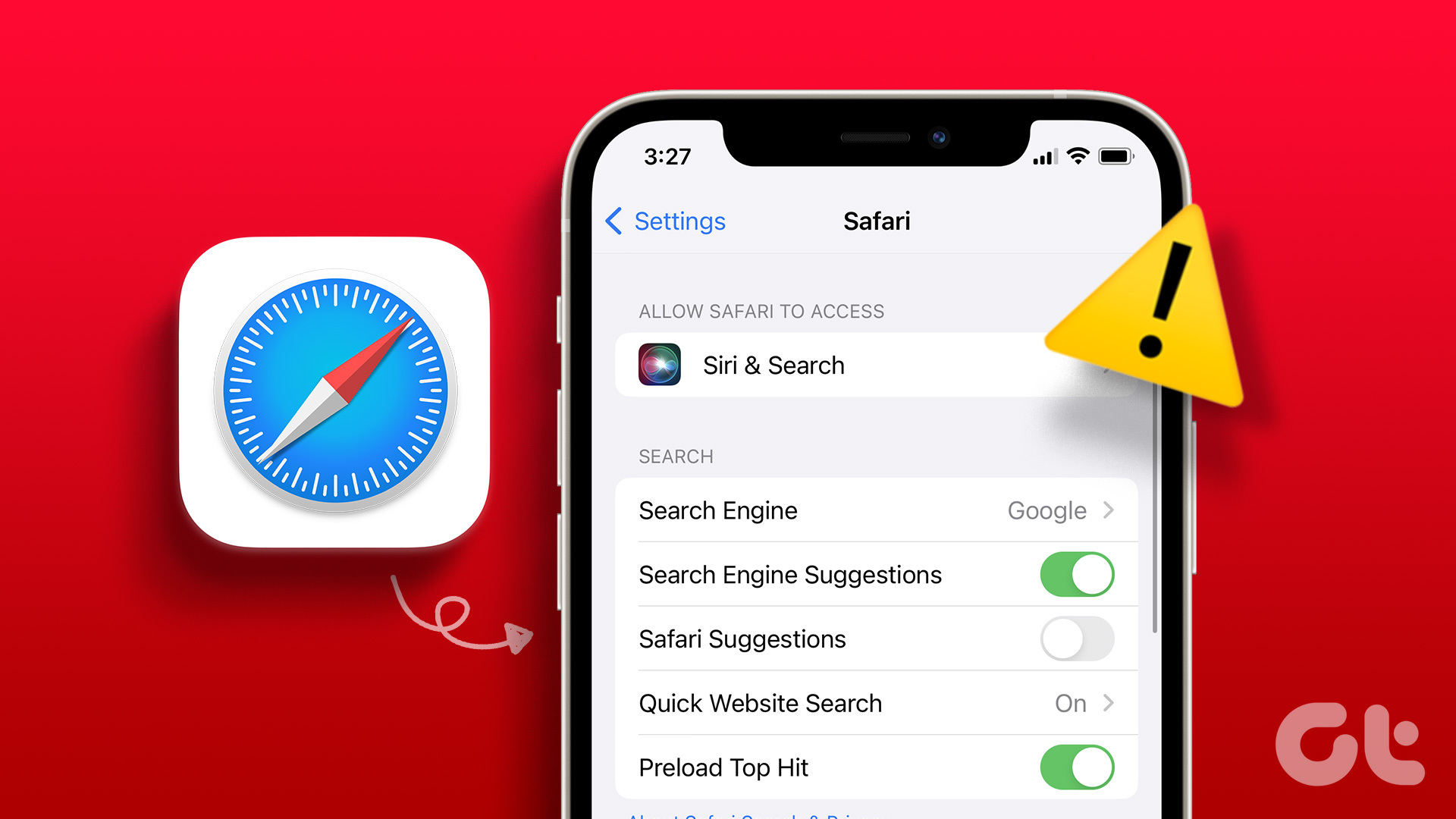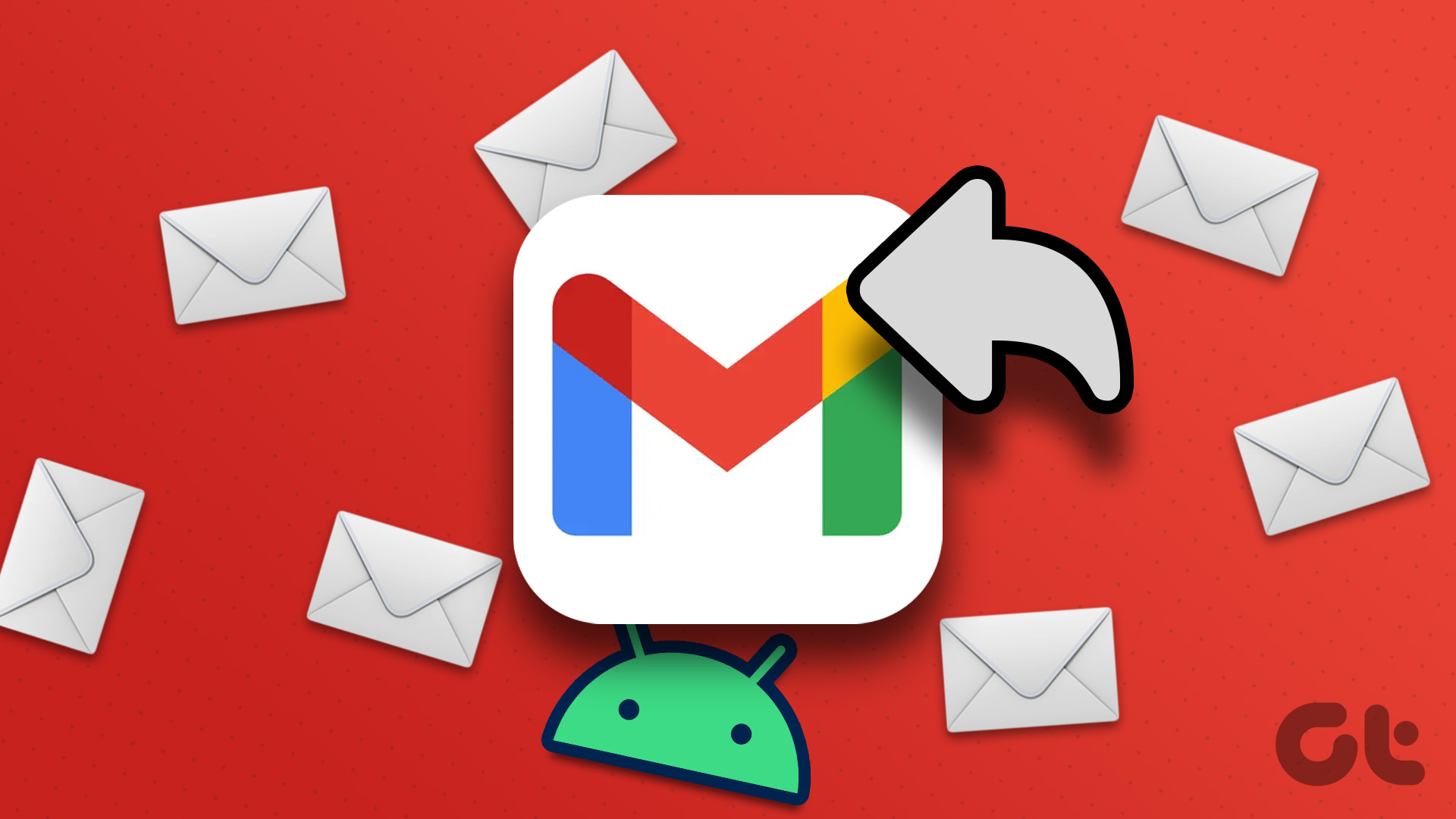Automatic Emoji Suggestions in Your Current Android Keyboard
Dango is the app that suggests emojis automatically as you type in your chat. It pops out a bubble-like toolbar which contains all the emojis. You can search for emojis in the bubble as shown in the above image. This app is developed by the Whirlscape, creators of Minnium Keyboard. It can also run on Android v4.3 (and higher) but is restricted to a few countries. Countries include US, UK, Australia, New Zealand and Canada. But no worries if you don’t reside in these countries, you can always opt for VPN services. Either use TunnelBear or Betternet VPN services on your Android device to circumvent such country-restricted apps.
How to Use Dango
Download the Dango app from Play Store. There’s not much in setting up this app. Right after you open the app it’ll show you sneak peek of its features. You’ll have to give accessibility permission to the app. The app itself gives the tutorial. Tap the Settings button at the centre and it’ll take you to Accessibility settings. Here, turn on Accessibility for Dango. It basically needs access to your trigger action like “using keyboard” in this case. And the next option is to grab the text from the keyboard as you type. You can have a look at the Privacy Policy of this app. After setting up the app, open a chat an application and try it out. It should pop-out a bubble. Tap on the bubble to open the full window. The suggestions are pretty quick and mostly accurate. Below are the screenshots from WhatsApp using Google Keyboard. It supports most chat applications and all Android Keyboards.
GIF Support and Suggestions
Another feature available alongside emojis is GIF images. You also get suggestions for GIF images as you type in your chat. You’ll see the GIF button beside the emoji button. There you’ll found GIFs extracted right from Gify.com. And yes, it will only work in applications that support GIF.
Inside the Dango App
Inside the Dango app, you’ll find settings to change the UI of the bubble. You can set the transparency and change the background colour of the emoji window. Next you get to choose different types of emoji styles. The default style is set to change according to the font you use. You can also choose in which apps you don’t want the Dango bubble to appear. And another feature is Word Replacement. It will replace words to their respective emojis. For example, “cool” will change to its respective “Sunglass Emoji”.
It Ain’t Perfect
The app normally uses around 60MB of RAM while it’s working. And cools down to 20-30 MB when not being used. The suggestions are mostly accurate but still needs to be improved. GIFs don’t show up sometimes. Sometimes suggestions don’t work. Well, in such case you need to manually search. It’s a great stand-alone app for those that chat compulsively. So, what do you think about Dango? Let us know in our forum. The above article may contain affiliate links which help support Guiding Tech. However, it does not affect our editorial integrity. The content remains unbiased and authentic.