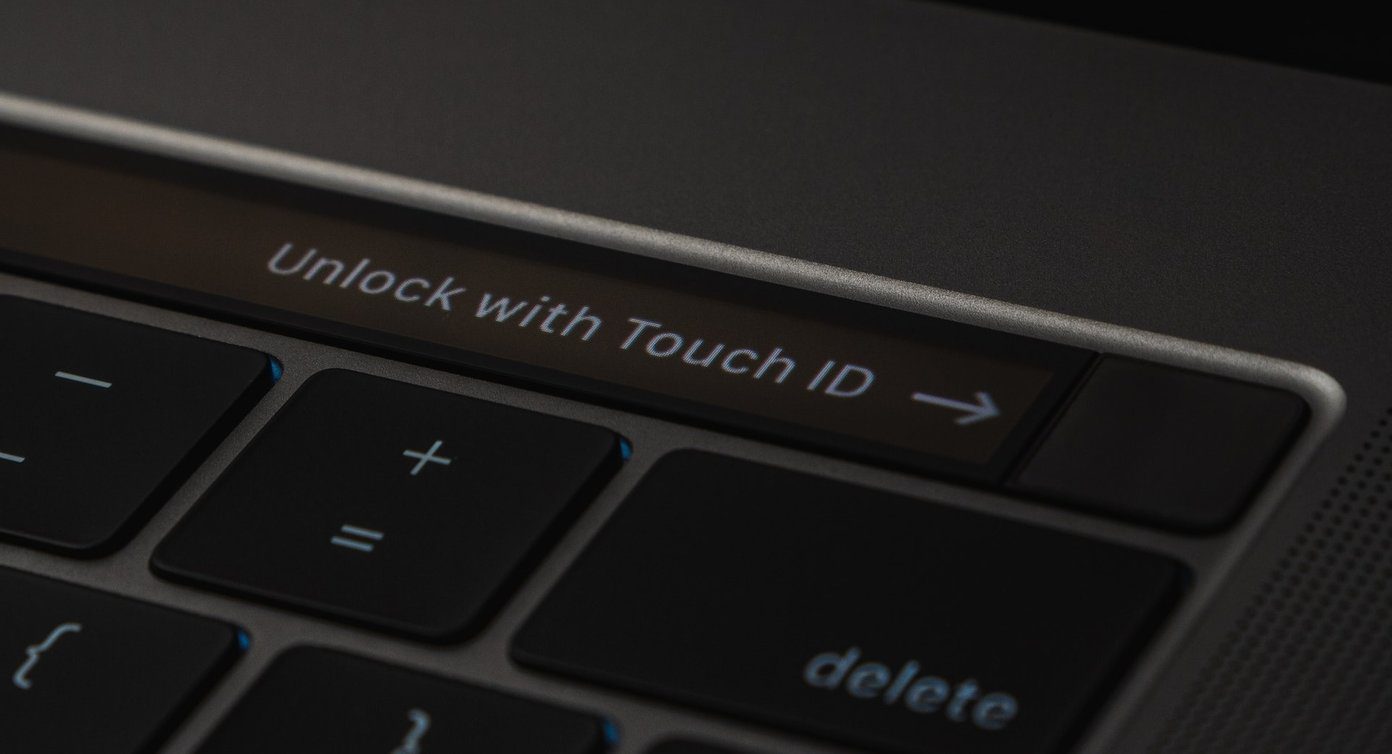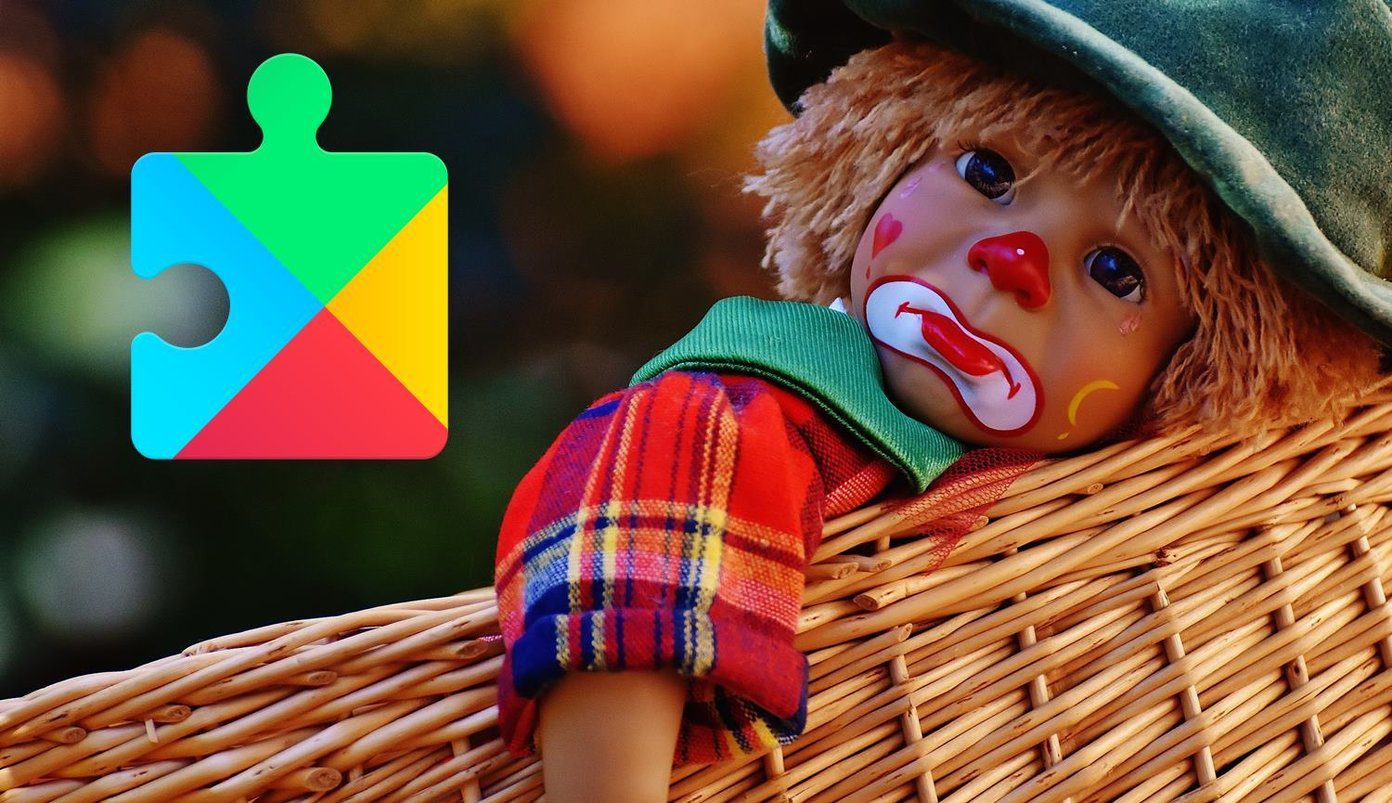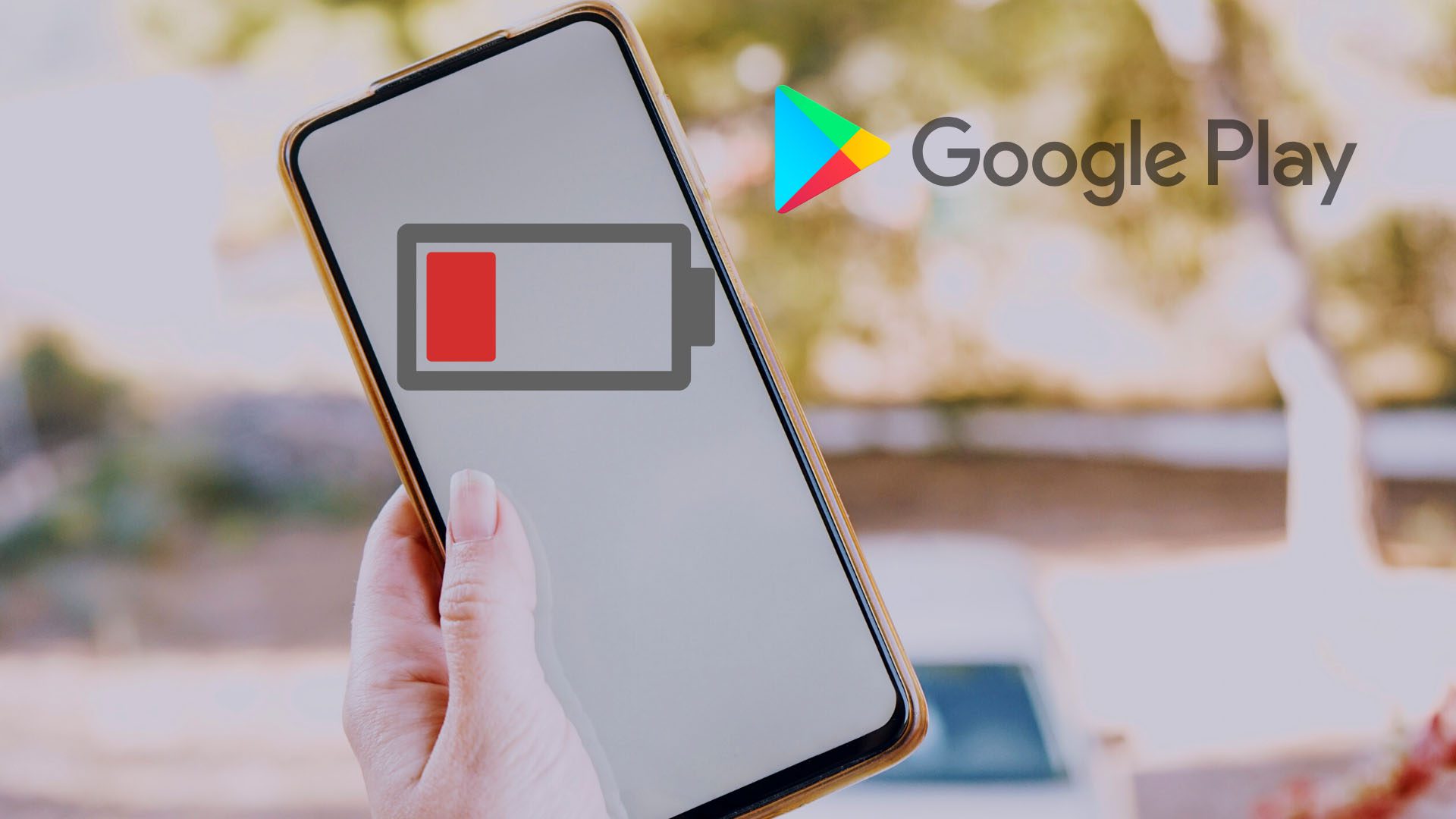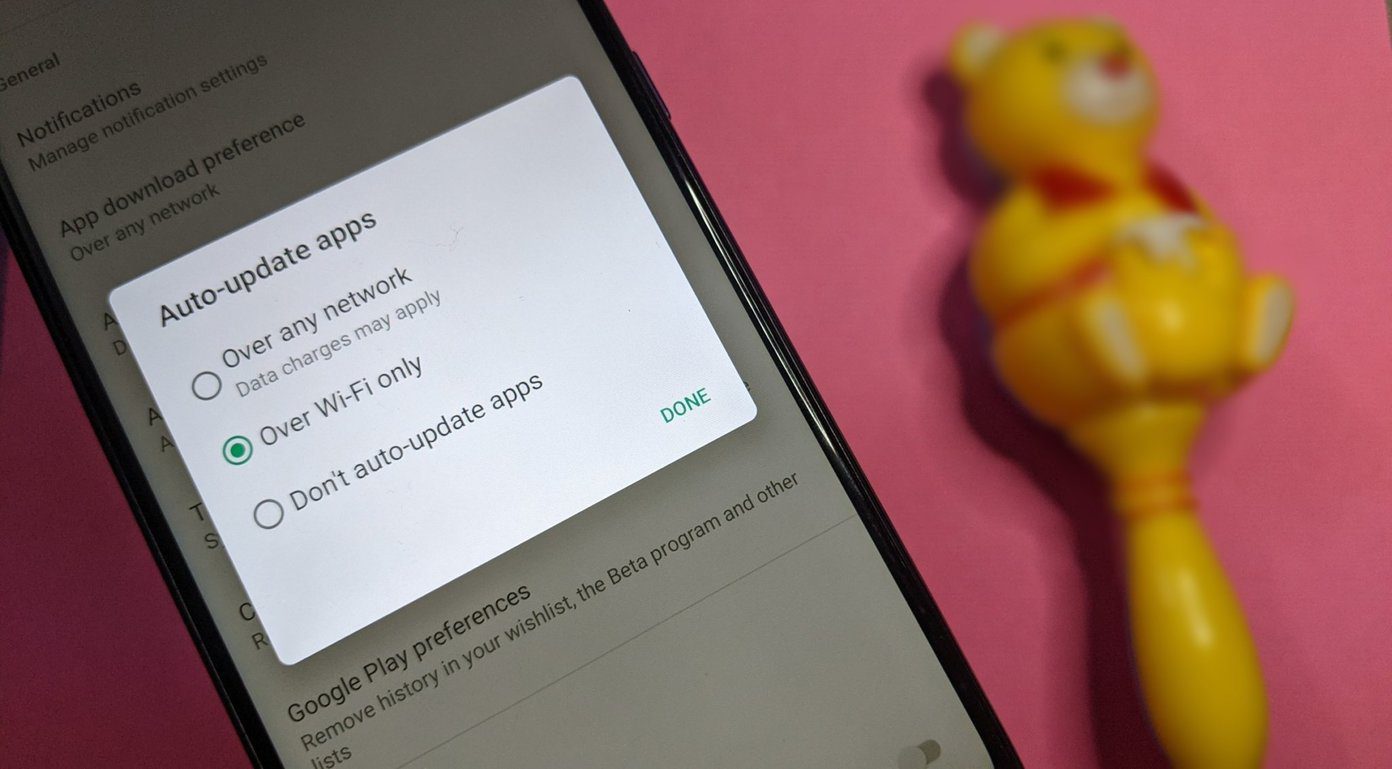In this article, we will explore two different options to install Google Play Store on MIUI 9. While the first method makes use of the Google Installer APK file, the second method uses a backup file of Google Play Services. So, without delay, let’s get started.
Method 1: Through Google Installer
Step 1: Get the APK File
No Google Play Store means a dependence on apk files. The apk file mentioned below has been verified and is safe to use.
Step 2: Enable Unknown Source
Once done, enable the Unknown Sources. This option can be found under the Additional settings > Privacy > Unknown Sources. Please note to turn off the Unknown Sources option once you are done with the installation services.
Step 3: Install the File
Now all you need to do is install the APK file. Head over to the phone’s file manager and hunt for the downloaded file. A tap is all it needs to install and open the Google Installer file. Once done, tap on Install which will take around 2-5 minutes to complete. All you need to do is tap on install for whenever prompted for the separate services. Now, just reboot your Xiaomi phone to enjoy the benefits of the Google Play Services.
Alternate Method: Through BackUp
The second method follows the same drill — download and extract. Aforesaid, instead of an APK file, it makes use of an already existing backup file. So it can be used if the first one is failing for some reason.
Step 1: Download Backup File
Naturally, the first step involves downloading the backup file. Head over to your browser, paste the link and download the file.
Step 2: Extract and Move
Once done, head over to the file manager and move the files to the MIUI backup folder. The MIUI backup folder can be found under Internal Storage > MIUI > backup > AllBackup.
Step 3: Install the Backup
Now that the files have made their way to the intended location, it’s time to install them. Go to Settings > Additional Settings > Backup and Reset > Local Backup and tap on it. This will install the Gapps or Google Play Services to your Xiaomi device running MIUI 9. The process will take a couple of minutes and once done, reboot your device and bam! Google Play Store and Google Play Services have been safely installed on the MIUI 9 China ROM.
That’s a Wrap!
So, this was how you can get Google Play Store on MIUI 9 easily and quickly. But of course, these are not the only two ways of doing it. A third, but a bit lengthy way is to install the Google Services through TWRP. The above article may contain affiliate links which help support Guiding Tech. However, it does not affect our editorial integrity. The content remains unbiased and authentic.