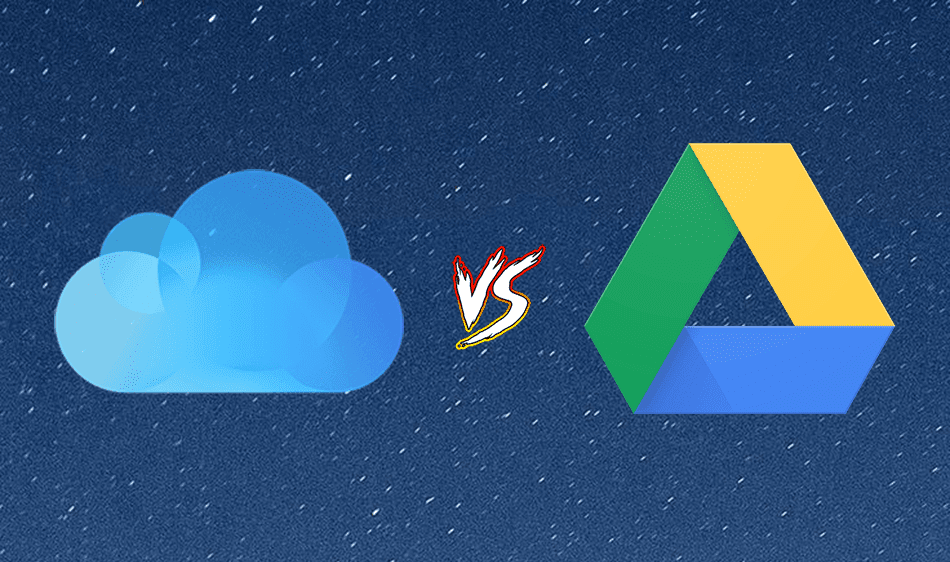In hindsight, this should have been obvious. While a lot of people like me update to the new version as soon as possible, a lot of them don’t. According to Chitika, Yosemite was running on only around 12% of Macs by the end of October. If you still use iCloud or haven’t updated to iCloud Drive because your iPhone doesn’t support it, you might have been jealous of iCloud Drive users. This update to iCloud brings folder and file sync capabilities like Dropbox. iCloud Drive is only available for Yosemite and iOS 8. More cloud: I’ve explained what iCloud Drive is in detail here. Also, check out our comparison between Dropbox, Google Drive and privacy-focused SpiderOak. For now, let’s see how you can get part of the iCloud Drive functionality – the Mac to Mac file and folder sync on any Mac that’s not yet running Yosemite.
How To Install iClouDrive
The app we’re going to talk about today is called iClouDrive. That’s funny for two reasons. One, it sounds a lot like iCloud Drive. Also, it came out way before Apple came out with iCloud Drive. Maybe this is where Apple got the name? Who knows. Before we start, make sure you’re signed in to iCloud on the Mac and have Document and Data sync enabled. Now, download the installer and get started. There’s not much to the app itself, it’s just an installer that sets up a folder. Launch the app and agree with the conditions. The first dialogue box will explain to you how iClouDrive works. Click Continue.
Now it will ask you if you want to enable iClouDrive. This will create a folder in your Mac’s home directory. If you want to change where the folder goes, hold the Option key while clicking Enable iClouDrive. The last popup will tell you that iClouDrive is now working in the background and that anything you drop in the folder will be synced with another Mac that’s also signed into the same iCloud account and also has iClouDrive installed and enabled.
How To Uninstall iClouDrive
As iClouDrive is nothing more than a folder and some code running in the background, deletion is easy. First, remove all the contents of the iClouDrive folder so they don’t take up space and then drop the iClouDrive folder in Trash. That’s it.
Why Haven’t You Updated to Yosemite?
What’s your reason for not updating to Yosemite? Don’t like the new look? Can’t do it for work reasons? Your iPhone doesn’t support iOS 8? Let us know in the comments below. The above article may contain affiliate links which help support Guiding Tech. However, it does not affect our editorial integrity. The content remains unbiased and authentic.