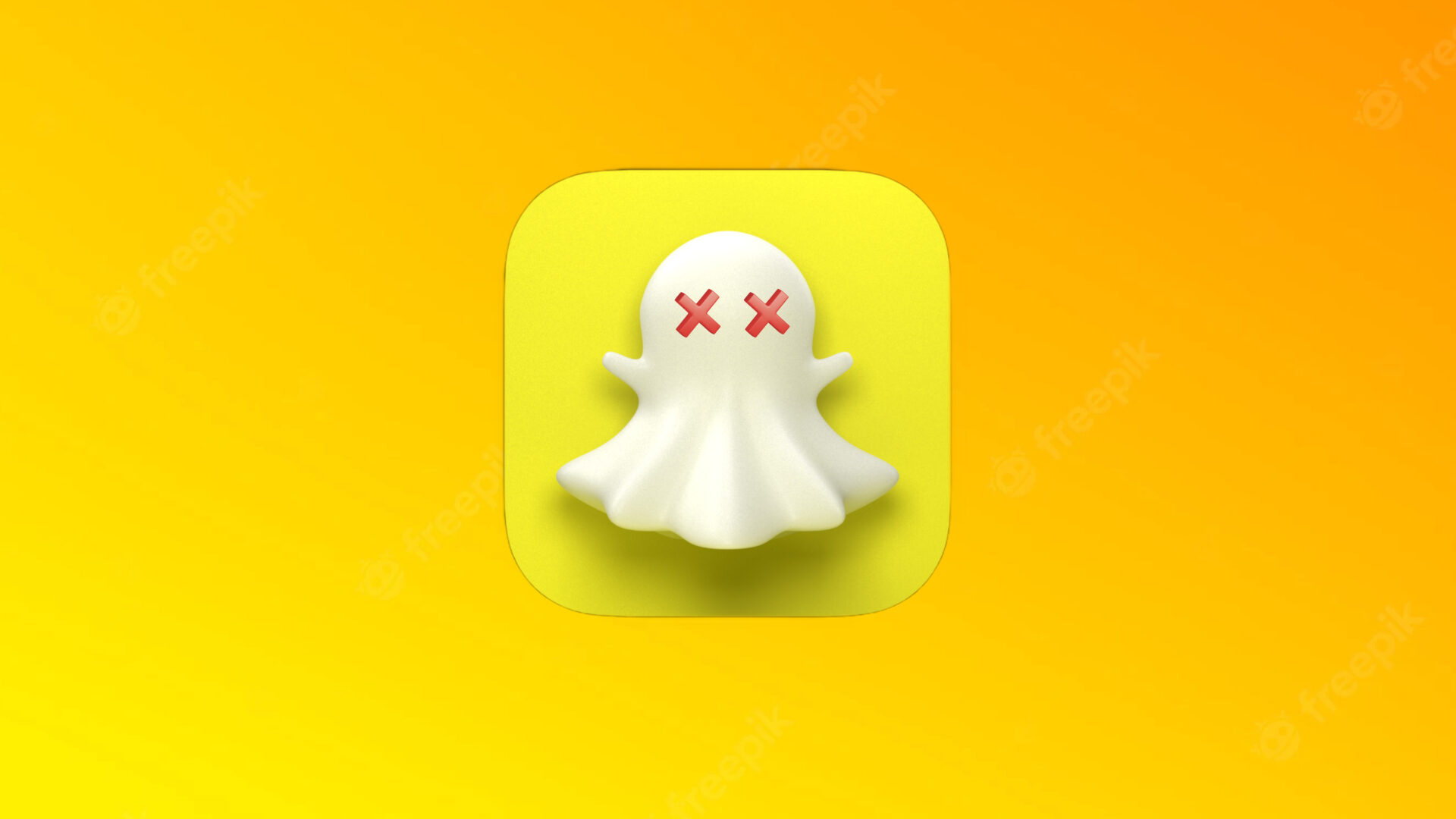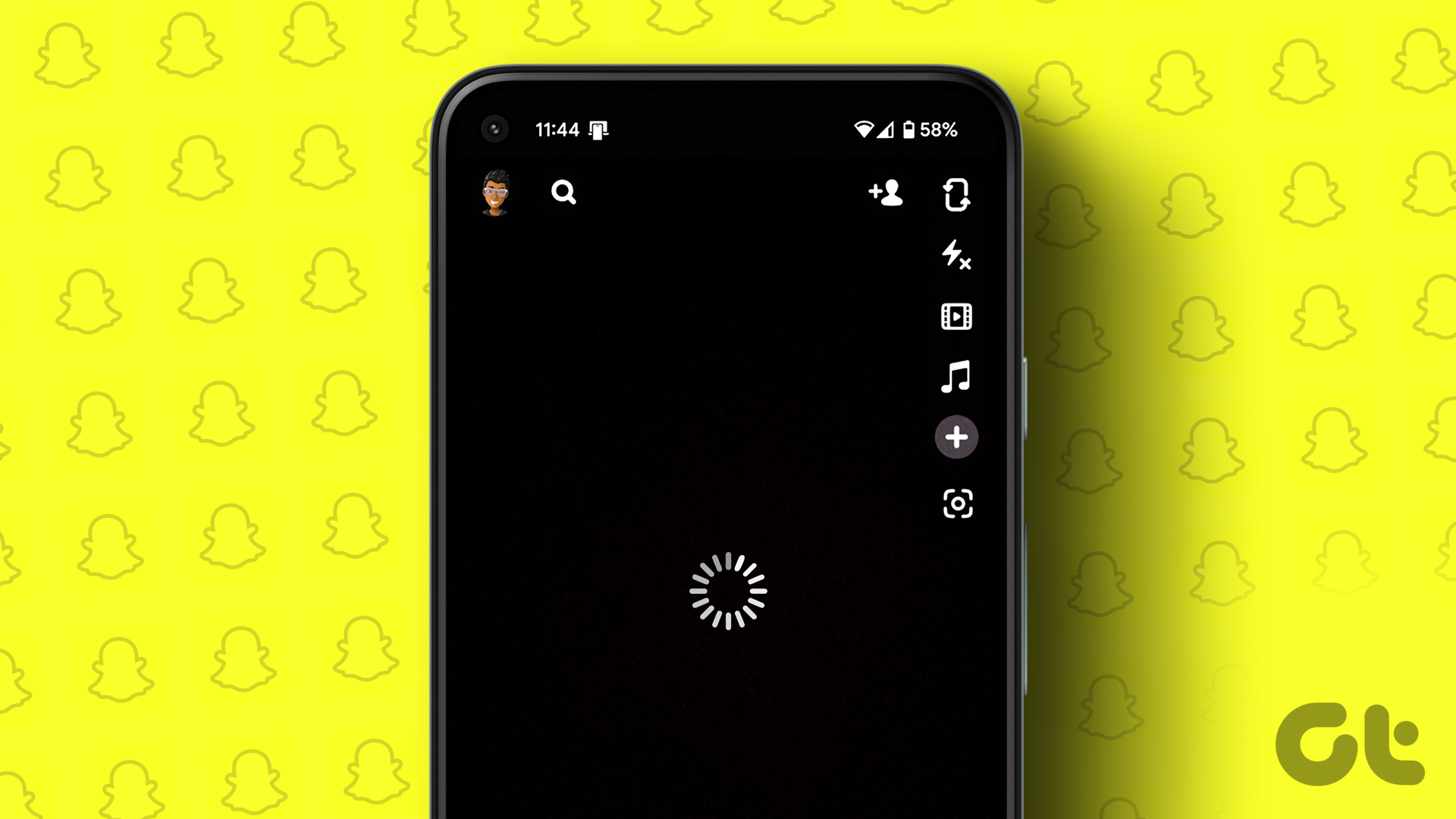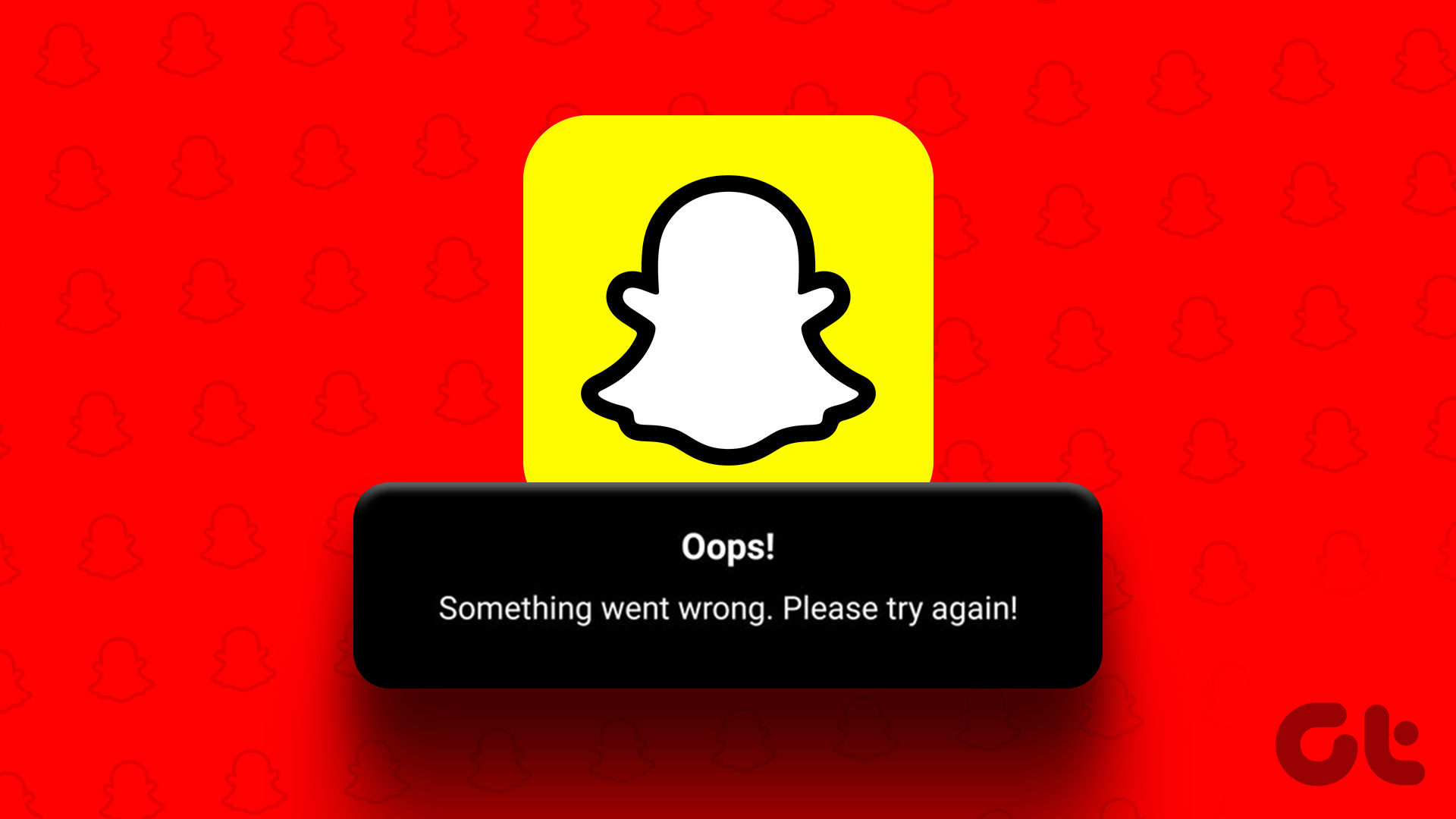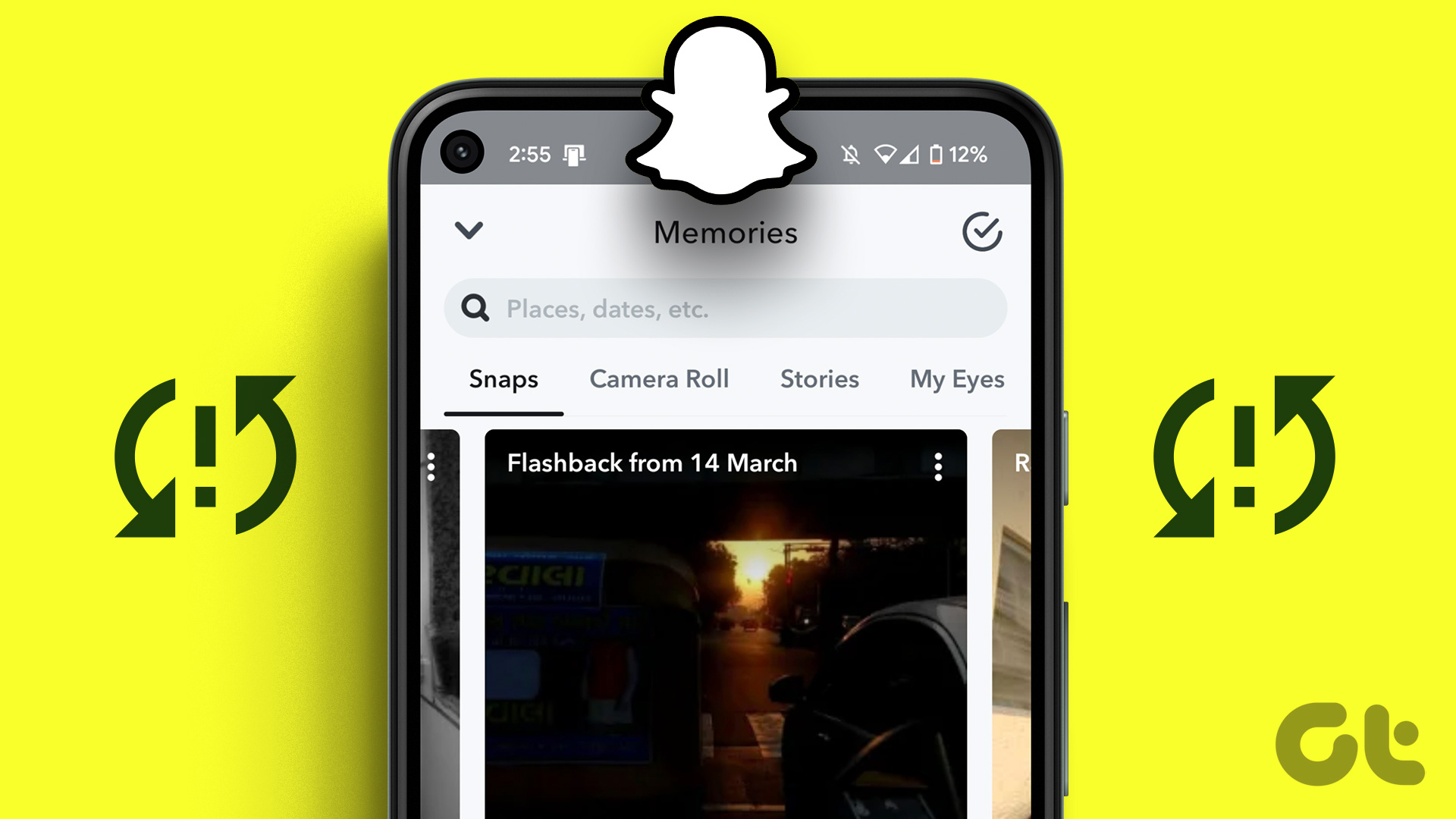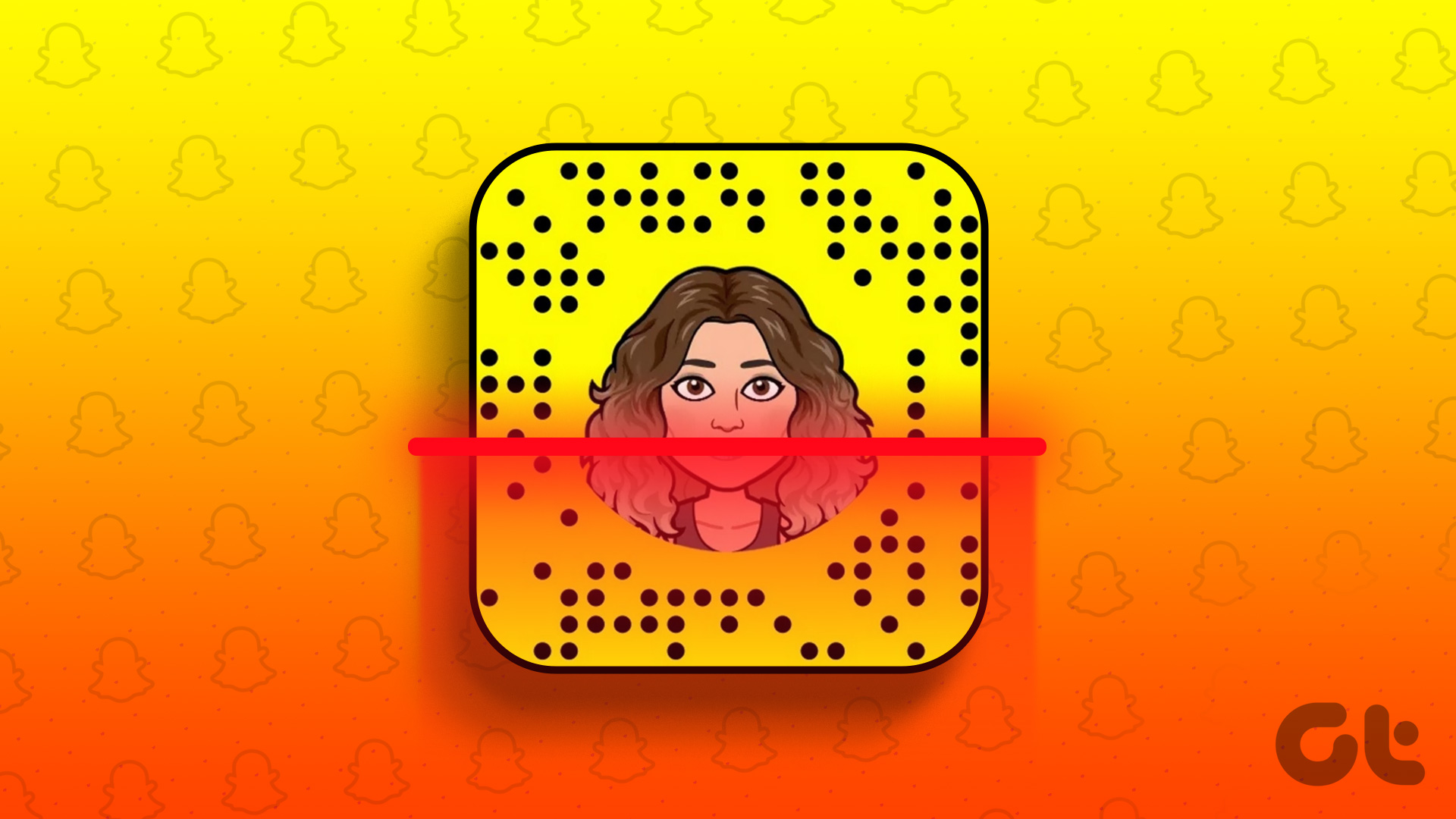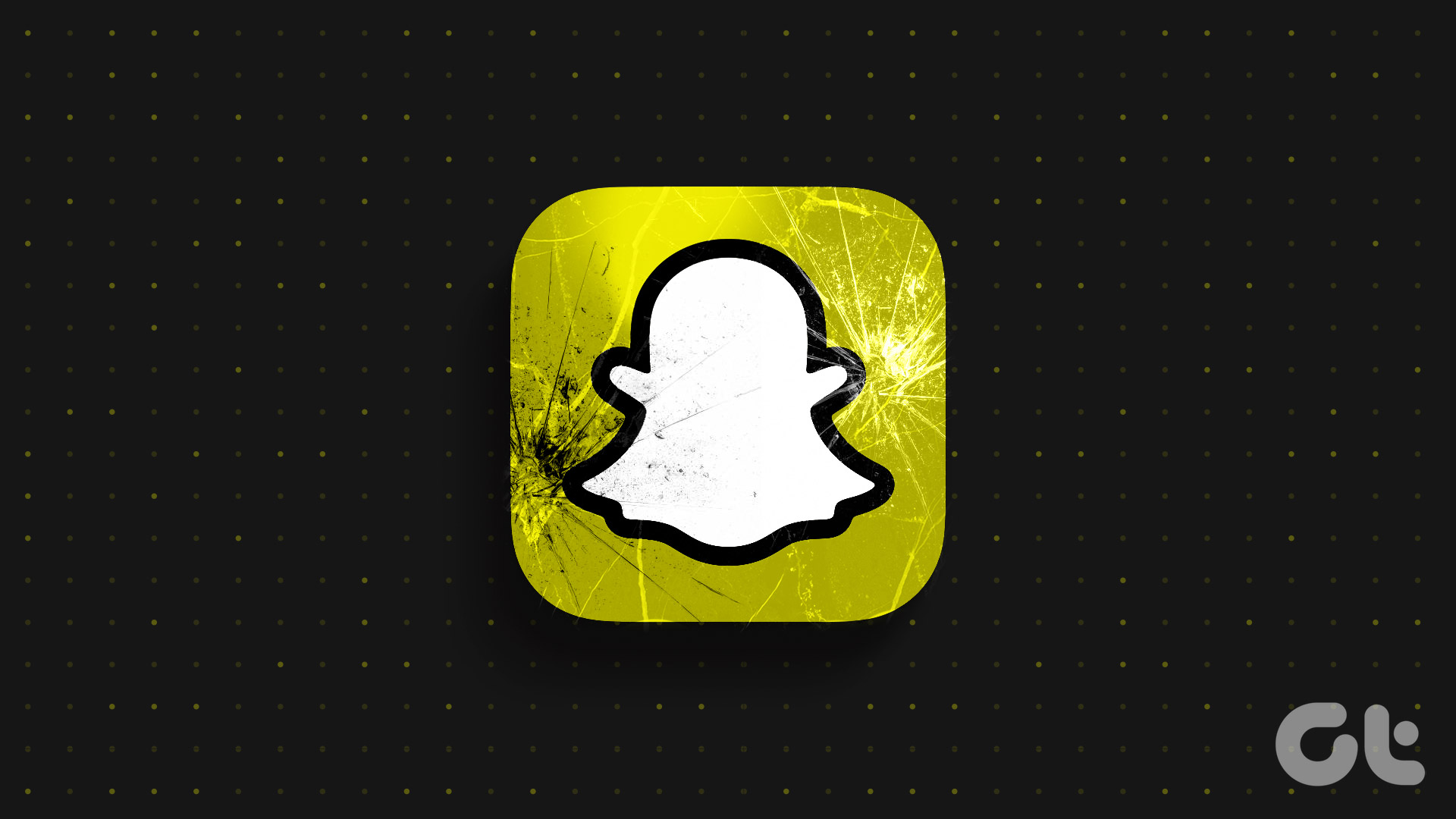Snapchat’s My AI allows you to experience AI-driven filters, effects, and features that can help transform your snaps into creative masterpieces. My AI enables and adds an extra layer of excitement and personalization to your Snapchat content. With that out of the way, let’s dive deeper and understand the potential of My AI.
What Is Snapchat’s My AI Bot and What It Can Do
Snapchat’s My AI chatbot is based on OpenAI’s ChatGPT and is pinned at the top of Snapchat’s chat tab to provide users with an interactive experience through text messages or voice notes. The bot excels at answering questions, providing advice, helping plan trips, suggesting appealing AR filters, and recommending interesting locations from the app’s map tab. In addition, you can bring My AI into a conversation with a friend or a group chat to get responses from it for everyone to view and interact. That said, it’s important to note that bot responses may not always be accurate or suitable for every situation. Now that you know what it does, it is time to turn it on; keep reading. Also Read: How to use Bing Chat on any browser
How to Get Snapchat My AI Chatbot on Mobile
Snapchat My AI is available for everyone, regardless of whether you are on a free tier or paid. The AI is enabled by default on your account, which you can check by going to the Chats section. If you cannot find it, you might have disabled auto app updates or haven’t updated the Snapchat app. You can follow our guide to update any app on Android or iOS. Once you have updated your Snapchat app, follow the steps below. Step 1: Launch the Snapchat app on your Android or iOS device and navigate to the Chats section from the bottom navigation bar. Step 2: From the Chats list, you will find My AI at the top. Tap on it to open the chat AI on Snapchat. Step 3: You will see a ‘Say Hi to My AI’ pop-up; read through the details and tap the Okay button to start the conversation. That’s it. You have successfully enabled Snapchat AI on your device. From here on, you can use it to ask a wide range of questions and get answers, pretty much like with ChatGPT. If you cannot find My AI after updating the Snapchat app on your device, you might have to force enable it; continue reading. Also Read: Why can’t I add someone on Snapchat
How to Force Enable My AI on Snapchat
For this method, we will utilize Snapchat+ membership to access all the extra and experimental features Snapchat offers. Follow the below-mentioned steps. Step 1: Launch Snapchat on your Android or iOS device, and from the camera screen, tap on your (Bitmoji) profile icon in the top left corner. You will be taken to your Snapchat profile. Step 2: Tap on the Snapchat+ membership card. On the next screen, you will see a list of features with the Plus membership; glance through. Tap Next. Step 3: You can choose the subscription plan you prefer and choose ‘Start Free Trial.’ Note: If this is your first time using Snapchat+, you may see a 7-day free trial option depending on your location. This will allow you to get your Snapchat AI, which you can try out for a few days, and if you don’t like it, opt out without getting charged. Step 4: Once the subscription is enabled, navigate to the Chats section from the bottom navigation bar. You will see My AI chat, which you can tap to open and start your conversation. There you have it. You have enabled Snapchat AI on your account by subscribing to the experimental features through Snapchat+ membership. If you still cannot access My AI on Snapchat, even after subscribing, you can manually add the chatbot to your conversation using the link below. Add My AI to Snapchat Account Now, that you have added My AI to your Snapchat account, you have a personal assistant in your hands. You can continue reading if you want to make My AI more personal and rename it something else. Note: If you don’t wish to use the feature anymore, here’s how to get rid of My AI on Snapchat.
How to Change the Name of My AI on Snapchat
Changing the name of My AI is the next step towards personalizing your Snapchat experience. Moreover, it is fairly simple to change the name of Snapchat’s My AI. Follow the below-mentioned steps. Step 1: Launch the Snapchat app on your Android or iOS device and navigate to the Chats section from the bottom navigation bar. Step 2: From the Chats list, you will find My AI at the top. Tap on it to open the chat of My AI on Snapchat. Step 3: Tap on My AI’s (Bitmoji) profile picture in the top left corner under the Chat section. Step 4: On the My AI profile page, tap on My AI name. From the ‘Edit name for myai’ pop-up, type the name you want and select Save. There you have it. Your Snapchat account now has a new name for My AI. That said if you are still facing the issue of not being able to add my AI on Snapchat, continue reading.
What to Do if You Can’t Add My AI on Snapchat
While the My AI feature on Snapchat has rolled out for everyone to use, if you are still unable to add My AI to your Snapchat, let us list some reasons along with the fixes.
You may be using an outdated Snapchat app. Go to the respective Store (Play Store or App Store) and update the app to the latest version. If the feature still doesn’t work, we recommend clearing Snapchat’s cache and then checking if it works.
Chat With AI on Snapchat
By knowing how to get My AI on Snapchat using the steps outlined in this article, you can easily unlock the power of artificial intelligence and take your snaps to a whole new level. You may also want to check how to share Instagram posts to Snapchat stories. The above article may contain affiliate links which help support Guiding Tech. However, it does not affect our editorial integrity. The content remains unbiased and authentic.