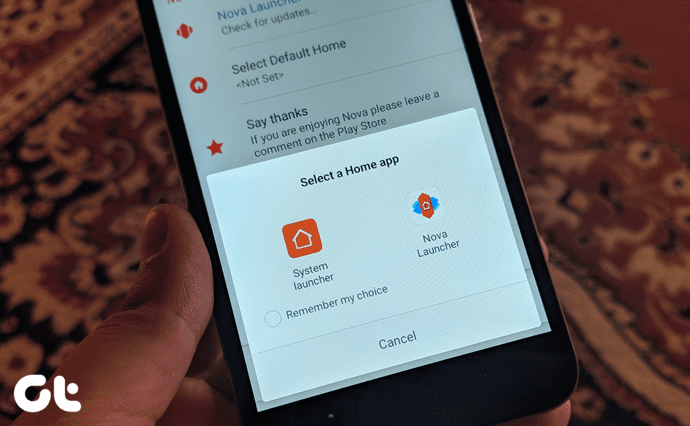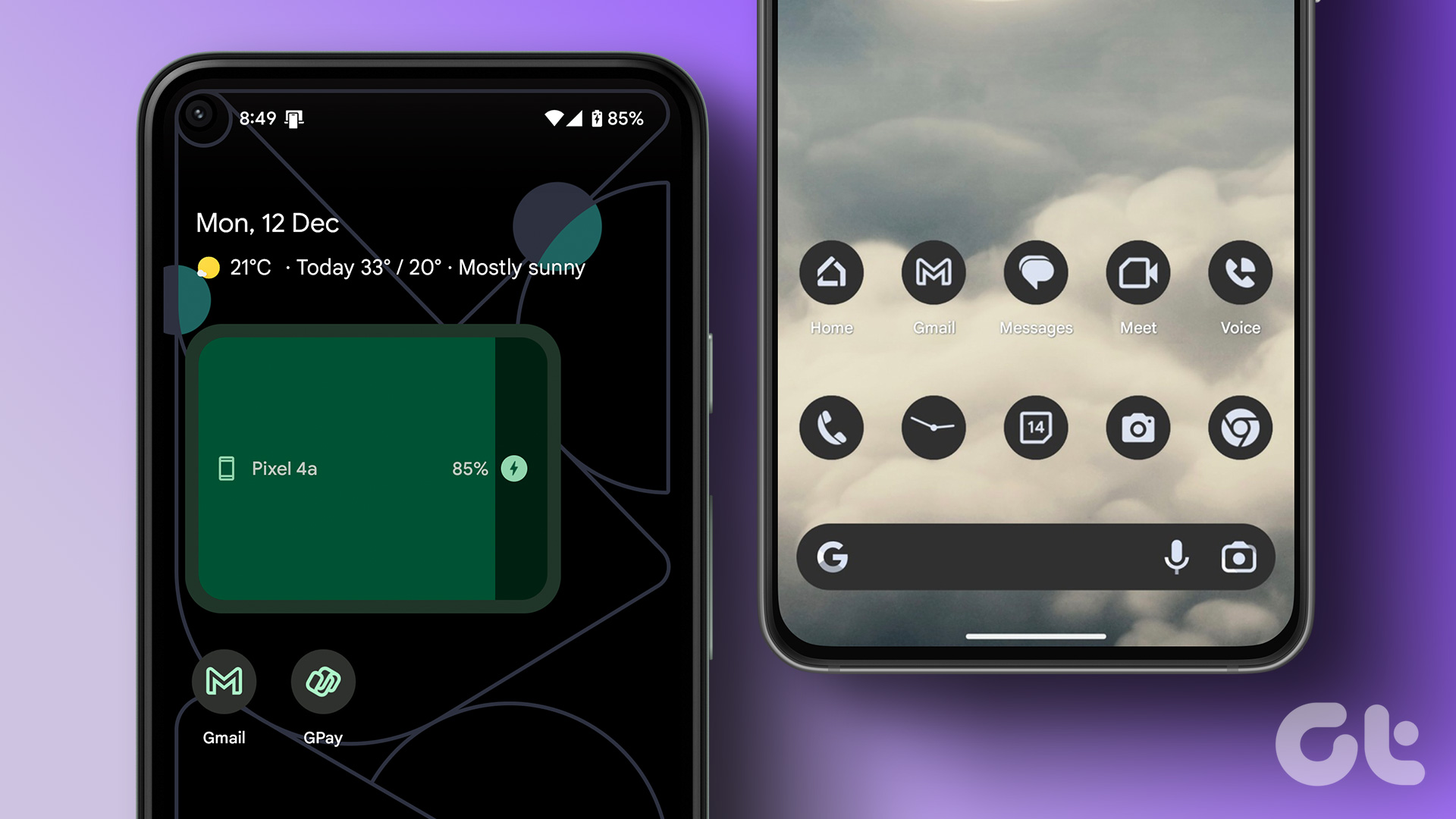Once enabled, this feature makes the screen shrink to the bottom left or right edge to ease one-handed operation on the device. So if you are sipping coffee or carrying a bag with one of your hands, you can still use your big screen devices easily and reach out to all the four corners with a single hand. My research told me that it’s a default feature in some of the large screen Samsung devices too.
One-Handed Mode on Android Devices
People who are using big screen devices like the Nexus 6 and would like to try the one-handed operation can use an Xposed module that mimics these features on any rooted Android. The trick only works on rooted Androids with Xposed framework installed. If you are not sure what that means, please read our article that explains what it is (linked above) and how you can install it on your Droid. Install the OneHand Mode Xposed Mod and reboot the device. Now, to configure the app, tap on Settings for Apps and enable the OneHand Mode. If you are left-handed, fill in the right and top margin value and those who are right handed should fill in the left instead. Please don’t give too large a value, as it’s better to stick with something under 150 to begin with. You can also choose from ready-made presets to make things a bit simpler. The same applies to settings for the Notification Center. However, the changes on the notification center are only visible once you pull it down. For the time being, the trick does not extend to keyboards but if you are using Swift Key, there’s a way around. You can tap and hold the Swift Key settings and enable the small keyboard that shrinks down and sticks to either edge. A great combo until the OneHand developer comes out with a fix for the keyboard and notification center. The app can be pinned to the notification center and gives the option to enable or disable the functionality for apps, notifications, or both right there. Using this, you can easily switch modes while you are using any of the apps. The premium version of OneHand Mode gives the ability to specify per-app settings and blacklist certain apps.
Conclusion
The app tries its best to mirror the feature, but lags a bit when it comes to presentation. Unlike the MIUI 6 or the Samsung devices, you will not get a pitch black border in the unusable area. Instead you will see your device’s wallpaper at the unusable edges. Try out the app and see if it really makes a difference on how you handle your big screen Androids. The above article may contain affiliate links which help support Guiding Tech. However, it does not affect our editorial integrity. The content remains unbiased and authentic.