Koushik Dutta, one of renowned Android developers behind ClockworkMod, Cyanogen and lots of other amazing apps, recently launched a chrome application which allows a user to remotely control Android device using the browser. Not just that, it gives you the option to put your phone on the web privately so that others can take control remotely and help you remotely, if needed. So let’s see how to configure Chrome to take control of the Android. The only thing to make a note would be that you would require a data cable to connect the phones. There’s no way to connect the devices wirelessly, at-least for now.
The Necessary Prerequisite
Users on a Windows computer will have to install the ADB Drivers before proceeding. The link to download has been provided by the developer itself and it’s a no-frills installation. Just run the setup, follow the on-screen instruction to install the appropriate files. Users on Mac and Linux can skip this step. Another thing you will have to take care is to ensure that the Android device has USB Debugging turned on. The option can be found under Developers Option in Windows. Turning on this option ensures that your computer can connect with your Android device over the debugging bridge.
Install and Launch the App on Chrome
Finally, install Vysor on Chrome from the Web Store. Connect the phone to the computer using a USB cable and launch the app. On the app, click on Find Devices and click on the devices that shows up on the list. If the phone is connected and still it’s not showing up on the list, double check on the ADB driver installation and USB Debugging options. The app will load the screen of the phone in a new browser window in no time. Once you see your phone screen on the browser, you can use the mouse and keyboard to control it. There’s a bit of latency even while the devices are connected using the USB cable. This might be resolved in the future releases. You might also see some auto optimization on the images to reduce bandwidth and increase speed. The lag was reduced while playing some games, even on full screen.
Sharing of Control
The most amazing feature of the app is the ability to share the control over the internet. Click on the share link option to generate a unique link that can be shared with anyone you wish to give control over your Android phone. The person who wished to take control just needs the app installed on Chrome. After the receiver clicks on the shared link, the screen will be shared instantly. Note: Sometimes you might get the page which cays Chrome stopped working. Just close the app and relaunch it again. The person will be able to control your screen and watch that in real-time. There are no advanced options through using which you can take selective control on remote.
Remember… It’s Still in Beta
The app is still in Beta and might not work on all Android devices. There are instances where it might detect your phone, but not take the serial number and thus won’t launch. But looking at the developers behind the project, there is no denying the fact that the bugs will be fixed soon and more features will be incorporated. So try out the app on your phone and let us know how the experience was. Is it just me who is experiencing some occasional lags? The above article may contain affiliate links which help support Guiding Tech. However, it does not affect our editorial integrity. The content remains unbiased and authentic.








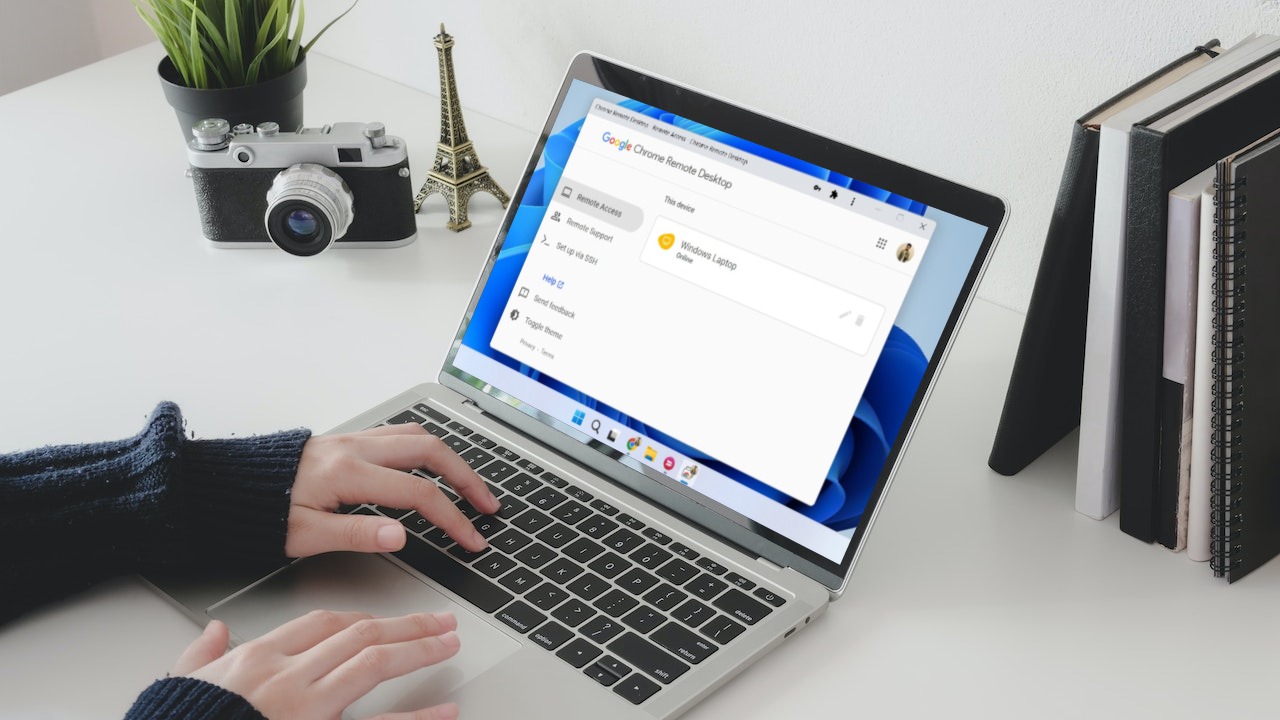
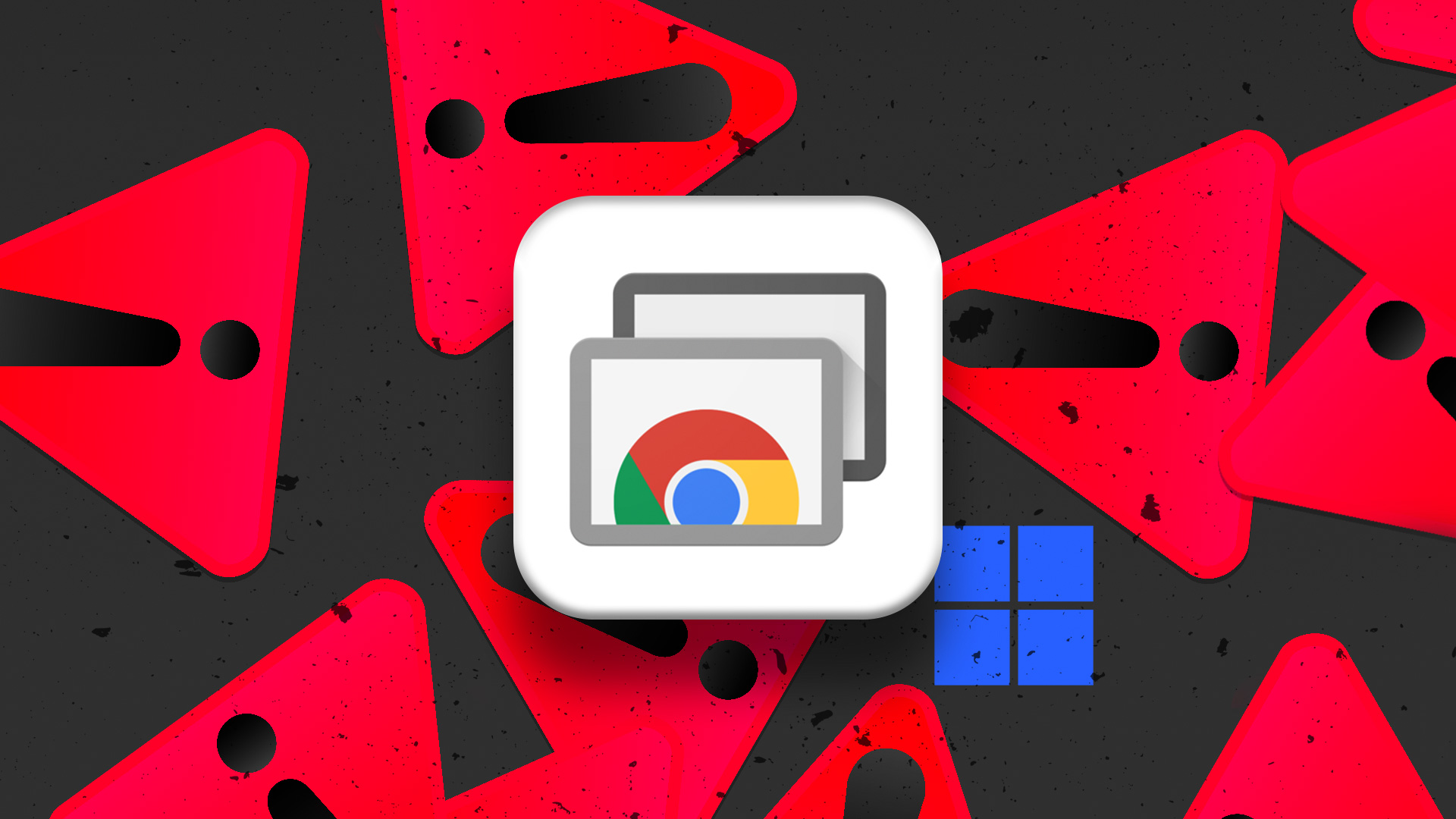




![]()