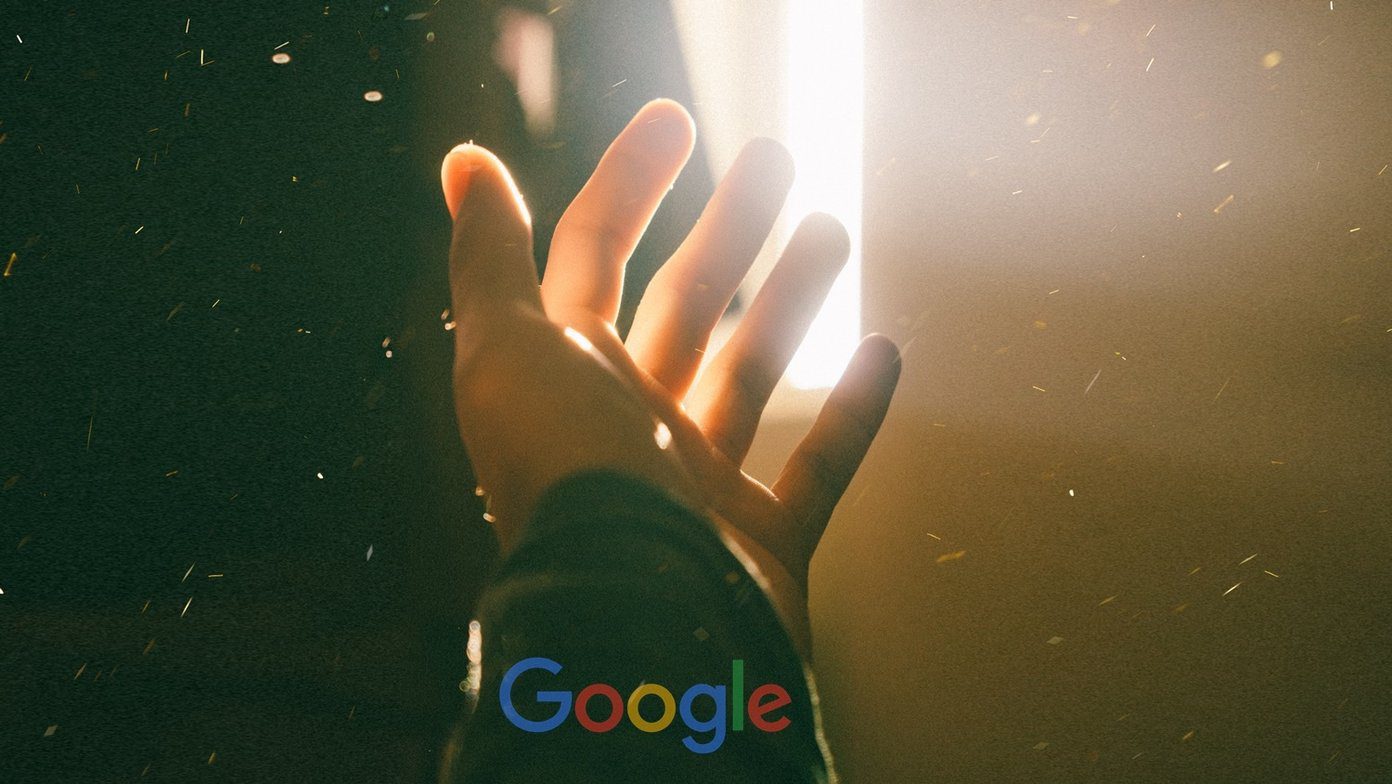But before that, what is this transcript, and how do you find and open YouTube videos on your smartphones and PC? Follow this simpler guide to find out.
What Is YouTube Transcript
You might be confused about what YouTube video transcription is all about. A YouTube transcript is a text-based representation of the audio of the video you see on the platform. Simply put, it’s the same YouTube caption that appears with every video. Apart from that, users can also upload the caption or let YouTube auto-generate them. Transcripts are beneficial for various reasons: Now that you are well aware of what YouTube transcription is, it’s time for us to look at how to find and open YouTube video transcription.
How to Find and Open YouTube Video Transcript on Web
If you watch YouTube on PC, it’s pretty easy to find and open YouTube video transcripts. Moreover, there are several ways to do so.
1. Using YouTube’s Default Option
By default, YouTube provides an option to get the transcript of YouTube videos. For that, you have to: Step 1: Open the YouTube video you want to get transcripted on your browser. Step 2: Hit the three dots icon next to the Download button. Step 3: Select Show transcript. Here, you will get the transcript of the YouTube video on your PC along with the timestamp.
2. Transcribe a YouTube Video Using ChatGPT Extension
Language models like ChatGPT have changed how we do things online. You can even make it find and open YouTube video transcripts on the web. Here’s how: Step 1: Visit the below link in your browser to open the ‘YouTube & Article Summary powered by ChatGPT’ extension. We have added the link to the extension for both Chromium-based browsers and Safari. Download for Chromium-based browsers Download for Safari Step 2: Hit ‘Add to Chrome.’ Step 3: Click Add extension to confirm. Step 4: Now, you can load any YouTube video, and the extension will automatically start to transcribe the video. Besides providing you with the video transcription, you can get the summary using ChatGPT, copy the entire transcription, or sync it according to the YouTube video. You can check our guide on how to uninstall extensions from Chrome if you don’t want to use the extension.
3. Use Online Tools to Generate Transcript
Additionally, many online tools will let you get the transcript of YouTube videos. We will be using YouTube Transcript to do so. Here’s how to use it. Step 1: First, visit the following link in your browser. Open this link Step 2: Paste the link of the video in the dialogue box and hit Go. Step 3: From here, you can copy the video transcription. Tip: You can also check Autoscroll to enable subtitles according to the video. To download the entire captions of this video, simply select the transcription, right click and select copy and paste it wherever you want to.
How to Get Transcript of a YouTube Video on Android and iPhone
While PC users can find and open YouTube videos transcript on the web, that’s not available in the mobile view for smartphones. However, there’s still a workaround. Here’s how: Step 1: Open YouTube on any of your favorite browsers on your smartphone. Step 2: Now, tap the hamburger menu and choose ‘View desktop site.’ Note: Depending on your browser, the hamburger menu’s position and the name of the desktop mode’s menu might have a slight difference. Step 3: Now, open the video you want to transcribe. Step 4: Tap the three dots icon next to the Download button. Tip: To make it easier to select options, pinch and zoom and then select the options of your choice. Step 5: Select Show transcript.
How to Download a YouTube Video’s Transcript as Text
While we shared all the ways to transcribe a youtube video, how can you download them? Well, that’s pretty easy. After following any of the methods mentioned above to enable YouTube transcription, follow the below steps: Step 1: Tap the three dots over it. Step 2: Choose Toggle timestamps. Now, you will see the YouTube video transcription without timestamps. Next, simply select and copy and paste them where you want to. Also Read: How to share the clipboard between Mac or Windows and Android
Know What’s in the Video Without Watching
With this guide, we hope you were able to get a transcript of a YouTube video and know all about it without even watching it. However, to understand the context better, watching visuals along with the captions can help. The above article may contain affiliate links which help support Guiding Tech. However, it does not affect our editorial integrity. The content remains unbiased and authentic.
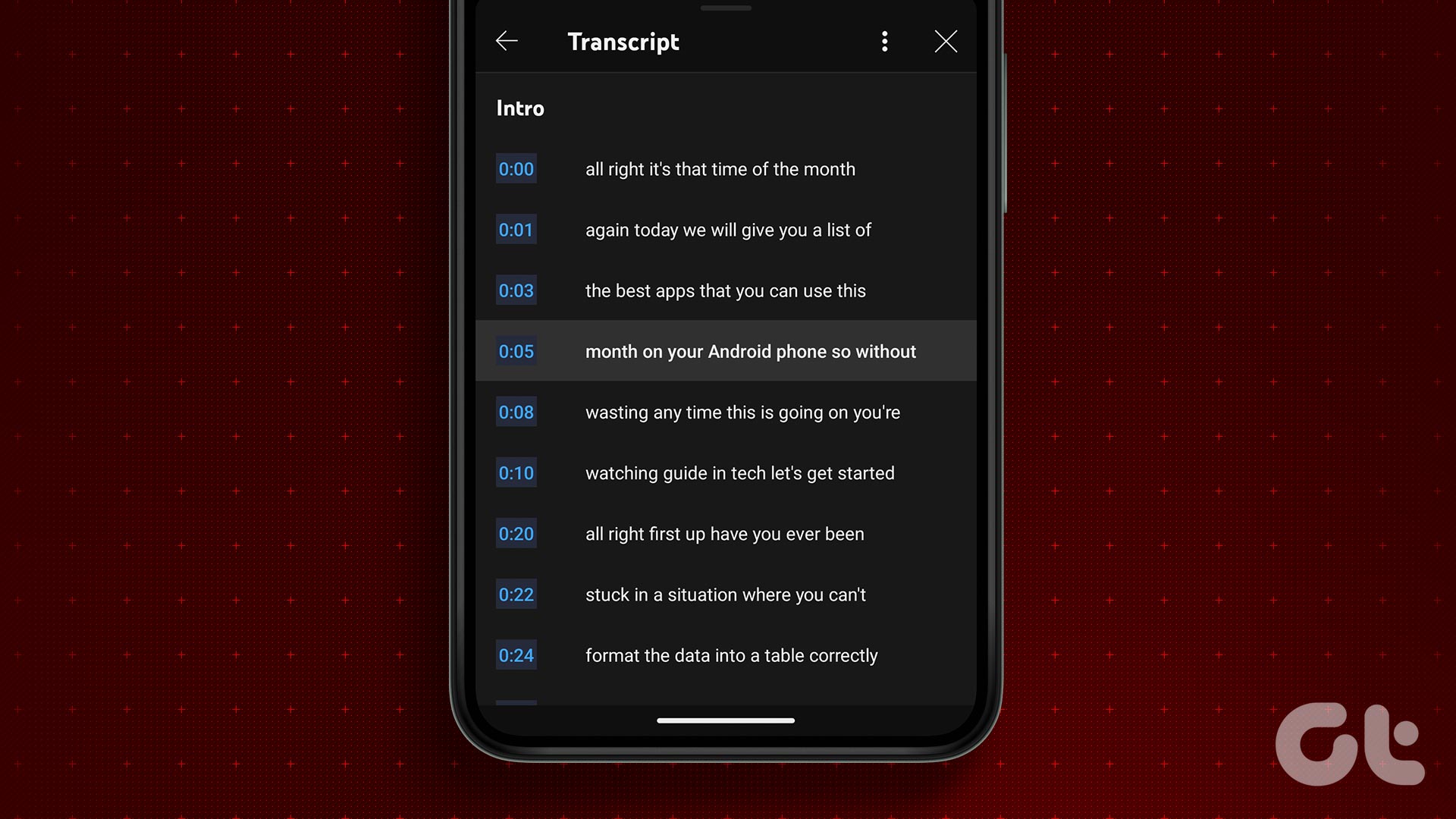
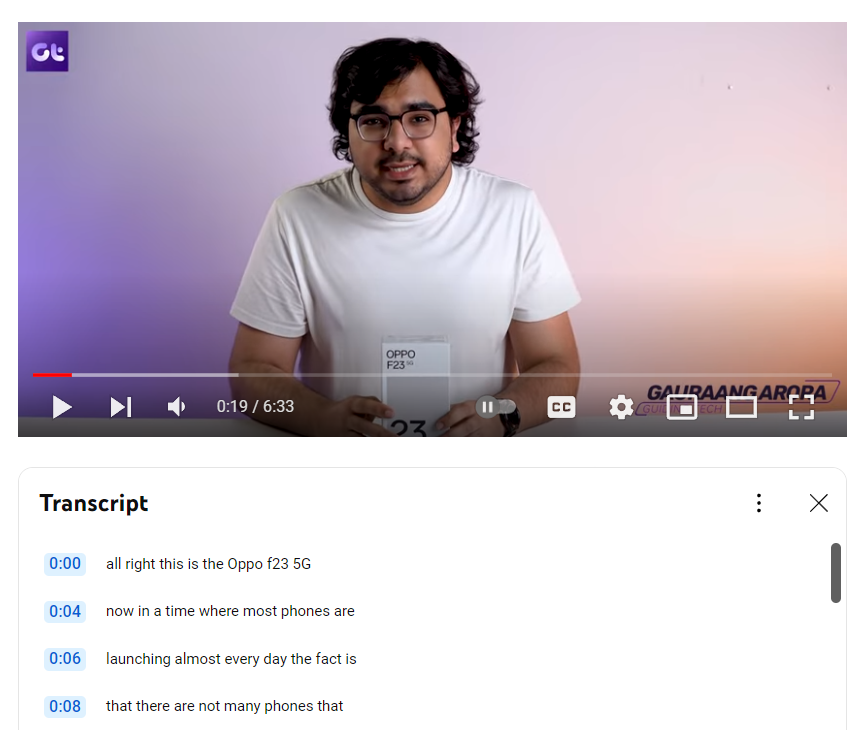
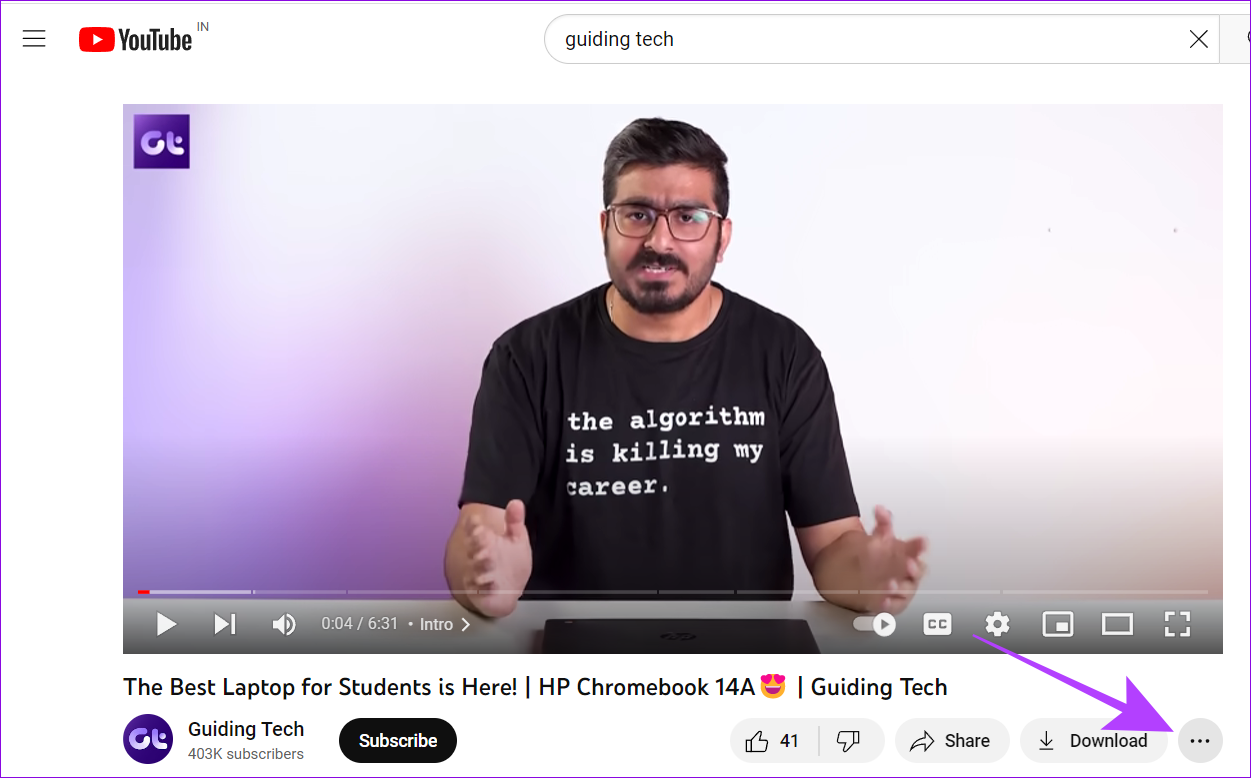


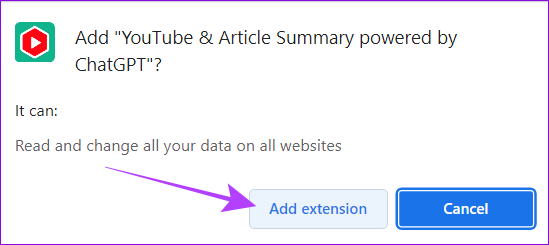











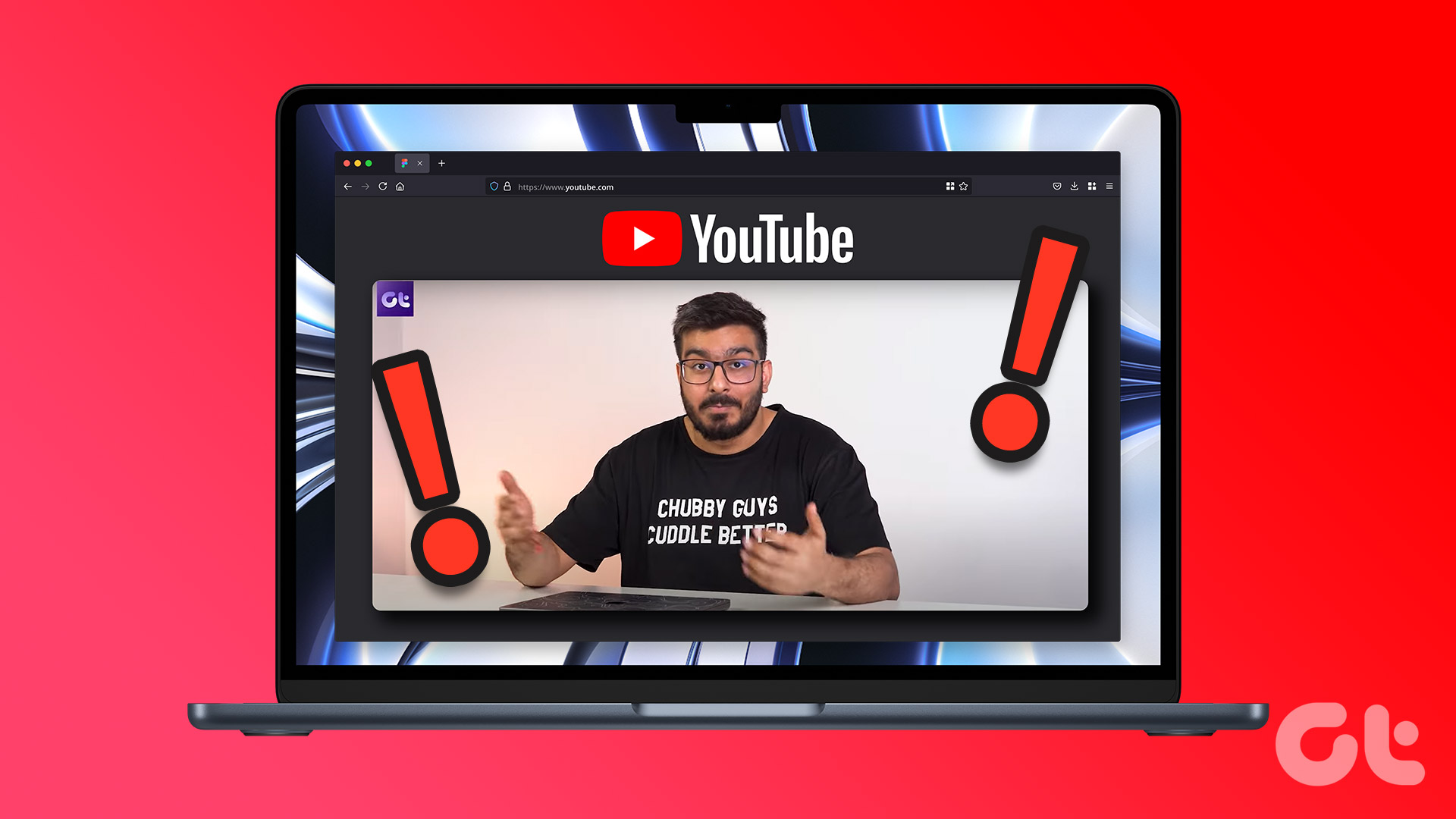
![]()