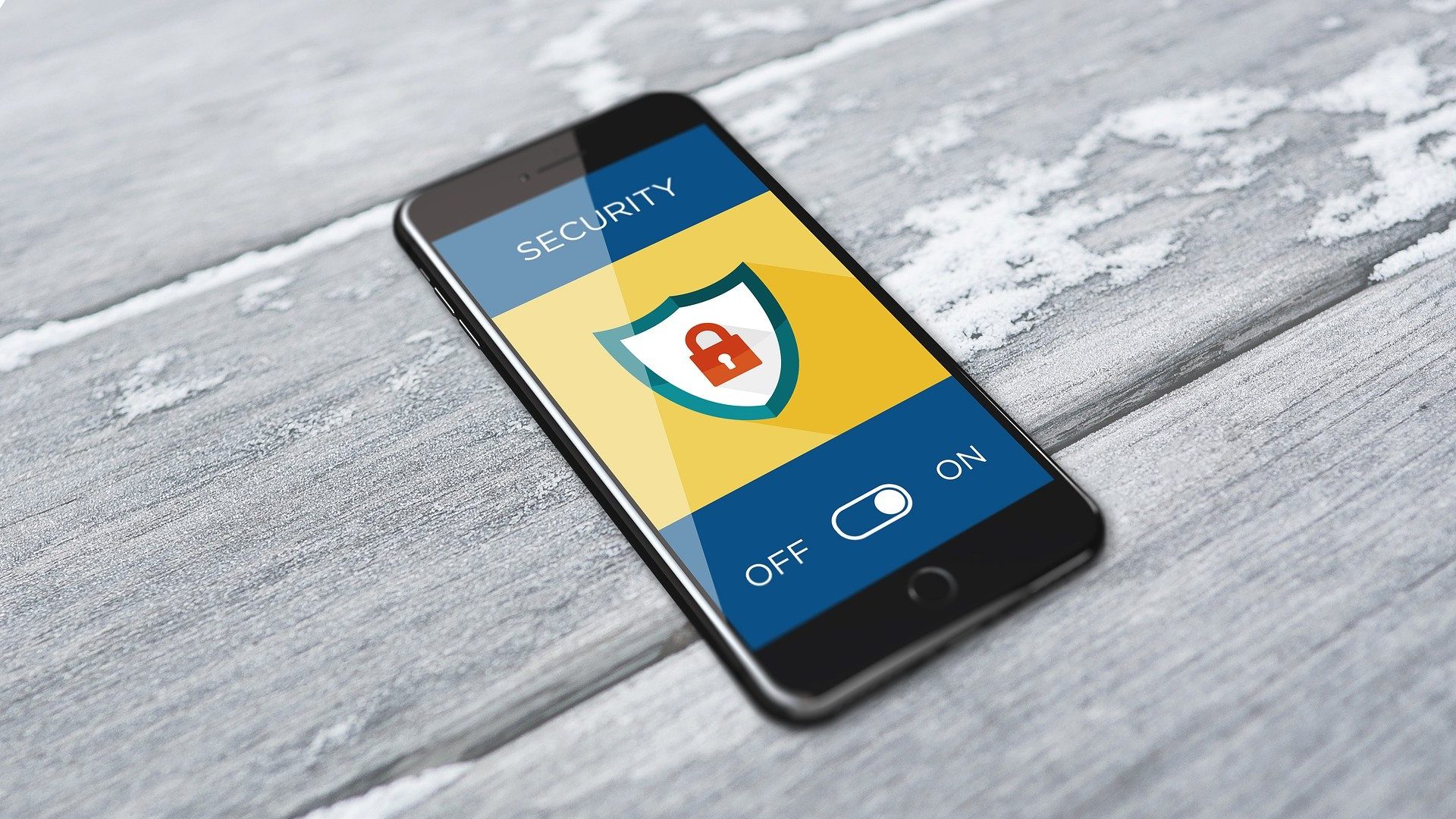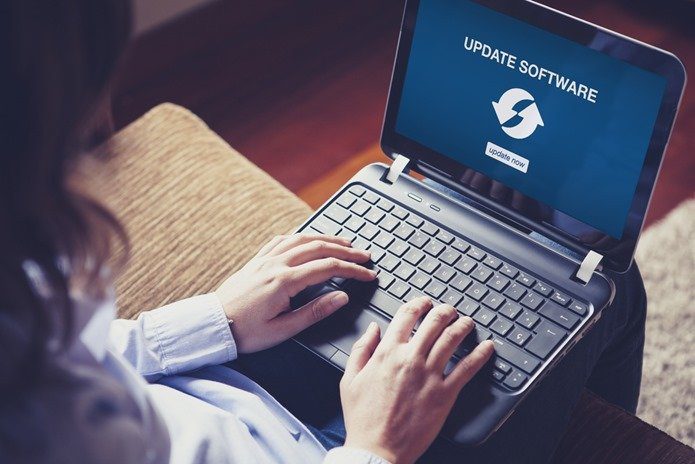We’ve written about a method for hiding files in plain sight inside images (also a tool that does that) in the past, and of course using the Folder options in Windows to hide files. Today we’ll talk about a method that’s easier to implement than hiding files in images, and offers better protection than using the Windows folder options which, frankly, everyone is aware of these days and can easily uncheck that option to see the hidden files. We’ll use a free, Windows-only tool called Secret Disk that’ll create a hidden, or I should say “Invisible” partition where you can put all your confidential files and folders. It’s easy to implement and use. Lets see how to use this tool.
Using Secret Disk to Hide Files
Step 1. Visit the Secret Disk site, and download and install the software. Step 2. Type secret disk in the Start search bar and open the program. Step 3. It’ll ask you to choose a password for the hidden partition. Type the password and click Set Password. Step 4. It’ll ask you if you want to unlock the disk. You may click Yes if you want to take a look at the hidden drive. Step 5. You’ll again need to enter the password. You can also select the letter you want to assign to the virtual drive. Step 6. You can now go to Computer and find that drive where you can put your confidential data. As you see above, it’s not a separate partition with its own space. Instead, it’s just a hidden location within C: drive that stores your private data. Next time, when you visit Secret Disk from the Start search bar, you’ll be shown its dashboard where you can unlock the disk and also access Secret Disk settings. It provides a number of settings that decide how it works. There’s an option to lock Secret Disk by pressing F8, which is nice because you can use it to lock it instantly whenever needed, and lock it when screen saver is launched. This ensures that whenever you are away from your PC for longer periods of time, it gets automatically protected and hidden. Overall, Secret Disk is a quick and easy solution to hide files. Keep in mind however that it doesn’t encrypt the files. If you are looking for a more foolproof solution then you might consider creating a hidden TrueCrypt volume which is, though not as easy to create and operate, certainly offers better protection. The above article may contain affiliate links which help support Guiding Tech. However, it does not affect our editorial integrity. The content remains unbiased and authentic.