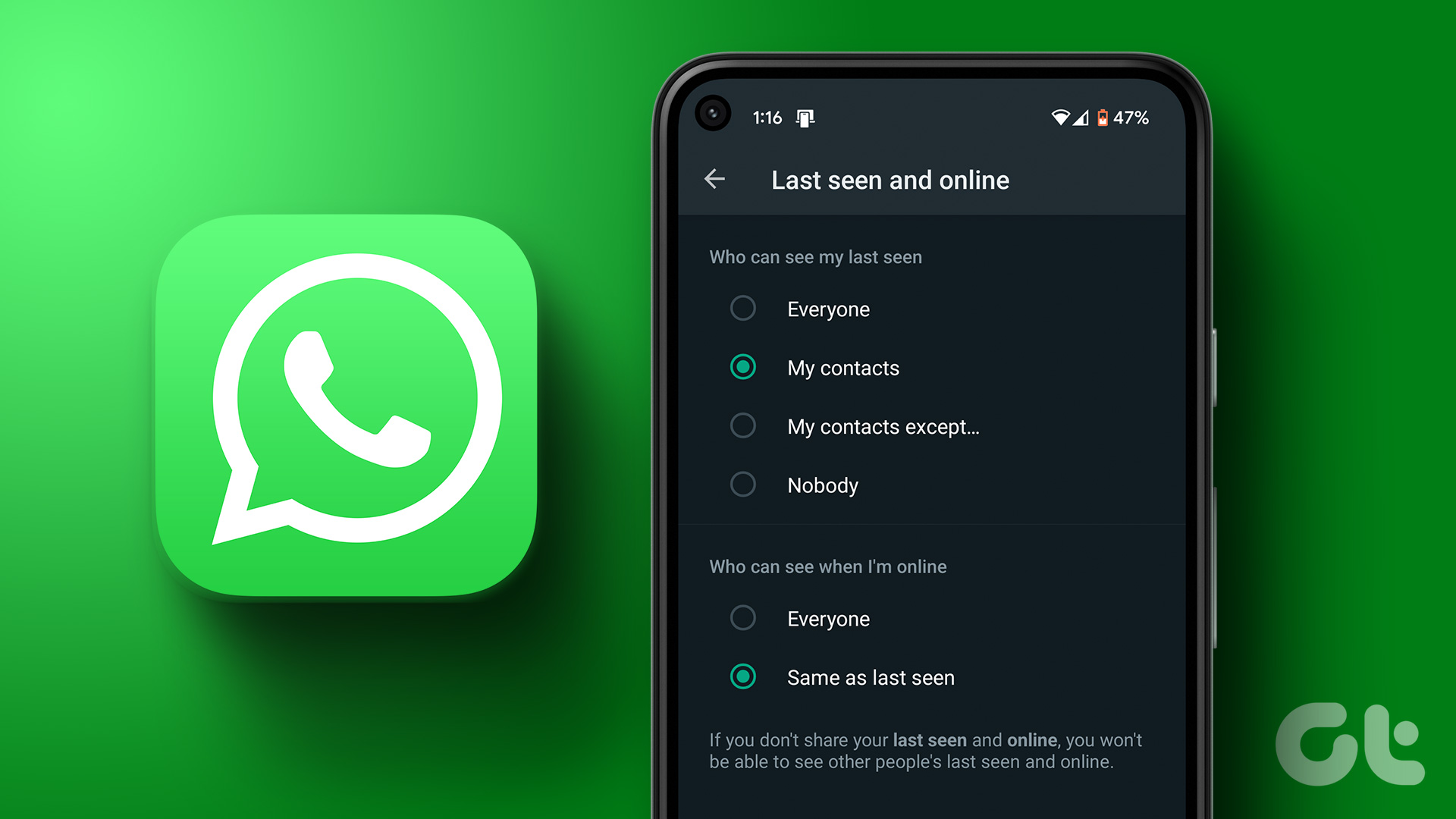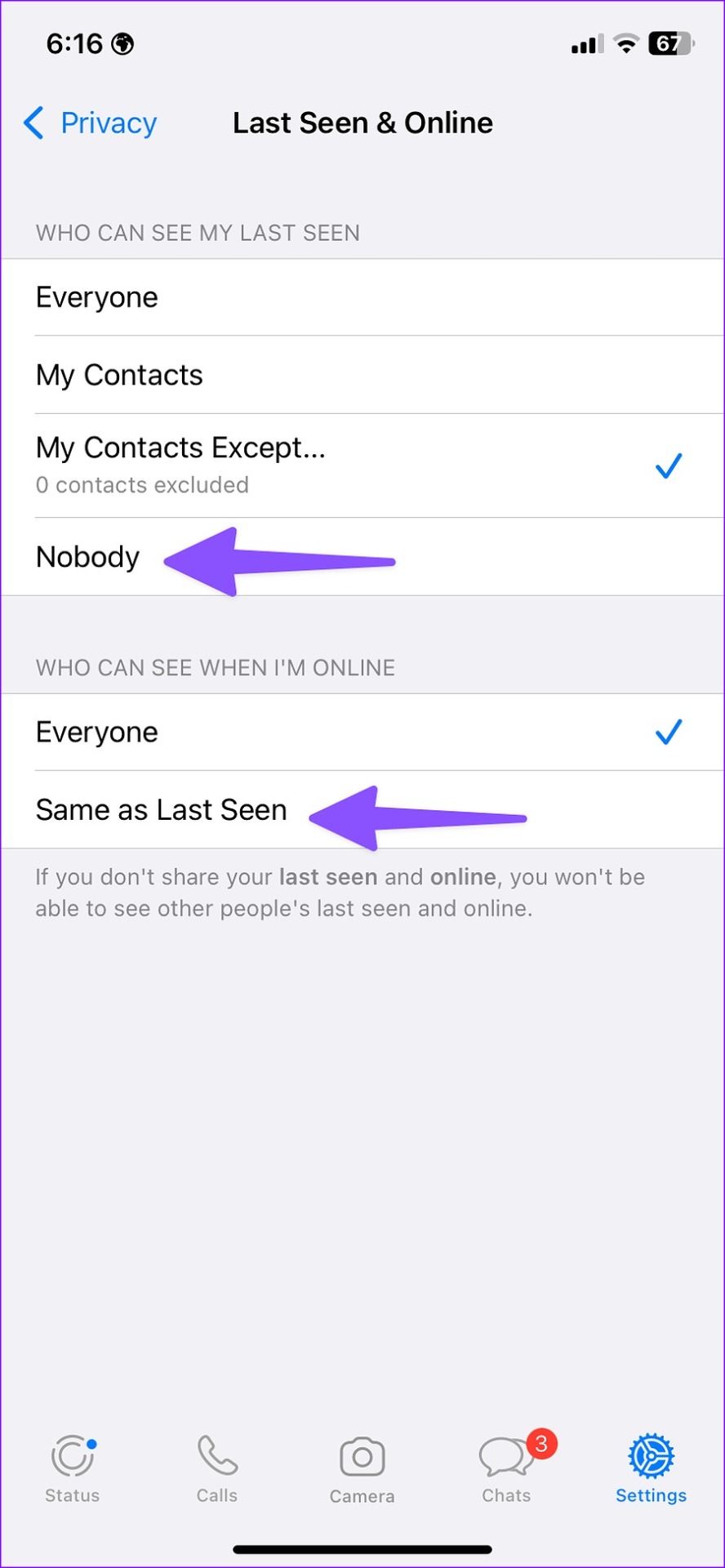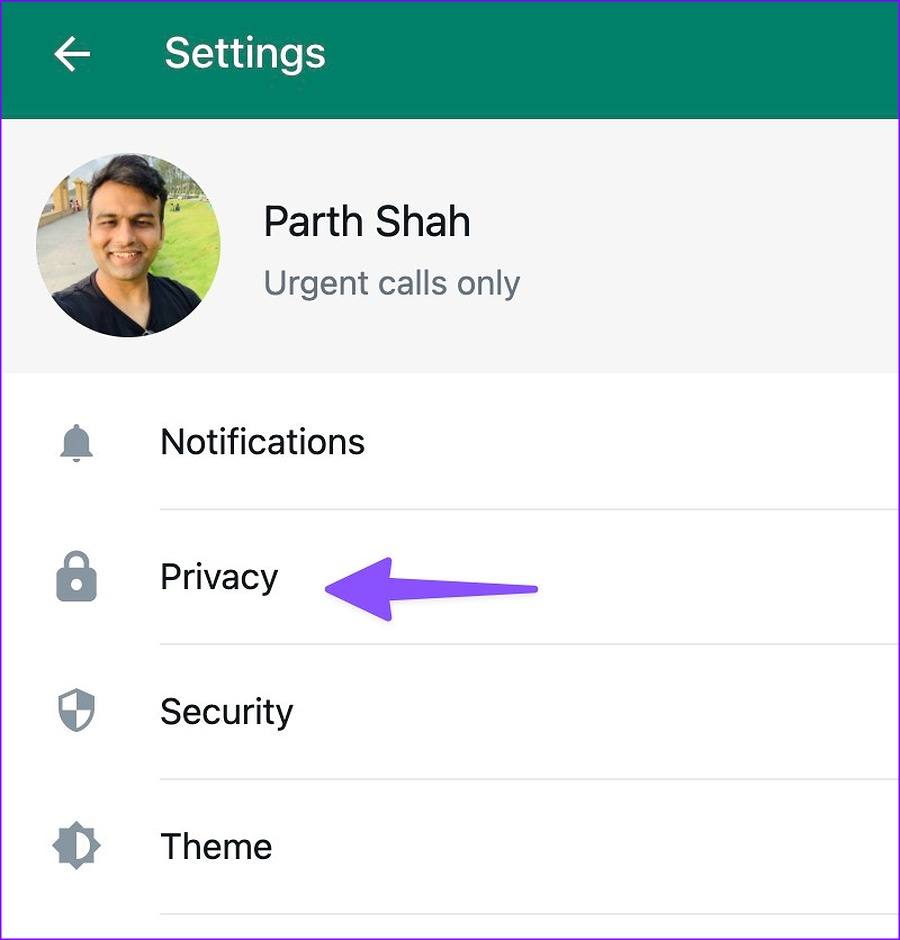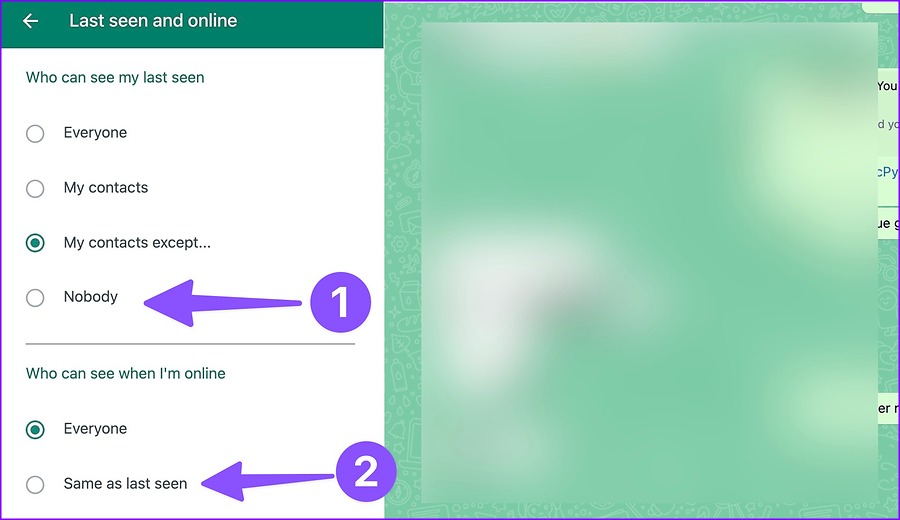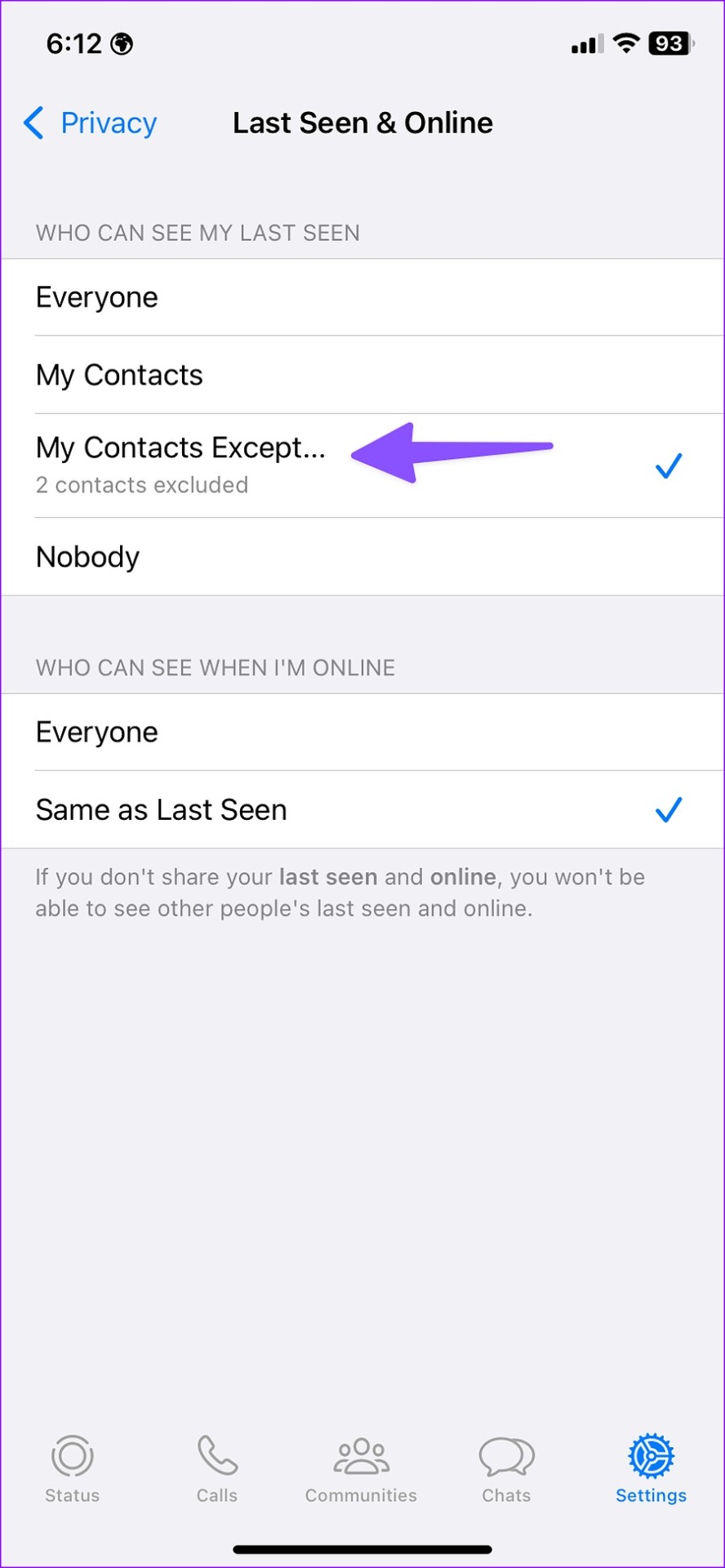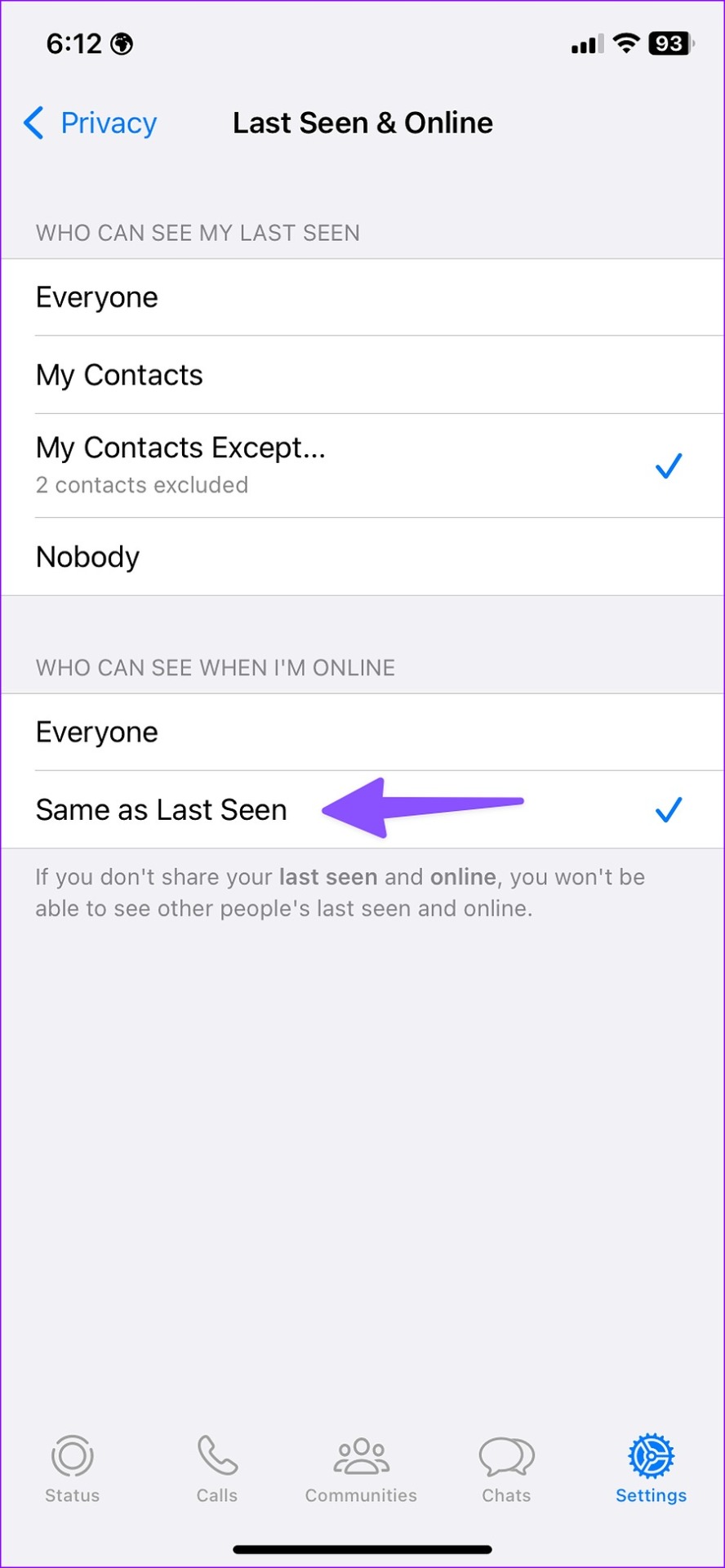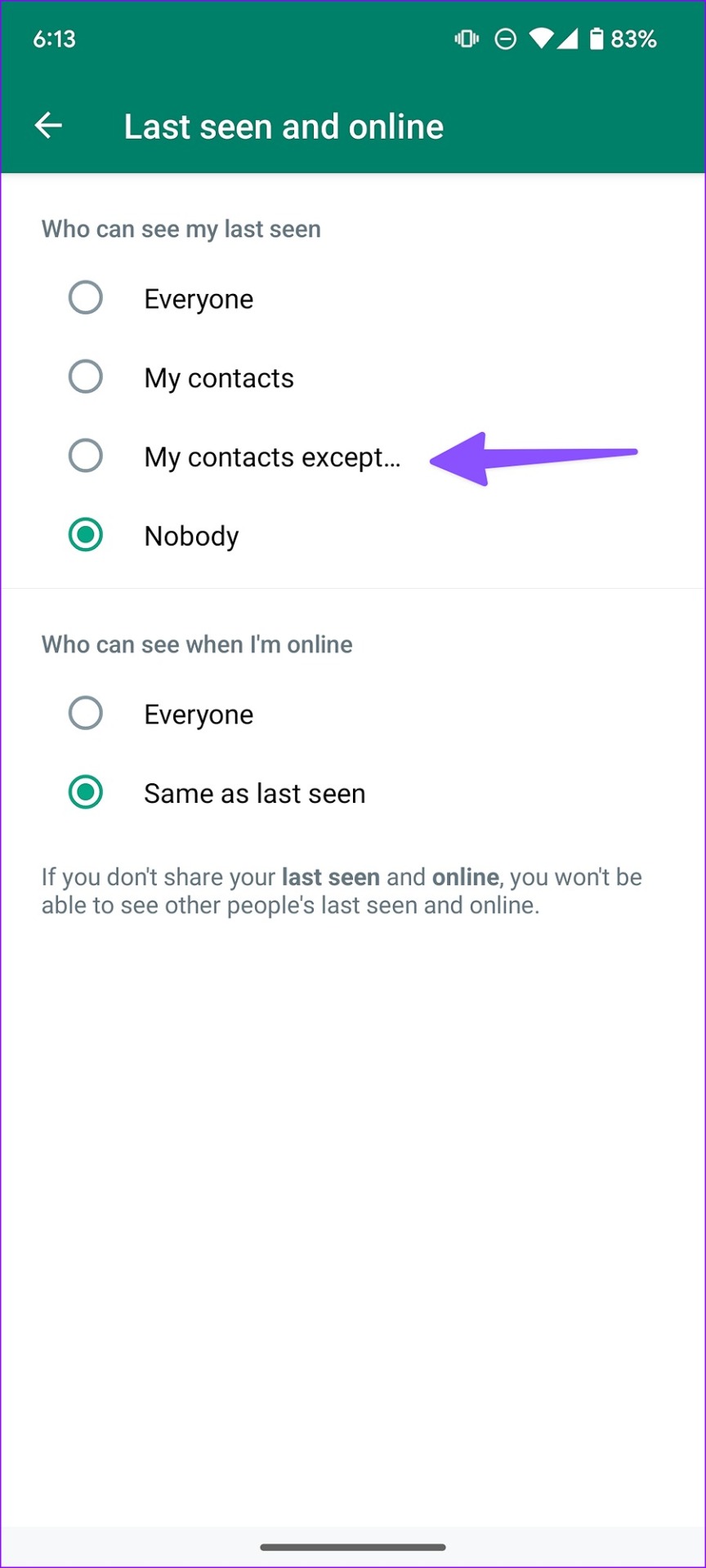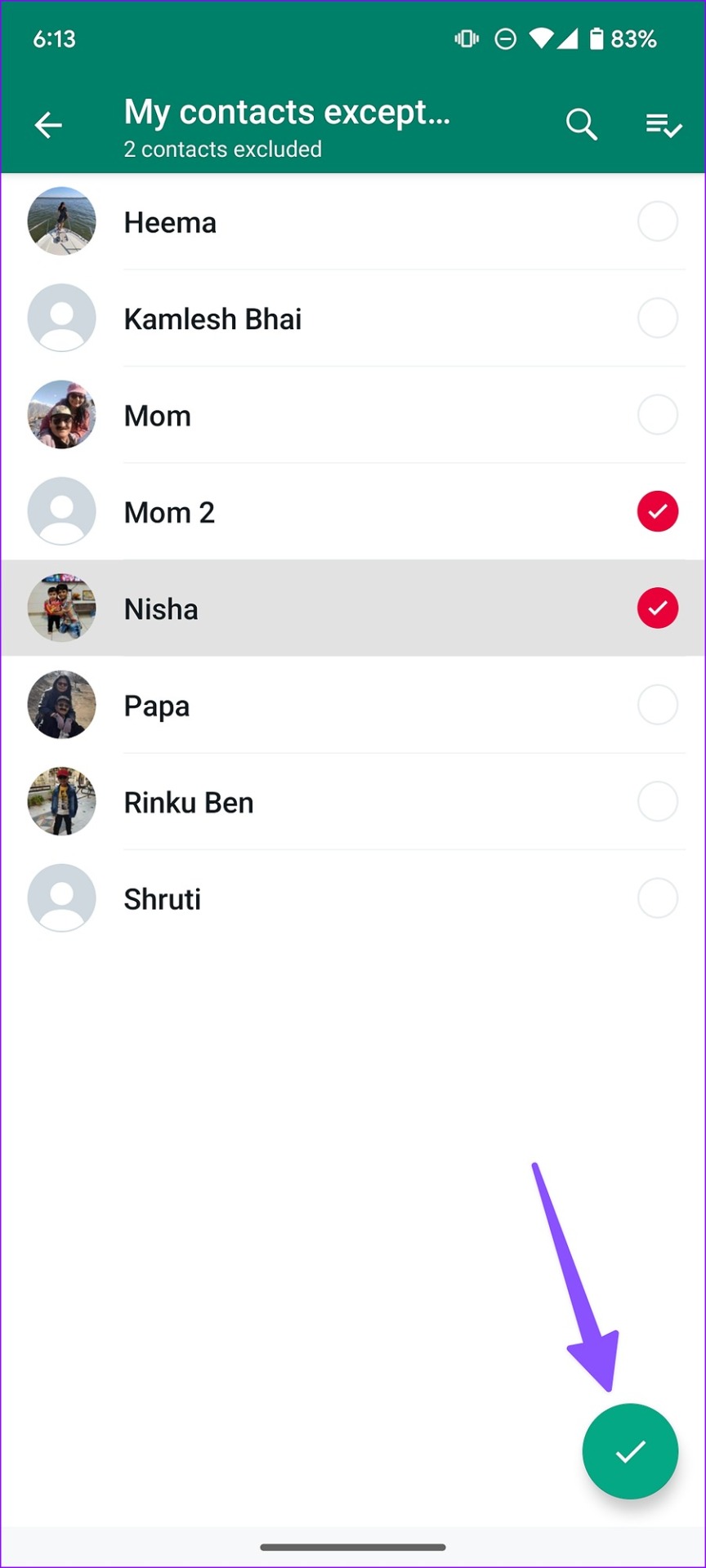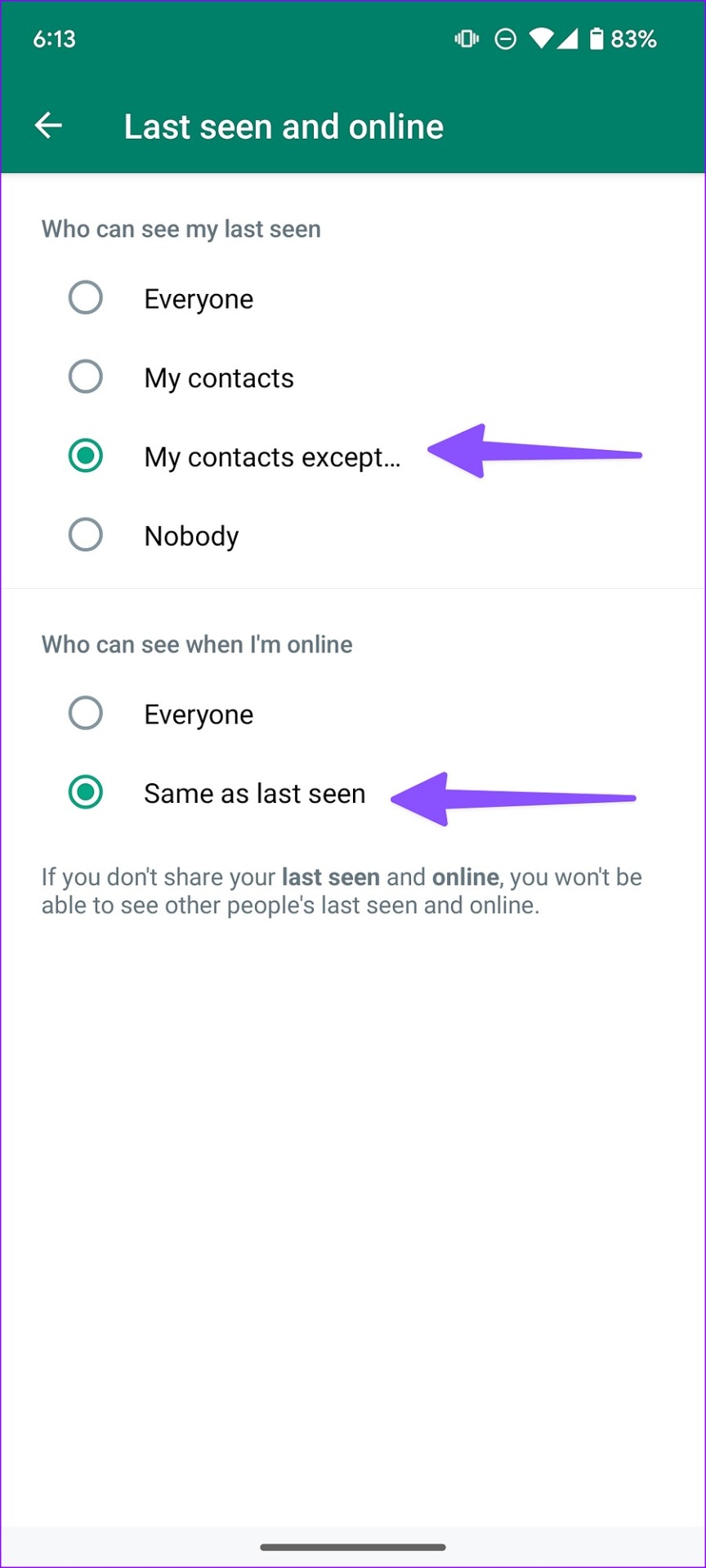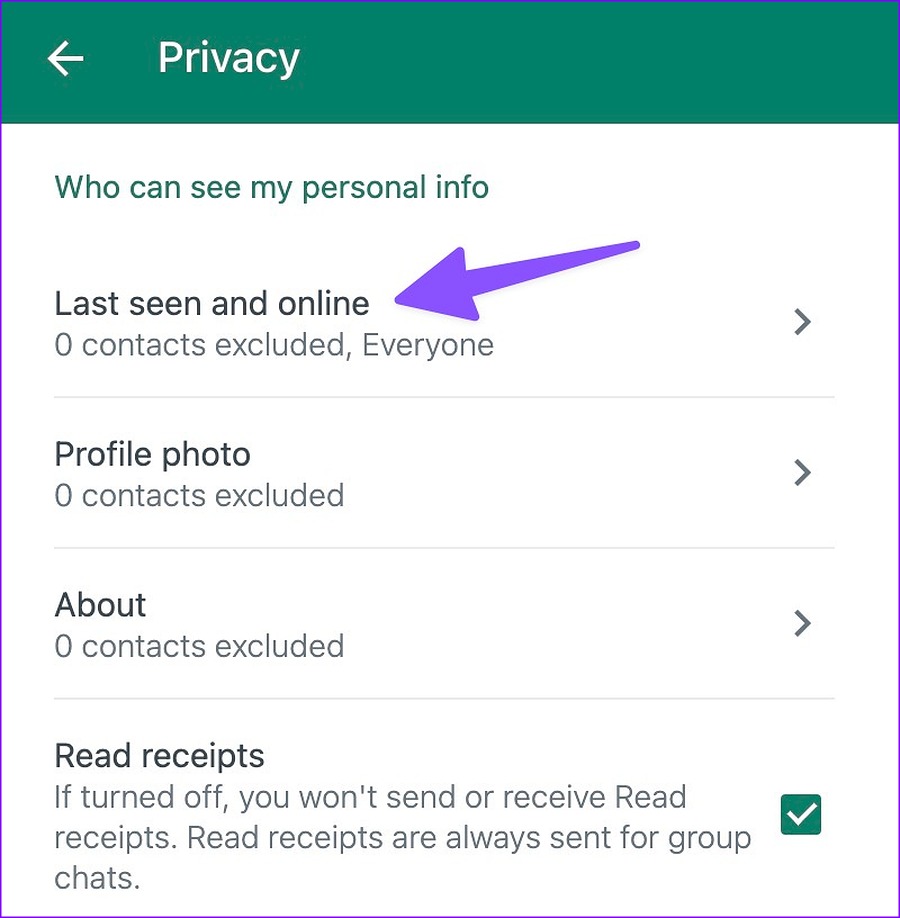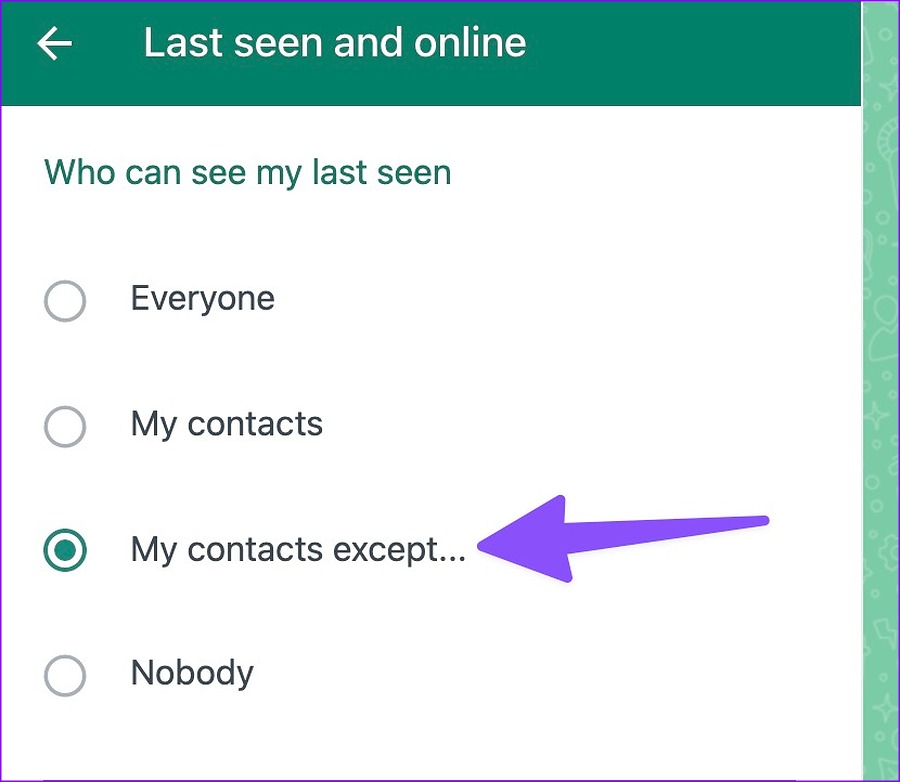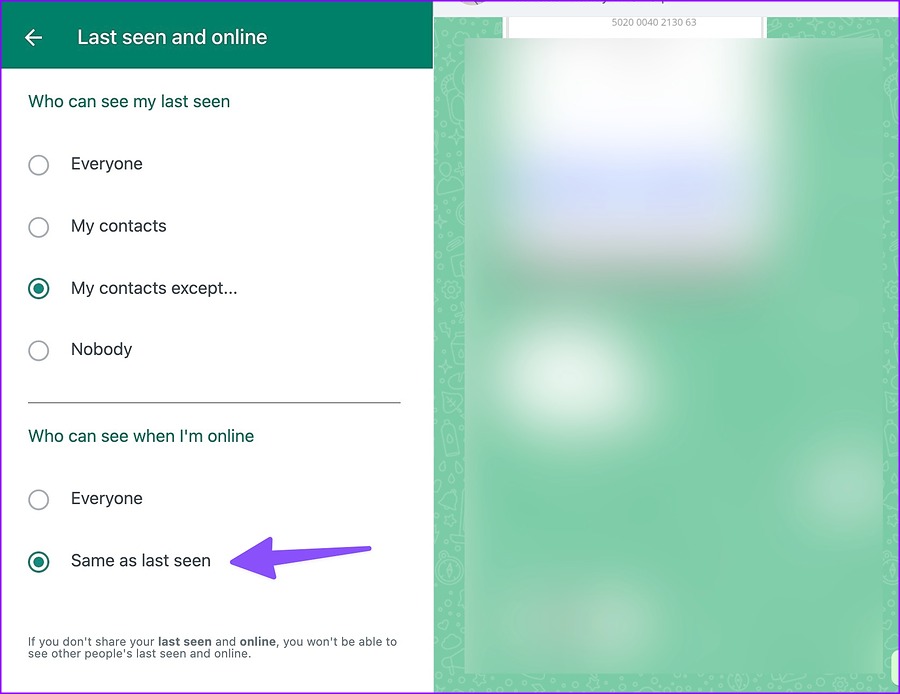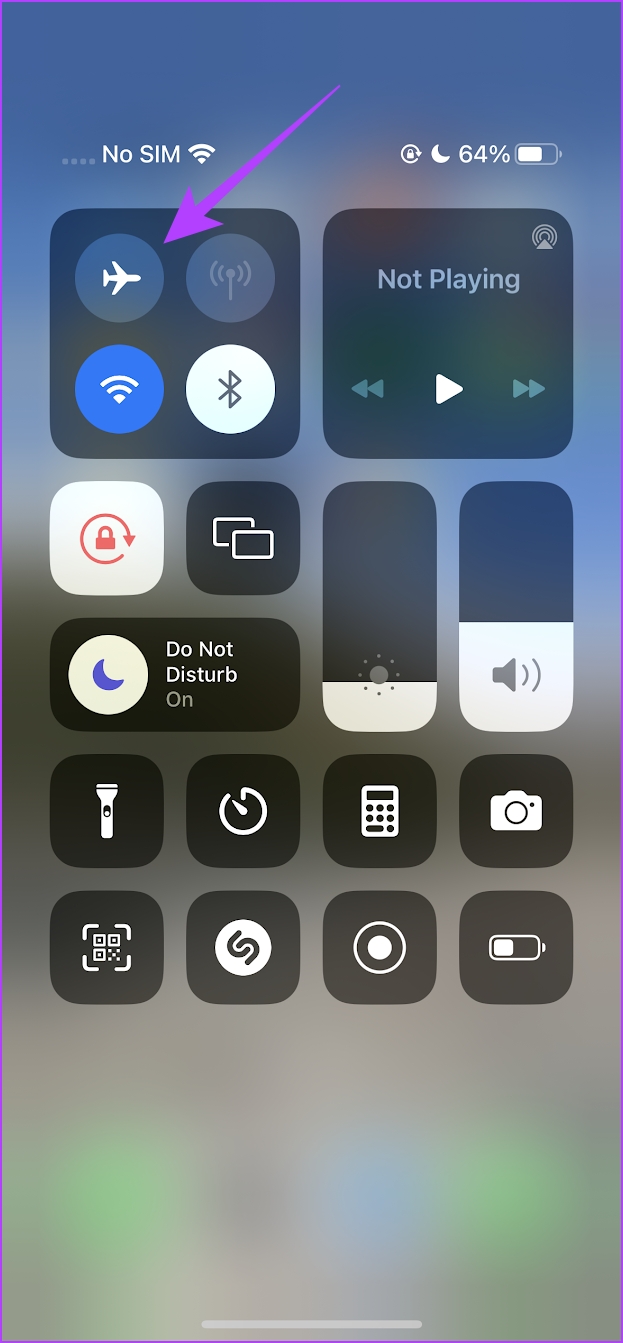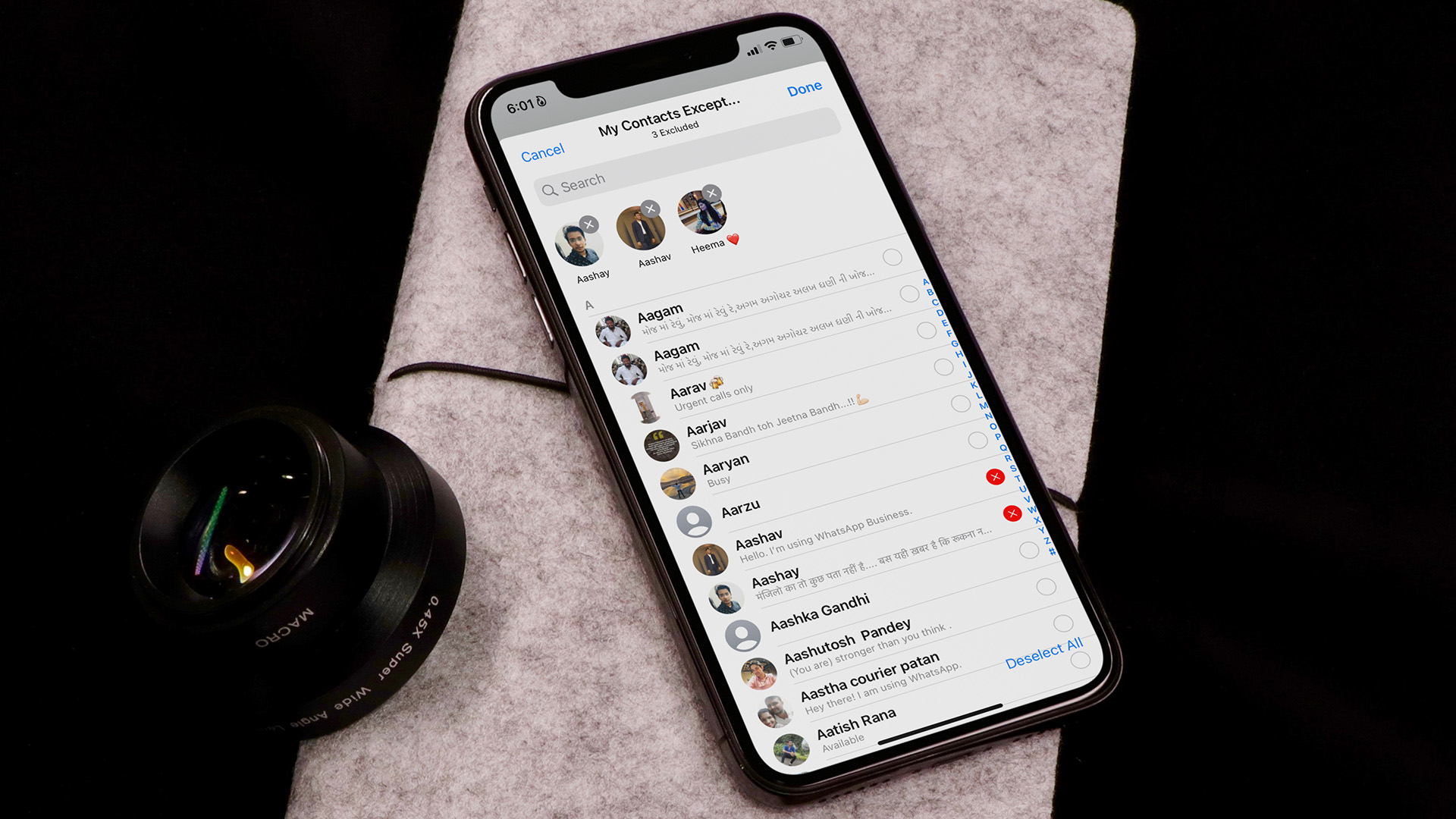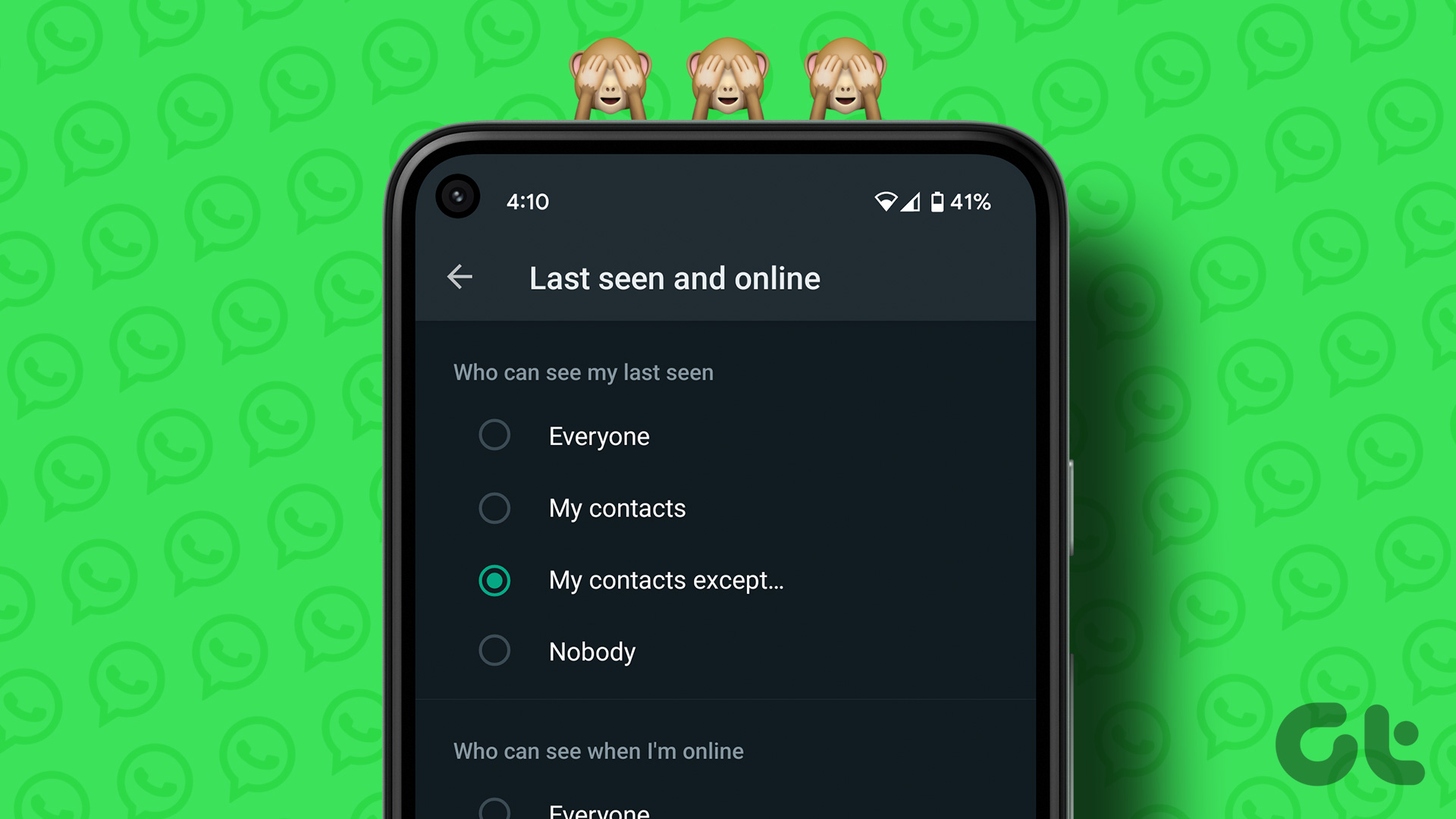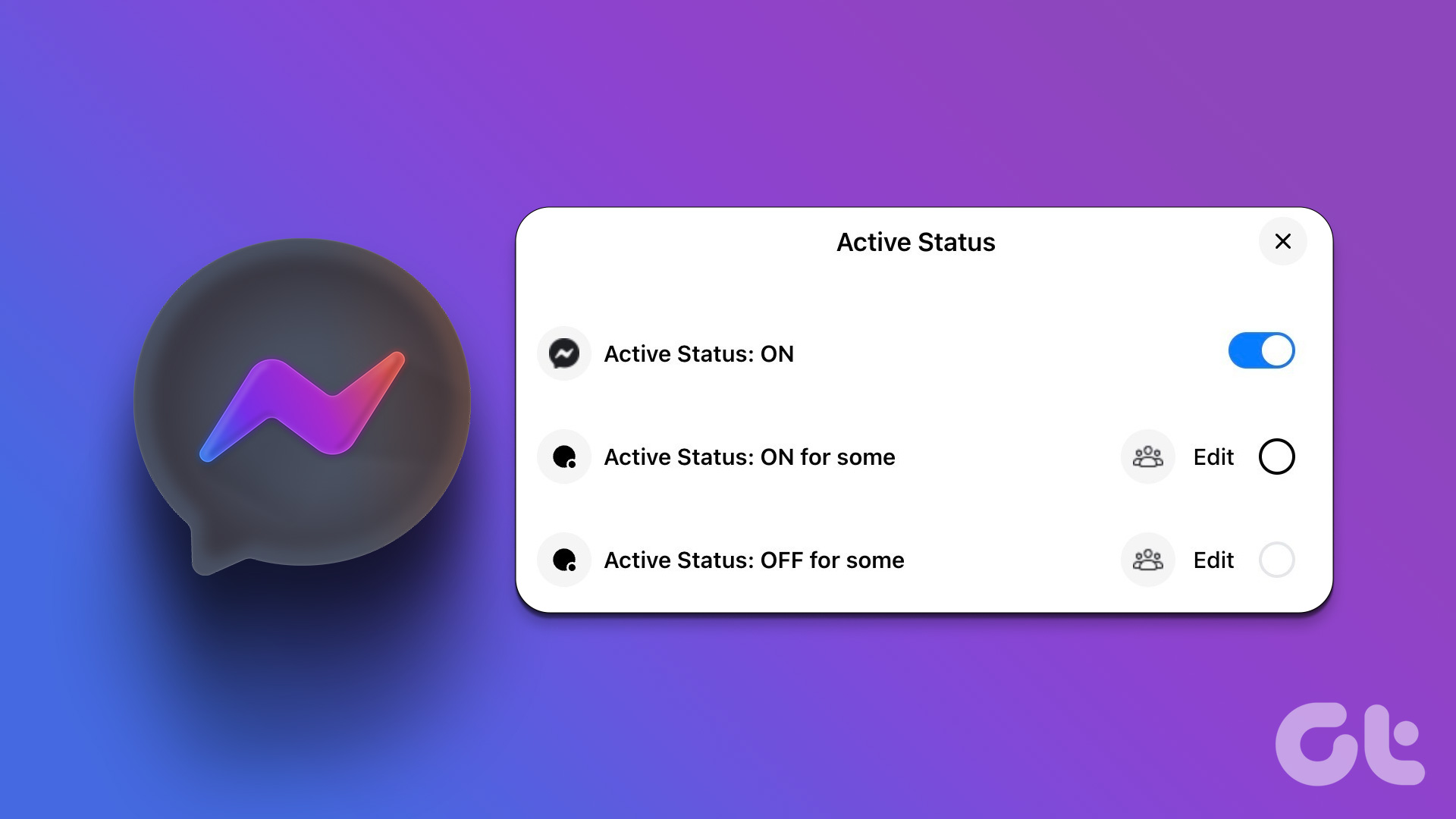Anyone on your contact list can check whether you are online on WhatsApp. To avoid messages from specific contacts, you can disable WhatsApp read (blue tick) and online status. After you make relevant tweaks, no one, including your friends, family, or unknown numbers, can check your WhatsApp online and last seen status.
How to Hide Online Status on WhatsApp for iPhone
WhatsApp has tweaked the Settings menu on iPhone with the recent update. You can now hide the last seen and online status from everyone or select contacts. Of course, we recommend getting the latest WhatsApp app build from the App Store before proceeding. Follow the steps below to hide your online status on WhatsApp. Step 1: Launch WhatsApp on your iPhone. Step 2: Select Settings gear in the bottom-right corner. Step 3: Select ‘Privacy.’ Step 4: Tap ‘Last Seen & Online.’ Here are the four options you’ll get –
Everyone: Every WhatsApp user can see your last seen and online status. It also includes people not on your contacts list. My Contacts: Only your contacts can see the last seen and online status on the phone. My Contacts Except: You can exclude contacts from checking your WhatsApp last seen and online. Nobody: The option hides your last seen and online status from everyone.
Step 5: Select Nobody under the ‘Who can see my last seen’ menu. Step 6: Check the below ‘Who can see when I’m online’ menu. Step 7: Select ‘Same as Last Seen.’. From now on, no one can see your last seen and online status.
How to Turn off Online Status on WhatsApp for Android
You can remove online status and hide last seen on WhatsApp for Android too. Go through the steps below to make changes. Step 1: Open WhatsApp on Android. Step 2: Tap the kebab menu (three vertical dots) in the top-right corner. Step 3: Open Settings. Step 4: Select ‘Privacy.’ Step 5: Tap ‘Last seen and online.’ Step 6: Check the same privacy options discussed in the iOS section. Step 7: Tap the radio button beside ‘Nobody.’ Step 8: Under the ‘Who can see when I’m online’ section, select the radio button beside ‘Same as last seen.’ The ability to hide your last seen and online status isn’t limited to WhatsApp mobile apps. If you prefer WhatsApp on the desktop, you can make the same tweaks without leaving your desk.
How to Remove Online Status and Last Seen on WhatsApp Web and Desktop
WhatsApp offers native apps on Windows and Mac. Both the desktop apps and the web version carry a similar UI. We will use WhatsApp for Mac in the screenshots below. You can follow the same steps on WhatsApp for Windows and the web to hide your online status. If WhatsApp isn’t opening on your PC, read our dedicated guide to fix the issue. Let’s get started. Step 1: Launch WhatsApp on your desktop. Step 2: Click the down arrow in the top-right corner. Step 3: Open Settings.
Step 4: Select Privacy.
Step 5: Click ‘Last seen and online.’
Step 6: Click the radio button beside ‘Nobody.’ Step 7: Under the ‘Who can see when I’m online’ section, select ‘Same as last seen.’
How to Hide Online and Last Seen on WhatsApp for One Person
You can hide your last seen and online status for one person too. Here’s what you need to do
How to Prevent Someone From Seeing You Online on WhatsApp for iPhone
Step 1: Open WhatsApp and go to Settings > Privacy > Last Seen & Online menu. Step 2: Tap My Contacts Except. Step 3: Select a contact from whom you want to hide your online status. Hit Done. Tap ‘Same as Last Seen’, and now the contact can’t see your online status and last seen.
How to Turn off Online Status for One Person on WhatsApp for Android
Step 1: Launch WhatsApp and head to Settings > Privacy > Last Seen & Online menu. Step 2: Tap ‘My Contacts except’. Step 3: Select contacts from the following menu. Hit the checkmark. Tap the radio button beside ‘Same as last seen’, and now the selected contacts can’t see your last seen and online status.
Disable Online Status and Last Seen for One Person on WhatsApp Desktop
Step 1: Open WhatsApp on your desktop and move to Settings > Privacy > Last seen and online menu.
Step 2: Click ‘My contacts except’.
Step 3: Enable the checkmark beside contacts.
Step 4: Select ‘Same as last seen’ under the ‘Who can see when I’m online’ menu.
Other Tricks to Not Show Online Status
Aside from official privacy options from WhatsApp, you can use the tricks below to hide your online status on WhatsApp.
Chat From the Notification Panel
Both Android and iOS let you reply to a WhatsApp message from the notification panel. You can send a reply without going online on WhatsApp. Android users can expand the message and tap Reply to type the message. If you have an iPhone, long-tap on a message and type and send the reply.
Reply on Airplane Mode and Turn on the Internet
It’s another neat trick that many use to hide their online status and last seen from others. Step 1: Enable Airplane mode on your iPhone or Android. Step 2: Open a chat thread in WhatsApp and send a message. Step 3: Close WhatsApp and enable the Airplane mode.
Keep Prying Eyes Away From Your WhatsApp Account
The ability to hide online status is a welcome add-on from WhatsApp. Once you disable ‘Mark as Read’ in WhatsApp Settings, no one can check whether you have read their messages. Use the tricks above and prevent annoying contacts from disturning you on WhatsApp. The above article may contain affiliate links which help support Guiding Tech. However, it does not affect our editorial integrity. The content remains unbiased and authentic.