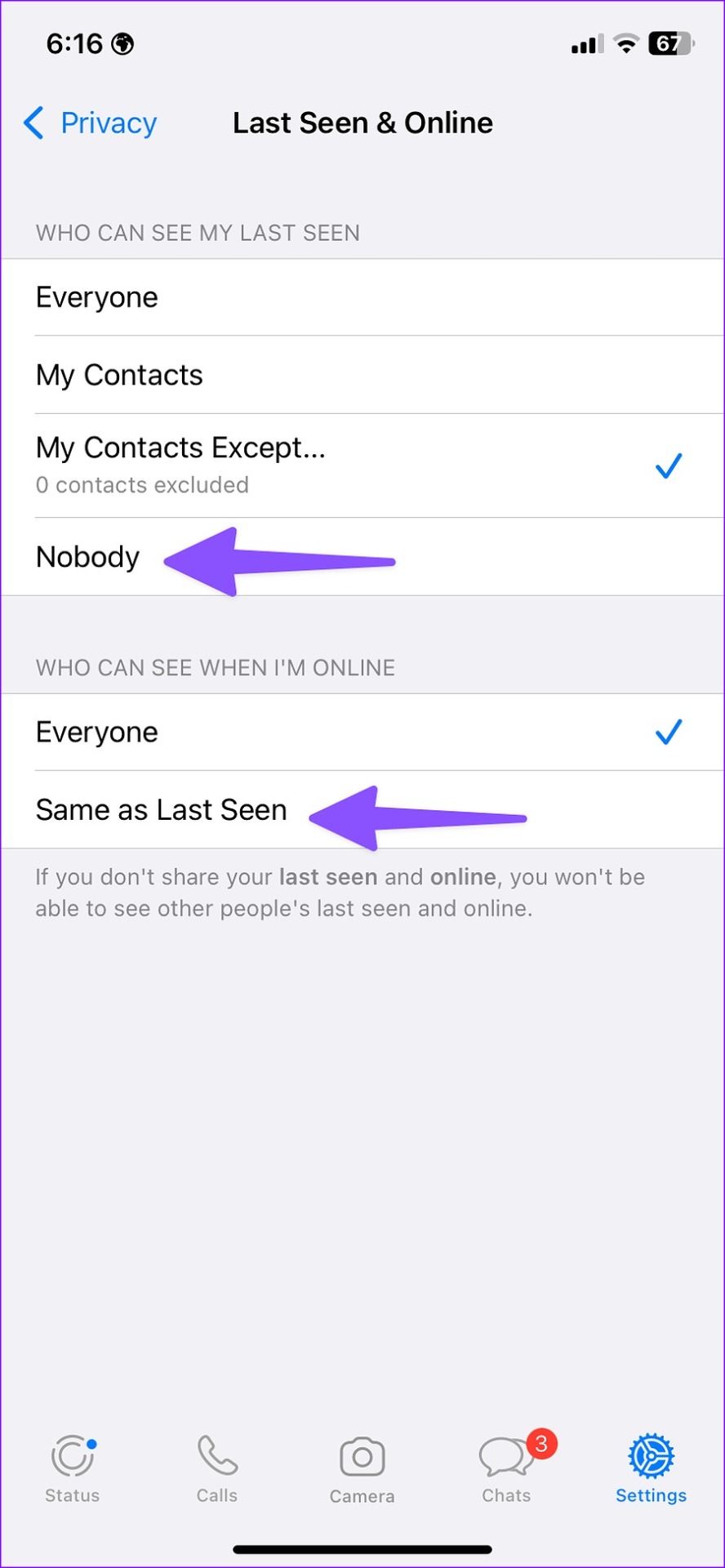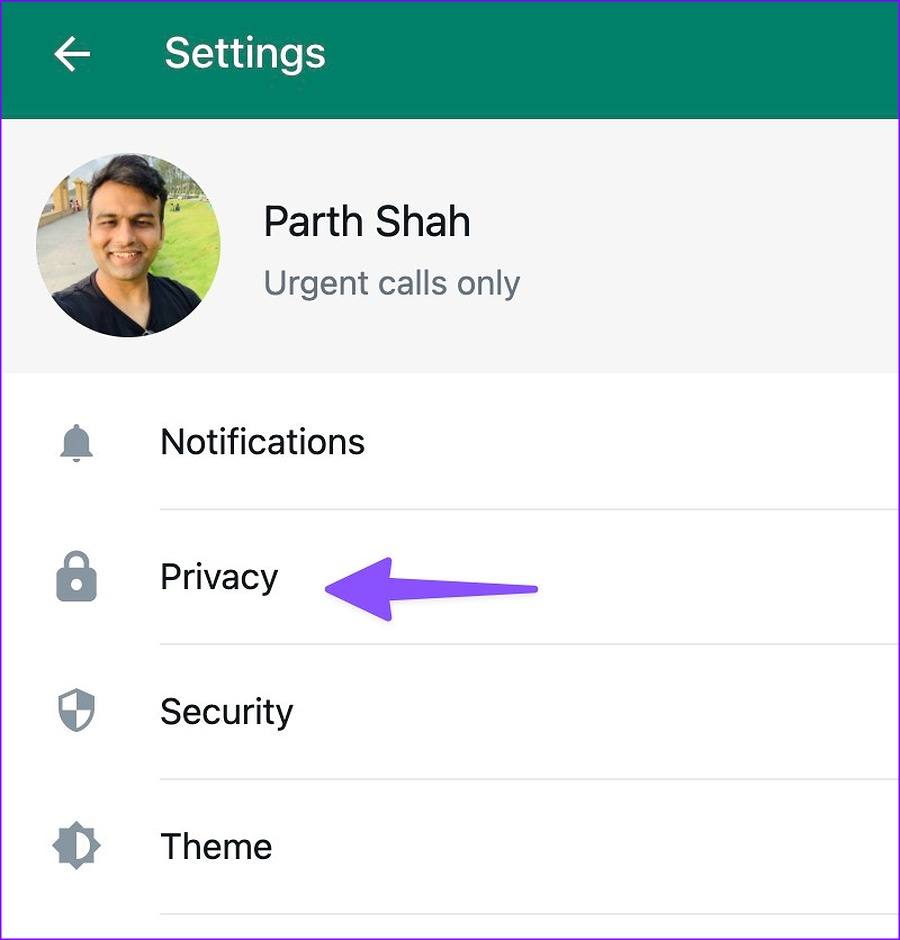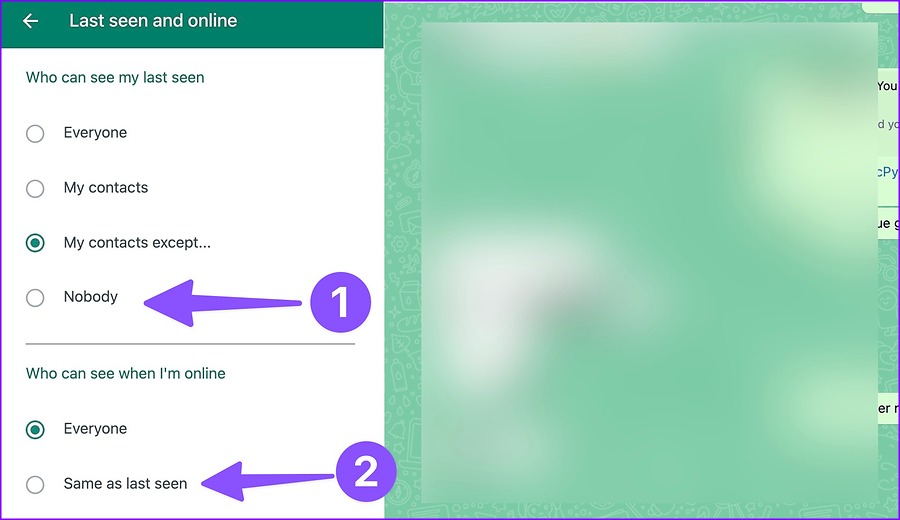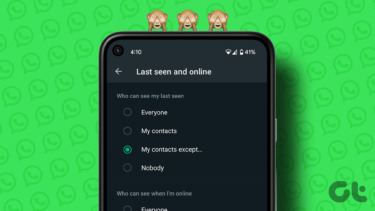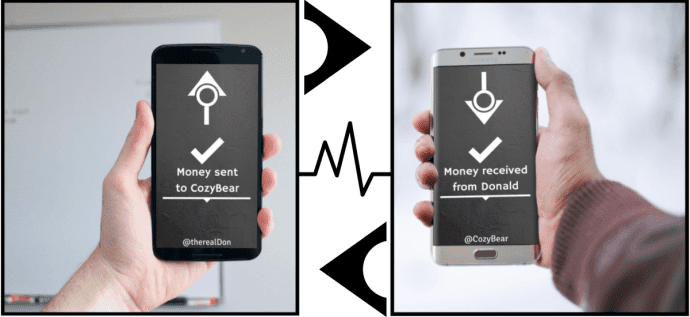Anyone on your contact list can check whether you are online on WhatsApp. To avoid messages from specific contacts, you can disable WhatsApp read (blue tick) and online status. After you make relevant tweaks, no one, including your friends, family, or unknown numbers, can check your WhatsApp online status.
Hide Online Status in WhatsApp for iOS
WhatsApp has tweaked the Settings menu on iPhone with the recent update. Of course, we recommend that you get the latest WhatsApp app build from the App Store before you proceed. Follow the steps below to hide your online status on WhatsApp. Step 1: Launch WhatsApp on your iPhone. Step 2: Select Settings gear in the bottom-right corner. Step 3: Select ‘Privacy.’ Step 4: Tap ‘Last Seen & Online.’ Here are the four options you’ll get – Everyone: Every WhatsApp user can see your last seen and online status. It also includes people not on your contacts list. My Contacts: Only your contacts can see the last seen and online status on the phone. My Contacts Except: You can exclude contacts from checking your WhatsApp last seen and online. Nobody: The option hides your last seen and online status from everyone. Step 5: Select Nobody. Step 6: Check the below ‘Who can see when I’m online’ menu. Step 7: Select ‘Same as Last Seen.’. Since you selected ‘Nobody’ in last seen, the same applies to your WhatsApp online status too.
Hide Online Status in WhatsApp for Android
WhatsApp offers the same privacy options to Android users too. Go through the steps below to hide your online status on WhatsApp for Android. Step 1: Open WhatsApp on Android. Step 2: Tap the kebab menu (three vertical dots) in the top-right corner. Step 3: Open Settings. Step 4: Select ‘Privacy.’ Step 5: Tap ‘Last seen and online.’ Step 6: Check the same privacy options discussed in the iOS section. Step 7: Tap the radio button beside ‘Nobody.’ Step 8: Under the ‘Who can see when I’m online’ section, select the radio button beside ‘Same as last seen.’ The ability to hide your last seen and online status isn’t limited to WhatsApp mobile apps. If you prefer WhatsApp on the desktop, you can make the same tweaks without leaving your desk.
WhatsApp on Desktop
WhatsApp offers native apps on Windows and Mac. Both desktop apps carry a similar UI. We will use WhatsApp for Mac in the screenshots below. You can follow the same steps on WhatsApp for Windows and hide your online status. Let’s get started. Step 1: Launch WhatsApp on your desktop. Step 2: Click the down arrow in the top-right corner. Step 3: Open Settings.
Step 4: Select Privacy.
Step 5: Click ‘Last seen and online.’
Step 6: Click the radio button beside ‘Nobody.’ Step 7: Under the ‘Who can see when I’m online’ section, select ‘Same as last seen.’
Now that you have hidden your online status on WhatsApp let’s answer some frequently asked questions.
When you hide your online status, can you check other people’s status?
If you don’t share your last seen and online, you won’t be able to see other people’s last seen and online. The feature works in both ways. If you want to see another person’s last seen and online status, revert the same from the Privacy menu.
Can you hide WhatsApp online from specific contacts only?
Yes, you absolutely can. From the ‘Last seen and online’ menu, you need to exclude specific contacts from checking your last seen and set the same in the online menu. The excluded contacts can’t see your online status on WhatsApp.
Can I hide WhatsApp online while chatting?
When you disable online status using the steps above, the service turns it off completely for your account. The recipient can’t see your online status even while chatting.
Keep Prying Eyes Away From Your WhatsApp Account
The ability to hide online status is a welcome add-on from WhatsApp. Once you disable ‘Mark as Read’ in WhatsApp Settings, no one can check whether you have read their messages. The above article may contain affiliate links which help support Guiding Tech. However, it does not affect our editorial integrity. The content remains unbiased and authentic.