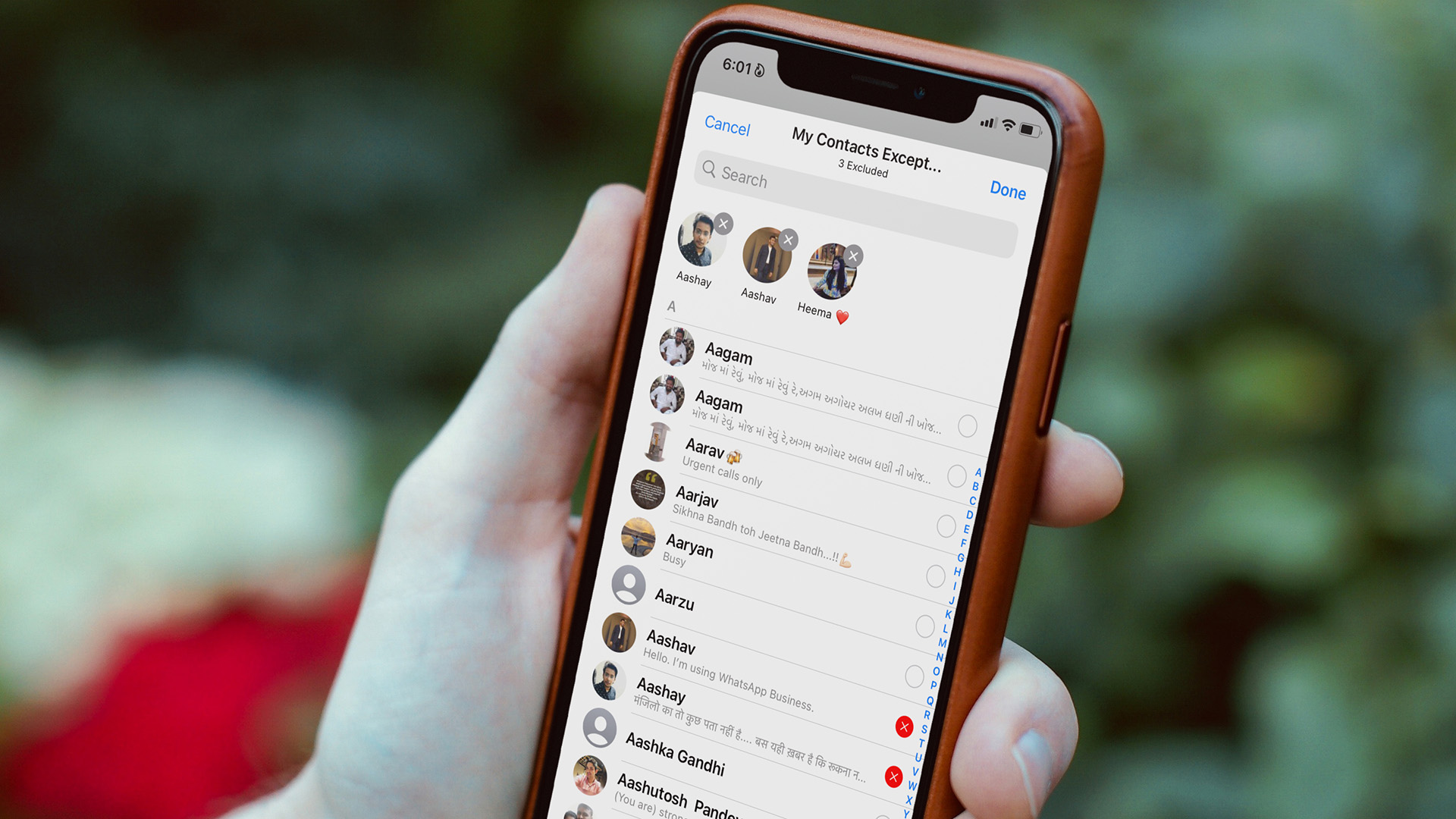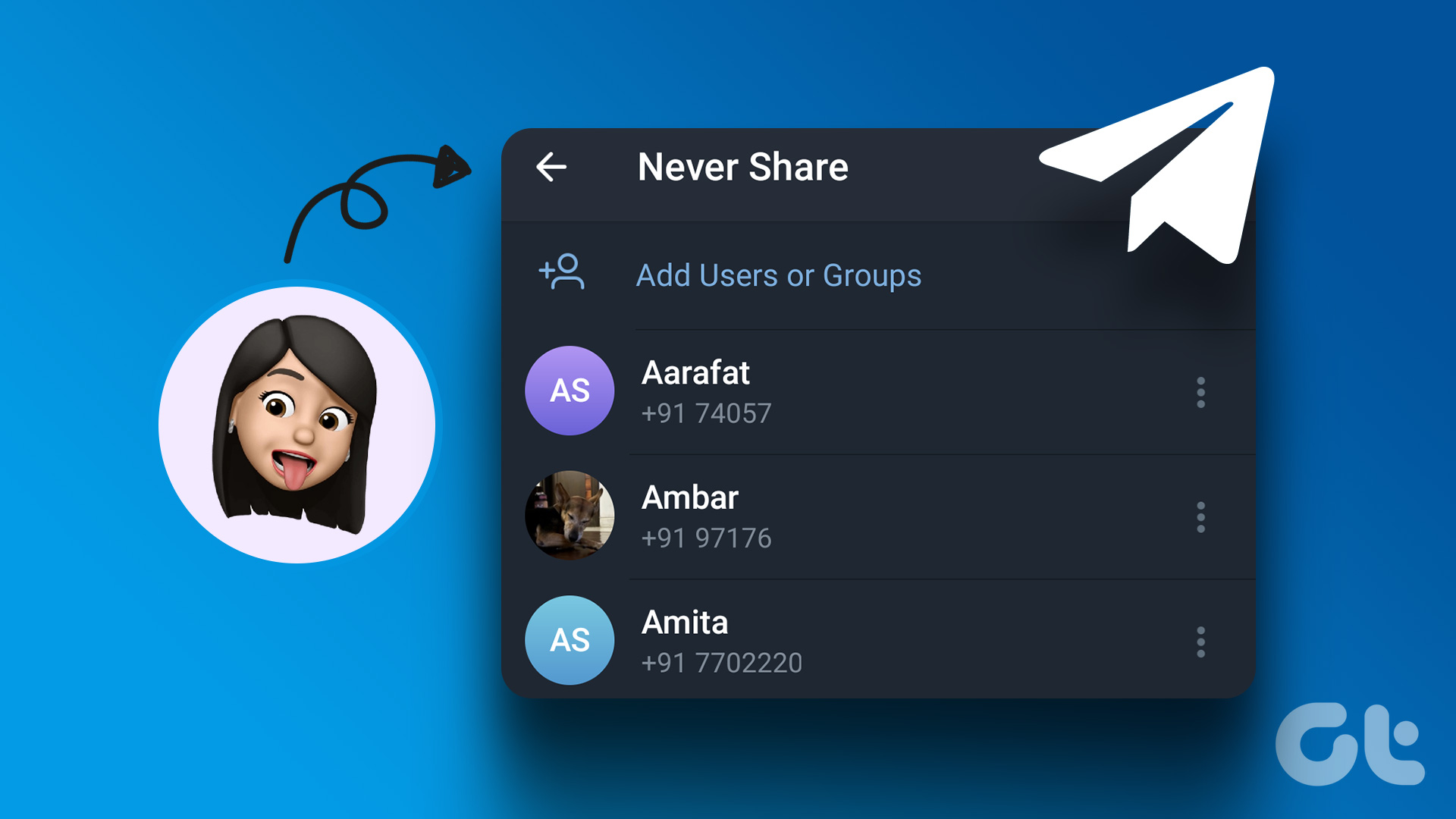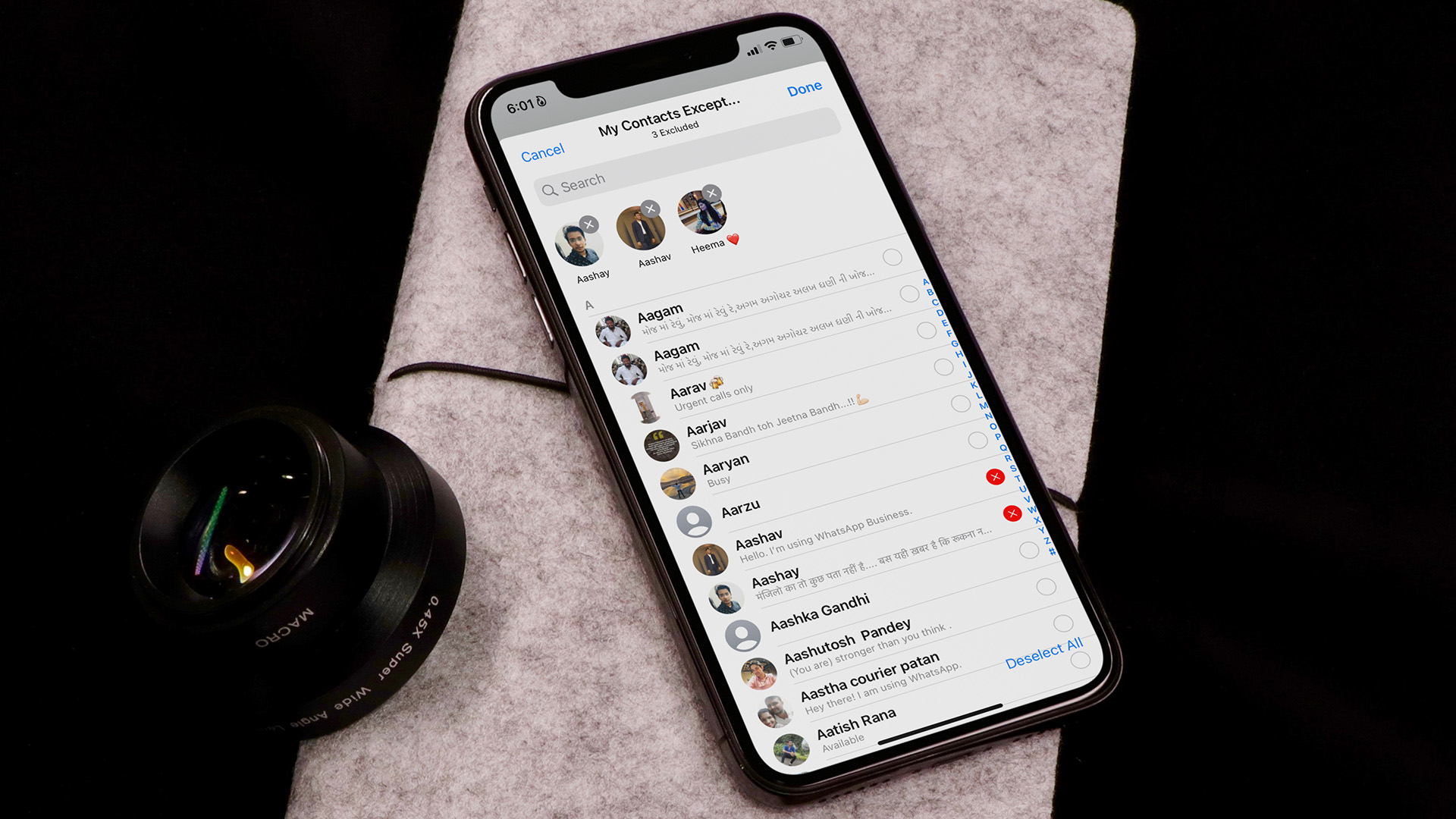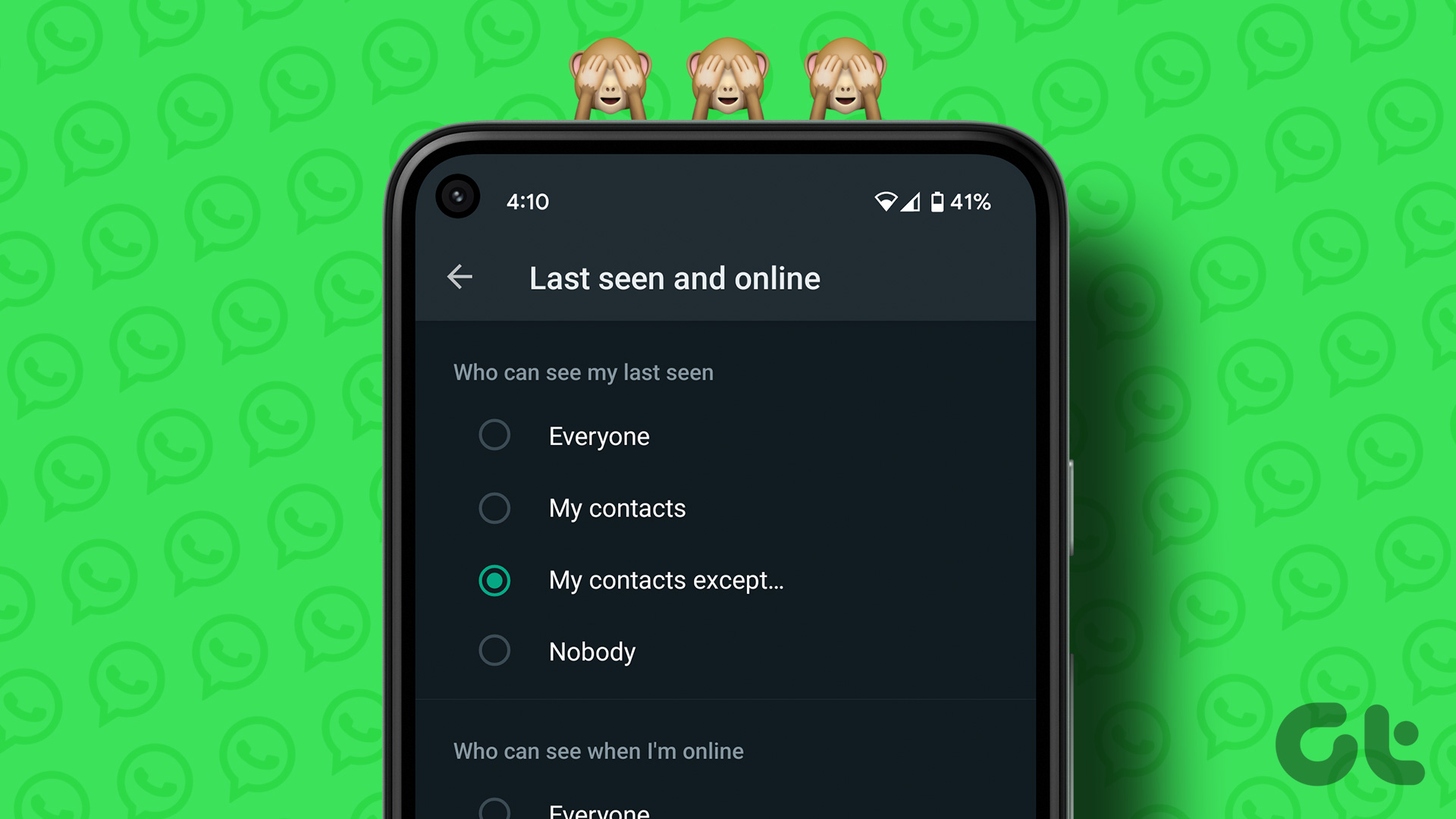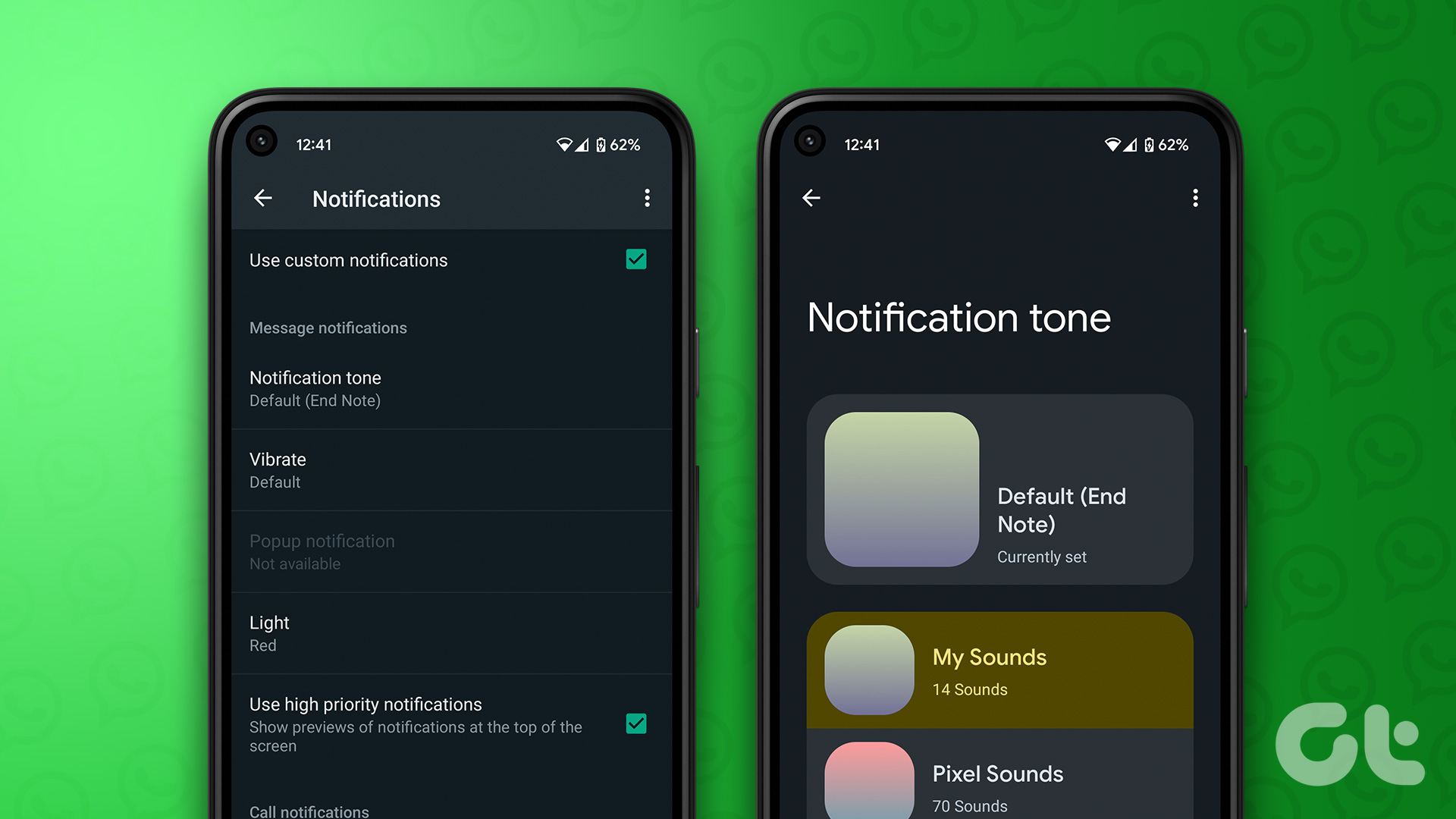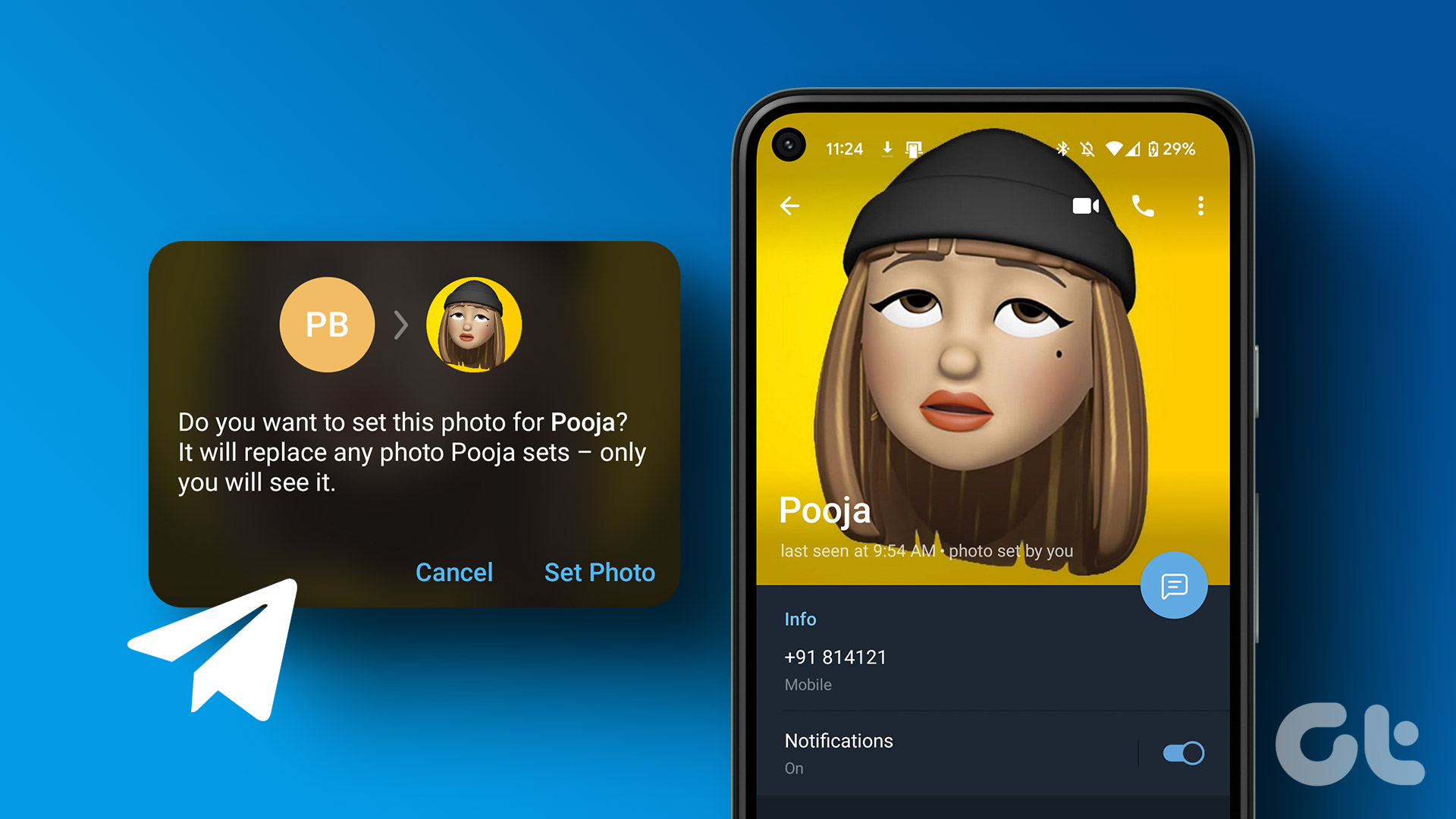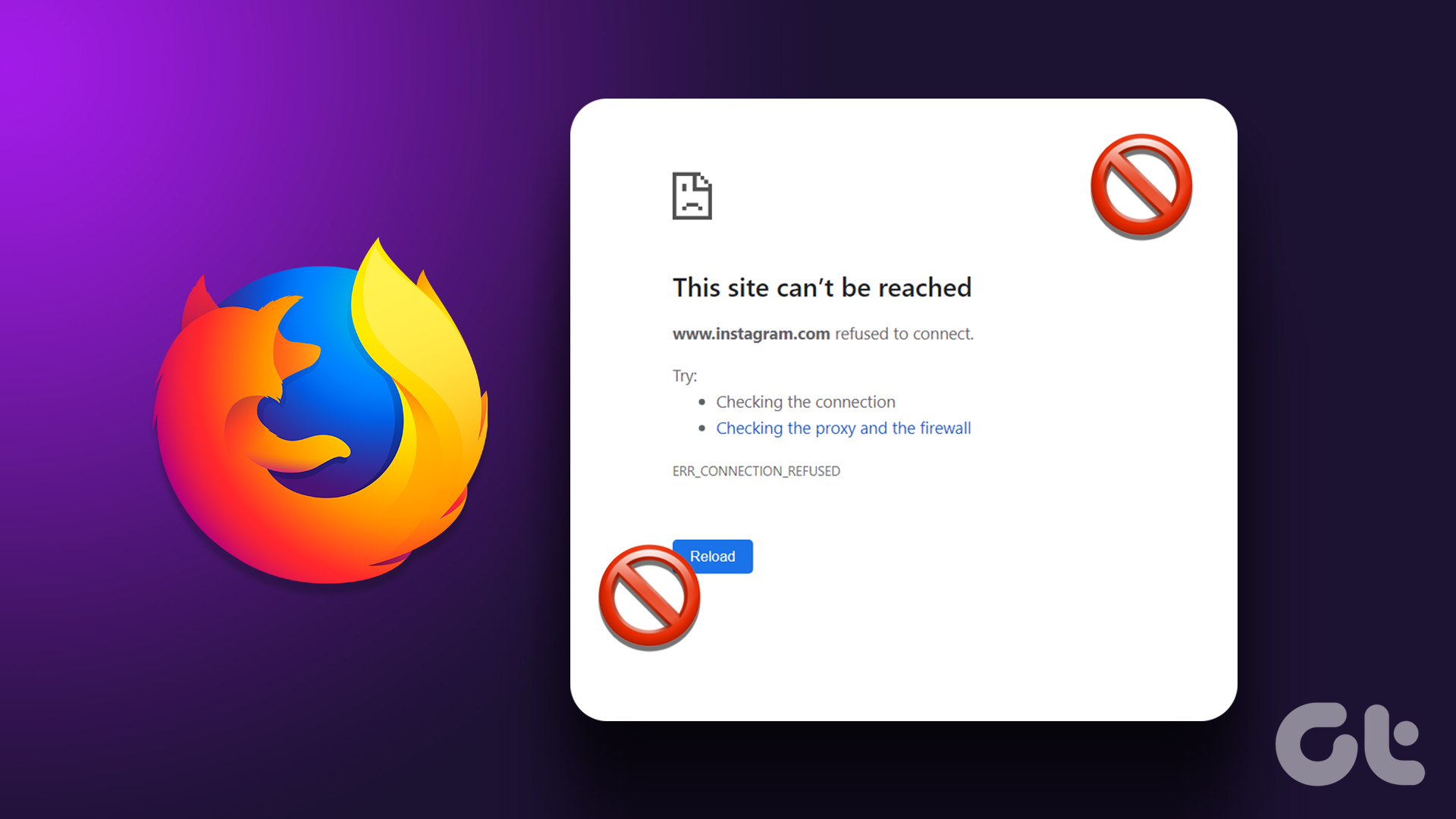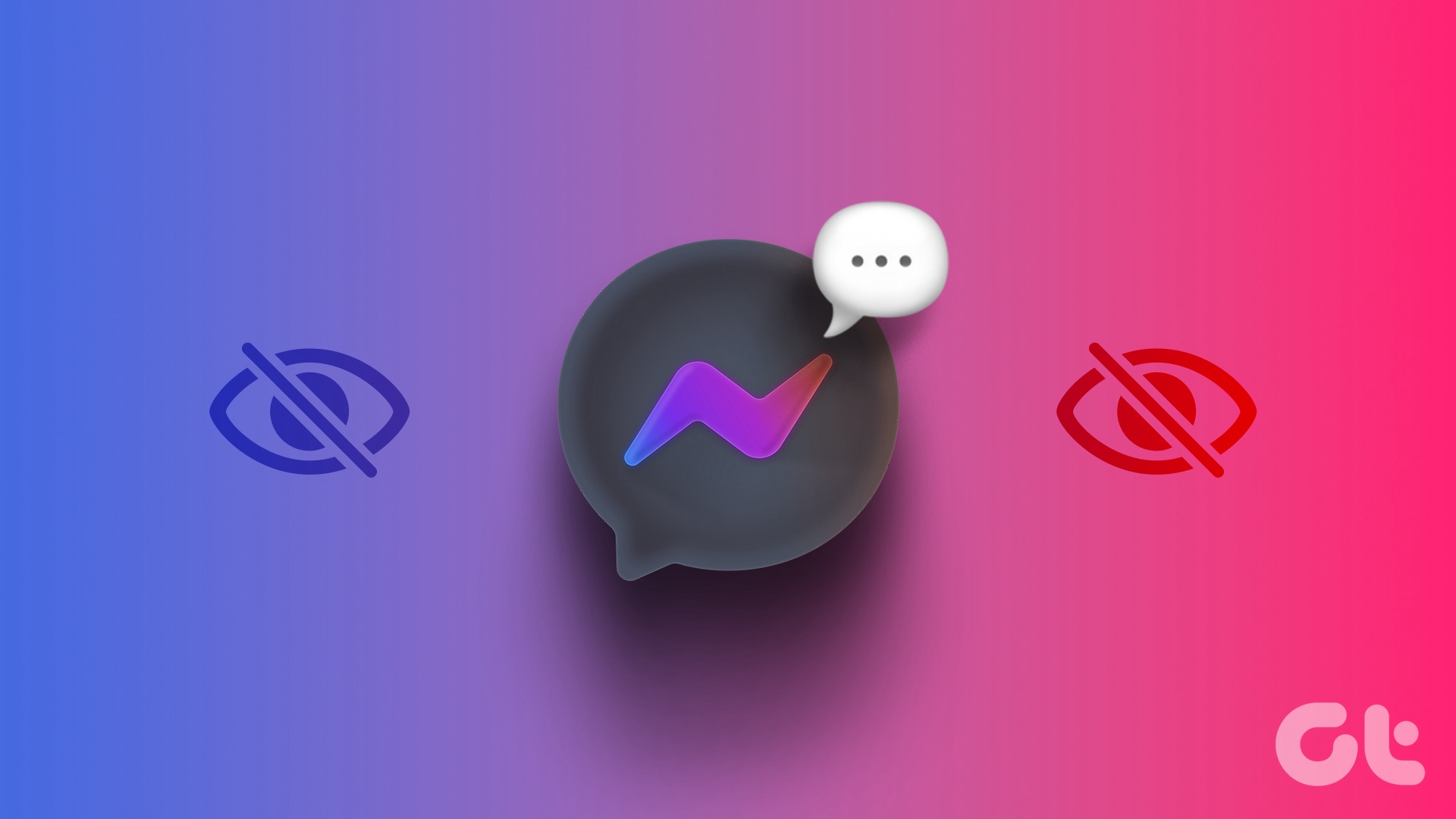WhatsApp’s privacy tools offer greater control over your personal information on the platform. You can hide last seen at, profile picture, status, and even about info from specific contacts on WhatsApp. The person can still reach you via normal messages, but they can’t see your account picture and other hidden details.
What Happens When You Hide Profile Picture from Specific Contacts on WhatsApp
As the headline says, when you hide your profile picture from selected contacts, the person can’t see any of your account pictures on WhatsApp. The good news is you can see their profile picture without any problem. However, the person can see your last seen and online status. The person can see your WhatsApp status. If you don’t want to share your WhatsApp stories, read our guide to hiding WhatsApp status from selected contacts. If the person is harassing you on WhatsApp, you might as well use the block option and completely cut ties. Here’s what happens on blocking someone on WhatsApp.
Enable WhatsApp Privacy Options for Android and iPhone
To enable privacy options for WhatsApp on Android and iPhone, you need to install v2.22.12.78 or a newer app on your phone. Most people don’t frequently update installed apps on their phones. If you are among those, you won’t see the new privacy settings (as shown in screenshots later in the post) on WhatsApp. If you have an iPhone, open the App Store and search for WhatsApp and install the available update. Android users can head to the Google Play Store and install pending WhatsApp updates.
WhatsApp for iPhone
We will cover both the WhatsApp for iOS and Android versions. Let’s start with the iPhone app. Follow the steps below and hide your profile picture from selected contacts on WhatsApp for the iPhone app. Step 1: Open WhatsApp on iPhone. Step 2: Tap on the Settings menu in the bottom right corner (the one that looks like a gear icon).
Step 3: Go to the Account menu.
Step 4: Select Privacy.
Step 5: Tap on the Profile Photo menu. You will find four following options to choose from.
Everyone: It will share your profile picture with everyone, even those who are not on your contact list. My Contacts: An option to keep your profile picture limited to contacts only. My Contacts Except: You can hide your WhatsApp profile picture from selected contacts. Nobody: The option will hide profile pictures from everyone.
Step 6: Select My Contacts Except.
Step 7: Check your WhatsApp contacts list from the following menu. Select contacts from whom you want to hide your profile picture. Step 8: Tap on Done in the top right corner.
It will take you to the previous menu, and you can check how many contacts you excluded from peaking your profile picture. Let’s check how to do the same on WhatsApp for Android.
WhatsApp for Android
You can hide your profile picture from specific contacts on WhatsApp as well. The steps to make changes vary slightly on Android (compared to iOS). Let’s go through them. Step 1: Launch WhatsApp on Android. Step 2: Tap on the three-dot menu in the top right corner.
Step 3: Open Settings.
Step 4: Select Account from the WhatsApp settings menu.
Step 5: Open Privacy.
Step 6: Select Profile photo.
Step 7: You will find all four familiar options as the WhatsApp for iOS (you can check their meaning from the first section above). Tap on the radio button beside My contacts except.
Step 8: Select the radio button beside contacts from the following menu. Step 9: Tap on the checkmark in the top right corner.
Those selected contacts can’t see your current or upcoming profile pictures on WhatsApp.
Keep Your WhatsApp Profile Picture Safe
It’s good to see WhatsApp finally catching up to Telegram regarding privacy options. If you notice someone misusing your WhatsApp profile picture, go through the steps above and hide your display picture from selective contacts. The above article may contain affiliate links which help support Guiding Tech. However, it does not affect our editorial integrity. The content remains unbiased and authentic.